If you are looking forward to streaming live TV shows without cable, then this article will serve you. RTS TV is the right choice as it is an online live-streaming platform that offers live TV channels from all over the world. This application is not available on Google or Amazon App Store. Instead, you can sideload the app using the Downloader for TV tool.
This article briefly explains the steps to Install and use the RTS TV application on Android TV, Google TV, Firestick, and Smart TVs equipped with Fire OS.
| RTS TV APK Download Link | https://urlsrt.io/rtstv |
| Play Store Availability | No |
| Amazon App Store Availability | No |
| Pricing | Free |
| Website | https://rtstv.online/ |
Unique Features of RTS TV
The salient features of this app are listed below,
- You can access 500+ live TV channels from various countries.
- You can stream videos with high-quality streaming and low buffering time.
- It also offers multiple language subtitles for selected programs to make them more accessible to users.
- It regularly updates its content with new channels.
- With its user-friendly interface, you can easily navigate through the app.
Is RTS TV Legal to Install and Use?
RTS TV is not legal to install and use because it is not officially available in the Google Play Store and the Amazon App Store for Android TV/Firestick. When installing a third-party app on your device, scan for viruses before installing it. Also, always connect to a public internet connection when using the app. If you are not comfortable using a public network, you can always use a VPN on your device that hides your IP address and keeps your data safe.
How to Sideload RTS TV on Android TV / Firestick Using Downloader for TV
1. Launch the Downloader for TV app on your TV. If you do not have the app, you can install it from the app store.

Note – Currently, the “Downloader for TV” app is not yet available on the Amazon App Store of Firestick devices. So download its apk file on your Android smartphone or tablet by tapping on the above download button and share the file to your Firestick using the Send File to TV app. Upon receiving the file, launch a File Manager on Firestick and run the received apk file to install the Downloader for TV app.
After the installation, enable the Install Unknown Apps or Unknown Sources toggle for the app using the table below.
| Android TV | Go to Settings → Device Preferences → Security & Restrictions → Unknown Sources → Enable Downloader for TV toggle. |
| Google TV | Go to Profile → Settings → System → Click Android TV OS build 7 times. Then, navigate back to Settings → Apps → Security & Restrictions → Unknown Sources → Enable Downloader for TV toggle. |
| Firestick | Go to Settings → My Fire TV → Developer Options → Install Unknown Apps → Enable Downloader for TV toggle. |
2. For the first time, the app will seek permission to access the storage of your device. Click Allow to grant permission.
3. Head back to the Home section and tap the Search Bar.
4. You have two options to enter the APK URL
- You can either select the urlsrt.io checkbox and type rtstv.
- You can also just type the URL https://urlsrt.io/rtstv directly.
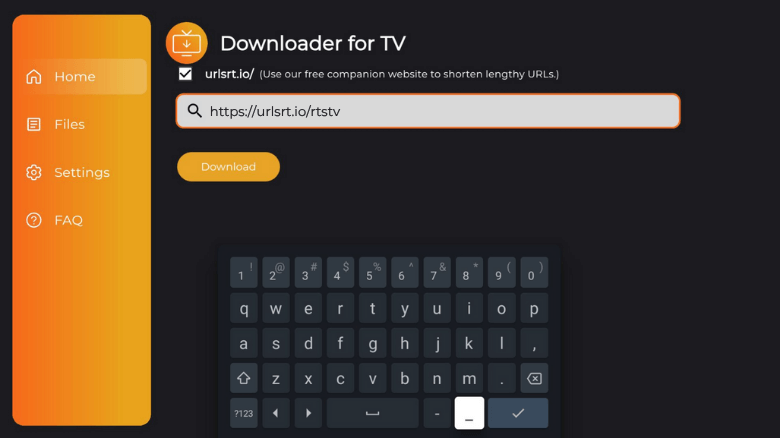
Hit the Download button to start downloading the APK.
5. After downloading the APK, you can click the Install button.
6. On the Confirmation pop-up, tap the Install button again.
7. Once the app is installed, hit the Open button to launch the app.
8. Now, you can watch the contents of the app on your Android TV/ Firestick.
How to Use RTS TV to Watch Media Content
1. After launching the app, you will be navigated directly to the Home page.
2. You can select any content from the Home page.
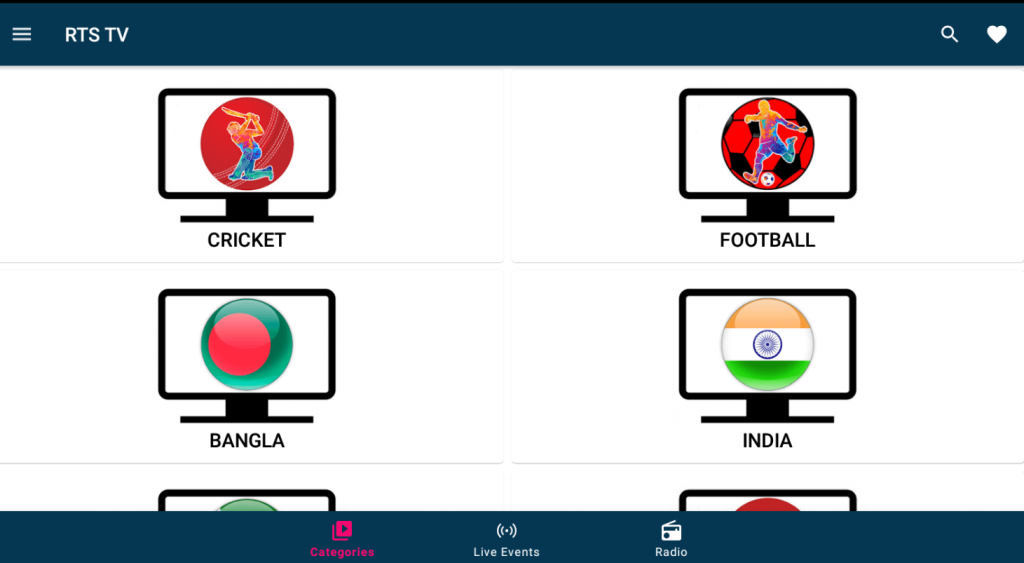
3. Then select the Channel you want to watch.
4. You can directly select the content from the Categories, Live Events, or Radio Tile.
5. You can also search for the specific content you want to watch.
6. Clicking the menu button on the top, you see the list of options and settings. Here, you can chat live, get live scores, choose network stream, etc.
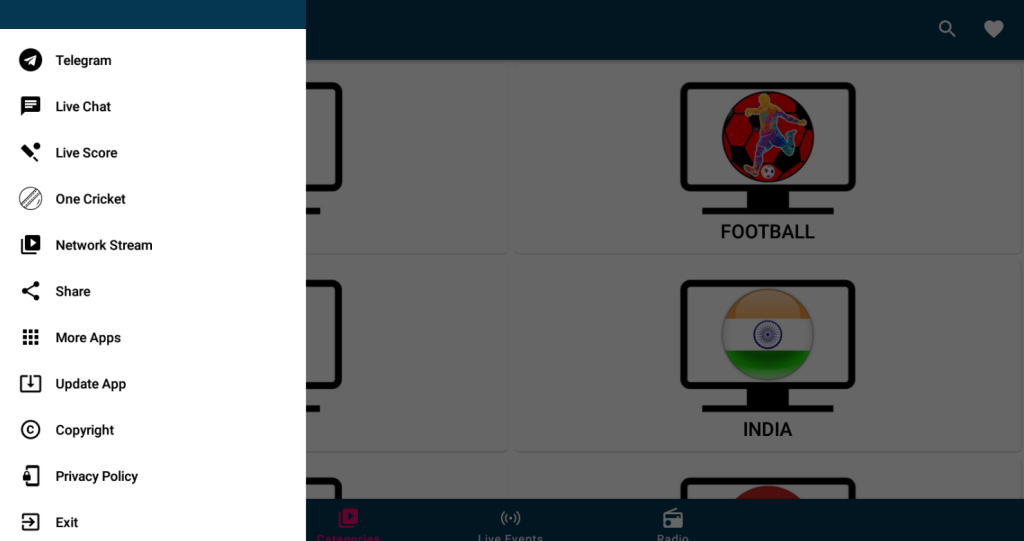
7. After selecting the channel, the app will start streaming live.
8. Now, you can use the app to watch media content on your device.
FAQ
No, you will not be asked to sign up for an account to watch RTS on your device.
You can delete the current version of the RTS app and sideload the latest version of the app on your device.
RTS is not available at the Play Store or App Store. Here are alternatives: Prime Video, Disney+, and Netflix.


