Willing to stream movies and TV shows on your Google/Fire TV? Then Prime Video is the right place. This popular streaming service has a very huge library of on-demand movies, series, and TV shows. Fortunately, the app is officially on the app stores of Android and Fire TV. Besides installing it from the store, you can also sideload the Prime Video app with the help of a sideloading app called Downloader for TV.
Jump into this article to learn the possible way to install and access Prime Video on Android TV, Google TV, Firestick, and Other Smart TVs powered by Fire OS.
| Prime Video APK Download Link | https://urlsrt.io/amazonprime |
| Play Store Availability | Yes [Link] |
| Amazon App Store Availability | Yes[Link] |
| Pricing | $14.99/Month |
| Website | https://www.primevideo.com/ |
Prime Video – Remarkable Features
It is a feature-rich platform, and some of the main features of the app are listed below,
- This app offers a great entertainment experience to users by providing them exclusive Amazon Originals, 26,300 movies, and 2700+ TV shows.
- With one subscription, you can get access to the app on up to 3 different devices.
- You can download videos from the app and watch them offline.
- This app offers multiple screen resolutions like HD, SD, and 4K among which you can choose the quality you want.
- It is a family-friendly service that has parental control features to block controversial content from the kids.
How to Sideload Prime Video on Android TV / Firestick Using Downloader for Firestick
1. Launch the Downloader for TV app on your Android TV/Firestick. If you haven’t installed the app yet, you can install it from the corresponding store of your device.

Note – Currently, the “Downloader for TV” app is not yet available on the Amazon App Store of Firestick devices. So download its apk file on your Android smartphone or tablet by tapping on the above download button and share the file to your Firestick using the Send File to TV app. Upon receiving the file, launch a File Manager on Firestick and run the received apk file to install the Downloader for TV app.
After the installation, enable the Install Unknown Apps or Unknown Sources toggle for the app using the table below.
| Android TV | Go to Settings → Device Preferences → Security & Restrictions → Unknown Sources → Enable Downloader for TV toggle. |
| Google TV | Go to Profile → Settings → System → Click Android TV OS build 7 times. Then, navigate back to Settings → Apps → Security & Restrictions → Unknown Sources → Enable Downloader for TV toggle. |
| Firestick | Go to Settings → My Fire TV → Developer Options → Install Unknown Apps → Enable Downloader for TV toggle. |
2. Click the Allow button. If the app asks you permission for the first time to access your storage files.
3. Head to the Home section and select the Search Tab.
4. You have two ways to enter the APK URL
- Choose the urlsrt.io checkbox and type amazonprime.
- Or, you can directly enter the APK URL https://urlsrt.io/amazonprime.
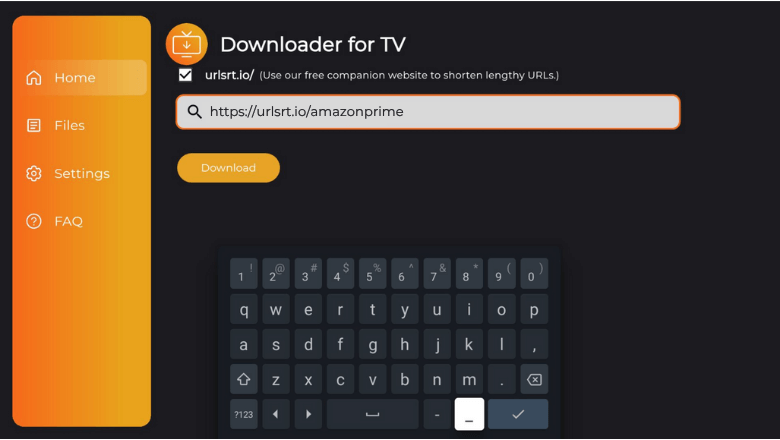
- Now, you can download the APK by clicking the Download button.
5. After downloading the APK, click the Install button.
6. On the Confirmation popup, hit the Install button again.
7. Once the app is installed, tap Open to launch the app.
8. Now, you can watch the app’s content on Android TV/Firestick.
How to Install Prime Video on Android TV from Play Store
If you have an Android TV with Android OS 5.0 and above, you can directly install the app from the Google Play Store.
1. On the Home screen of Android TV, click the Apps menu.
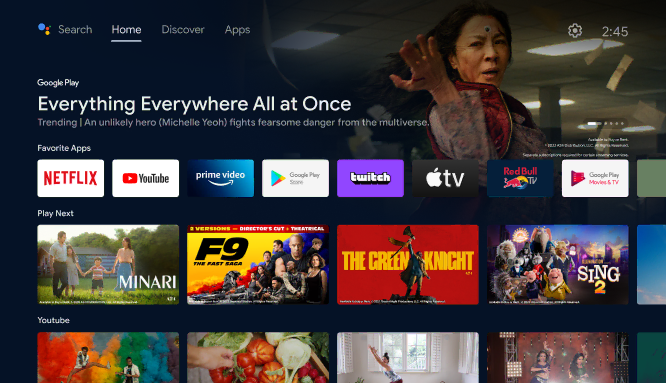
2. Launch the Play Store by clicking Open the Google Play Store button.
3. Navigate to the Search tile on the top.
4. Using the on-screen keyboard, enter Prime Video. You can also use voice commands to search if you have a TV with a Voice Assistant feature.
5. Find the app from the search results. Hit the Install button on the following page.
6. After installing the app, tap Open to launch the app.
7. Now, you can watch the content from the app on Android TV.
How to Install Prime Video on Firestick from the Amazon App Store
1. Click the Find icon from the home page of Firestick.
2. Hit the Search option to get the on-screen keyboard.
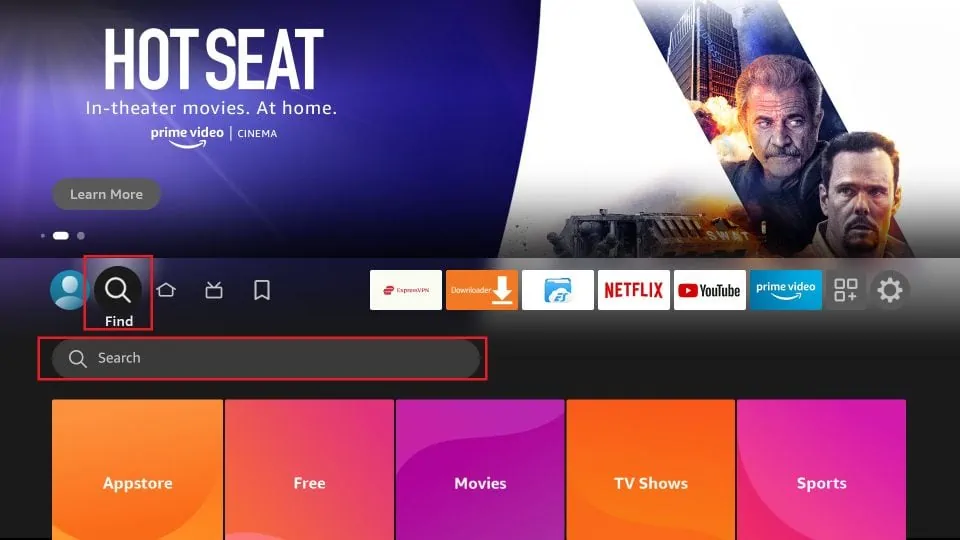
3. Type Prime Video and search for the app.
4. Choose the app from the list of recommended apps. Tap Get or Download to install the app.
5. Once the installation of the app is done, click the Open button to launch it.
6. Now, you can watch the app’s content on Firestick.
How to Use Prime Video to Watch Media Content
1. Once you launch the app, the welcome page will be displayed.
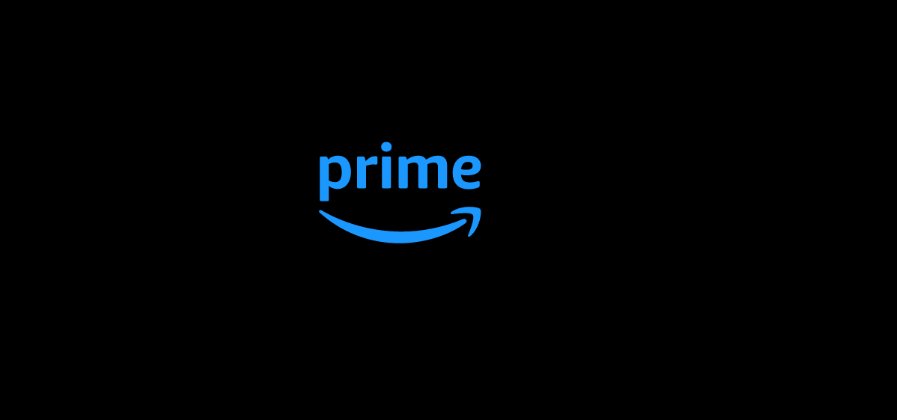
2. Then, you will be navigated to the Sign-in page.
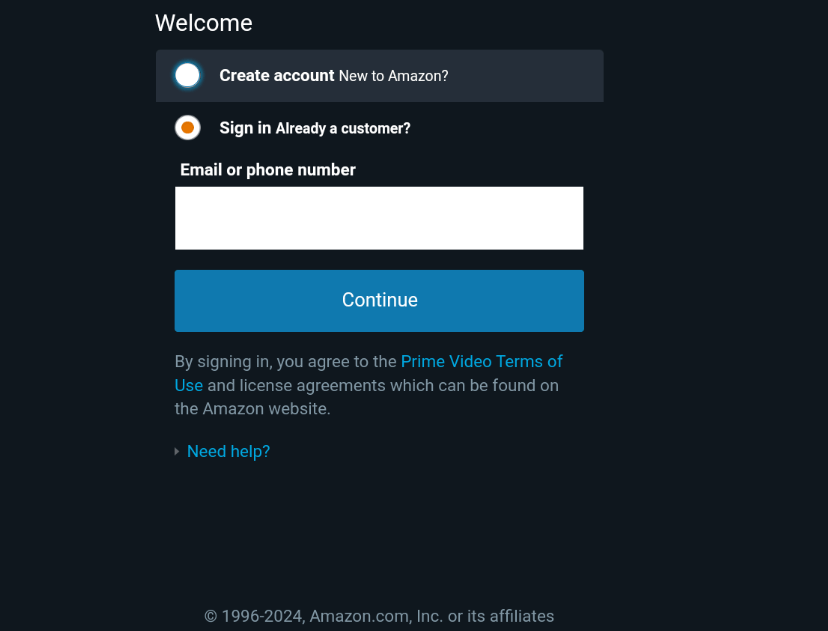
3. Enter your Email or Phone number and click Continue.
4. Then enter your Password and click Sign In.
5. Select your profile to continue watching.
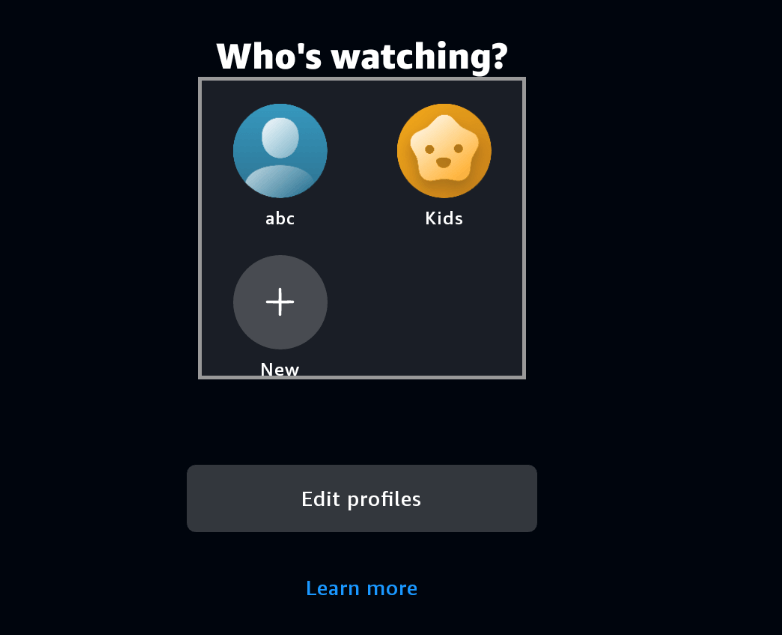
6. You will be landed on the Home page of the app.
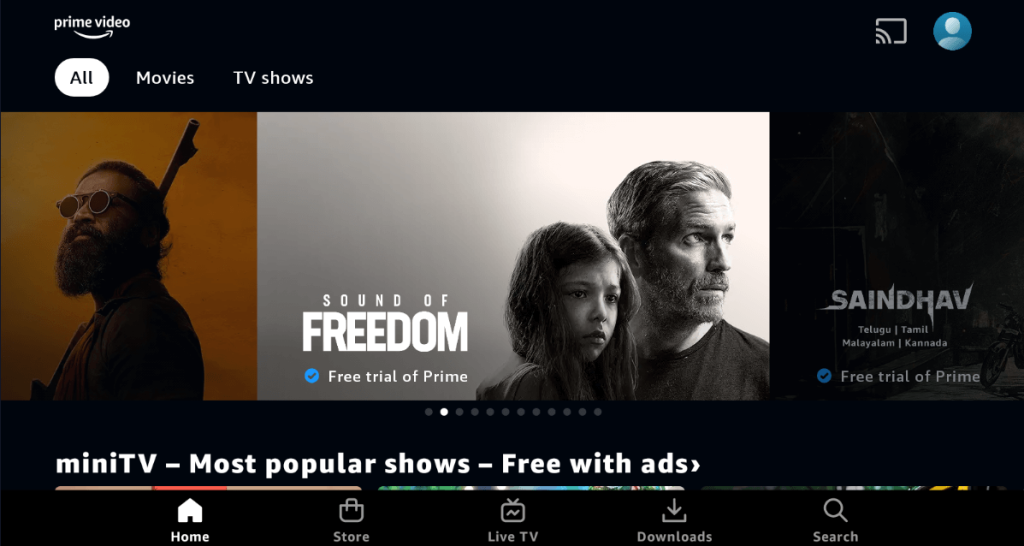
7. The home page displays the trending contents.
8. You can also search for a specific title by clicking the Search icon at the bottom.
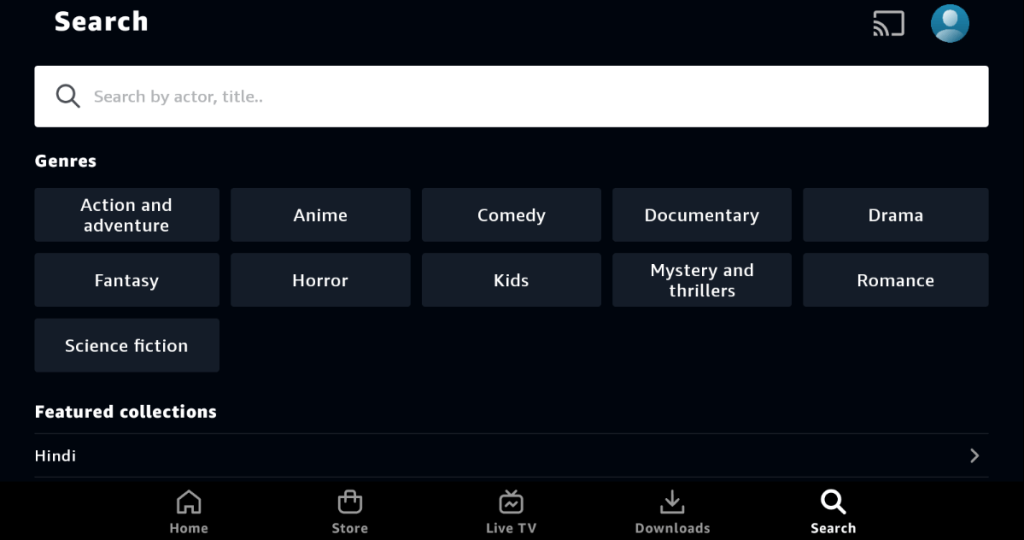
9. By clicking on the Store menu you can view the channels and can rent the content of the app.
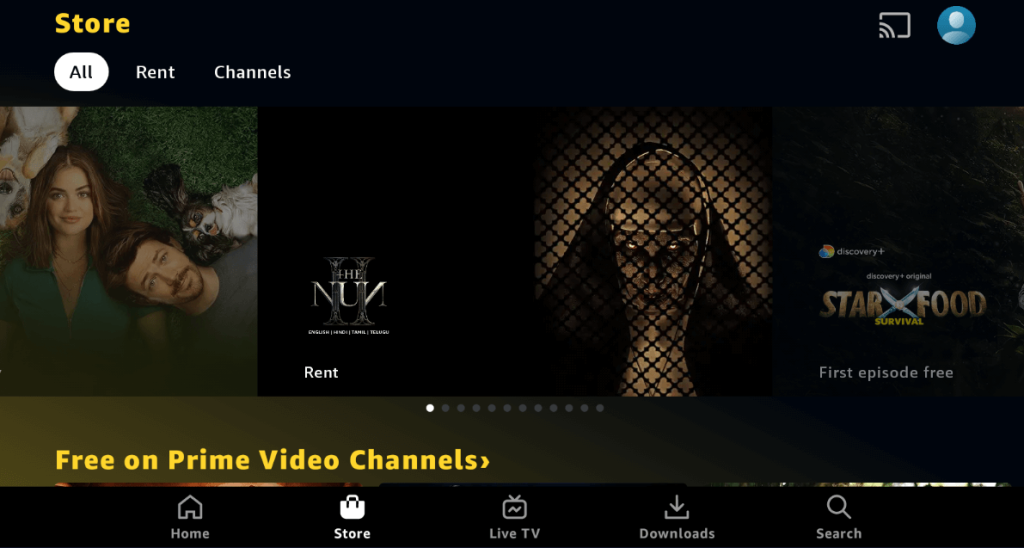
10. In the Live TV section, you can see all the Channels on live.
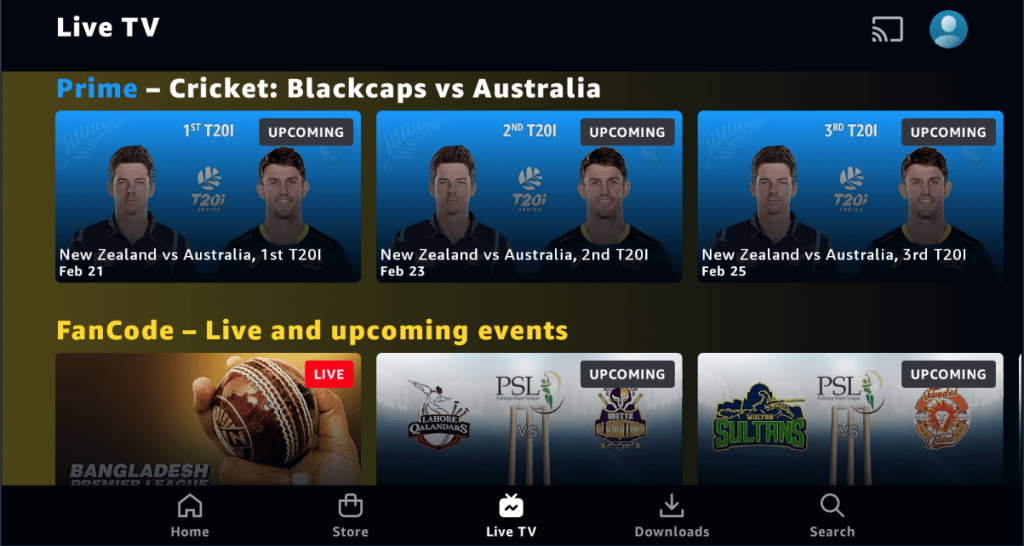
11. The contents you have downloaded will appear in the Downloads section.
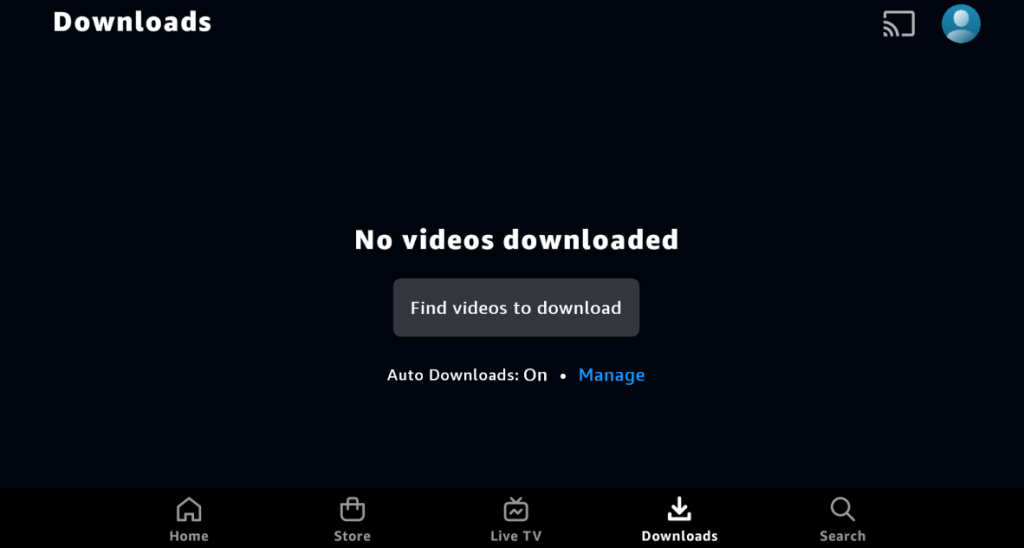
12. Thus, you can use the app to watch media content.
FAQ
Yes, by signing up for Prime Video’s 30-day free trial, you can stream its shows for free.
Yes, you can download movies and watch them offline on Prime.
Prime Video might not work if you have a distorted internet connection, excessive cache, and an expired subscription.


