The Global TV app is one of the ultimate IPTV services that delivers all the national and international TV channels for free. Since it is a third-party app, the Global TV is unavailable in the Google Play Store and Amazon App Store. As an alternative, you can sideload the app using the Downloader for TV.
In this article, you will learn the exact procedure of how to download and use the Global TV APK on your Android TV, Firestick, Google TV, and Smart TVs that are powered by fireOS. Let’s get into the session.
| Global TV APK Download Link | https://urlsrt.io/globaltv |
| Play Store Availability | No |
| Amazon App Store Availability | No |
| Pricing | Free |
| Website | Not Available |
What is Special About Global TV APK?
Below are some of the best features of the app that should be taken into consideration.
- The app has a huge library of live channels and other media content.
- Within the Global TV APK’s app, you can watch all content in high HD quality.
- The app covers content from news, food, history, lifetime, national geography, and much more.
- The app interface is simple and user-friendly.
- This app allows you to bookmark your favorite content for easy access.
Is Global TV APK Legal to Install and Use?
No. The Global TV APK’s app is illegal to use. This app is officially not available on the Google Play Store and Amazon App Store. The majority of the app content is copyrighted and uncertified. This leads to threats and interrupts your privacy. So, the legality of the app is purely based on how to use the app.
How to Sideload Global TV APK on Android TV / Firestick Using Downloader for TV
1. If you have the Downloader for TV tool, open it. Or else, install the app from the respective app store of your device.

Note – Currently, the “Downloader for TV” app is not yet available on the Amazon App Store of Firestick devices. So download its apk file on your Android smartphone or tablet by tapping on the above download button and share the file to your Firestick using the Send File to TV app. Upon receiving the file, launch a File Manager on Firestick and run the received apk file to install the Downloader for TV app.
After the installation, enable the Install Unknown Apps or Unknown Sources toggle for the app using the table below.
| Android TV | Go to Settings → Device Preferences → Security & Restrictions → Unknown Sources → Enable Downloader for TV toggle. |
| Google TV | Go to Profile → Settings → System → Click Android TV OS build 7 times. Then, navigate back to Settings → Apps → Security & Restrictions → Unknown Sources → Enable Downloader for TV toggle. |
| Firestick | Go to Settings → My Fire TV → Developer Options → Install Unknown Apps → Enable Downloader for TV toggle. |
2. Open the app and tap on Allow to allow the app to access your device files.
3. Then, navigate into the Home section of the app and hit the Search Bar.
4. Now, you can see two options to enter the APK file URL.
- Click the urlsrt.io checkbox and type globaltv.
- If you have not chosen it, enter the URL https://urlsrt.io/globaltv.
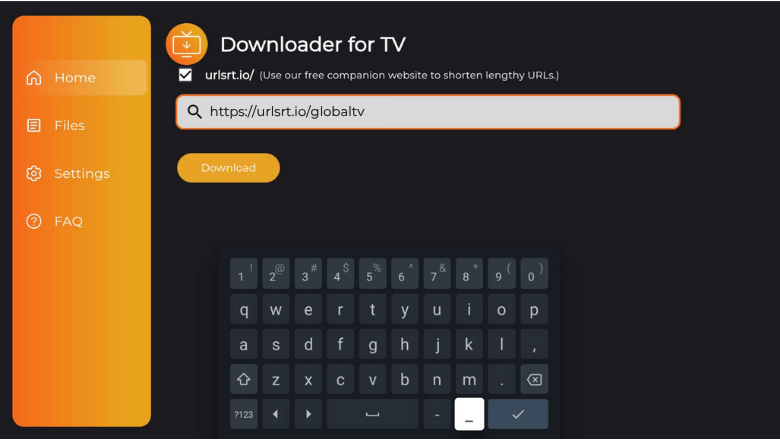
5. After entering the URL, tap the Download button and get the app downloaded on your device.
6. Then, click the Install button and wait for a minute.
7. Again, tap the Install option on the next screen to confirm your selection, and finally, click Open to launch the app on your device.
How to Use Global TV APK to Watch Media Content
1. Open the sideloaded app on your Android TV/Firestick.
2. If you open the app for the first time, you will be landed on the Home page. If needed, you can log in with your account credentials.
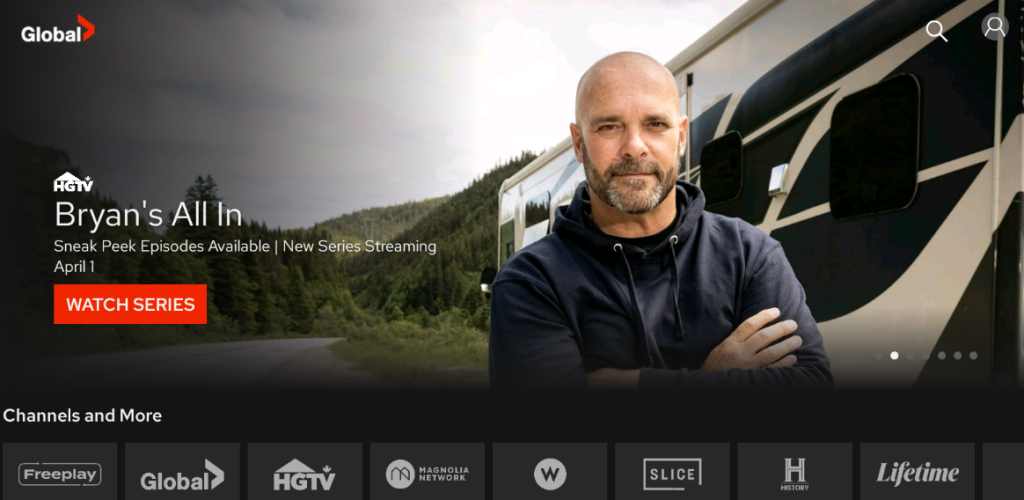
3. Then, launch the app’s home screen and look for menu options like Home, Shows, FreePlay, News, and Live TV at the bottom.

4. You can choose any content from the list or click the Search bar and enter the media content name.
5. To get back the app from your device, press the Back button on the remote and choose Exit if prompted.
FAQ
No. The app contains several unlicensed content and doesn’t have any proper copyright. So, the app is unsafe and illegal to use.
If the WIFI network is poor, the app will not load the media content. So, make sure to connect your device to a stable internet connection.
There are many alternatives for watching movies, including Prime Video, Netflix, and Disney Plus.


