HD Streamz is a popular third-party live streaming service that features a decent collection of VOD content. As it streams pirated shows, you cannot find the app on the Amazon App Store or Google Play Store. So, Android TV and Firestick users can get the app by sideloading it in the APK format. This can be made possible using the Downloader for TV.
This guide will teach you the simple installation and use of the HD Streamz app on your Firestick, Android TV, Google TV, and other Smart TVs that run on fireOS.
| HD Streamz APK Download Link | https://urlsrt.io/hdstreamzapk |
| Play Store Availability | No |
| Amazon App Store Availability | No |
| Pricing | Free |
| Website | – |
Is HD Streamz Legal to Install and Use?
No. HD Streamz is an illegal app. It contains several copyrighted content that doesn’t have any valid license. Streaming content via pirated apps is illegal. It is better to stay away from streaming via third-party apps and stream content through OTT services like Netflix, Disney+, and Prime Video.
If you still wish to proceed, you can follow the steps below to sideload the app on your TV.
How to Sideload HD Streamz on Android TV and Firestick Using Downloader for TV
1. Open the Downloader for TV app on your Android TV/Firestick. If you have not downloaded the app, get it from the respective app store of your device.

Note – Currently, the “Downloader for TV” app is not yet available on the Amazon App Store of Firestick devices. So download its apk file on your Android smartphone or tablet by tapping on the above download button and share the file to your Firestick using the Send File to TV app. Upon receiving the file, launch a File Manager on Firestick and run the received apk file to install the Downloader for TV app.
After the installation, enable the Install Unknown Apps or Unknown Sources toggle for the app using the table below.
| Android TV | Go to Settings → Device Preferences → Security & Restrictions → Unknown Sources → Enable Downloader for TV toggle. |
| Google TV | Go to Profile → Settings → System → Click Android TV OS build 7 times. Then, navigate back to Settings → Apps → Security & Restrictions → Unknown Sources → Enable Downloader for TV toggle. |
| Firestick | Go to Settings → My Fire TV → Developer Options → Install Unknown Apps → Enable Downloader for TV toggle. |
2. Open the app and you need to allow permission for the app to access the storage of your device. So, click the Allow option.
3. After that, look for the Home option on the left pane of the app and tap on it.
4. Then, click the Search Bar, and you will get two options to enter the APK file URL.
- Click the urlsrt.io checkbox and type hdstreamzapk.
- If you have not chosen the checkbox, enter the URL https://urlsrt.io/hdstreamzapk.
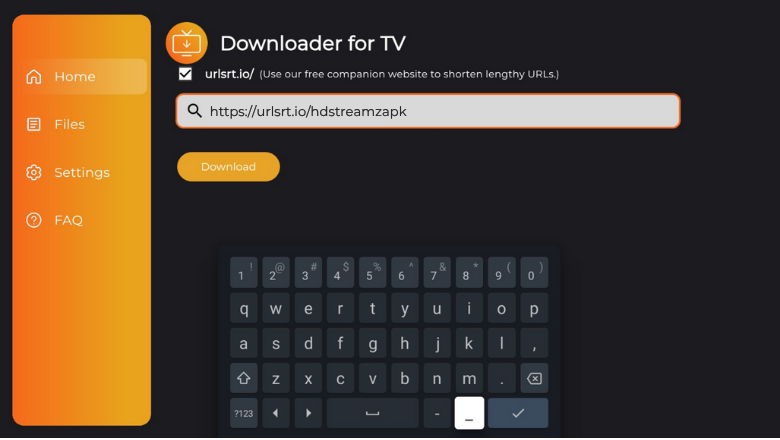
5. After entering the URL, tap the Download button and the APK file downloaded on your device.
6. Then, hit the Install button to install the app on your device.
7. Further, tap on Install on the confirmation page and click Open once the installation completes.
Finally, you can use the sideloaded app on your respective device to stream its content.
How to Use HD Streamz App to Watch Media Content
1. Launch the sideloaded HD Streamz app on your Android TV/Firestick.
2. If you open the app for the first time, sign in with your account credentials and get the home screen.
3. On the home screen, you can find menu options like Events, Live TV, Live Radio, and Favorites. Get the app video content in the below session and choose any one of your choice to stream on the TV.
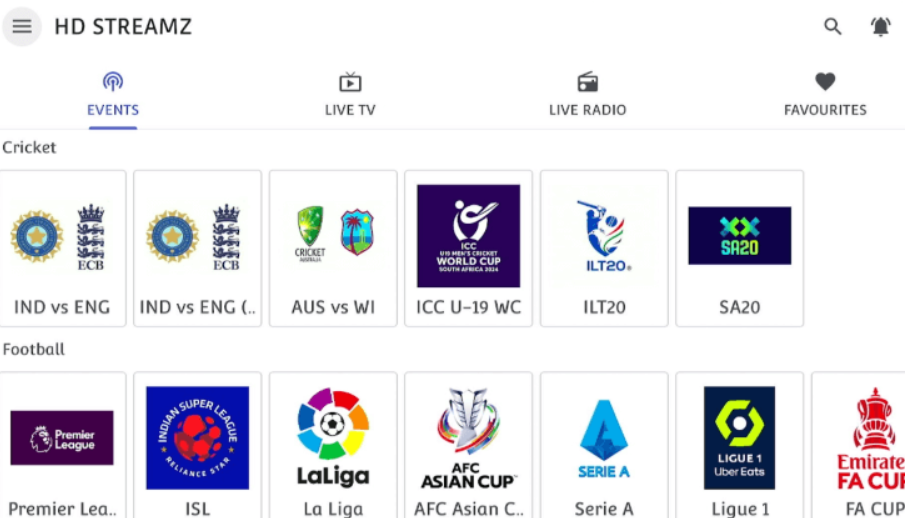
4. You can also hit the Search icon at the top-right of the home screen to search for the necessary content easily.
5. To get into the Settings section and other options within the app, tap the Hamburger icon at the top-left of the home screen.
FAQ
No. You cannot download any media content within the app. This app is especially for watching live channels.
Yes. When you update the HD Streamz app, it fixes issues like buffering and freezing.


