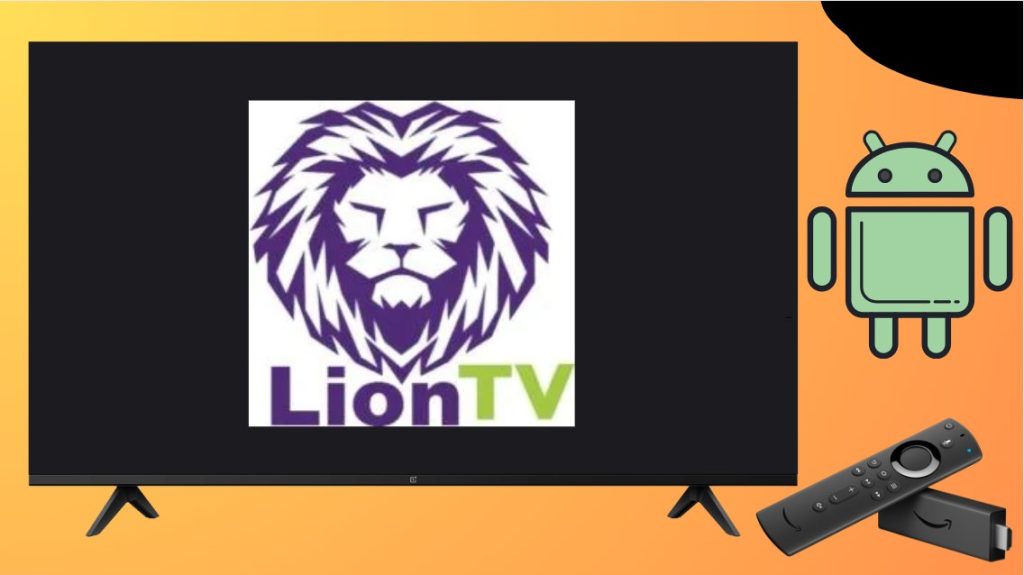Lion TV is an entertainment-based IPTV service that comprises popular Live TV channels and on-demand shows. Since the app is unavailable on the Amazon App Store and the Play Store, you can try to sideload the Lion IPTV APK to install the app on your devices. Additionally, you can pay €7.99 for 3 months to use its premium Lion TV APK features.
So, follow this article to learn how to use the Downloader for TV app to sideload the APK file on a Smart TV with Android TV, Google TV, or Fire OS.
| Lion TV APK Download Link | https://urlsrt.io/lion-tv-apk |
| Play Store Availability | No |
| Amazon App Store Availability | No |
| Pricing | Paid |
| Website | https://lioniptv.com/ |
What’s on Lion IPTV?
- Lion IPTV offers over 7,000 live TV channels with 8,000 on-demand videos.
- Offers support to EPG guide and helps to know the up-to-date information about the current and upcoming programs.
- The app has the ability to stream videos in SD, HD, and FHD quality.
- The Lion TV offers the M3U file that works on any M3U player.
- Ranks high on compatibility with multiple devices.
To Sideload Lion TV on the Firestick/Android TV
1. Launch the Downloader for TV app on your Firestick or Android TV. If you cannot find the app on your device, you can install it from the respective app stores.

Note – Currently, the “Downloader for TV” app is not yet available on the Amazon App Store of Firestick devices. So download its apk file on your Android smartphone or tablet by tapping on the above download button and share the file to your Firestick using the Send File to TV app. Upon receiving the file, launch a File Manager on Firestick and run the received apk file to install the Downloader for TV app.
After the installation, enable the Install Unknown Apps or Unknown Sources toggle for the app using the table below.
| Android TV | Go to Settings → Device Preferences → Security & Restrictions → Unknown Sources → Enable Downloader for TV toggle. |
| Google TV | Go to Profile → Settings → System → Click Android TV OS build 7 times. Then, navigate back to Settings → Apps → Security & Restrictions → Unknown Sources → Enable Downloader for TV toggle. |
| Firestick | Go to Settings → My Fire TV → Developer Options → Install Unknown Apps → Enable Downloader for TV toggle. |
2. During the initiation process, click the Allow option to grant permission to access the storage files of the device.
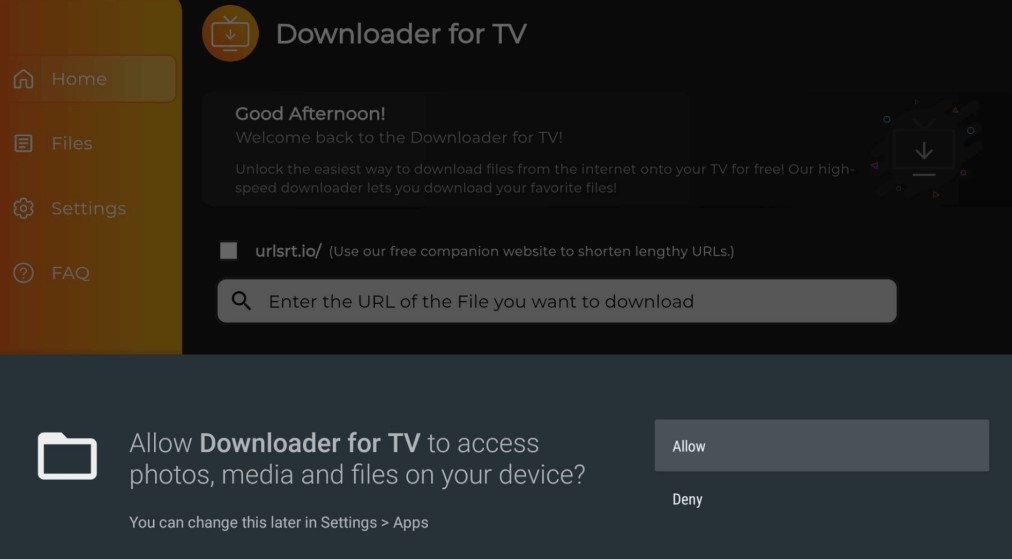
3. Go to the home page and hit the Search bar present on the screen.
4. You can enter the APK URL in two different ways.
- Click on the urlsrt.io checkbox and enter the Lion TV on the given field.
- Otherwise, directly enter the APK URL (https://urlsrt.io/lion-tv-apk) on the search bar.
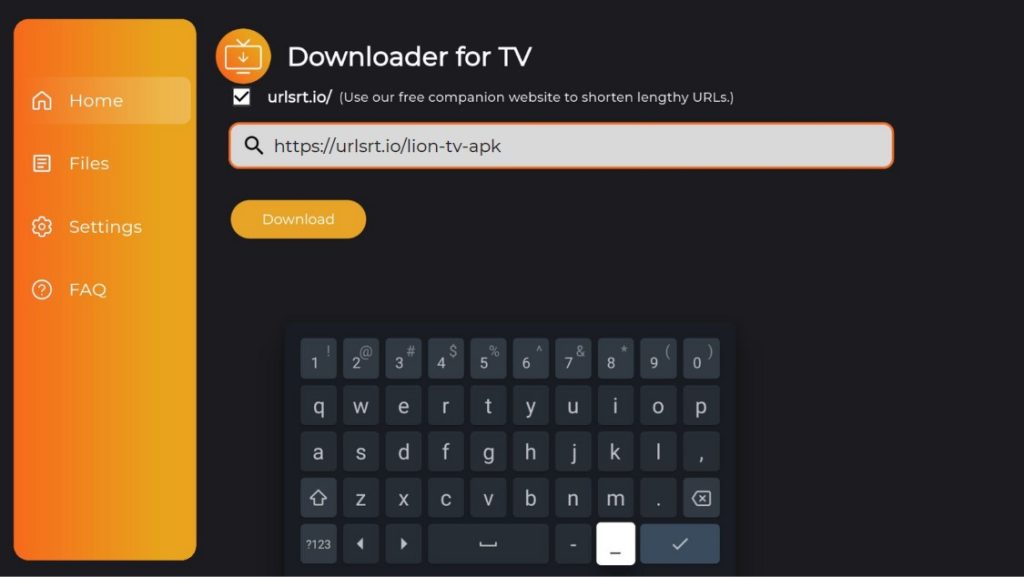
Next, click the Download button to download the APK File of the Lion TV on your device.
5. After installing the APK file, tap the Install option to download the Lion TV.
6. Press the Install option again to confirm the process.
7. After installation of the app, click Open to launch and use the Lion TV app on your device without limits.
To Use Lion TV APK on the Firestick/Android TV
1. Open the Lion TV on your Firestick or the Android TV.
2. Click the Allow pop-up that appears on the screen to grant access to the device storage.
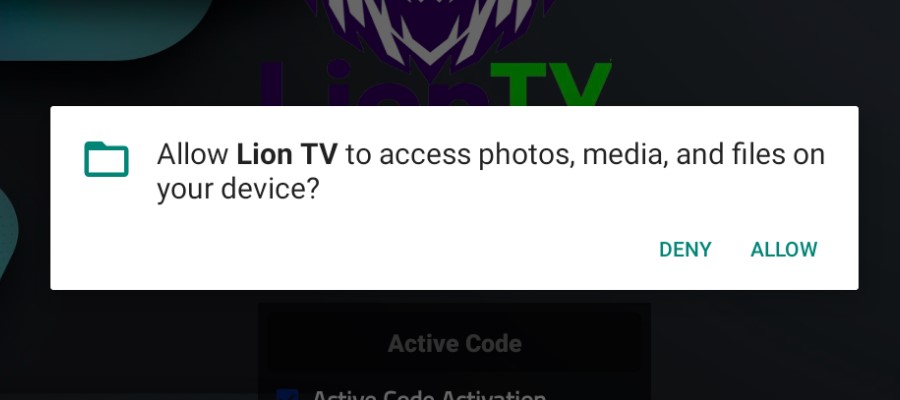
3. Enter the username and password of your Lion TV membership account.
4. Click the Activate option after entering the required credentials.
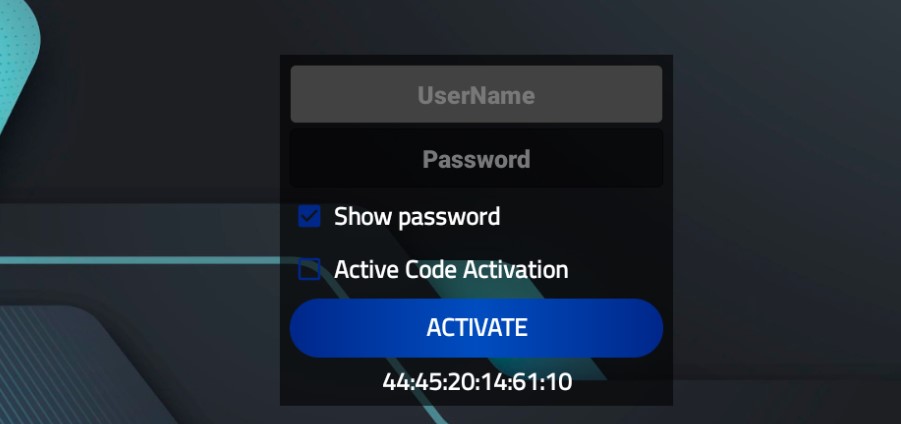
5. After that, the Player option will be available on the menu bar of the Lion TV.
6. Select any one of the players mentioned on the screen, either on Live TV or in Movies or Series.
7. With this, you can start streaming your favorite show or the series on Firestick/Android TV.
FAQ
Yes. You can use the Lion TV for free during the 12-hour free trial period offered in its membership plan.
Yes. The Lion TV is compatible with multiple devices like computers, mobile, smart TVs, etc.
To solve the app buffering problem, you can try updating the firmware of the Firestick or the Android TV. If it doesn’t work and the problem continues for a long time, install the Falcon IPTV APK and switch to it.