Zetflix is a streaming service that offers a huge range of movies and TV series collections for free. With the Zetflix app, you can access all the Netflix shows, movies, and series. Woefully, the app is unavailable on the app stores of Android TV and Firestick. However, you can sideload the Zetflix APK using the Downloader for TV app.
In this article, we have explained the process to install and access Zetflix APK on Firestick, Google TV, Android TV, and FireOS-supported Smart TVs.
| Zetflix APK Download Link | https://urlsrt.io/zetflixapk |
| Play Store Availability | No |
| Amazon App Store Availability | No |
| Pricing | Free |
| Website | https://zetflix24.app/ |
What is Unique About Zetflix APK?
The best features of this app are listed below,
- It offers content in high-definition video quality.
- Zetflix has a user-friendly interface and simple navigation to access the app easily.
- It provides the most Netflix content for free.
- The Smart Filters of this app will help you find your favorite content quickly.
- You can make a list of your favorites and subscribe to the movies or TV shows to get updates.
Is Zetflix APK Legal to Install and Use?
Zetflix is not a native app of the Google Play Store or Amazon App Store. Hence, it is not legal to use the app. Whenever you are installing a third-party app, ensure to scan for malware before installing it. Also, you must be aware of online hackers and trackers and protect yourself by using a VPN on your device. You can also connect your device to the public network when accessing the app.
How to Sideload Zetflix APK on Android TV / Firestick Using Downloader for TV
1. Launch the Downloader for TV app on your Android TV/ Firestick. If you still haven’t installed the app, you can download it from the respective stores of your device.

Note – Currently, the “Downloader for TV” app is not yet available on the Amazon App Store of Firestick devices. So download its apk file on your Android smartphone or tablet by tapping on the above download button and share the file to your Firestick using the Send File to TV app. Upon receiving the file, launch a File Manager on Firestick and run the received apk file to install the Downloader for TV app.
After the installation, enable the Install Unknown Apps or Unknown Sources toggle for the app using the table below.
| Android TV | Go to Settings → Device Preferences → Security & Restrictions → Unknown Sources → Enable Downloader for TV toggle. |
| Google TV | Go to Profile → Settings → System → Click Android TV OS build 7 times. Then, navigate back to Settings → Apps → Security & Restrictions → Unknown Sources → Enable Downloader for TV toggle. |
| Firestick | Go to Settings → My Fire TV → Developer Options → Install Unknown Apps → Enable Downloader for TV toggle. |
2. Click the Allow button to grant permission for the app to access the storage files for the first time.
3. Visit the Home Screen and navigate to the Search Bar.
4. You have two options to enter the APK URL.
- Choose the urlsrt.io checkbox and type zetflixapk.
- Or Enter the URL https://urlsrt.io/zetflixapk directly in the search box.
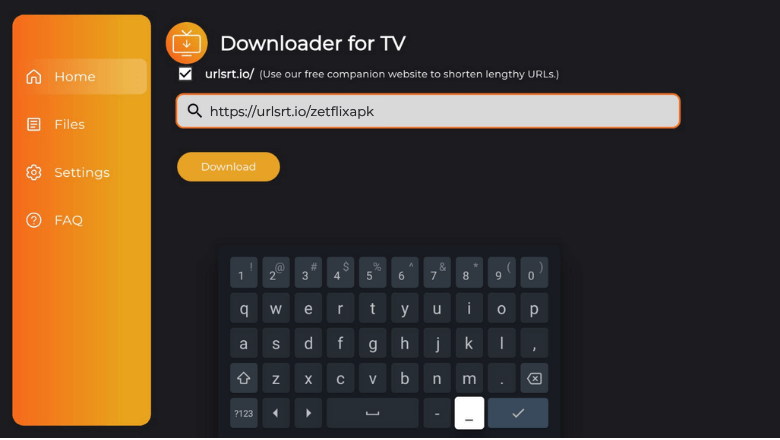
5. You can download the APK by clicking the Download button.
6. After the APK file is downloaded, click the Install button.
7. On the pop-up screen, confirm your selection by tapping the Install button again.
8. Once the Zetflix app is installed, you can press Open to launch the app.
9. Now, you can watch the app’s content on Android TV/ Firestick.
How to Use Zetflix APK to Watch Media Content
1. Once the app is launched, you will be navigated to the Home screen.
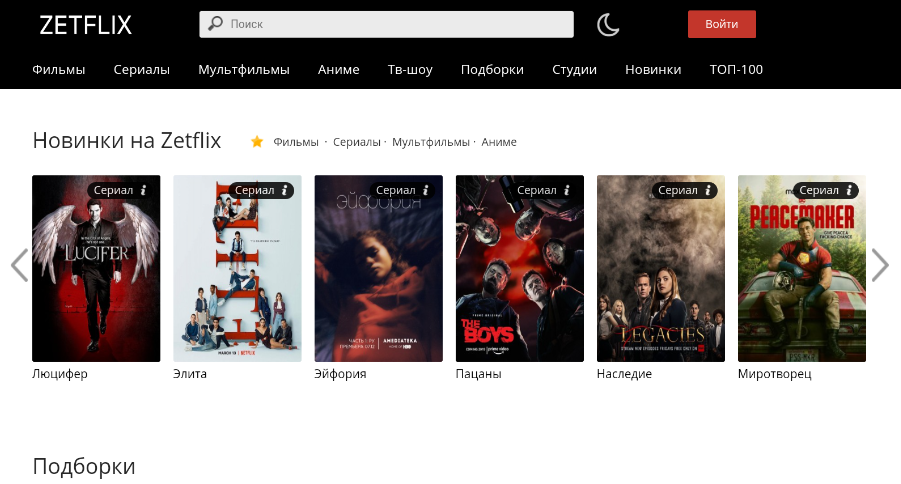
2. The home page will display all the content of the app.
3. If you are searching for content specifically, use the Search Bar.
4. You can add your favorite content to your favorites.
FAQ
You need not necessarily sign up for Zetflix to watch the content alone. But, to download the content from Zetflix, it is important to sign up.
Yes, Zetflix is compatible with almost all devices.


