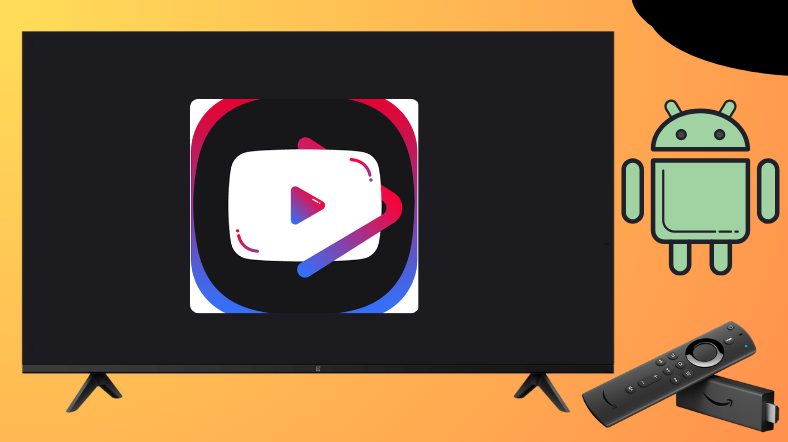YouTube Revanced allows you to watch YouTube videos ad-free on Android devices. Since it is a third-party application, you cannot install the app on your Android TV or Firestick directly from the TV store. In lieu, you can sideload the app in APK format using the Downloader for TV tool.
This tutorial will explain the necessary steps to install and use the YouTube Revanced application on Android TV, Google TV, Firestick, and other Smart TVs powered by Fire OS.
| YouTube Revanced APK Download Link | https://urlsrt.io/youtuberevancedapk |
| Play Store Availability | No |
| Amazon App Store Availability | No |
| Pricing | Free |
| Website | https://revanced.net/ |
What is Special About YouTube Revanced?
The Salient features of the app are as follows,
- It allows you to block all YouTube ads for free.
- You can use this app in the Background Playback or PIP and use other apps simultaneously
- Customization can also be done on this app. You can change the app’s theme and color.
- It allows you to disable and enable the suggested videos option.
- Downloading any YouTube Videos is also possible with this app.
Is YouTube Revanced Legal to Install and Use?
No, the app is not legal to install and use as it is not officially available in the Google Play Store and the Amazon App Store of Android TV and Firestick. Since it is a third-party app, you need to scan for any malware or viruses before installing it on your device. Also, you can always use a public network while accessing a third-party app. You can also use a VPN to hide your IP Address when using this app.
How to Sideload YouTube Revanced on Android TV/ Firestick Using Downloader for TV
1. Launch the Downloader for TV app on your Android TV/ Firestick. If you don’t have the app on your device, then you can get it from the corresponding store of your device.

Note – Currently, the “Downloader for TV” app is not yet available on the Amazon App Store of Firestick devices. So download its apk file on your Android smartphone or tablet by tapping on the above download button and share the file to your Firestick using the Send File to TV app. Upon receiving the file, launch a File Manager on Firestick and run the received apk file to install the Downloader for TV app.
After the installation, enable the Install Unknown Apps or Unknown Sources toggle for the app using the table below.
| Android TV | Go to Settings → Device Preferences → Security & Restrictions → Unknown Sources → Enable Downloader for TV toggle. |
| Google TV | Go to Profile → Settings → System → Click Android TV OS build 7 times. Then, navigate back to Settings → Apps → Security & Restrictions → Unknown Sources → Enable Downloader for TV toggle. |
| Firestick | Go to Settings → My Fire TV → Developer Options → Install Unknown Apps → Enable Downloader for TV toggle. |
2. If you are using the app for the first time, the app will ask permission to access the storage of your device. Click the Allow button.
3. Then, Navigate to the Home section and click the Search bar.
4. You have two methods to enter the APK file URL
- Choose the urlsrt.io checkbox and type youtuberevancedapk.
- If you haven’t selected the checkbox, then enter the URL https://urlsrt.io/youtuberevancedapk.
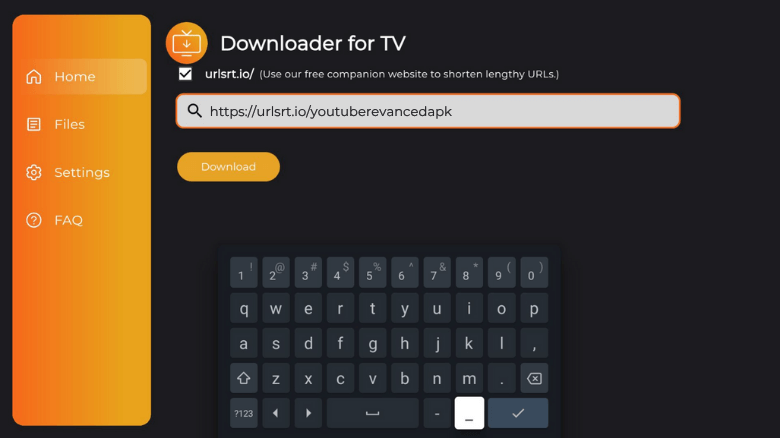
Now, you can tap the Download button to begin downloading the APK.
5. Once the APK is downloaded, press the Install button.
6. Then confirm your selection by tapping the Install button again.
7. After installing the APK, click Open to launch the app.
8. Now, you can watch your favorite content from the app on Android TV/ Firestick.
How to Watch Videos on YouTube Revanced
1. After launching the app, you will be landed on the Sign In page.
2. Sign in with your Google Account Credentials and tap Continue.
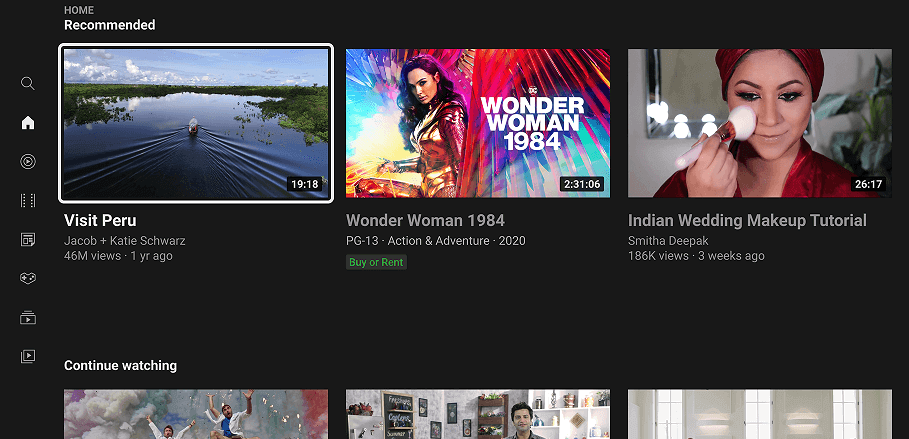
3. On the Home screen, you can find trending YouTube Videos, recommended videos, and more.
4. You can also search for the desired video by using the Search tile.
5. Pick your favorite YouTube Video and start streaming.
6. Now, you can use the content of the app to watch media content.
FAQ
No, both are not the same. YouTube Revanced is an extended and advanced version of YouTube Vanced.
No, the users who have Android devices with Android OS 8.0 and above only can stream the app on their devices.
Yes, you can cast the app on your Fire TV by installing it on your smartphone.