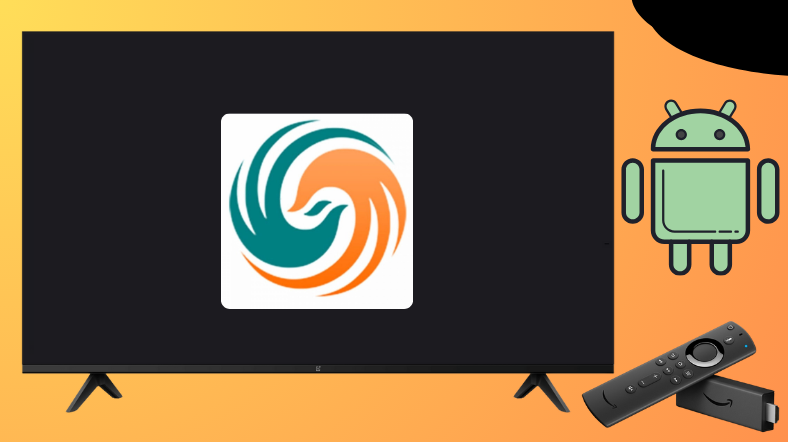TVTap is one platform that helps people watch and access live TV Channels worldwide. So, if you want to fill out the empty entertainment spot on your TV, you can go with this TVTap. Woefully, this app is not available for Android TV and Firestick on their respective app stores. In lieu, you can sideload the app using the Downloader for TV tool.
In this tutorial, we have explained the essential steps to install and use the TVTap application on Android TV, Google TV, Firestick, and other smart TVs powered by FireOS.
| TVTap APK Download Link | https://urlsrt.io/tvtapapk |
| Play Store Availability | No |
| Amazon App Store Availability | No |
| Pricing | Free |
| Website | https://tvtap.site/en/tvtap/ |
Is TVTap Legal to Install and Use?
TVTap is a third-party app that is not available on the Google Play Store and the Amazon App Store and hence it is not legal to install and use. If you are concerned about your safety, you can hide your IP address when using this app by installing a VPN on your device. Also, conduct your own examinations for any malware and threats before installing the app to keep your data safe.
How to Sideload TVTap on Android TV and Firestick Using Downloader for TV
1. Open the Downloader for TV app on your Android TV/ Firestick. If you do not have the app on your TV, then you can get the app from the corresponding store of your device.

Note – Currently, the “Downloader for TV” app is not yet available on the Amazon App Store of Firestick devices. So download its apk file on your Android smartphone or tablet by tapping on the above download button and share the file to your Firestick using the Send File to TV app. Upon receiving the file, launch a File Manager on Firestick and run the received apk file to install the Downloader for TV app.
After the installation, enable the Install Unknown Apps or Unknown Sources toggle for the app using the table below.
| Android TV | Go to Settings → Device Preferences → Security & Restrictions → Unknown Sources → Enable Downloader for TV toggle. |
| Google TV | Go to Profile → Settings → System → Click Android TV OS build 7 times. Then, navigate back to Settings → Apps → Security & Restrictions → Unknown Sources → Enable Downloader for TV toggle. |
| Firestick | Go to Settings → My Fire TV → Developer Options → Install Unknown Apps → Enable Downloader for TV toggle. |
2. If you are using the app for the first time on your device, the app will ask you permission to access the storage of your device. Click Allow to grant permission.
3. Then navigate to the Home section and click the Search bar.
4. You have two options to enter the APK file URL.
- You can either select the urlsrt.io check box and enter tvtapapk.
- Or you can directly enter the APK URL of the app https://urlsrt.io/tvtapapk.
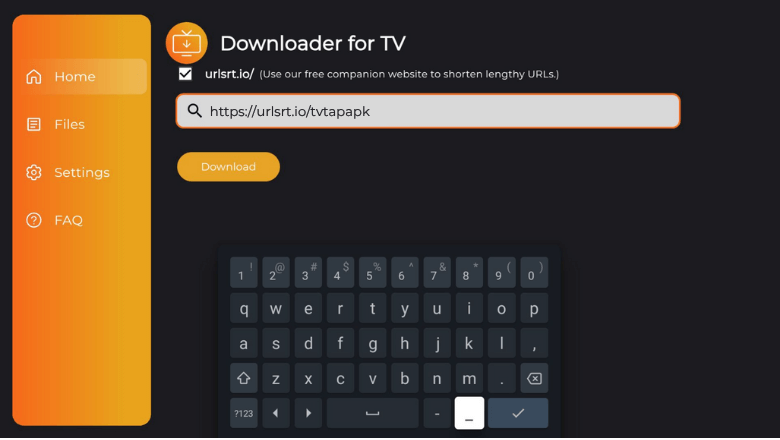
Now, click Download to get the APK file on your device.
5. Once the APK file is downloaded, click Install.
6. Hit the Install button again on the confirmation pop-up.
7. After installing the app, tap Open to launch the app on your device.
8. Now, you can use the sideloaded app on your device.
How to Use TVTap to Watch Media Content.
1. Once you launch the app. you will be landed on the home page
2. The home page of the app will display all the channels by default.
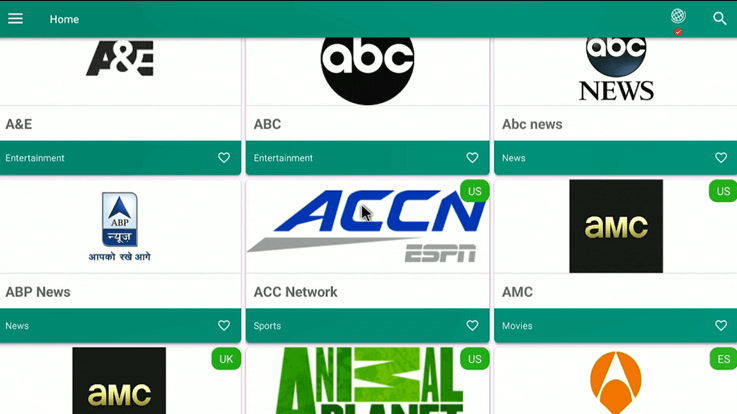
3. Click on the Menu button to see the categories on the app.
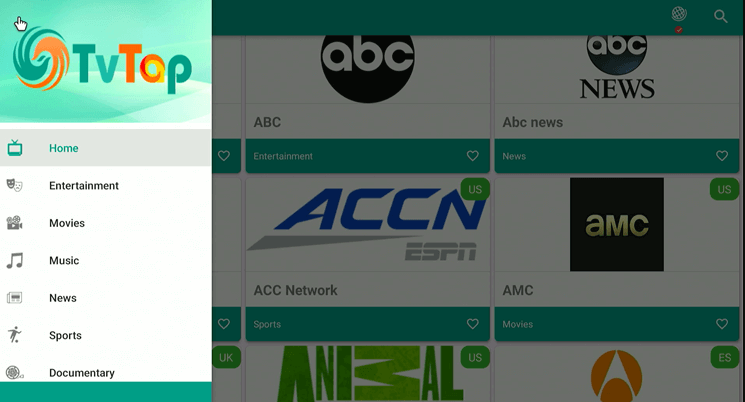
4. You can select the category you want to watch from the list.
5. Then select the preferred channel from the category.
6. Now, you can stream live on the channel.
7. Thus, you can use TVTap to watch media content on your device.
FAQ
It has a huge variety of 500+ channels, including entertainment, movies, music, sports, news, documentaries, and many more.
The app may not work if you are facing network issues, Firmware compatibility problems, server errors, or minor bugs.