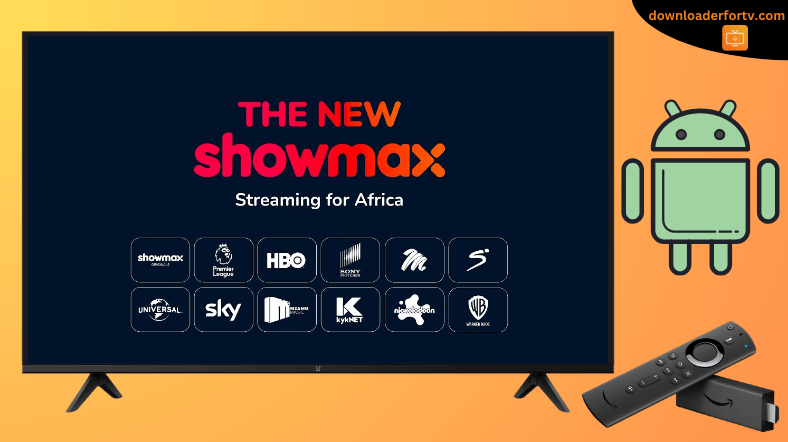ShowMax is a paid streaming service that lets you stream TV series, movies, kids’ shows, and live football events. It is accessible in 44 countries, mainly in Africa, some parts of the Indo-Pacific, and Europe. If you reside in those regions, you can install the Showmax app on Android TV from the Google Play Store. However, Showmax is unavailable for Firestick. So, you can sideload the Showmax APK on your Firestick using the Downloader for TV app.
After installing the app, log in with your Showmax Premium account to watch the content. This tutorial will walk you through the steps to install and use the Showmax APK on Firestick, Google TV, Android TV, and Smart TVs powered by Fire OS.
| Showmax APK Download Link | urlsrt.io/showmax-app |
| Play Store Availability | Yes [Link] |
| Amazon App Store Availability | No |
| Pricing | Paid |
| Website | https://www.showmax.com/ |
Showmax Features
- With one subscription, you can stream Showmax on two devices.
- Create individual profiles to get personalized recommendations on content.
- You can view its content in Full HD quality.
- The VOD library gets updated regularly on a weekly basis.
- Make your kids watch family-friendly content with age-restriction settings.
- It lets you download the preferred titles and watch them offline.
How to Sideload Showmax on Android TV / Firestick Using Downloader for TV
1. Run the Downloader for TV app on your Android TV or Firestick. If you have not installed the app, install it using the links below.

Note – Currently, the “Downloader for TV” app is not yet available on the Amazon App Store of Firestick devices. So download its apk file on your Android smartphone or tablet by tapping on the above download button and share the file to your Firestick using the Send File to TV app. Upon receiving the file, launch a File Manager on Firestick and run the received apk file to install the Downloader for TV app.
After the installation, enable the Install Unknown Apps or Unknown Sources toggle for the app using the table below.
| Android TV | Go to Settings → Device Preferences → Security & Restrictions → Unknown Sources → Enable Downloader for TV toggle. |
| Google TV | Go to Profile → Settings → System → Click Android TV OS build 7 times. Then, navigate back to Settings → Apps → Security & Restrictions → Unknown Sources → Enable Downloader for TV toggle. |
| Firestick | Go to Settings → My Fire TV → Developer Options → Install Unknown Apps → Enable Downloader for TV toggle. |
2. For the first time, the app will seek your permission to access the storage files of your device. Click the Allow button to grant permission.
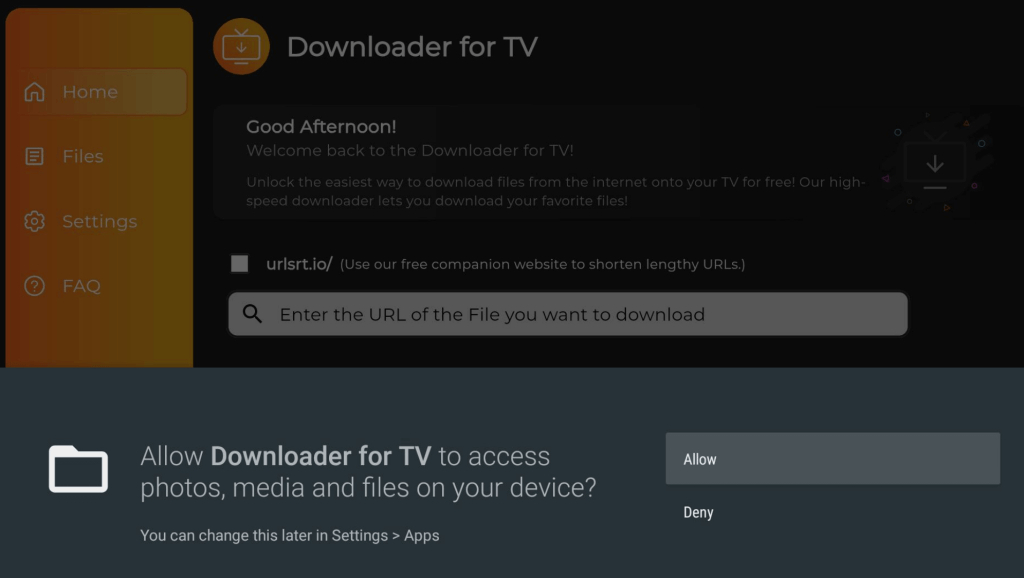
3. Navigate to the home screen and hit the Search bar.
4. You can enter the APK URL in two ways.
- Select the urlsrt.io checkbox and enter Showmax app.
- Enter the APK URL https://urlsrt.io/showmax-app on the search box directly.
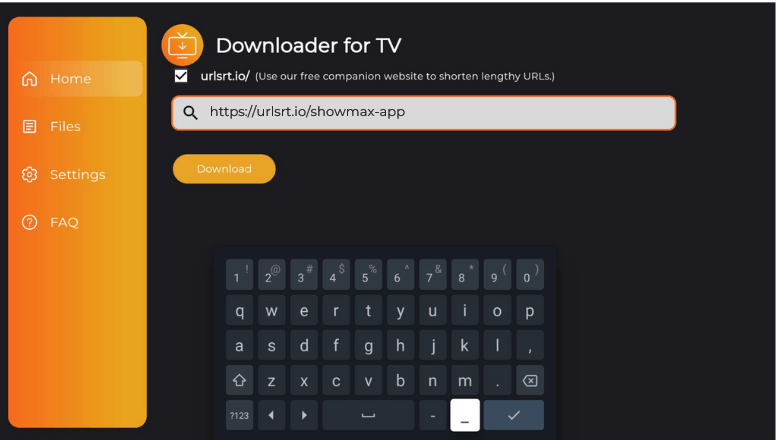
- Now, hit the Download button to download the APK URL.
5. Once the APK is downloaded, open the file and click the Install button.
6. Confirm your selection by tapping the Install button again.
7. After installing the app, press Open to launch the Showmax app.
How to Install Showmax APK on Android TV from the Play Store
If your Android TV runs with Android OS 5.0 and above, you can install this app directly from the Google Play Store.
1. Navigate to the Apps section from the Home page of Android TV.
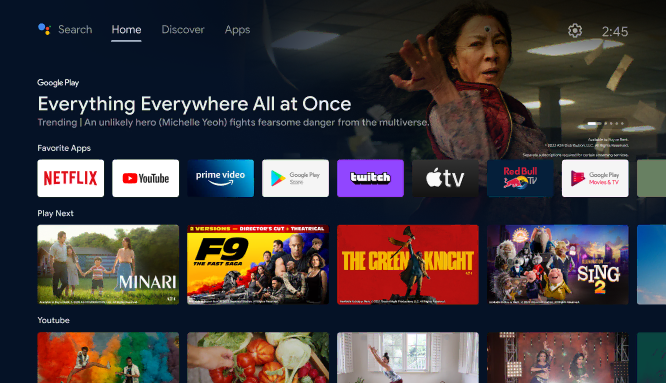
2. Click the Open Google Play Store button to launch the Play Store.
3. Go to the Search option on the top.
4. Using a virtual keyboard, enter Showmax. If your Android TV supports Google Assistant, you can use voice commands to search for the app.
5. Choose Showmax from the search results and click Install.
6. Once installed, hit the Open button to launch the app.
How to Activate and Use Showmax to Watch Media Content
1. Once you launch the app, click Sign In.
2. Enter your email address and password to sign in directly. If it is difficult to type, click Activate on your phone.
3. You will get a 6-digit activation code on the TV screen.
4. Visit preview.showmax.com/activate from a PC or mobile browser.
5. Input the activation code and click Continue.
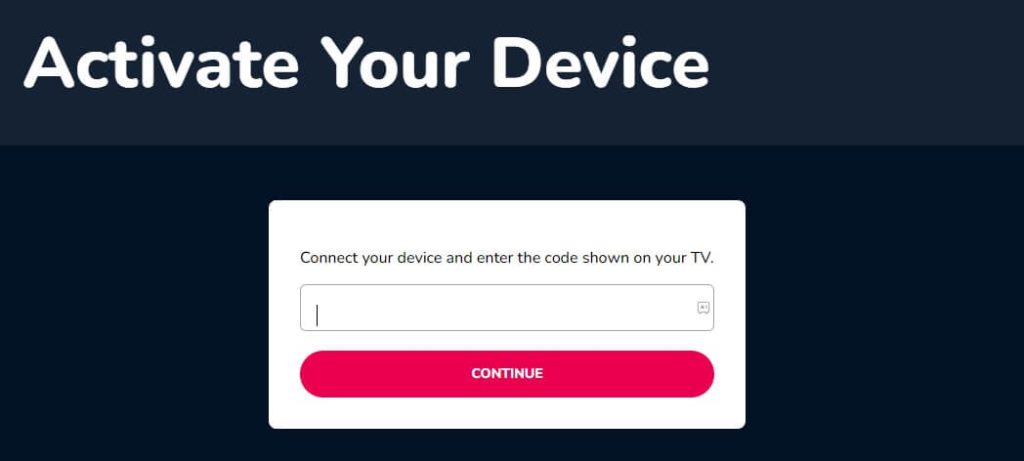
6. Further, log in with your Showmax account to complete the activation.
7. Once verified, the Showmax app on your TV will refresh. Start streaming the desired TV shows and movies on your Firestick or Android TV. On the Home page, you can select the title you want to watch.
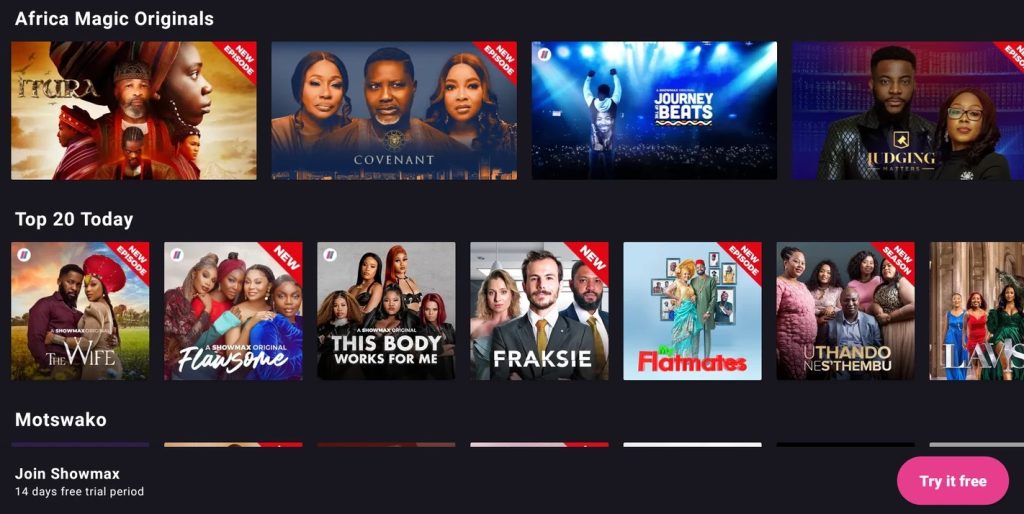
8. After selecting, you can watch the content and trailer, download it, or add it to the watchlist. The cast and crew will also be on the info page.
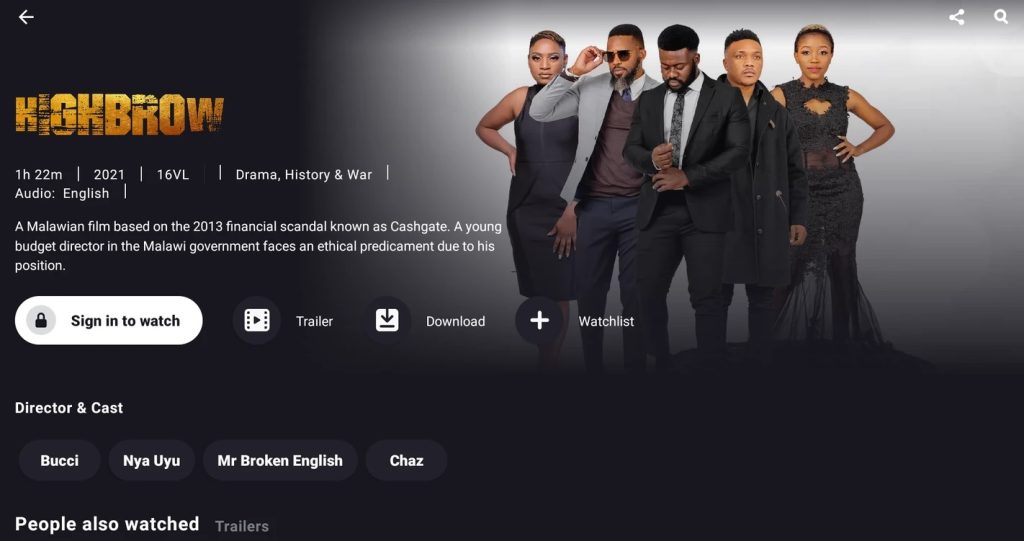
9. The content library has separate sections for Movies, Series, and More. You can search for the required titles using the Search icon. The genre sorting option will also find similar content.
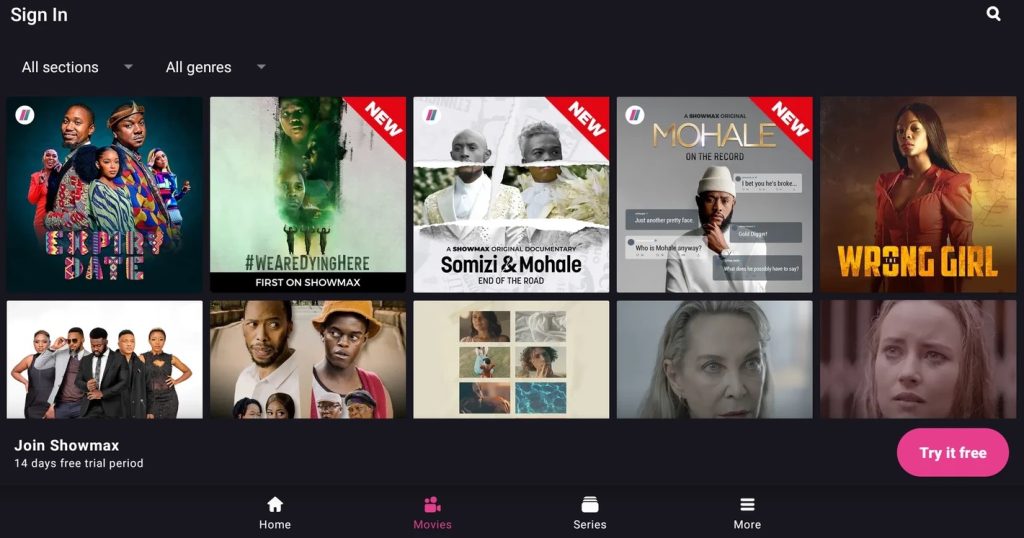
10. The More section will have newly-released content, App Settings, and other details.
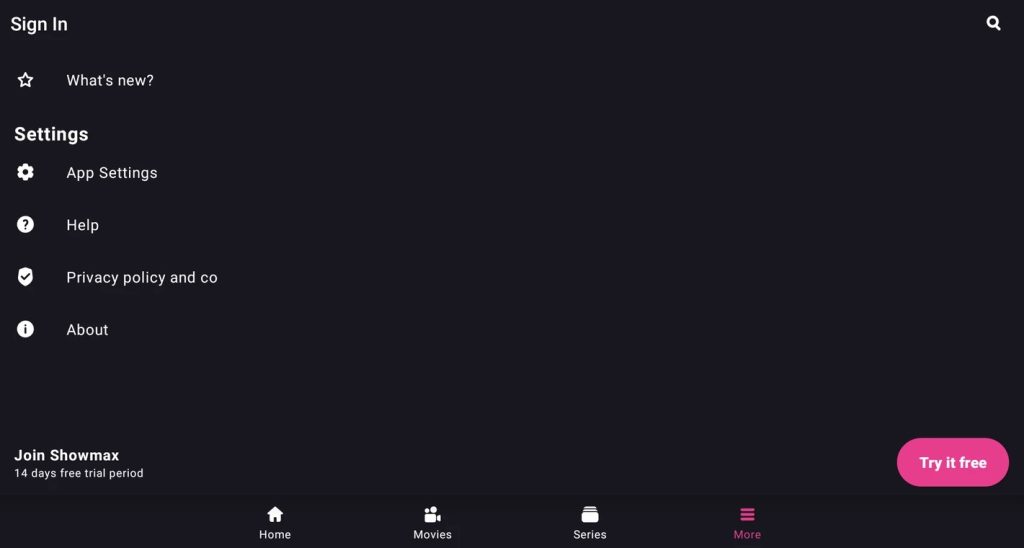
FAQ
Yes. As a new subscriber, you will get a 14-day free trial to watch Showmax at no cost.
If you are a movie freak, the Paramount Plus app can be installed on Firestick as an alternative.