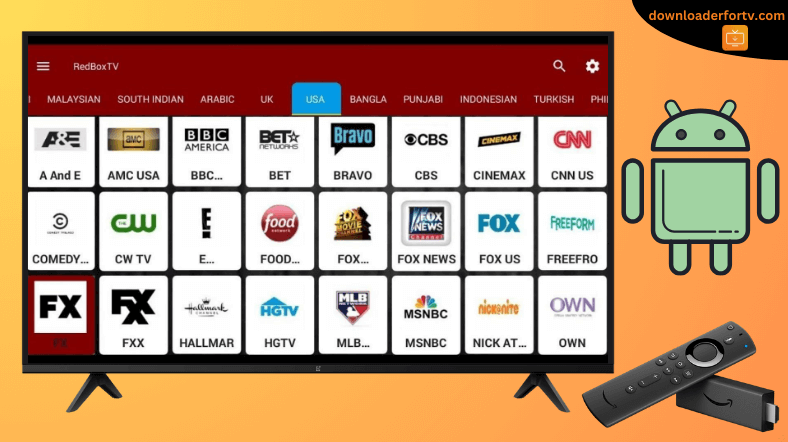RedBox TV is a free streaming application that lets you stream live TV channels worldwide. The app is unavailable in the Play Store and Amazon Appstore because it contains copyrighted content. However, you can sideload the RedBox TV APK on Android TV and Firestick using the Downloader for TV app.
Upon installation, simply run the app and play movies and TV shows. You don’t need to create an account or subscribe to the service to watch its content. In this article, we will illustrate how to install RedBox TV on Firestick, Android TV, Google TV, and Smart TVs running Fire OS.
| RedBox TV APK Download Link | https://urlsrt.io/RedBox-TV |
| Play Store Availability | No |
| Amazon App Store Availability | No |
| Pricing | Free |
| Website | Not Available |
RedBox TV Features
- The app has a vast selection of live TV channels from the US, the UK, India, Pakistan, etc.
- It provides TV channels on sports, news, entertainment, movies, music, kids, and more.
- It features a user-friendly app interface that makes it easy to search for any content.
- This app supports multiple languages, so users from any region can access it.
- It supports external video players like MX Player, VLC Player, XMTV Player, etc.
Is RedBox TV Legal to Install and Use?
No. The RedBox TV app is illegal to use and stream on any device. It is highly unsafe because it potentially distributes copyrighted content without any authorization. If you are still desperate to use the RedBox TV app, connect your TV or Firestick to a VPN to bypass online surveillance.
How to Sideload RedBox TV on Android TV / Firestick Using Downloader for TV
1. Go to the respective app store of your Android TV or Firestick and install the Downloader for TV app. If you have installed the app, open the Downloader for TV app.

Note – Currently, the “Downloader for TV” app is not yet available on the Amazon App Store of Firestick devices. So download its apk file on your Android smartphone or tablet by tapping on the above download button and share the file to your Firestick using the Send File to TV app. Upon receiving the file, launch a File Manager on Firestick and run the received apk file to install the Downloader for TV app.
After the installation, enable the Install Unknown Apps or Unknown Sources toggle for the app using the table below.
| Android TV | Go to Settings → Device Preferences → Security & Restrictions → Unknown Sources → Enable Downloader for TV toggle. |
| Google TV | Go to Profile → Settings → System → Click Android TV OS build 7 times. Then, navigate back to Settings → Apps → Security & Restrictions → Unknown Sources → Enable Downloader for TV toggle. |
| Firestick | Go to Settings → My Fire TV → Developer Options → Install Unknown Apps → Enable Downloader for TV toggle. |
2. If you use the Downloader for TV app for the first time, you need to grant storage access. To proceed, hit the Allow option.
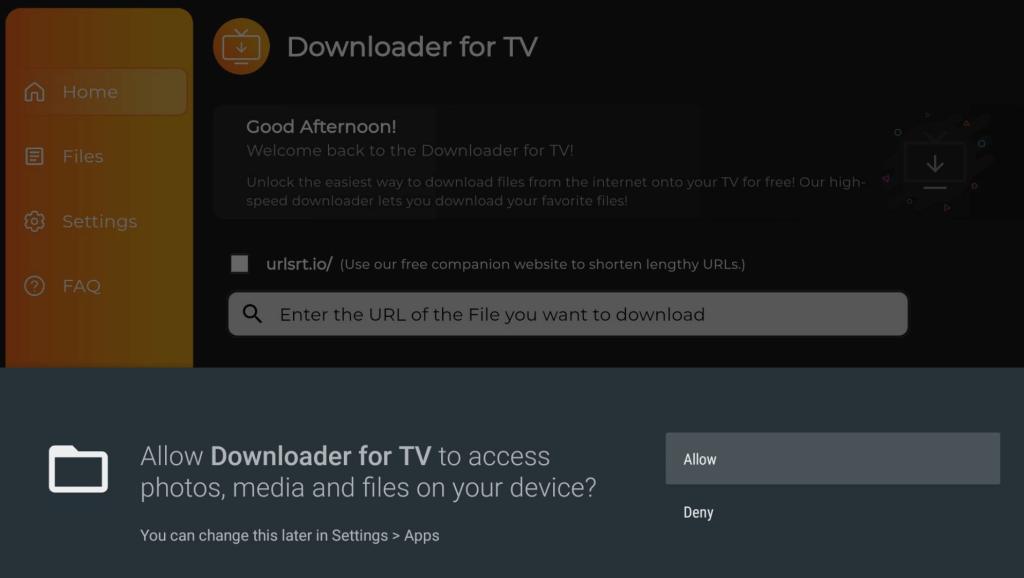
3. Then, visit the Home section and hit the Search Bar.
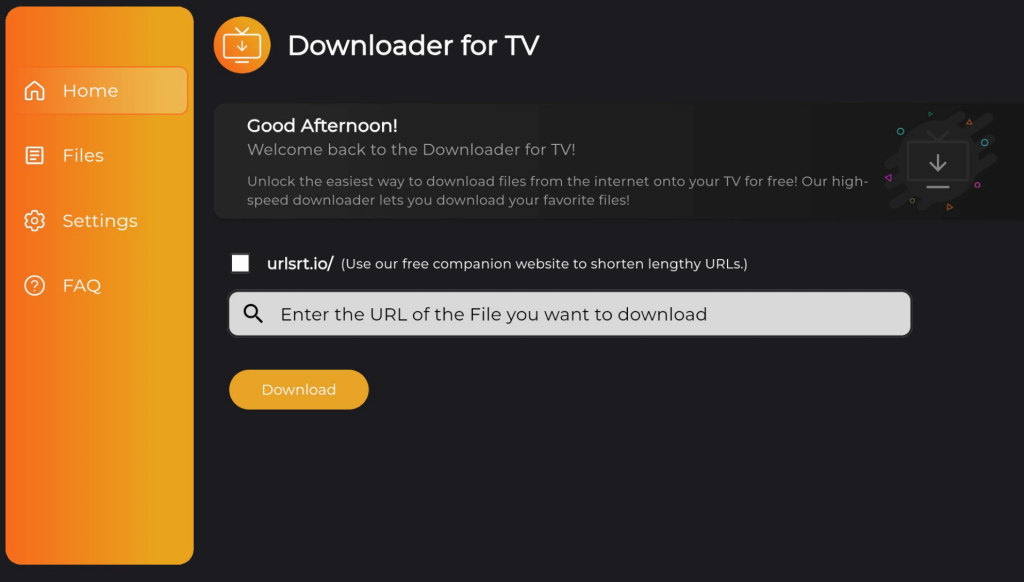
4. Now, you have two options to enter the APK file URL.
- Either choose the urlsrt.io checkbox and enter RedBox-TV.
- Or, hit the search bar and type the URL https://urlsrt.io/RedBox-TV.
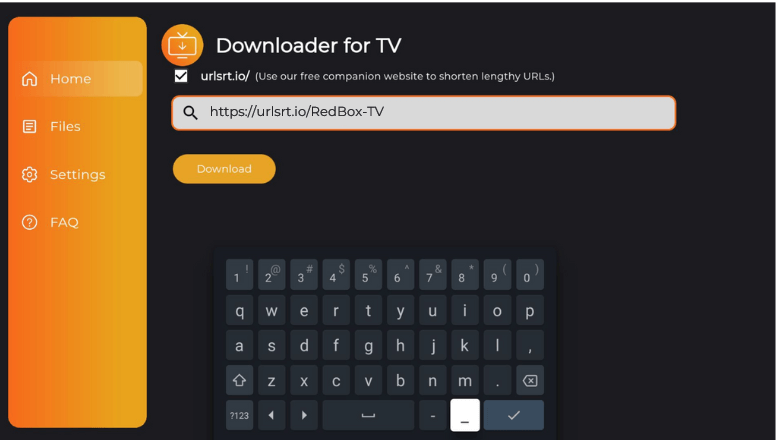
5. After entering the URL, click the Download button. Wait for a minute to end the APK file download process.
6. Once downloaded, open the APK file and tap the Install button.
7. If prompted, hit Install again on the confirmation popup.
8. Finally, click Open to launch the app on your Android TV/Firestick and start using the app to watch your favorite content on the big screen.
How to Use the RedBox TV App to Watch Media Content
1. Open the RedBox TV app on your device.

2. Once the home screen appears, you can see various categories based on countries.
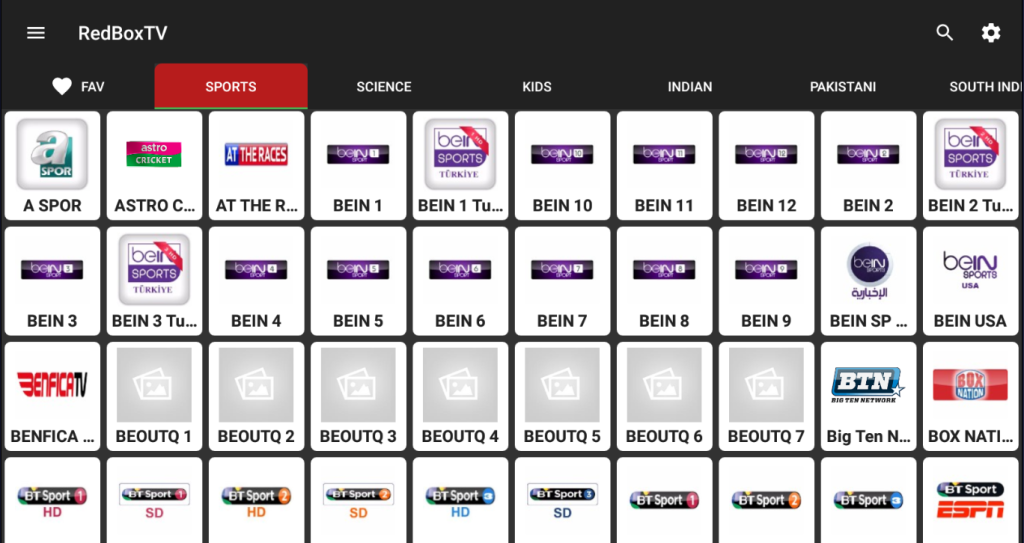
3. You can choose the content from the listed regions or hit the Search icon at the top-right and enter the channel name you are searching for.
4. For customization, hit the Hamburger icon and click Settings.
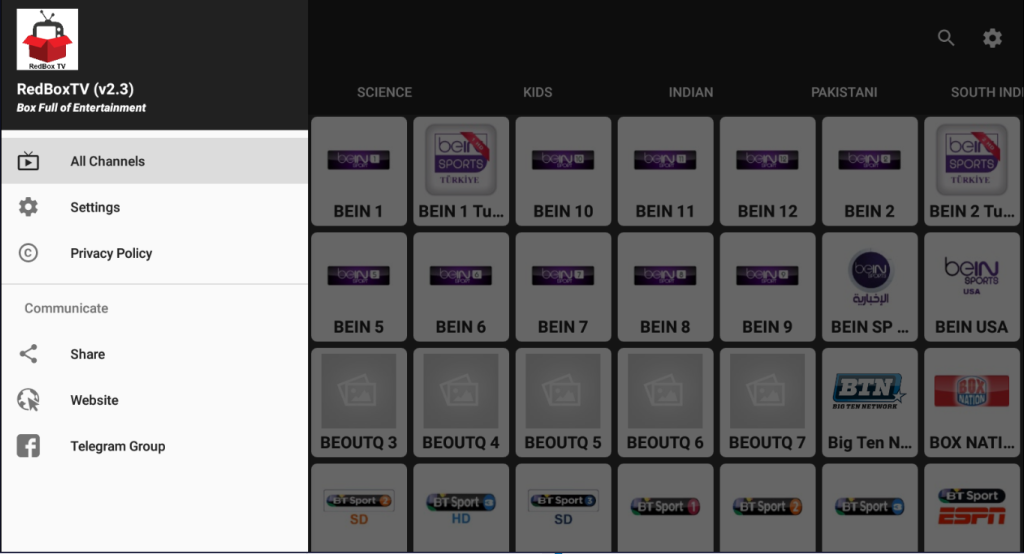
5. Tap the Share option to share the media file with your family and friends.
FAQ
Yes. You can watch the app’s on-demand content by sideloading the app using the Downloader for TV tool.
No. The RedBox TV app is unsafe and illegal to use on any device.
No. You cannot download or stream the app content offline. So, ensure your device has a stable WiFi network to use the app.