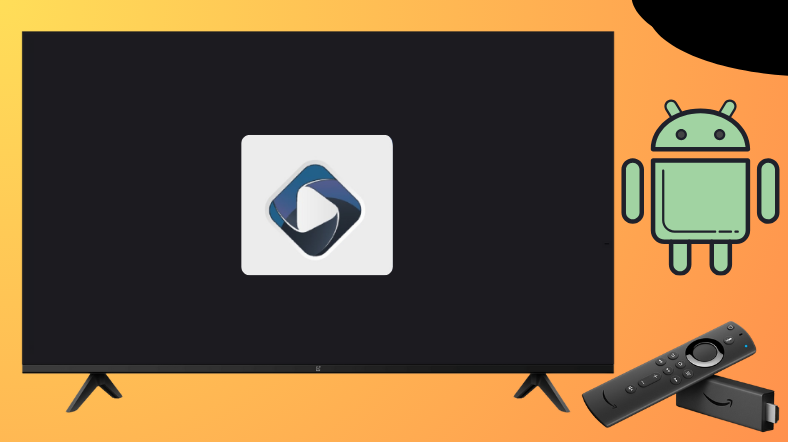Ocean Streamz is an all-in-one third-party streaming app with a variety of content right, from movies, Anime, TV shows, live TV, sports, series, documentaries, etc, that allows you to stream the content without spending any money. Woefully, this app is unavailable on the Google Play Store and Amazon App Store. In lieu, you can sideload the app using the Downloader for TV tool.
From this session, you will come to know the features and the installation process of the Ocean Streamz app on your Firestick, Android TV, Firestick, and other Smart TVs that run on fireOS.
| Ocean Streamz APK Download Link | https://urlsrt.io/oceanstreamz |
| Play Store Availability | No |
| Amazon App Store Availability | No |
| Pricing | Free |
| Website | https://oceanstreamz.com/ |
Ocean Streamz – Features List
Here are some of the features of the app,
- Ocean Streamz offers high-quality streaming links from various websites.
- It allows the users to pair the app with IPTV services to stream the VOD content flawlessly.
- Has a massive library collection with regular updates.
- This app supports up to 4K streaming quality with Real Debrid.
Is Ocean Streamz Legal to Install and Use?
No. The Ocean Steamz app is illegal to use. It is not supported by either the Google Play Store or the Amazon App Store. The app’s contents are from unverified sources, and some of these sources have copyright issues. As of now, using a strong VPN is much needed to stream the app content and the legality issues are judged based on each user’s usage.
How to Sideload Ocean Streamz on Android TV / Firestick Using Downloader for TV
1. Launch the Downloader for TV app on your Android TV/Firestick. If you don’t have the Downloader for TV app, install it on your streaming device from the respective app store.

Note – Currently, the “Downloader for TV” app is not yet available on the Amazon App Store of Firestick devices. So download its apk file on your Android smartphone or tablet by tapping on the above download button and share the file to your Firestick using the Send File to TV app. Upon receiving the file, launch a File Manager on Firestick and run the received apk file to install the Downloader for TV app.
After the installation, enable the Install Unknown Apps or Unknown Sources toggle for the app using the table below.
| Android TV | Go to Settings → Device Preferences → Security & Restrictions → Unknown Sources → Enable Downloader for TV toggle. |
| Google TV | Go to Profile → Settings → System → Click Android TV OS build 7 times. Then, navigate back to Settings → Apps → Security & Restrictions → Unknown Sources → Enable Downloader for TV toggle. |
| Firestick | Go to Settings → My Fire TV → Developer Options → Install Unknown Apps → Enable Downloader for TV toggle. |
2. If you open the app for the first time, the Ocean Streamz app will ask for permission to access the storage of your streaming device. To do that, click Allow.
3. Then, get into the app and launch the Home section.
4. Hit the Search Bar, and now you have two options to input the APK file.
- Choose the urlsrt.io checkbox and enter oceanstreamz.
- Otherwise, hit the search icon and type the URL https://urlsrt.io/oceanstreamz.
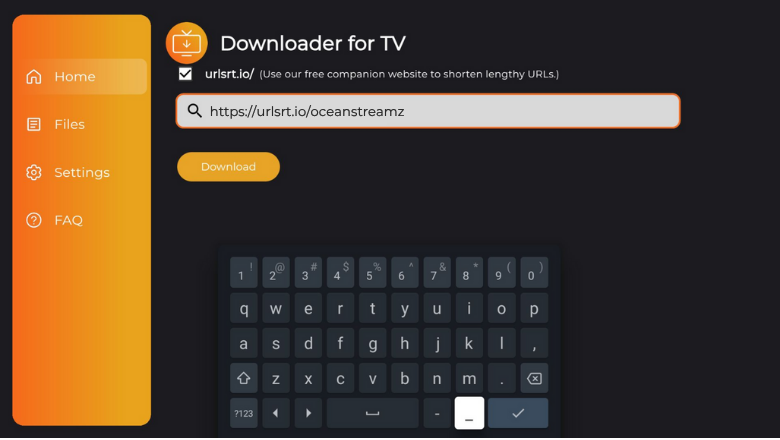
Once entered, tap the Download button to begin the download process of the APK file.
5. After downloading it, hit the Install button and wait for a few minutes to end the process.
6. If prompted, click Install on the confirmation pop-up and finally press the Open button to launch the app.
Now, you can use the app on your device.
How to Use Ocean Streamz App to Watch Media Content
1. Open the sideloaded Ocean Streamz app on your device. Click Got It on the release note.
2. If you are using the app for the first time, you need to allow permission for the app to access the storage of your device. So, click the Allow option on the remote.
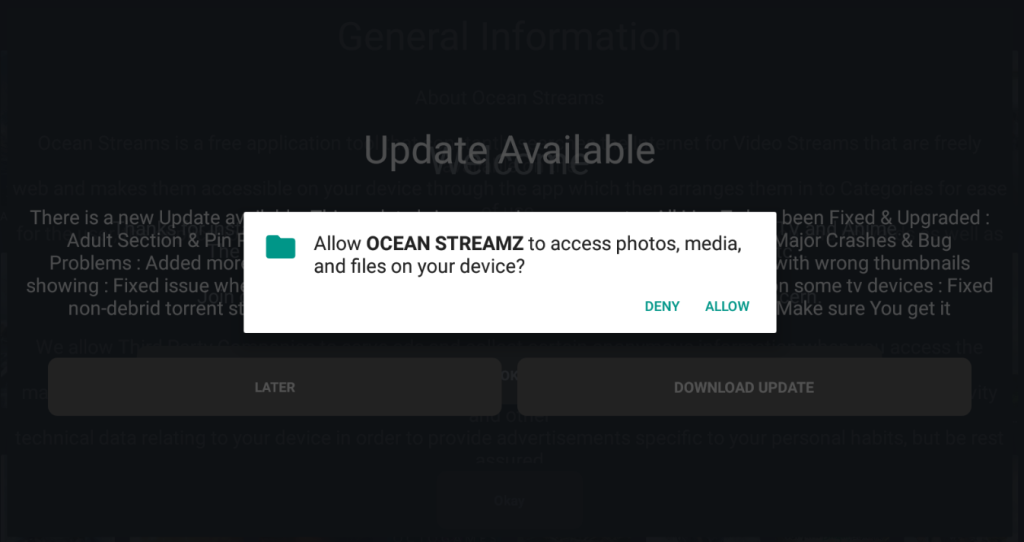
3. If there is a new update available, you will be prompted with the update page. Hit the Download Update button to get the latest version of the app. Otherwise, tap on Later.
4. Next, click OK on the Welcome page to enter into the app and hit the Okay button by reading the prompted information.
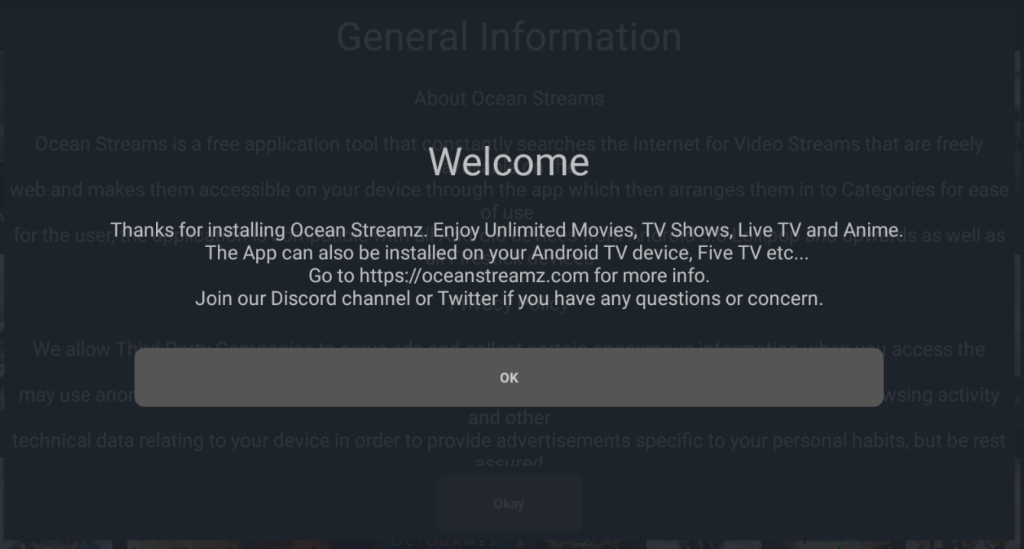
5. Once done, you will land on the app’s homepage. Hit the Hamburger icon at the top-left to get the available options.
6. Now, you can select your favorite Movies, TV Shows, Anime content, etc within the app.
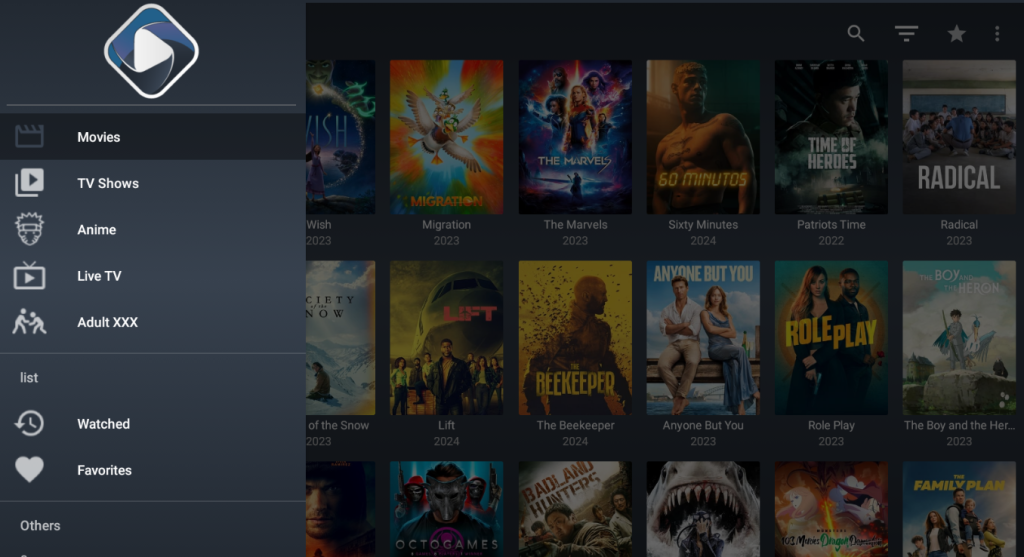
7. To close the app on your device, scroll down and choose the Exit option from the left pane. Then, click Yes to get out of the app completely from the device.
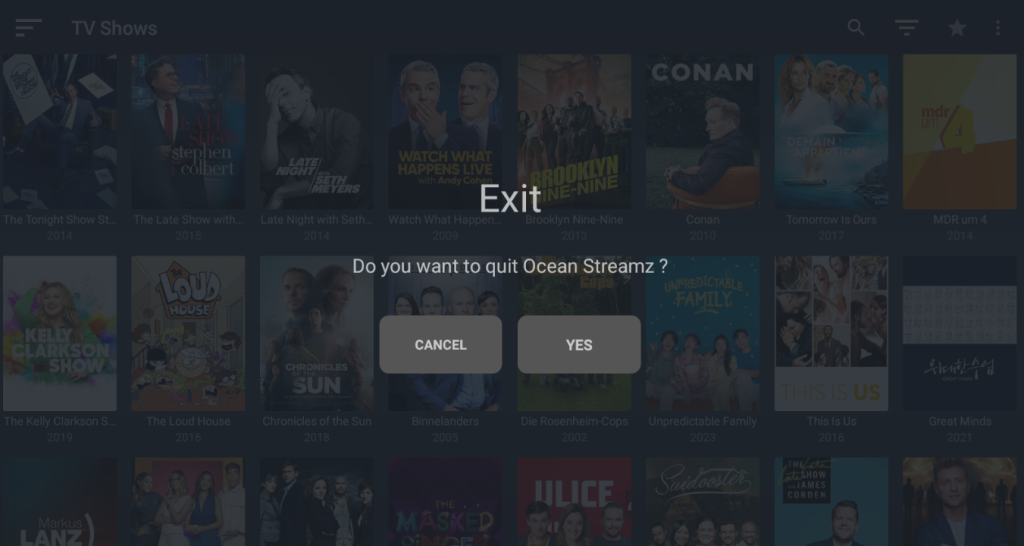
FAQ
No. Officially, you cannot get the app directly from the Amazon App Store. Instead, you can use the Downloader for TV tool to get the app.
If you face any issues with the Ocean Streamz app, check the WIFI network, restart your device, update the app to the latest software version, and finally reset the device to its factory settings.
Yes. Deleting the existing app and reinstalling it newly will help resolve the app update problem. Before uninstalling the app, make sure that you have a stable internet connection to undergo the update process smoothly.