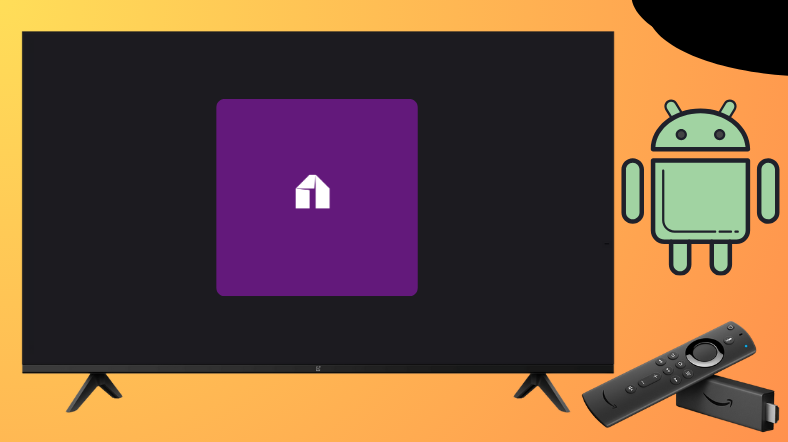Mobdro is an online streaming app that has tons of movies and TV shows of the utmost quality. The media content of the Mabdro’s app can be streamed for free with ads. Since it is a third-party application, it does not find a place on the Amazon App Store or at the Google Play Store. So, Android TV and Firestick users can sideload the app using the Downloader for TV tool.
From this guide, you can learn how to install and use the Mobdro app on your Firestick, Android TV, Google TV, and Smart TVs that are powered by fireOS. Let’s get into the session.
| Mobdro APK Download Link | https://urlsrt.io/mobdroapp |
| Play Store Availability | No |
| Amazon App Store Availability | No |
| Pricing | Free |
| Website | Not Available |
What is Mobdro?
Here are some of the best features of the app.
- This app has numerous content categories, including news, sports, movies, TV shows, music, gaming, spirituals, animals, etc.
- The Mobdro app allows you to add your favorite content to your favorite section and record the video content.
- Mobdro includes some special features like parental controls, language settings, and hardware coding.
- It is easy to install and has a user-friendly layout.
- The app has well-organized content that supports all types of video formats.
- The Mabdro app supports various video formats, including HD, full HD, SD, 1080p, 720p, and 320p.
Is Mobdro Legal to Install and Use?
No. The Mobdro is not safe and is illegal to use. However, this app is not available on the Google Play Store or Amazon App Store and is geo-restricted in some countries. Mabdro doesn’t have a proper license for copy-righted content, so you need to use a VPN on your device to get rid of the legal issues. In simple terms, the legality of the app is based on how you use it.
How to Sideload Mobdro on Android TV/Firestick Using Downloader for TV
1. If you have the Downloader for TV app, open it. Otherwise, download the app from the respective app stores of your Android TV/Firestick.

Note – Currently, the “Downloader for TV” app is not yet available on the Amazon App Store of Firestick devices. So download its apk file on your Android smartphone or tablet by tapping on the above download button and share the file to your Firestick using the Send File to TV app. Upon receiving the file, launch a File Manager on Firestick and run the received apk file to install the Downloader for TV app.
After the installation, enable the Install Unknown Apps or Unknown Sources toggle for the app using the table below.
| Android TV | Go to Settings → Device Preferences → Security & Restrictions → Unknown Sources → Enable Downloader for TV toggle. |
| Google TV | Go to Profile → Settings → System → Click Android TV OS build 7 times. Then, navigate back to Settings → Apps → Security & Restrictions → Unknown Sources → Enable Downloader for TV toggle. |
| Firestick | Go to Settings → My Fire TV → Developer Options → Install Unknown Apps → Enable Downloader for TV toggle. |
2. When you open the app, it will ask permission to access the internal files of your device. So, you need to click the Allow option.
3. Choose the Home option at the left pane and then tap the Search Bar.
4. You will have two options to enter the APK file URL.
- Tap the urlsrt.io checkbox and type mobdroapp.
- Otherwise, click the search field and enter the URL https://urlsrt.io/mobdroapp.
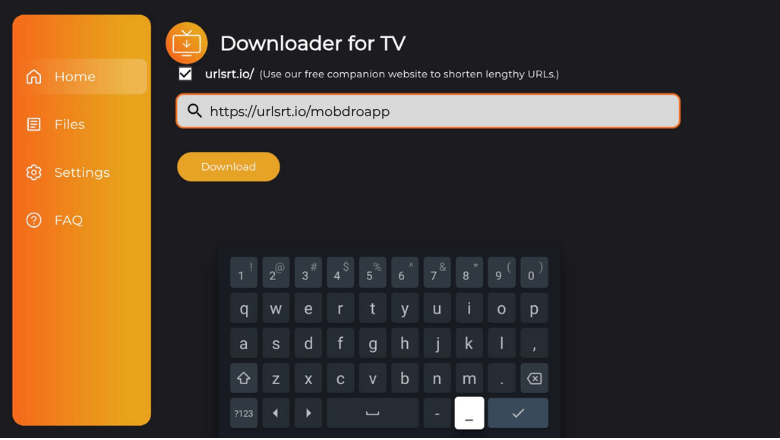
5. Once done, hit the Download button to initiate the download process.
6. Then, click the Install button on the next screen and tap on Install again on the confirmation screen.
7. After installing the app, click Open to launch the app on your Android TV/Firestick.
That’s it. Now, you can start streaming your favorite content on the app.
How to Access Mobdro App & Watch Content
1. When you open the sideloaded Mobdro app, you will get the Welcome page. Tap the Accept option to get into the app.
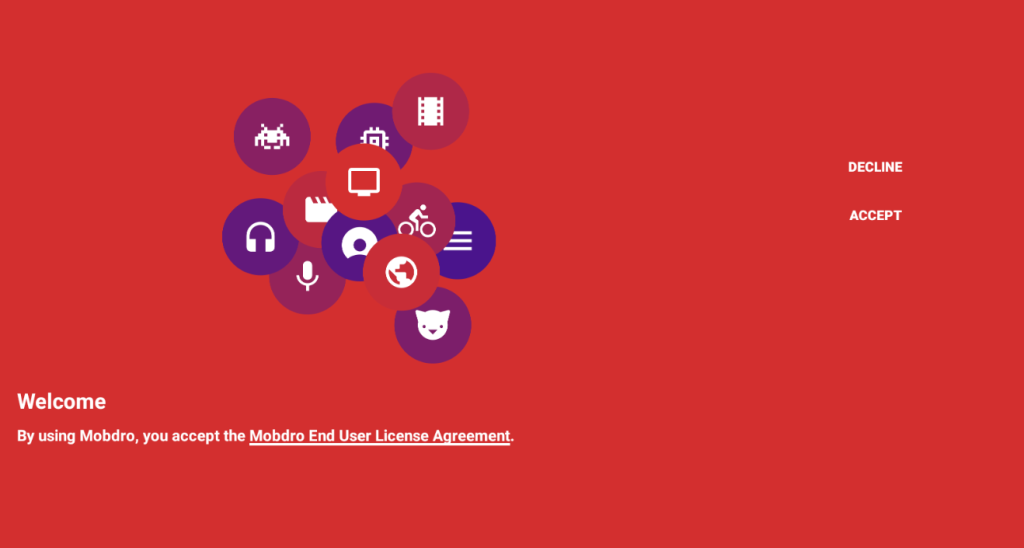
2. On the next screen, you need to click Allow, to permit the Mobdro app to access your device’s storage.
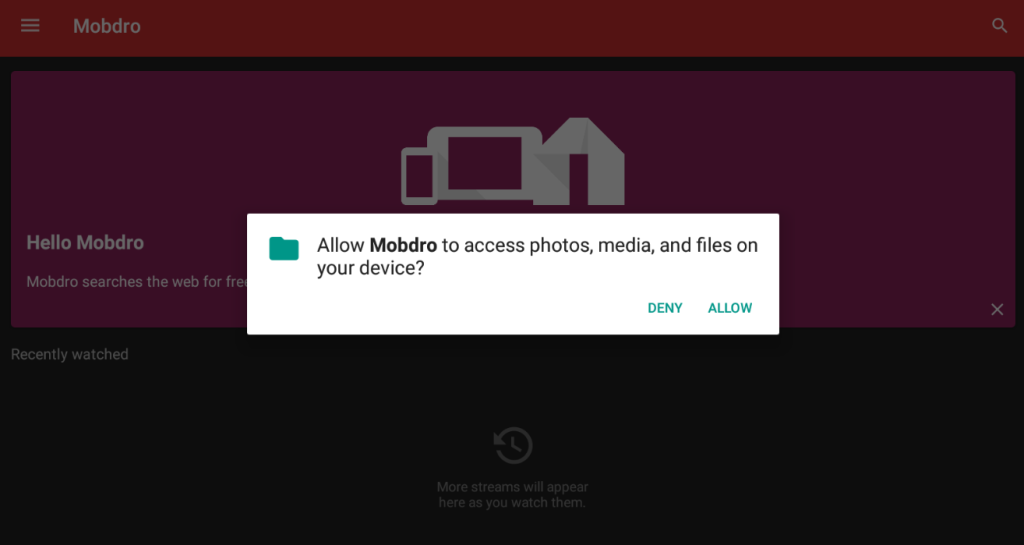
3. Now, you will get the app’s home screen. Here, you can scroll down and see the list of available categories.
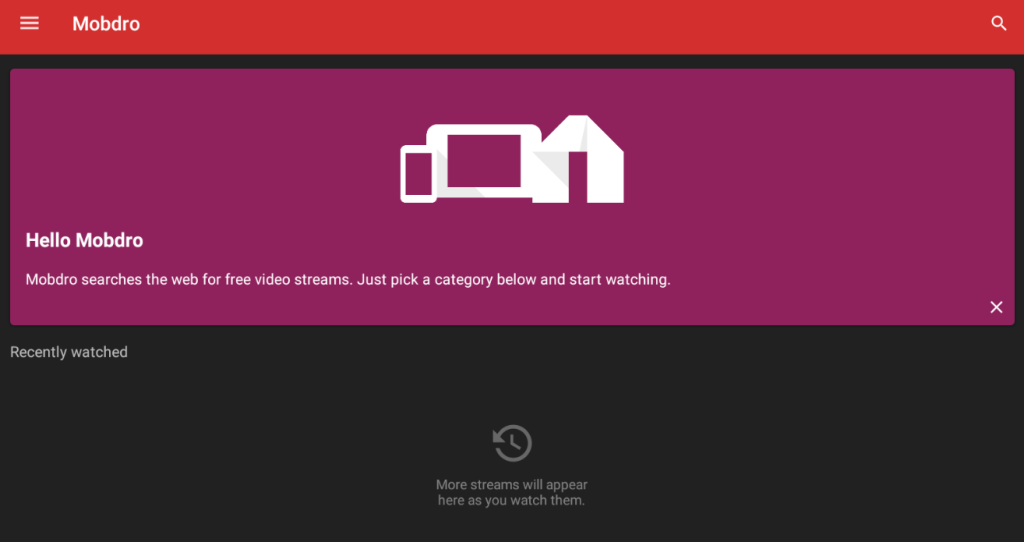
4. Hit the Hamburger icon at the top-left of the home screen and get into sections like Favorites, Live, Downloads, Settings, etc.
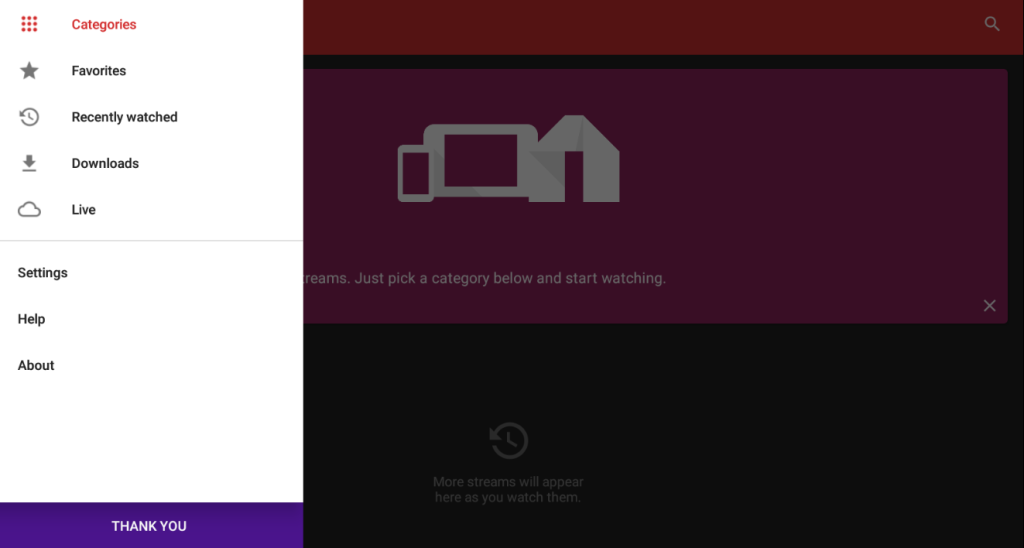
5. To make your search easier, you can click the Search icon at the top-right of the app’s home screen.
FAQ
Some of the best alternative applications for watching live TV channels and on-demand content are BeeTV, Pluto TV, Xumo, Redbox Free Live TV, etc.
Check the internet connection, update the app and device to the latest software version, and check if you have enabled the unknown sources option on your respective device.