Loklok is an entertainment video streaming app that is designed with a variety of multimedia content like TV shows, movies, anime, etc from different countries. It is completely free to access and the best place for people loving Japanese and Korean content. It is an impressive service whose app can be installed on different devices like Android TV, Google TV, Firestick or Fire TV with its APK file. The only requirement is a stable sideloading tool like Downloader for TV.
| Loklok APK Download Link | https://urlsrt.io/Loklok-APK |
| Play Store Availability | No |
| Amazon App Store Availability | No |
| Pricing | Free |
| Website | https://loklok.com/ |
Why Get Loklok APK?
- The Loklok app offers vast content from different genres, regions, and entertainment industries.
- This app gives you regular updates of the content without any delay.
- Loklok has a clean and simple UI that allows easy navigation.
- It offers the download link to the APK through a QR code, which makes the downloading process cool and easy.
- The app is a great shelter for vintage & underrated animes and series.
- Within this app, you can customize the video quality of your choice between 144p to 1080p.
Is Loklok APK Legal to Install and Use?
No. The Loklok APK app is illegal to use on your device. This native app is not available on the app stores and is not supported for streaming on Android TV and Firestick. Also, this platform doesn’t have any authority to share programs if offered. So, it is strongly advised against downloading movies and other content from Loklok without proper security and connecting to a VPN upon usage.
How to Sideload Loklok APK on Android TV / Firestick Using Downloader for TV
1. Open the Downloader for TV app on your Firestick/Android TV. If the app is unavailable on your device, install it from the respective store.

Note – Currently, the “Downloader for TV” app is not yet available on the Amazon App Store of Firestick devices. So download its apk file on your Android smartphone or tablet by tapping on the above download button and share the file to your Firestick using the Send File to TV app. Upon receiving the file, launch a File Manager on Firestick and run the received apk file to install the Downloader for TV app.
After the installation, enable the Install Unknown Apps or Unknown Sources toggle for the app using the table below.
| Android TV | Go to Settings → Device Preferences → Security & Restrictions → Unknown Sources → Enable Downloader for TV toggle. |
| Google TV | Go to Profile → Settings → System → Click Android TV OS build 7 times. Then, navigate back to Settings → Apps → Security & Restrictions → Unknown Sources → Enable Downloader for TV toggle. |
| Firestick | Go to Settings → My Fire TV → Developer Options → Install Unknown Apps → Enable Downloader for TV toggle. |
2. For the first time, the app will ask for permission to access your device’s internal storage. Tap the Allow option using the remote.
3. Navigate to the Home section of the app and tap the Search Bar.
4. Now, you can enter the APK file URL in two ways.
- Highlight the urlsrt.io checkbox and enter Loklok-APK.
- Otherwise, choose the below search bar and type the URL https://urlsrt.io/Loklok-APK.
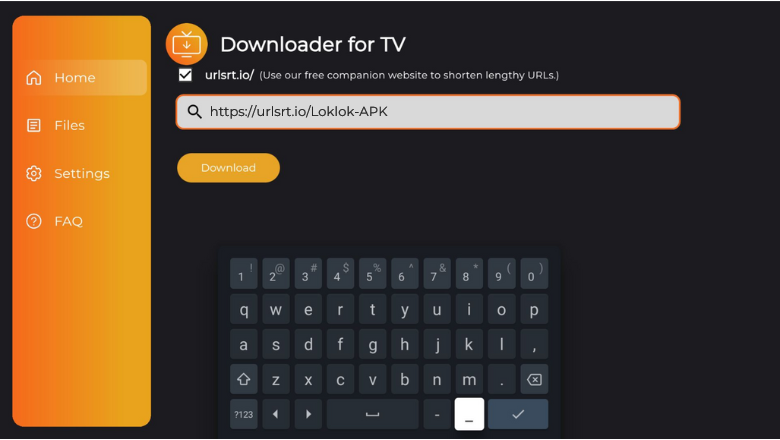
5. After entering it, click the Download button to download the APK file.
6. After completing the download process, hit the Install button.
7. Then, tap Install again on confirmation screen and wait for a few minutes.
8. Once the installation process is over, click Open at the bottom of the app screen.
9. Finally, the app will be launch on your device. Then, start using the sideloaded Loklok APK app on your device.
How to Watch Loklok’s Content
1. Open the sideloaded Loklok application on your device. If you open the app for the first time, the app will ask Allow to access the internal files on your device.
2. If the app has not yet been updated, you will see an update notice on the next screen. Use the remote control to hit the Update Now option.
3. Then, you will get the app’s home screen. You can browse and search for movies through the categories or using the search bar.
4. Once done, choose the preferred language to have subtitles on the video.
Finally, start streaming the chosen app content on your device.
FAQ
Yes. You can control your viewing experience by pressing the Pause and Rewind buttons.
The app may not work due to various issues, such as a poor internet connection, an outdated app and device, or the accumulation of unwanted caches.
Some of the best alternatives for the app are Viki, WeTV, Filmzie, Viu, Live NetTV, PlayBox HD, etc.


