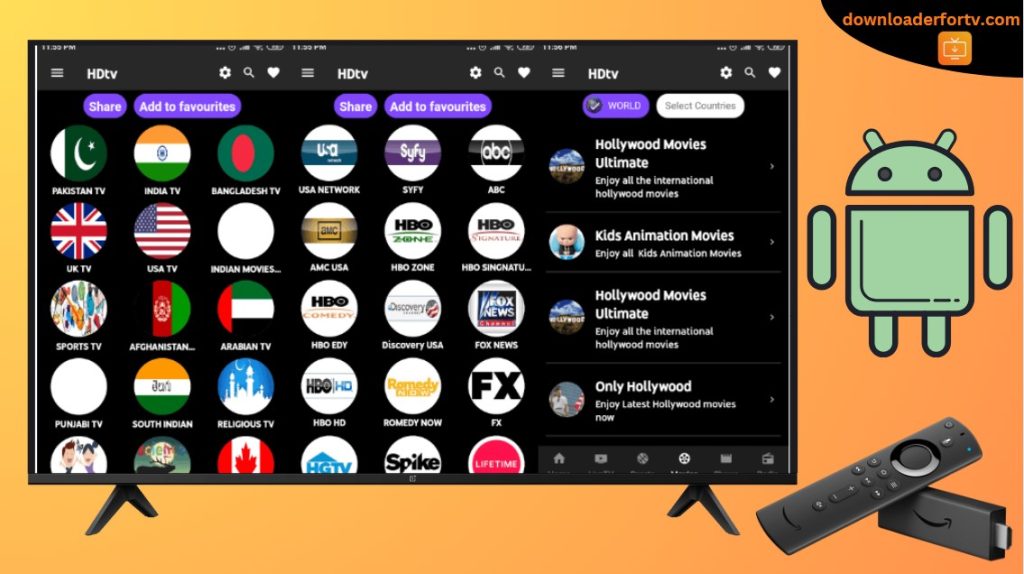If you’re eager to watch limitless live TV channels without actually paying for cable connections, then blindly install the HDtv Ultimate service. Users of Android TVs and Firesticks can’t download this app from their native app stores. But you can use the Downloader for TV app and get it by sideloading the HDtv Ultimate APK file. This method is detailed in the article below for your further reference.
Follow this guide and proceed with the steps to use the app on the Smart TVs with Android, Fire & even the Google OS.
| HDtv Ultimate APK Download Link | https://urlsrt.io/hdtv-ultimate-apk |
| Play Store Availability | No |
| Amazon App Store Availability | No |
| Pricing | Free |
| Website | NA |
HDtv Ultimate Features
- Multiple servers are available for this streaming service.
- It has a wide variety of Indian channels in almost 15 languages, which are popular worldwide.
- A huge collection of categories is available for you to stream on the HDtv Ultimate app.
- HDtv Ultimate is very easy to set up and use.
- Radio stations and lots of international channels are also available within the service.
- You have total liberty to request any channels that are missing from the content library.
How to Sideload HDtv Ultimate on Android TV/Firestick Using Downloader for TV
1. Navigate and open the Downloader for TV app on your Firestick or Android TV. If the app is unavailable, you can try installing the HDtv Ultimate app using the links mentioned below.

Note – Currently, the “Downloader for TV” app is not yet available on the Amazon App Store of Firestick devices. So download its apk file on your Android smartphone or tablet by tapping on the above download button and share the file to your Firestick using the Send File to TV app. Upon receiving the file, launch a File Manager on Firestick and run the received apk file to install the Downloader for TV app.
After the installation, enable the Install Unknown Apps or Unknown Sources toggle for the app using the table below.
| Android TV | Go to Settings → Device Preferences → Security & Restrictions → Unknown Sources → Enable Downloader for TV toggle. |
| Google TV | Go to Profile → Settings → System → Click Android TV OS build 7 times. Then, navigate back to Settings → Apps → Security & Restrictions → Unknown Sources → Enable Downloader for TV toggle. |
| Firestick | Go to Settings → My Fire TV → Developer Options → Install Unknown Apps → Enable Downloader for TV toggle. |
2. To start using the app, you will need to grant permission to access the storage files on your device. So, click the Allow button to grant the permission.
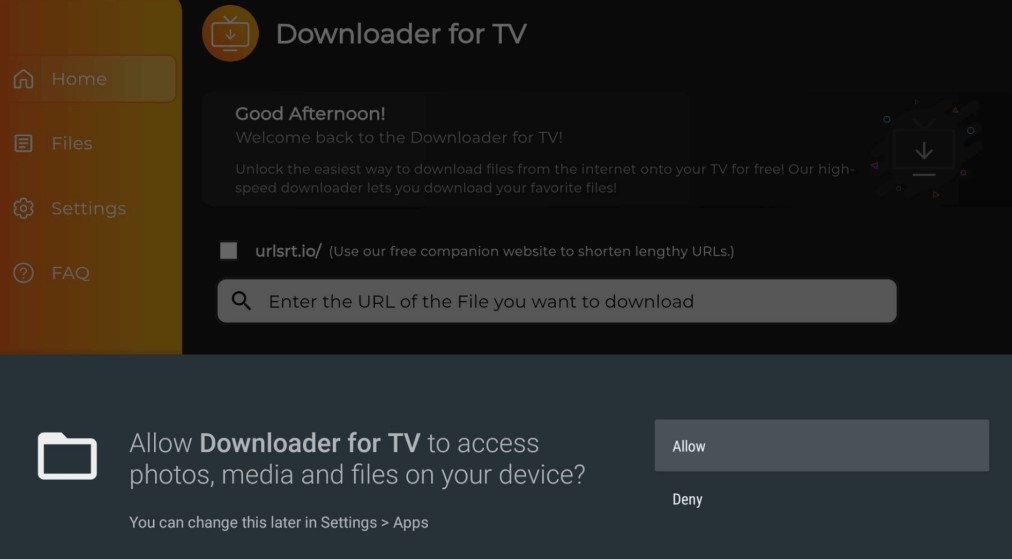
3. Select the Search bar on the home screen of your device.
4. Entering the APK URL on your device can be done in two different ways.
- Tap on the urlsrt.io checkbox and then enter the HDtv Ultimate app.
- Type the APK URL https://urlsrt.io/hdtv-ultimate-apk in the search box.
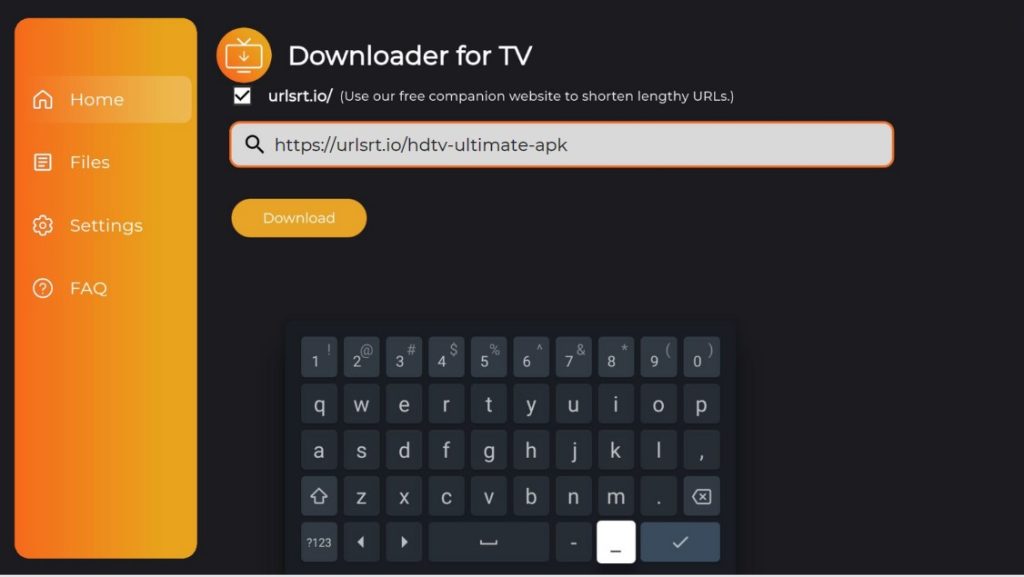
- Next, hit on the Download button to get the APK URL.
5. After downloading the APK URL, open the file and click the Install option.
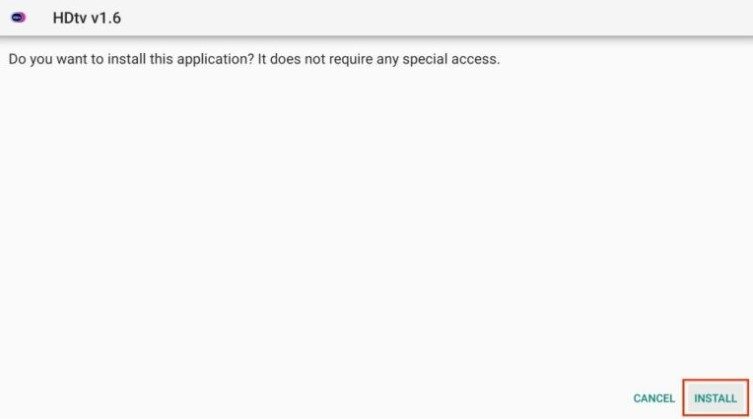
6. Tap the Install option again to confirm the process.
7. With this, you can hit the Open option to launch and use the HDtv Ultimate app on your device.
How to Use HDtv Ultimate app on the Firestick/Android TV
1. Open the HDtv Ultimate app on your Firestick or Android TV.
2. Then, a dialog box pops up with two options: TV Mode or Mobile Mode.
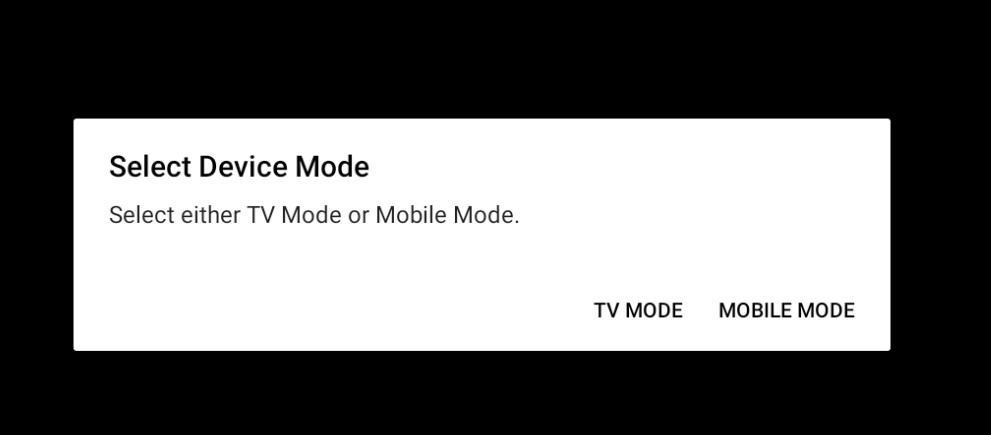
3. Select the TV Mode option. If prompted, sign in to your membership account with the required credentials.
4. Then, choose any one of the TV channels shown on the screen of your Firestick or Android TV. There are separate categories for Live TV, Sports TV, IPTV, etc.
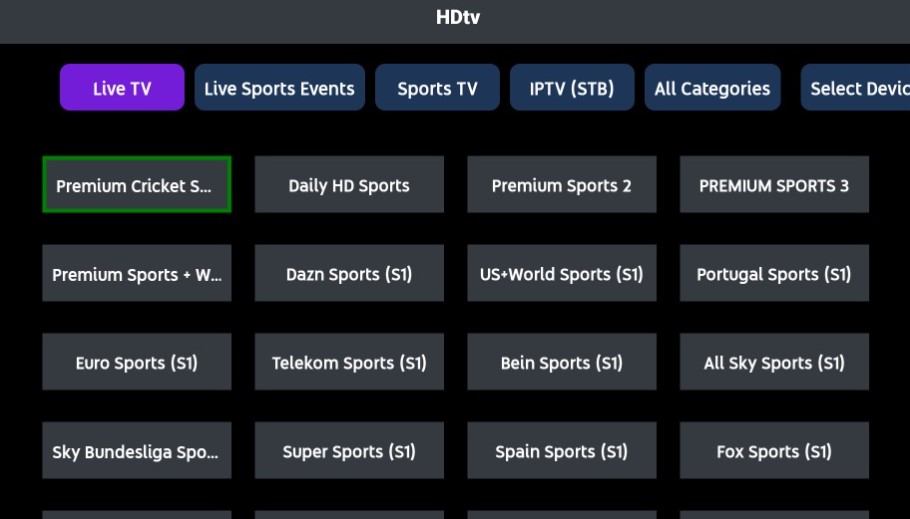
5. Choose anyone from the list and click on the TV Mode to start streaming the TV channels on the big screen.
6. If needed, you can also select the channels based on the Filters given on the screen of the Fristick of the Android TV.
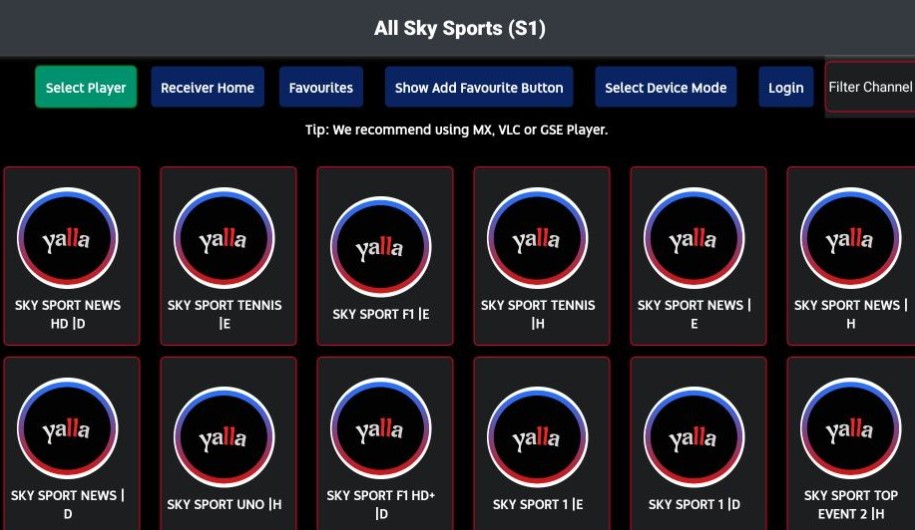
7. If you like the channel you are currently watching, you can add it to the Favourites list separately by clicking on the Favourite button and quickly accessing it.
FAQ
Yes. The HDtv Ultimate app is a free live TV app that does not require payment to access and use the app on Android TV or Firestick.
You can fix this by restarting your device, which might remove the unwanted bugs. If not, you can clear the cache files on your devices, which will solve the problem. If nothing redeems you out of the problem, you better install Zona APK and stream with it.