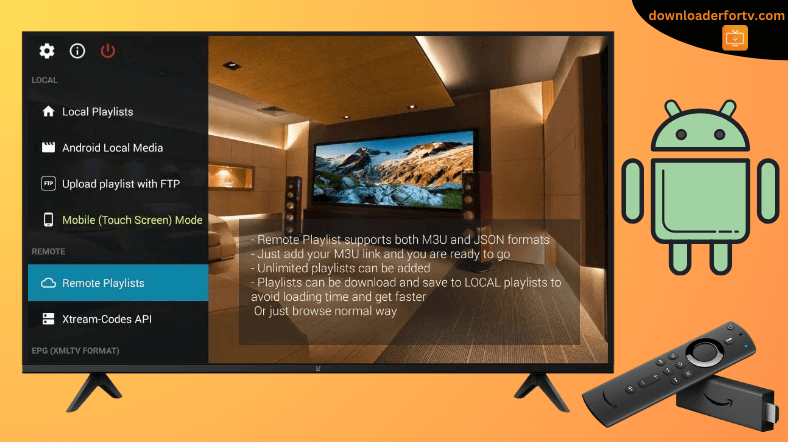GSE Smart IPTV is a popular IPTV player that supports M3U, JASON, and Xtream Codes playlist formats. For Android TV, you can install the GSE Smart IPTV app from the Play Store. For Firestick, you can’t directly install this app from the Amazon Appstore. Instead, you can sideload the GSE Smart IPTV APK on your Fire TV using the Downloader for TV app.
Upon installation, run the GSE Smart IPTV app and upload the playlist link to stream on-demand and live TV channels. In this article, we have explained how to install and use the GSE Smart IPTV application on Android TV, Google TV, Firestick, and Smart TVs powered by Fire OS.
| GSE Smart IPTV APK Download Link | https://urlsrt.io/GSE-Smart-IPTV-App |
| Play Store Availability | Yes [Link] |
| Amazon App Store Availability | No |
| Pricing | $2.49/Month |
| Website | https://gsesmartiptv.com/ |
GSE Smart IPTV Features
- It supports an unlimited number of IPTV playlists for streaming.
- You can import content from an IPTV provider using this IPTV player without any limits.
- You can also use this app as a video player to watch offline videos.
- Users can add their favorite TV channels to this Player to access it quickly.
- It has Parental Control for IPTV streaming surveillance.
Is GSE Smart IPTV Legal to Install and Use?
Yes, the app is legal to install and Use. But you need to sideload the app since it is unavailable in its official store. Also, use a VPN to protect your privacy. This is because most IPTV playlists contain copyrighted content, which may get you into trouble.
How to Sideload GSE Smart IPTV APK on Android TV / Firestick Using Downloader for TV
1. Go to the respective app store on your Android TV or Firestick and install the Downloader for TV app. If you have already installed the app, launch the app.

Note – Currently, the “Downloader for TV” app is not yet available on the Amazon App Store of Firestick devices. So download its apk file on your Android smartphone or tablet by tapping on the above download button and share the file to your Firestick using the Send File to TV app. Upon receiving the file, launch a File Manager on Firestick and run the received apk file to install the Downloader for TV app.
After the installation, enable the Install Unknown Apps or Unknown Sources toggle for the app using the table below.
| Android TV | Go to Settings → Device Preferences → Security & Restrictions → Unknown Sources → Enable Downloader for TV toggle. |
| Google TV | Go to Profile → Settings → System → Click Android TV OS build 7 times. Then, navigate back to Settings → Apps → Security & Restrictions → Unknown Sources → Enable Downloader for TV toggle. |
| Firestick | Go to Settings → My Fire TV → Developer Options → Install Unknown Apps → Enable Downloader for TV toggle. |
2. Click the Allow button. For the First time, the app will ask you for permission to access the storage files on your device.
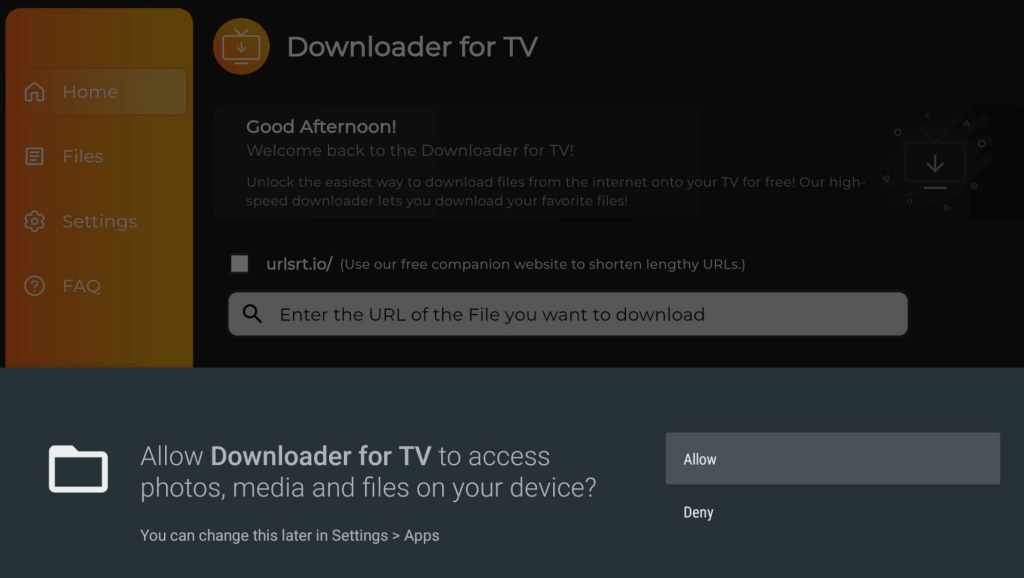
3. Head to the home section and hit the Search Bar.
4. You can install the app using the APK URL in two ways.
- Select the urlsrt.io checkbox and type GSE Smart IPTV App.
- Alternatively, enter the URL https://urlsrt.io/GSE-Smart-IPTV-App on the Search bar.
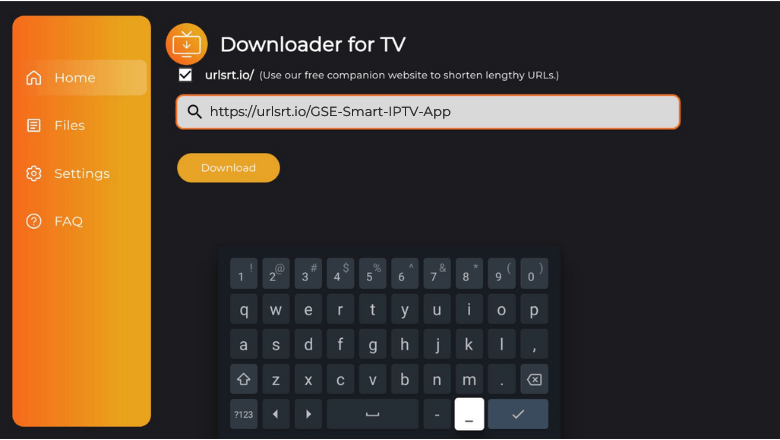
Then, download the APK by clicking the Download button.
5. Once complete, open the downloaded file and hit the Install button.
6. On the confirmation pop-up, click the Install button again.
7. After the installation, tap the Open button to launch the app.
How to Install GSE Smart IPTV on Android TV from the Play Store
If you are using an Android TV with Android OS 5.0 and above, you can directly install the app from the Google Play Store.
1. From the home screen of Android TV, navigate to the Apps section.
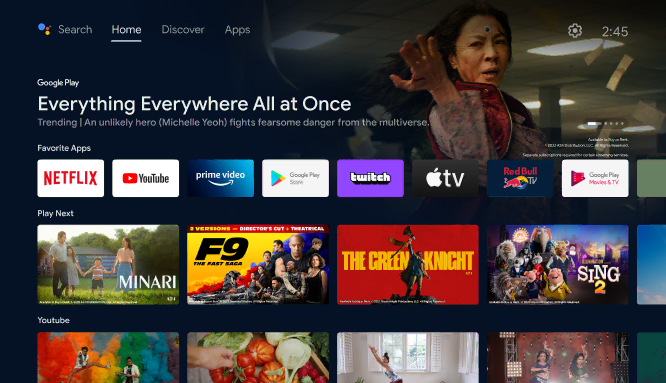
2. Open the Play Store by clicking the Open Google Play Store button.
3. Navigate to the Search option on the top.
4. Using the Virtual Keyboard, enter GSE Smart IPTV and search for it. If your TV supports Google Assistant, use voice commands to search for the app.
5. Find the GSE Smart IPTV app from the search results.
6. On the following screen. hit the Install button.
7. After installing the app, tap Open to launch the app.
8. Now, you can watch the app’s content on your Android TV.
How to Use GSE Smart IPTV to Watch Media Content
1. When you launch the app for the first time, you will be asked for permission to access the SD- Card on your device. Click OK.
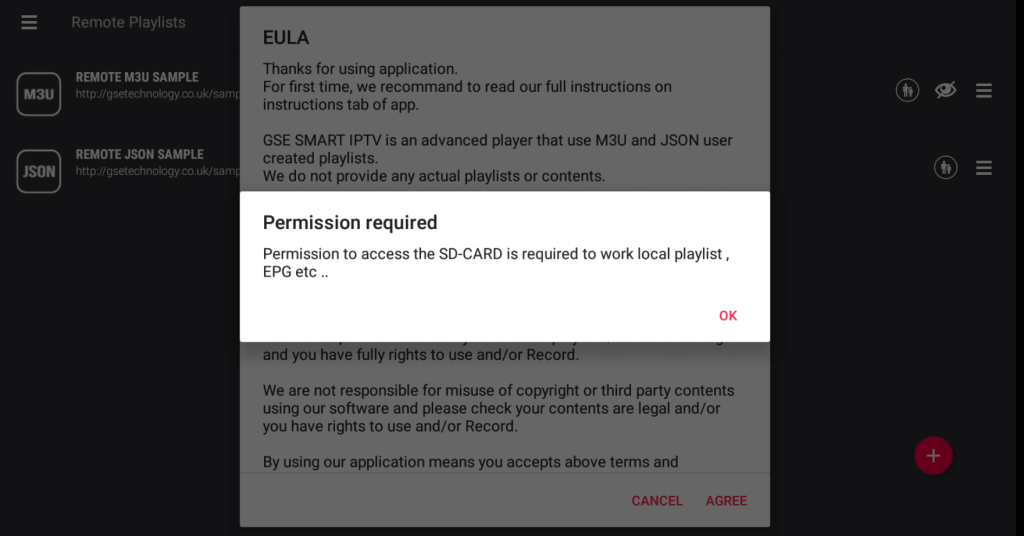
2. Then, you will be asked for permission to access storage files on your device. Hit the Allow button.
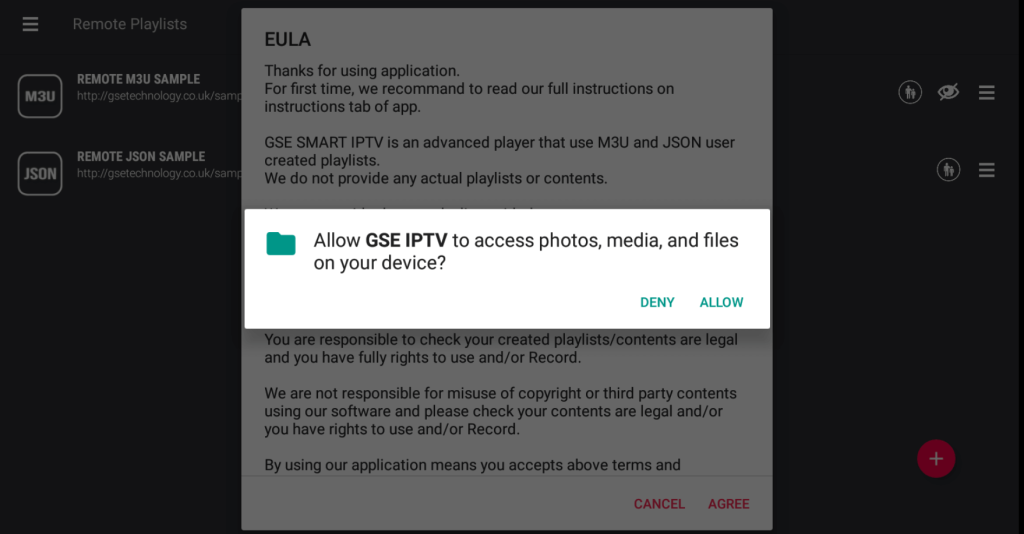
3. Click Agree on the instruction guide pop-up on the next page.
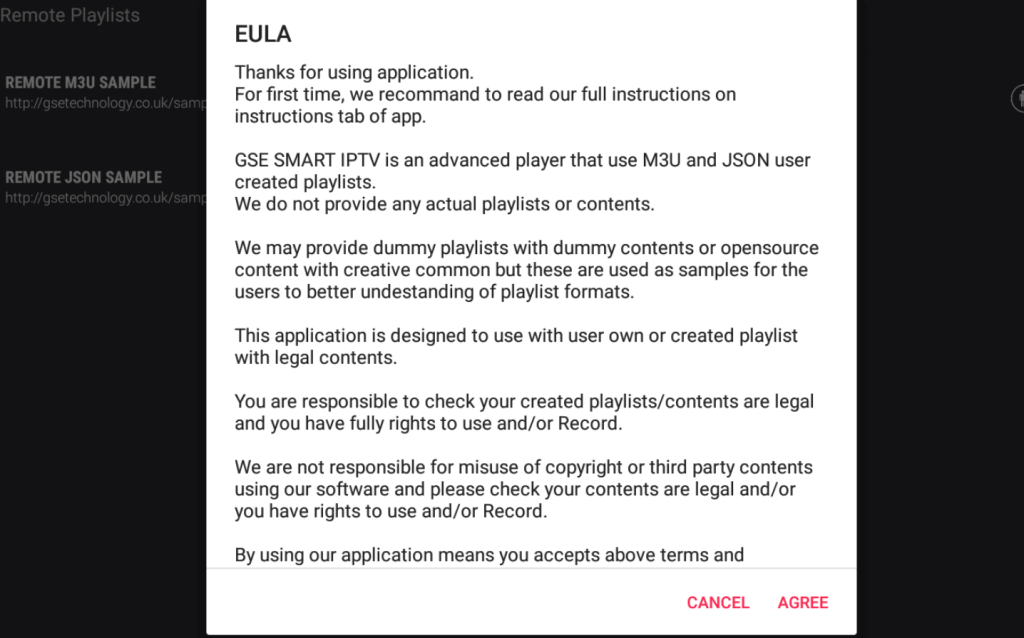
4. Now, it will take you to the Home page of the app.
5. You can explore so many options when visiting the menu section.
6. Click the Remote Playlist option from the menu bar and tap the Plus button to add a remote playlist.
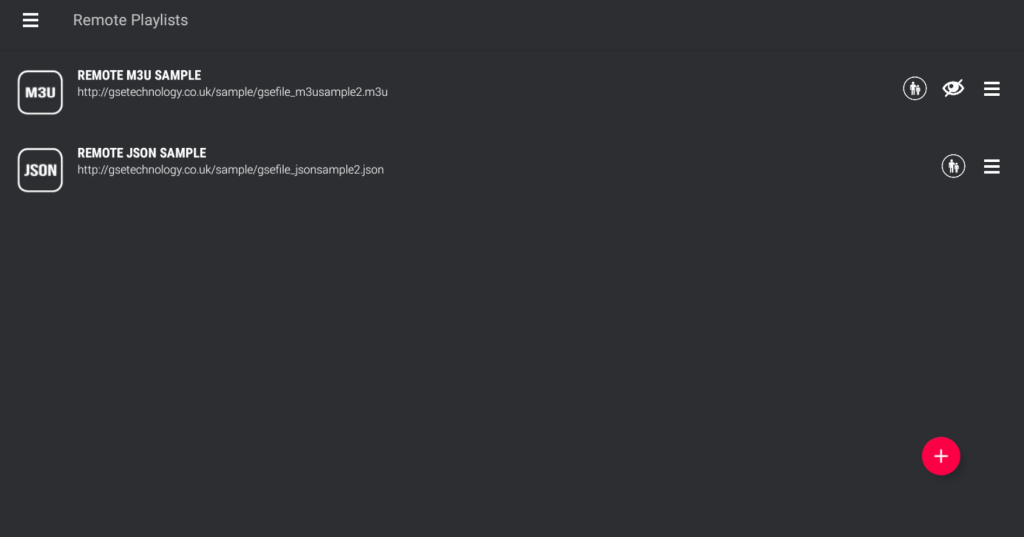
7. Alternatively, click the Xtream Codes API option to add the Xtream code playlist.
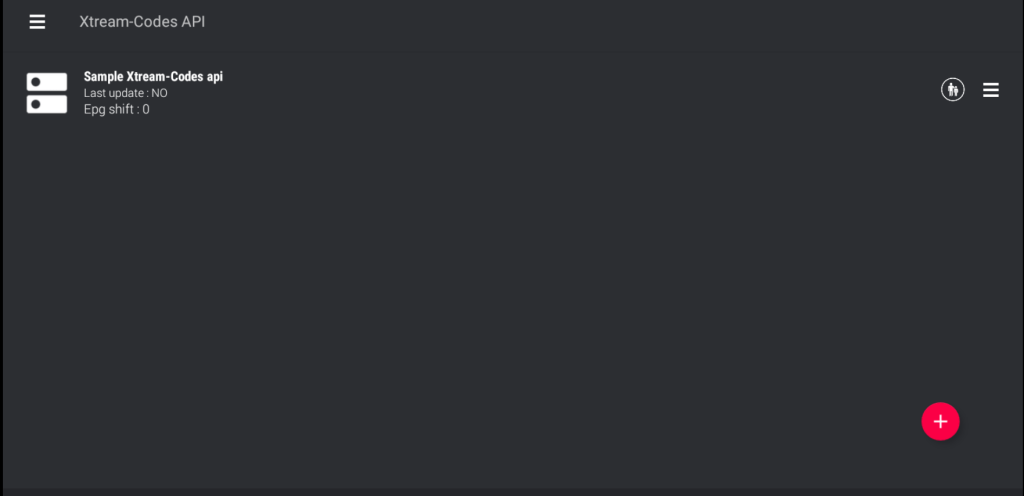
8 You can also add the local playlist by clicking the Local Playlist option.
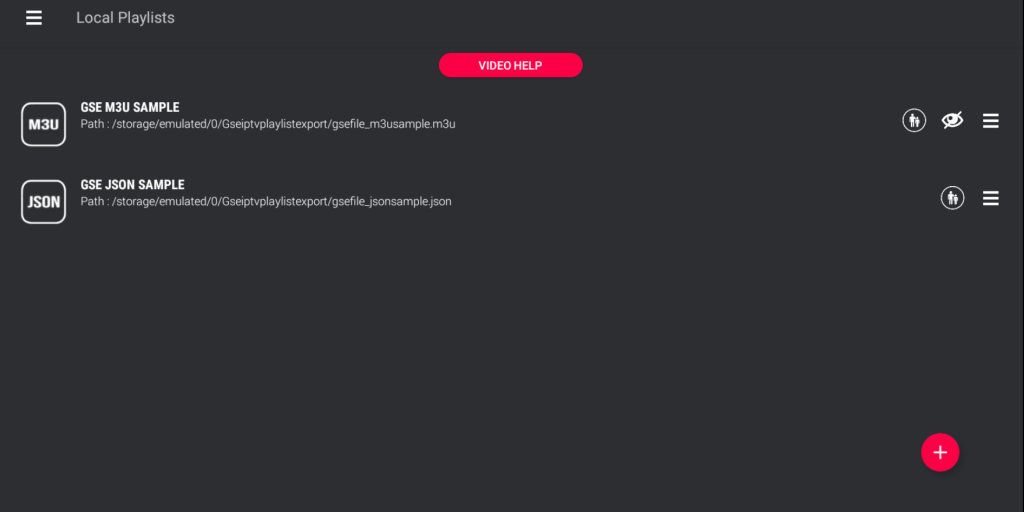
9. The Playlist Manager option helps you to manage your playlists.
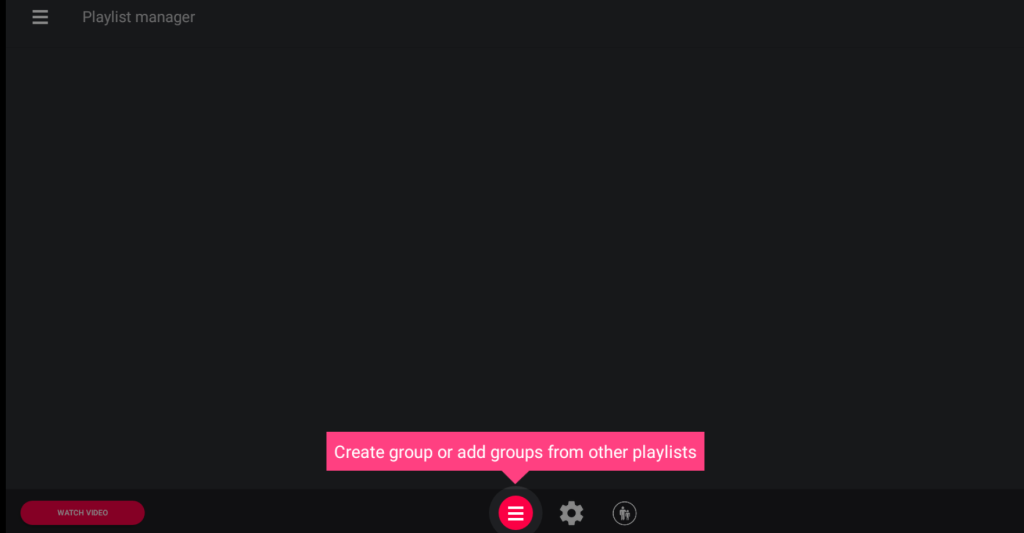
10. Thus, you can use the app to watch media content.
FAQ
Restart your device, update the firmware, clear excessive app cache, and connect your device to a stable Internet.
Yes. You can cast the app on your device if it has built-in Chromecast support.