FreeFlix HQ is a popular streaming application that offers tons of movies and TV shows for free with subtitles. It is a third-party application, so you cannot directly install the app on your Android TV or Firestick from the official store. Thus, you can sideload the app in APK format using the Downloader for TV tool.
This guide will teach you the process of installing and using the app on your devices like Firestick, Android TV, Google TV, and Fire TV. Well, let’s get into the session to learn the exact procedure.
| FreeFlix HQ APK Download Link | https://urlsrt.io/freeflixhqapk |
| Play Store Availability | No |
| Amazon App Store Availability | No |
| Pricing | Free |
| Website | Not Available |
Noteworthy Features of FreeFlix HQ
- This application has a user-friendly interface for easy navigation.
- The app offers an impressive library that includes both old and new-age content.
- FreeFlix HQ supports external video players like VLC Player and MX Player.
- The app has 5000+ anime movies & shows which can be streamed in 1080p quality.
- The FreeFlix HQs can be integrated with the Real Debrid account.
- This app offers a parental control feature for rated shows.
Is FreeFlix HQ Legal to Install and Use?
No. The FreeFlix HQ app is illegal to install and use on any device, as this app is officially not available on popular app stores like the Amazon App Store and Google Play Store. Some content on this platform is unlicensed and thus creates copyright issues when streaming on your device. So, when you use a VPN, you can protect your IP address from online hackers and thus can stream the content without any legal issues. The legality issues are mainly based on your usage.
How to Sideload FreeFlix HQ on Android TV / Firestick Using Downloader for TV
1. Launch the Downloader for TV tool on your device. If the app is unavailable, then get it from the app stores of your Android TV/Firestick.

Note – Currently, the “Downloader for TV” app is not yet available on the Amazon App Store of Firestick devices. So download its apk file on your Android smartphone or tablet by tapping on the above download button and share the file to your Firestick using the Send File to TV app. Upon receiving the file, launch a File Manager on Firestick and run the received apk file to install the Downloader for TV app.
After the installation, enable the Install Unknown Apps or Unknown Sources toggle for the app using the table below.
| Android TV | Go to Settings → Device Preferences → Security & Restrictions → Unknown Sources → Enable Downloader for TV toggle. |
| Google TV | Go to Profile → Settings → System → Click Android TV OS build 7 times. Then, navigate back to Settings → Apps → Security & Restrictions → Unknown Sources → Enable Downloader for TV toggle. |
| Firestick | Go to Settings → My Fire TV → Developer Options → Install Unknown Apps → Enable Downloader for TV toggle. |
2. When you open the app, it will ask permission to access the internal storage of your respective device. So, tap the Allow option.
3. Now, look for the Home option on the left pane and tap on it. Then, click the Search Bar using the remote.
4. Then, you will get two options to enter the APK file URL.
- Hit the urlsrt.io checkbox and type freeflixhqapk.
- Otherwise, tap the search bar below and enter the URL https://urlsrt.io/freeflixhqapk.
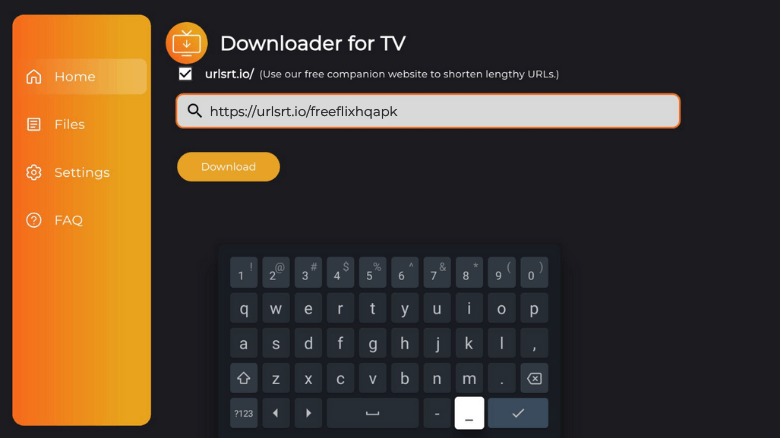
5. After that, tap the Download button to initiate the download process of the APK file.
6. Once downloaded, hit the Install button to get the app.
7. Then, click Install again on the confirmation screen and proceed further.
8. Finally, tap on Open to launch the app on your device and start streaming the sideloaded FreeFlix HQ app.
How to Use FreeFlix HQ to Watch Media Content
1. Open the sideloaded FreeFlix HQ app on your device.
2. If you open the app for the first time, the app will ask permission to access the device’s storage. Click the Allow option.
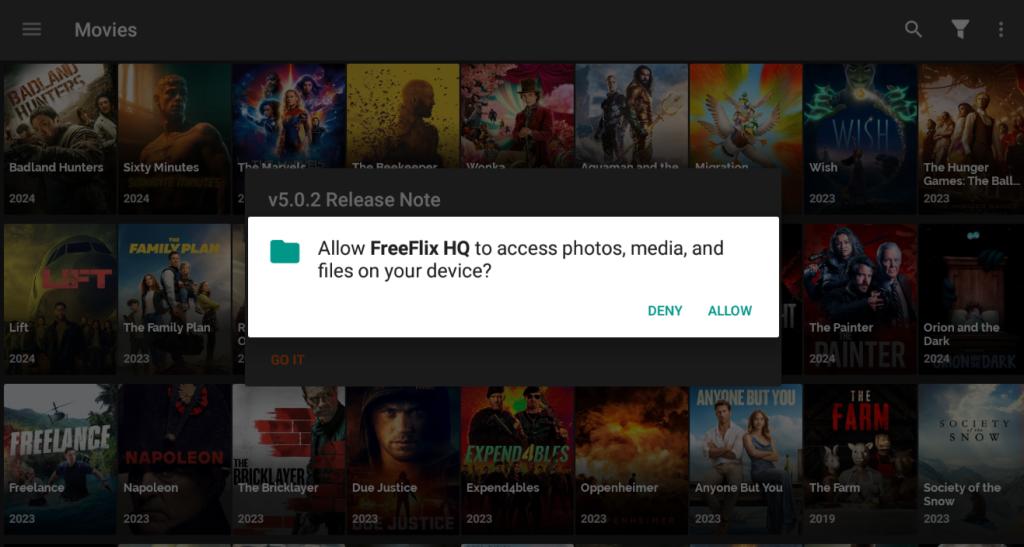
3. Then, launch the app’s home screen, and you will see the list of movie collections. Click the Search bar at the top-right and search for the specific app. You can also use the Filter option to filter the content easily.
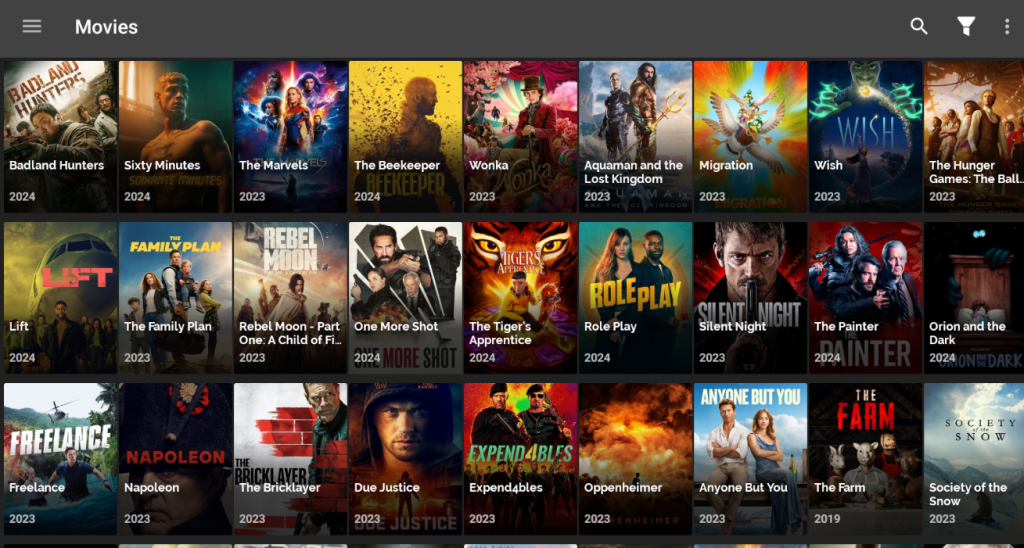
4. To customize the system settings, hit the three-dot icon at the top-right and choose the Settings option.
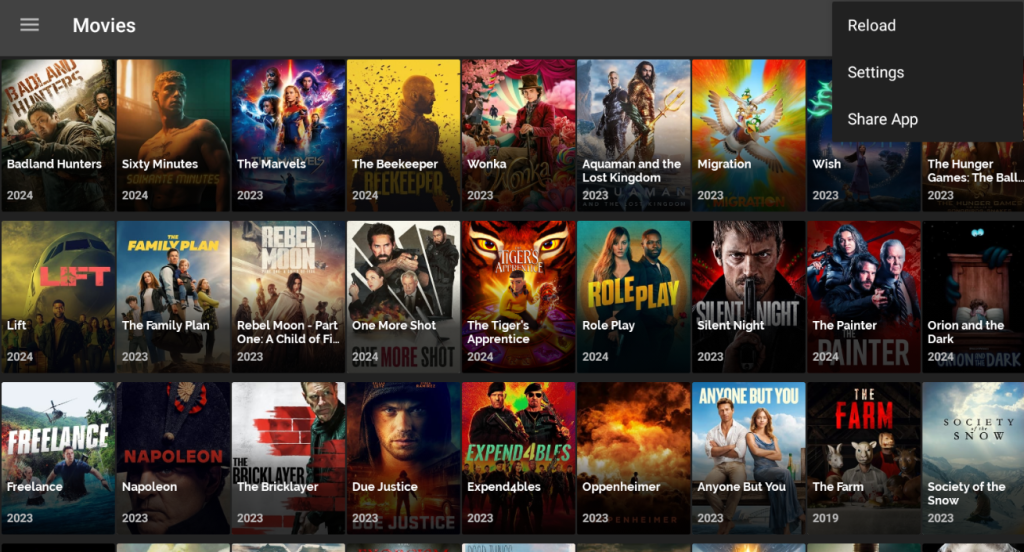
5. To get access to more features, tap the Hamburger icon on the left side and get into the menu options. Here you can see the list of categories like TV shows, Anime, etc.
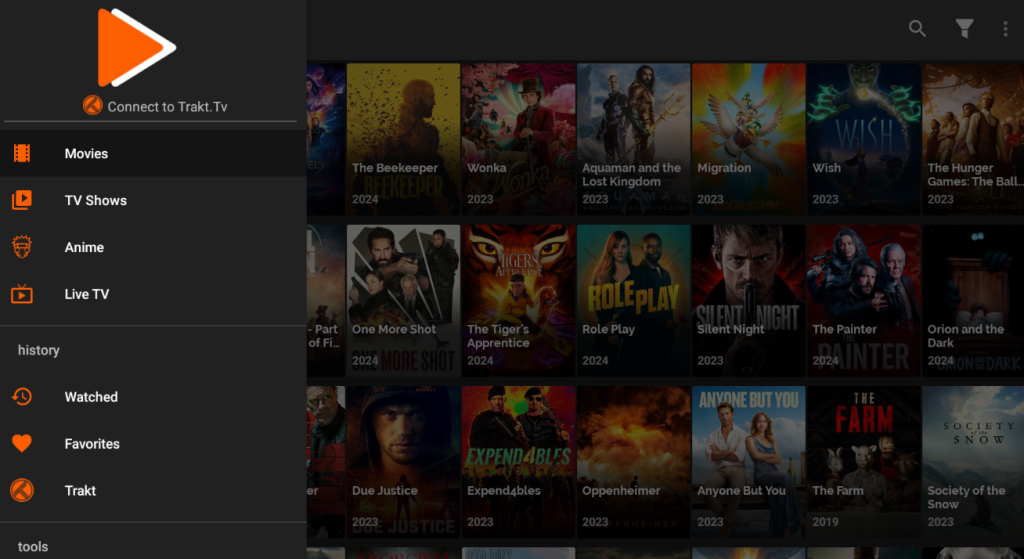
6. If you want to exit the app entirely from your device, then press the Back button and click the Exit option.
FAQ
No. It is an illegal platform to download and use.
If the app is not working on your device, check if you have turned on the unknown sources option on your device, restart your Firestick/Android TV, clear the cache files, and uninstall & reinstall the app after some time.


