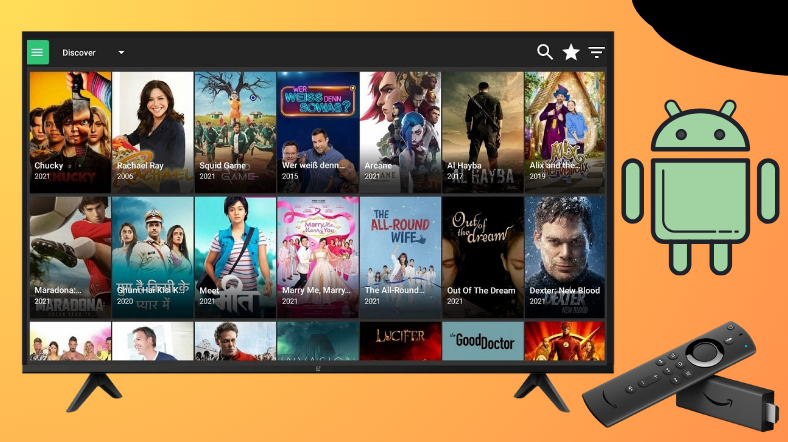You might have come across many free streaming services like Strix that offer access to the latest movies, web series, TV shows, and documentaries. However, Flixoid stands out with its unbeatable streaming quality, which is rarely available on such services. The service is apt for big-screen streaming, yet its app won’t be available on legal app stores. If you own a Firestick, Android, or Google TV, you need to sideload the Flixoid APK using Downloader for TV to access the app.
This article will educate you about the steps to install and watch the contents of Flixoid APK on Android TV, Google TV, Firestick, and other smart TVs powered by Fire OS.
| Flixoid APK Download Link | https://urlsrt.io/Flixoid-APK |
| Play Store Availability | No |
| Amazon App Store Availability | No |
| Pricing | Free |
| Website | https://flixoidapp.com/ |
Features of Flixoid APK
- Flixoid has a wide-ranging content library with a variety of genres.
- It includes content from Netflix, Amazon Prime Video, Disney Plus, and Hulu, making it an apt choice for movie buffs and series freaks.
- You can also experience 1080p and 4K quality streaming experience.
- You can download the app’s content and watch it offline.
- With the Flixoid Mod APK, you can stream the app content ad-free.
- You can customize your playlist and favorites. Also, you can get suggestions based on your watching list.
- You can experience next-level streaming with its Trakt support.
Is Flioxid APK Safe to Install and Use?
Flixoid APK is a third-party app that is not available on the official app stores of Android TV and Firestick. Hence, installing and using the app on your device is unsafe and legal. If you have sideloaded the app from unknown sources, installing a VPN and ensuring your safety by masking your identity and protecting yourself from harmful threats and malware is a must.
How to Sideload Flixoid APK on Android TV/Firestick Using the Downloader for TV
1. Run the Downloader for TV app on your Android TV / Firestick. If you have not installed the app yet, get it from the respective stores of your device.

Note – Currently, the “Downloader for TV” app is not yet available on the Amazon App Store of Firestick devices. So download its apk file on your Android smartphone or tablet by tapping on the above download button and share the file to your Firestick using the Send File to TV app. Upon receiving the file, launch a File Manager on Firestick and run the received apk file to install the Downloader for TV app.
After the installation, enable the Install Unknown Apps or Unknown Sources toggle for the app using the table below.
| Android TV | Go to Settings → Device Preferences → Security & Restrictions → Unknown Sources → Enable Downloader for TV toggle. |
| Google TV | Go to Profile → Settings → System → Click Android TV OS build 7 times. Then, navigate back to Settings → Apps → Security & Restrictions → Unknown Sources → Enable Downloader for TV toggle. |
| Firestick | Go to Settings → My Fire TV → Developer Options → Install Unknown Apps → Enable Downloader for TV toggle. |
2. For the first time, the app will ask you permission to access the storage files on your device. Click the Allow button to grant permission.
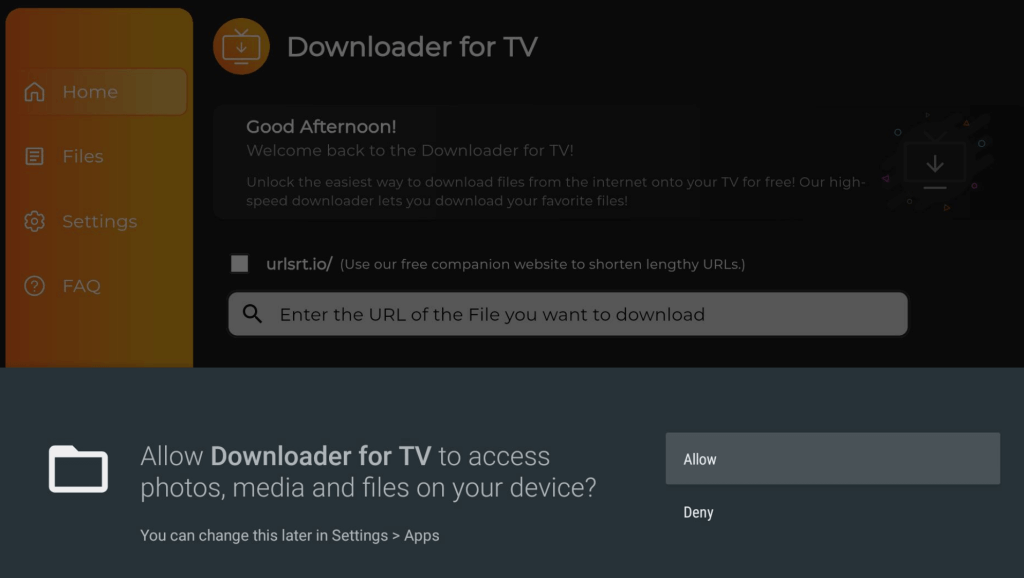
3. Navigate to the Home section and click the Search Bar.
4. You can enter the APK URL in two different ways.
- Pick the urlsrt.io checkbox and type Flixoid APK.
- If not, enter the APK URL https://urlsrt.io/Flixoid-APK directly.
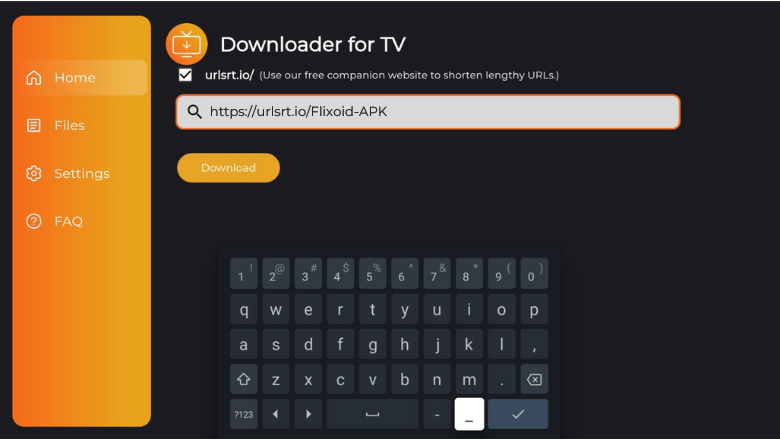
5. After entering the APK URL, hit the Download button to get the APK.
6. Then, click the Install button to begin the installation process.
7. Hit the Install button again and tap Open to launch the app after installing it.
How to Use Flixoid APK to Watch Entertainment Content
1. After launching the app, it will ask you permission to access the storage files. Click the Allow button to grant permission.
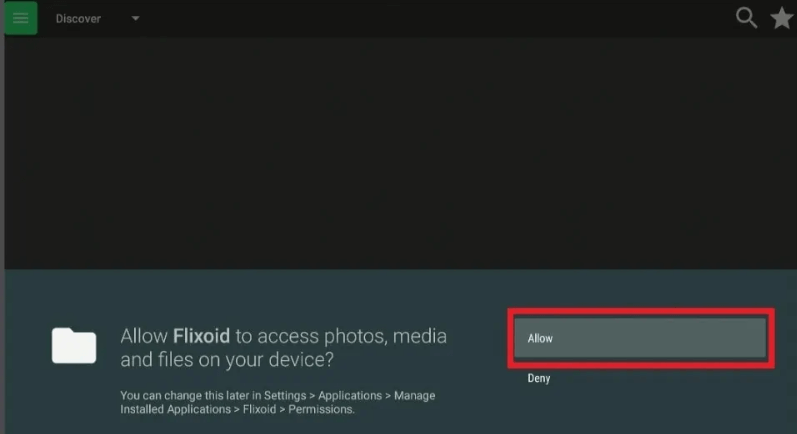
2. You will be prompted to update the app; click the Update button to perform the action.
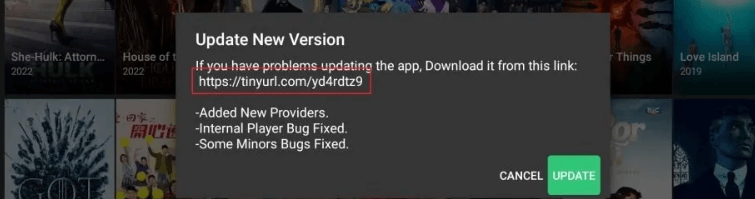
3. Then, you will be launched on the app’s Home screen.
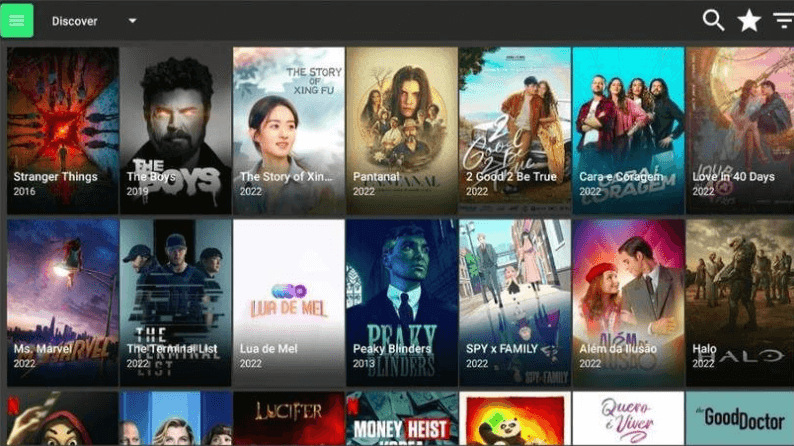
4. Click the Hamburger icon and view the menu list.
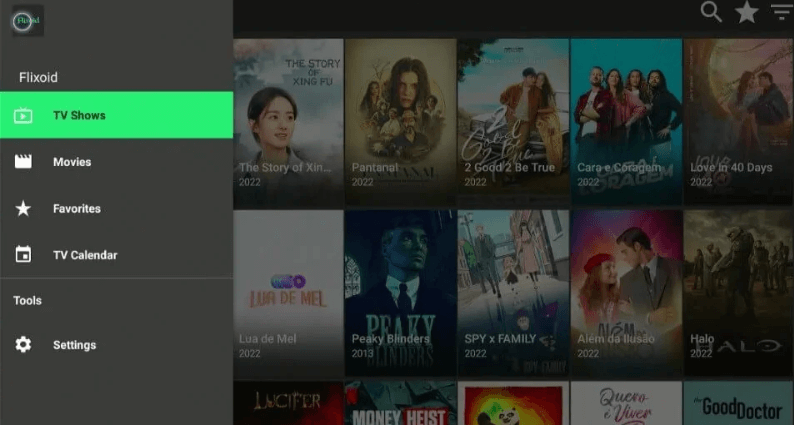
5. Select any one of the menus to explore the categories of the app.
6. Under the Discover section, you will see seven menus: Favorite, Discover, trending, and more.
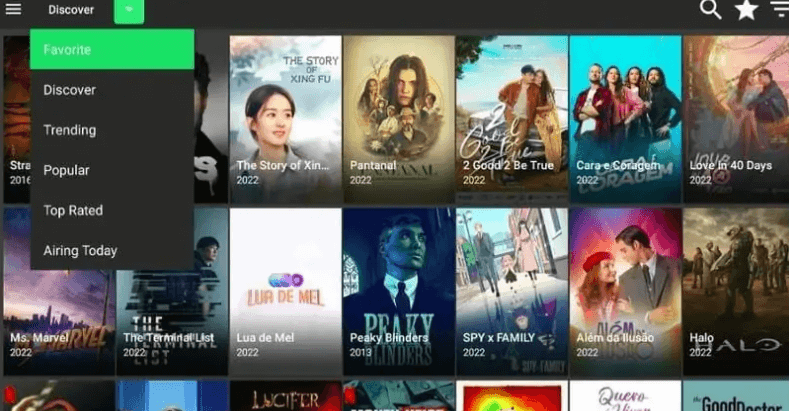
7. You can also use the Search option to find a particular content.
8. Thus, you can use the app to watch media content.
FAQ
Yes, you can integrate the Real-Debrid platform on Flixoid as an add-on tool.
The Flixoid app does support subtitles for more than 220+ languages.