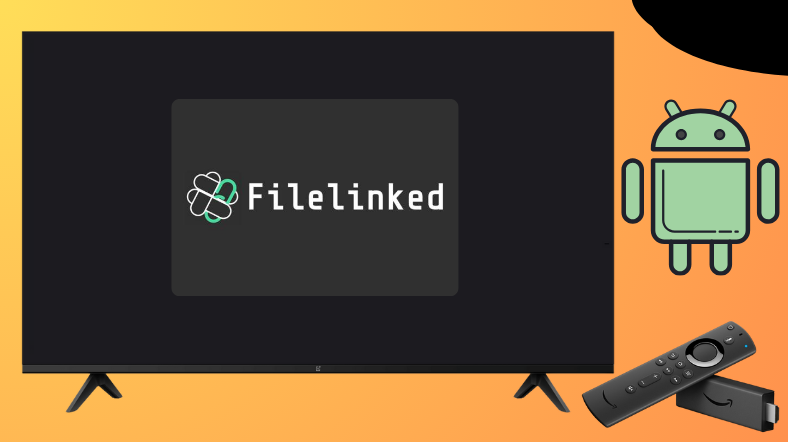FileLinked is a file-sharing app that allows you to share files, including photos, videos, apps, music, other files, etc. Since it is a third-party application, it does not find a spot on the Google Play Store and Amazon App Store. Alternatively, Android and Firestick users can sideload the app using the Downloader for TV tool.
Go through the full guide to learn how to download and use the Filelinked app on your Android TV, Firestick, Google TV, and other Smart TVs powered by fireOS.
| FileLinked APK Download Link | https://urlsrt.io/filelinked-apk |
| Play Store Availability | No |
| Amazon App Store Availability | No |
| Pricing | Free |
| Website | https://www.filelinkedapk.com/ |
What is Unique About Filelinked?
We have listed some of the best features of the Filelinked application for your reference.
- Within this app, you can create a numerical code to upload files.
- This app allows you to download multiple files onto your device simultaneously without the need for a URL.
- The interface of the app is well designed for easy navigation and download process.
- The Filelinked app is free to download, and you don’t need to spend a penny to use the app on your device.
Is Filelinked Legal to Install and Use?
The legality of the app is unknown. The filelinked app is currently offline, and no new updates have been released. You can still sideload the APK on your TV and use it with the available version. This app is not supported for TVs, and the only way to do this is to sideload it using third-party tools.
How to Sideload Filelinked on Android TV/Firestick Using Downloader for TV
1. Open the Downloader for TV app on your device. If you have not installed the app yet, then download it from the app stores of your respective Android TV/Firestick.

Note – Currently, the “Downloader for TV” app is not yet available on the Amazon App Store of Firestick devices. So download its apk file on your Android smartphone or tablet by tapping on the above download button and share the file to your Firestick using the Send File to TV app. Upon receiving the file, launch a File Manager on Firestick and run the received apk file to install the Downloader for TV app.
After the installation, enable the Install Unknown Apps or Unknown Sources toggle for the app using the table below.
| Android TV | Go to Settings → Device Preferences → Security & Restrictions → Unknown Sources → Enable Downloader for TV toggle. |
| Google TV | Go to Profile → Settings → System → Click Android TV OS build 7 times. Then, navigate back to Settings → Apps → Security & Restrictions → Unknown Sources → Enable Downloader for TV toggle. |
| Firestick | Go to Settings → My Fire TV → Developer Options → Install Unknown Apps → Enable Downloader for TV toggle. |
2. Open the app and click Allow to allow the app to access your device’s storage.
3. Then, navigate to the Home section of the app and hit the Search Bar.
4. Now, you will get two options to input the APK file URL.
- Choose the urlsrt.io checkbox and enter FileLinked.
- If you have not chosen the box, type the URL https://urlsrt.io/filelinked-apk.
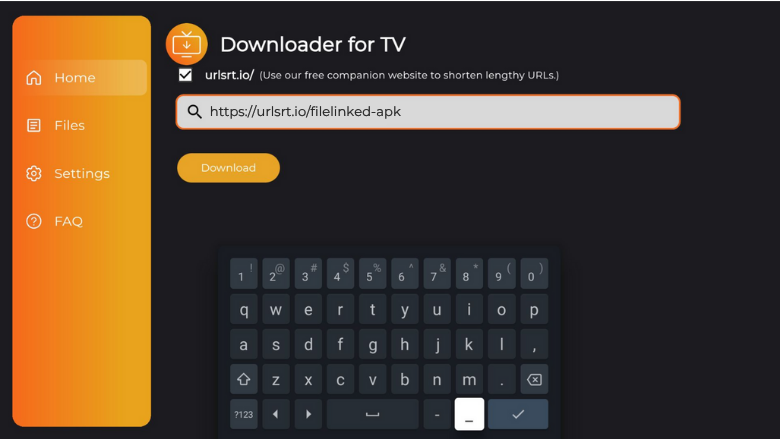
5. After entering the URL, tap the Download, and the APK file will begin downloading.
6. Once the download process is completed, click the Install button to get the app.
7. If prompted, tap Install on the pop-up screen and confirm your selection.
8. Then, hit the Open button to open the app on your device.
Finally, install the required add-ons on the app and stream it on your device.
How to Use Filelinked Apps to Watch Media Content
1. Open the sideloaded app on your respective device. Now, the app will ask you to enter the code and click Continue to proceed further within the app.
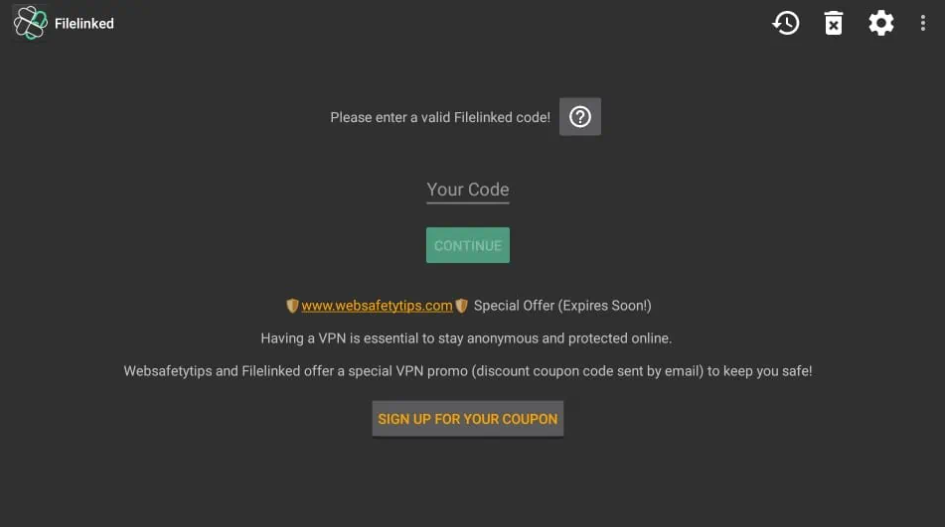
2. On the next screen, you will get the Free Filelinked Newsletter pop-up. Click Dismiss to continue with the app.
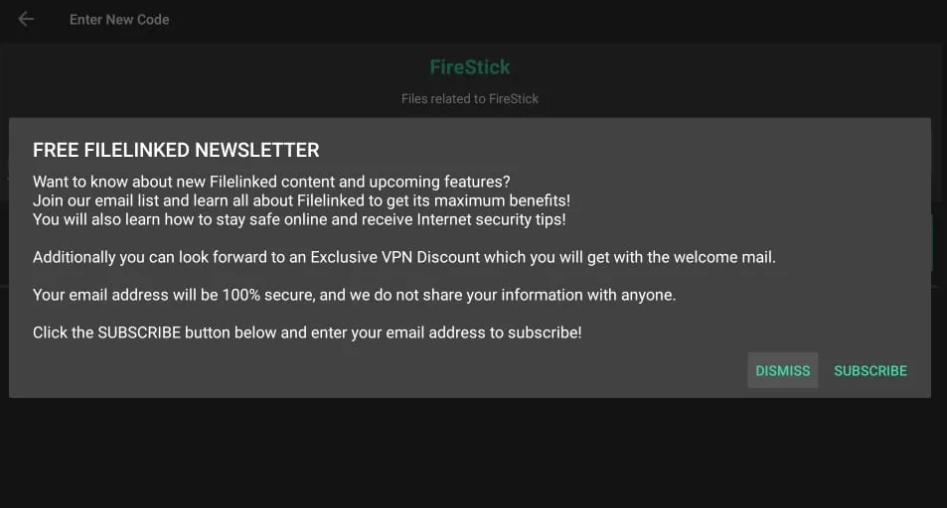
3. On the next screen, you will get the list of files related to the particular code. Choose the file that you wish to download and click the Download button.
4. After downloading the app, hit the Play button to get the installation page.
5. Then, click the Install button to get the file on your device and tap Open to launch the app.
6. Finally, you can stream the downloaded file on your Android TV/Firestick.
FAQ
Some of the best and alternative apps are UnLinked, Aptoide TV, AppLinked, and APKTime.
If there are any issues on your device or within the app, you will not be able to install the Filelinked app on your respective device. So, restart your device and reinstall the app for better performance.