CucoTV is a free feature-filled on-demand streaming app that permits you to watch content of up to 1080p quality. This app is not available in the app store on any device, and the only way to stream the app content is by sideloading the app onto your Android TV/Firestick with the help of the Downloader for TV app.
Get into this guide to learn the correct procedure for downloading and using the CucoTV app on your respective Firestick, Android TV, Google TV, and Fire TV.
| CucoTV APK Download Link | https://urlsrt.io/CucoTV |
| Play Store Availability | No |
| Amazon App Store Availability | No |
| Pricing | Free |
| Website | Not Available |
What is CucoTV?
- Users can download the app freely and stream the content without any registration or subscription.
- With the CucoTV app, you can stream your favorite content ad-free.
- This app allows you to download any movies or web series and stream them offline.
- CucoTV’s interface is simpler and uncomplicated, making it easy to navigate.
- It offers subtitles in 250+ languages.
- The best part of this app is that it sends regular updates to keep the users more engaged and in touch with the app.
Is CucoTV Legal to Install and Use?
No. As CucoTV is an illegal app, it is not a safe app to use. CucoTV is an illegal streaming app that is not available on either the Play Store or Amazon App Store and contains unlicensed content. Use a VPN to safeguard your privacy and hide your IP address from hackers while using this app. So, with a reliable VPN service and proper copyright protection, you can watch any content on this app.
How to Sideload CucoTV on Android TV / Firestick Using Downloader for TV
1. If you already have the Downloader for TV app, launch it. If not, get it on your Firestick or Android TV from the respective app store using the following steps.

Note – Currently, the “Downloader for TV” app is not yet available on the Amazon App Store of Firestick devices. So download its apk file on your Android smartphone or tablet by tapping on the above download button and share the file to your Firestick using the Send File to TV app. Upon receiving the file, launch a File Manager on Firestick and run the received apk file to install the Downloader for TV app.
After the installation, enable the Install Unknown Apps or Unknown Sources toggle for the app using the table below.
| Android TV | Go to Settings → Device Preferences → Security & Restrictions → Unknown Sources → Enable Downloader for TV toggle. |
| Google TV | Go to Profile → Settings → System → Click Android TV OS build 7 times. Then, navigate back to Settings → Apps → Security & Restrictions → Unknown Sources → Enable Downloader for TV toggle. |
| Firestick | Go to Settings → My Fire TV → Developer Options → Install Unknown Apps → Enable Downloader for TV toggle. |
2. If you are using the app for the first time, it will prompt you to allow it to access your device’s storage. Hit the Allow button.
3. Then, launch the Home section of the app and tap the Search Bar to get the on-screen keyboard.
4. Now, you will be prompted with two options to enter the APK file URL.
- Highlight the urlsrt.io checkbox and type CucoTV.
- If you have chosen the checkbox, type the URL https://urlsrt.io/CucoTV in the below search bar.
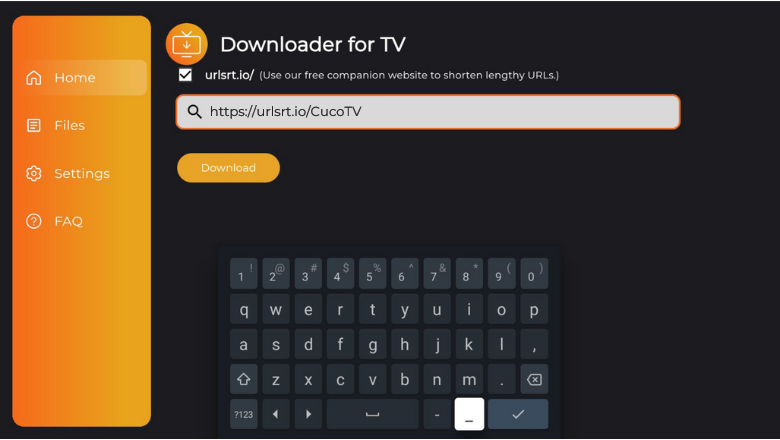
- Then, click Download, and the CucoTV APK file will begin to download to your TV.
5. The process will be completed within a few minutes. After that, hit the Install button using the remote.
6. On the confirmation screen, tap the Install option again.
7. Once the app is installed on your device, click Open to open the app.
Next, you can explore the sideloaded CucoTV app on your device.
How to Watch CucoTV’s Content
1. Once you open the sideloaded app on your device, you will get the welcome screen. On that, click the Get Started button.
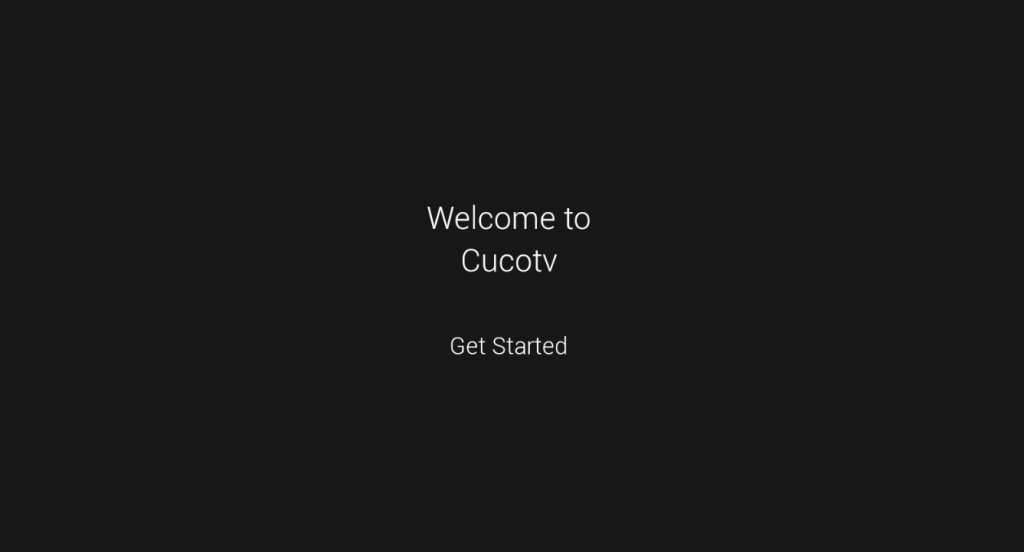
2. Next, select the Language of your choice to set it as the default language for the video subtitles and tap on Done.
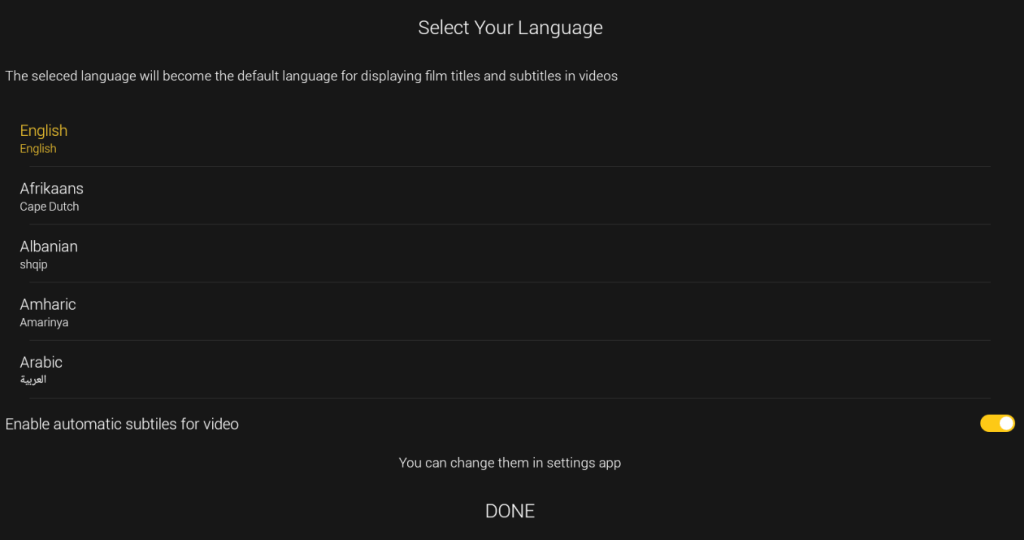
3. On the next screen, you need to choose the device type to stream the app content. So, hit the TV icon and proceed further.
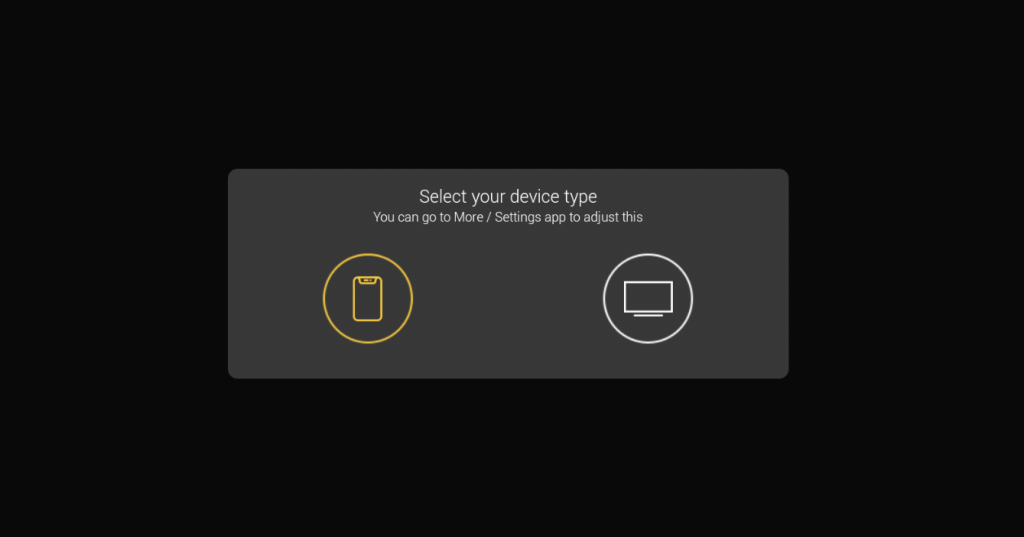
4. Now, you need to press OK to permit the app to access the stored files on your respective device.
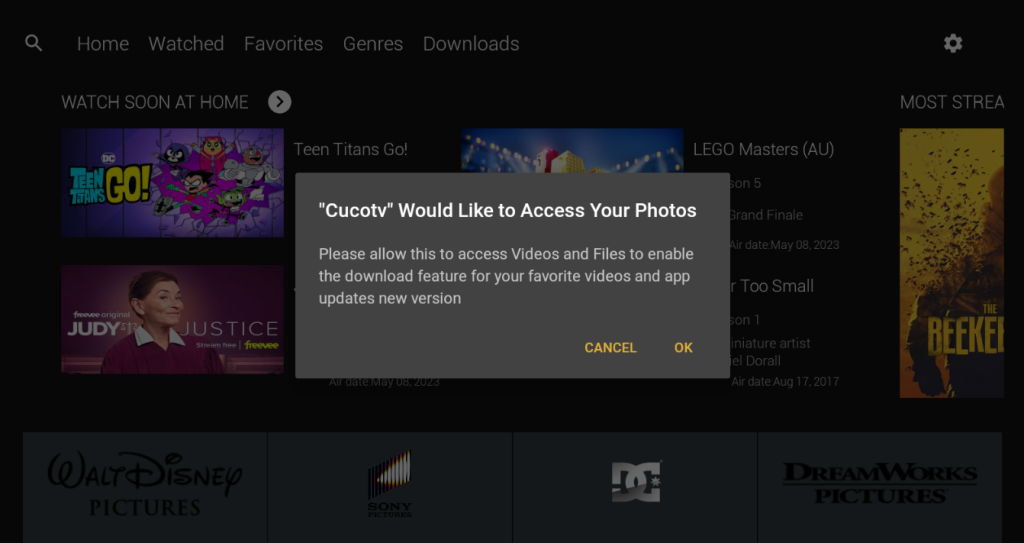
5. Once done, you will launch on the app’s home page. From there, you can stream your favorite movies or TV shows.
6. To search for content on the app, hit the Search icon at the left and enter the content name. You can also switch the server to make your change results more accessible.
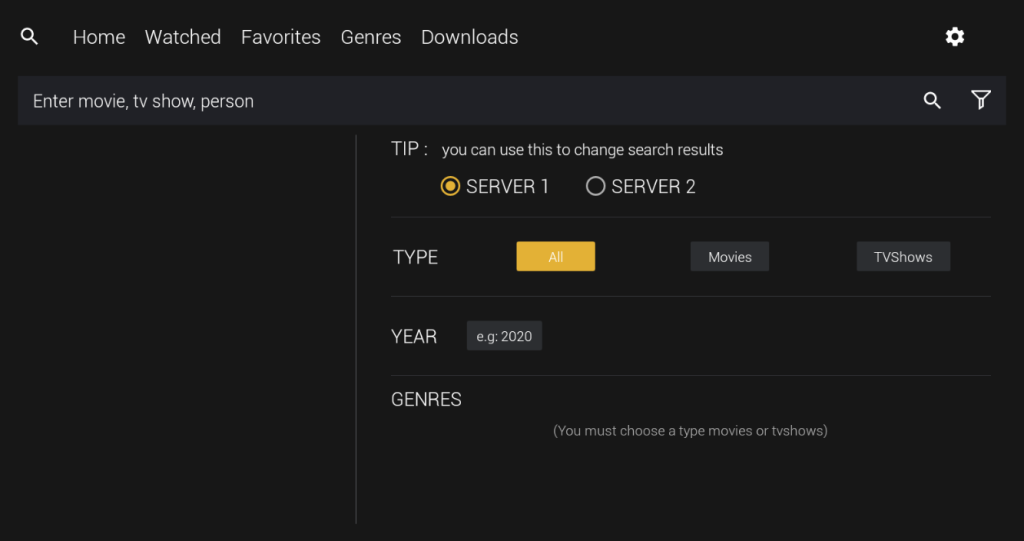
FAQ
Yes. The CucuTV app is free to download and use on any device.
The CucoTV app may need to be fixed, mainly if the internet connection is slow. So, make sure to connect the device to a strong WIFI network.
Some of the best alternatives for the CucoTV app on Firestick are Bee TV, Popcorn Time, Cinema HD, MediaBox HD, etc.


