Crunchyroll is a premium anime streaming service with a huge collection of anime content worldwide. It is one of the most popular and ad-free supported streaming apps. It is natively available on the app stores of Android TV, Google TV & Firestick/Fire TV. If you want, you can also install the Crunchyroll APK file on your respective device and proceed with streaming.
Go through the full guide and learn how to install and use the Crunchyroll app on your Firestick, Android TV, Google TV, and fireOS devices in different ways.
| Crunchyroll APK Download Link | https://urlsrt.io/Crunchyroll-APK |
| Play Store Availability | Yes [Link] |
| Amazon App Store Availability | Yes [Link] |
| Pricing | Paid |
| Website | https://www.crunchyroll.com/ |
Crunchyroll Feature
- The Crunchyroll app allows you to access over 30,000 anime episodes from several genres.
- The app’s content is classified into different genres: drama, action, thriller, and love.
- The app has a simple and attractive interface.
- If you have the Ultimate Fan subscription, you can connect the app with 6 devices simultaneously.
- Crunchyroll broadcasts anime series on the same day it is aired in Japan.
- This app lets you stream popular shows like One Piece, Naruto: Shippuden, Fullmetal Alchemist: Brotherhood, Attack on Titian, and more.
How to Sideload Crunchyroll on Android TV / Firestick Using Downloader for TV
1. Open the Downloader for TV app on your Android TV/Firestick. If you have not installed the app, get it from the app store on your device.

Note – Currently, the “Downloader for TV” app is not yet available on the Amazon App Store of Firestick devices. So download its apk file on your Android smartphone or tablet by tapping on the above download button and share the file to your Firestick using the Send File to TV app. Upon receiving the file, launch a File Manager on Firestick and run the received apk file to install the Downloader for TV app.
After the installation, enable the Install Unknown Apps or Unknown Sources toggle for the app using the table below.
| Android TV | Go to Settings → Device Preferences → Security & Restrictions → Unknown Sources → Enable Downloader for TV toggle. |
| Google TV | Go to Profile → Settings → System → Click Android TV OS build 7 times. Then, navigate back to Settings → Apps → Security & Restrictions → Unknown Sources → Enable Downloader for TV toggle. |
| Firestick | Go to Settings → My Fire TV → Developer Options → Install Unknown Apps → Enable Downloader for TV toggle. |
2. Open the app and allow it to access the internal storage of your device. Click the Allow option.
3. Navigate into the Home section of the app and tap the Search Bar.
4. Look for two options to enter the APK file URL.
- Highlight the urlsrt.io checkbox and enter Crunchyroll.
- If you have not selected the box, type the URL https://urlsrt.io/Crunchyroll-APK.
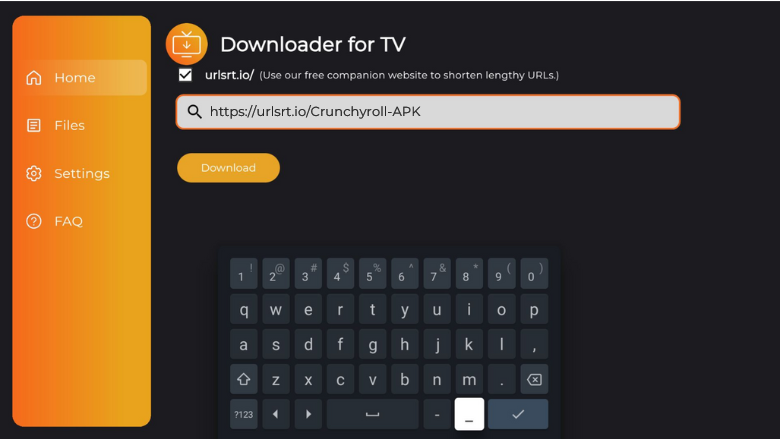
5. After entering the URL, tap the Go button and get the APK downloaded on your device.
6. Then, tap Install to get the app and hit the Install button again on the confirmation screen.
7. Wait for a minute to end the process and click Open to launch the app.
Finally, you can stream the sideloaded app content on your Android TV/Firestick.
How to Get Crunchyroll on Android TV From Google Play Store
If you have an Android TV with Android OS 5.0 and above, then you can install the app directly from the Google Play Store. To do so,
1. Get the home screen of the Android TV by turning it on.
2. Look for the Apps section and tap on it.
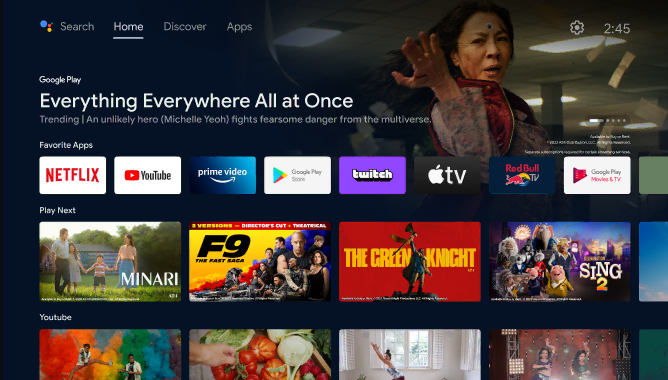
3. Next, click the Open Google Play Store button to get the Play Store on your TV.
4. Tap the Search icon and type the Crunchyroll app name. If your Android TV has the built-in Voice Assistant feature, you can use voice commands to search for the app.
5. A list of search suggestions will be displayed. Get the right Crunchyroll app from that.
6. Then, visit the app info page and hit the Install button to get the app.
7. Once down with the installation, tap on Open to launch the app on your Android TV.
How to Download Crunchyroll on Firestick From Amazon App Store
1. Power on your Fire TV and get the home screen.
2. Fetch your remote and click the Find icon on the Fire TV or Firestick home screen.
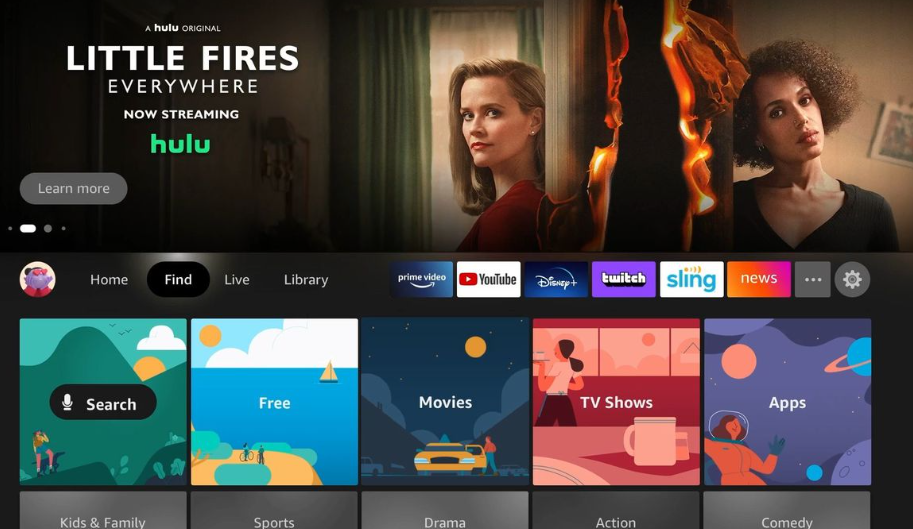
3. Then, tap the Search bar below the Find icon and type the Crunchyroll app name.
4. Pick the correct app and click the Get or Download button to get the app on your Fire TV.
5. Finally, Open the app and stream the app content on your Fire TV.
How to Use Crunchyroll App to Watch Media Content
1. Open the downloaded Crunchyroll app on your device. If this is your first time opening the app, you will need to sign in with your account credentials.
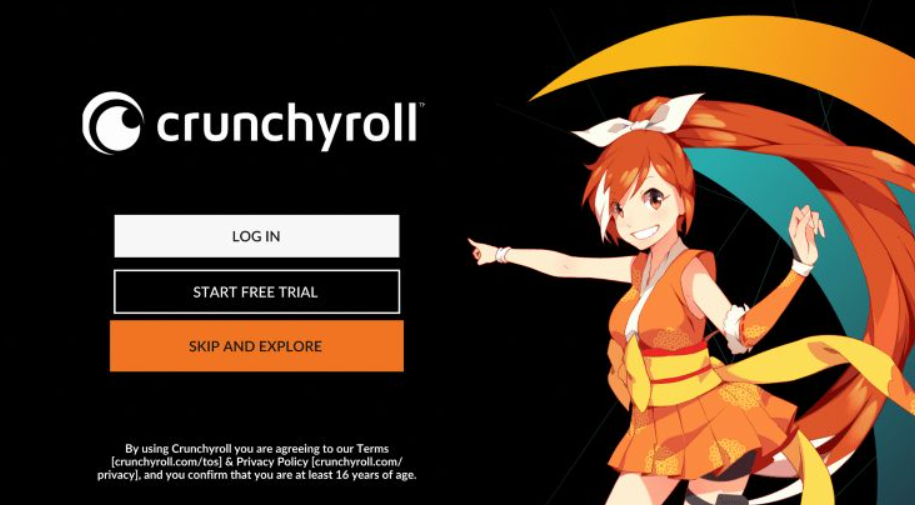
2. Once you complete the process, you will see the Crunchyroll app’s home screen. From there, you can choose any content to stream on your Android TV or Firestick.
3. Then, hit the Hamburger icon at the left to display a list of options. You can select the content from your Watchlist or History section.
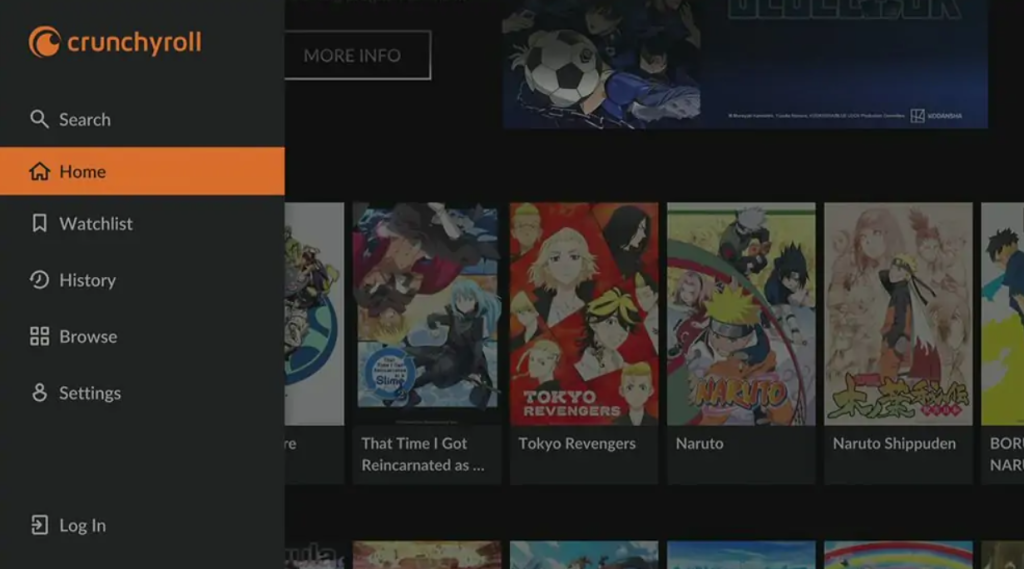
4. To browse content within the app, hit the Browse option and search for the app using the on-screen keyboard.
5. To change the app’s settings, select the Settings option and change them according to your preference.
FAQ
Yes. The app is free to download and stream. To get ad-free content, you need to subscribe to its premium account.
Yes. The app offers a free trial for 14 days for its new users.
Check your device’s internet connection. If the Wi-Fi network is poor, change it to a strong Wi-Fi connection. Check for a valid subscription, uninstall the app, and reinstall it after some time for better performance.


