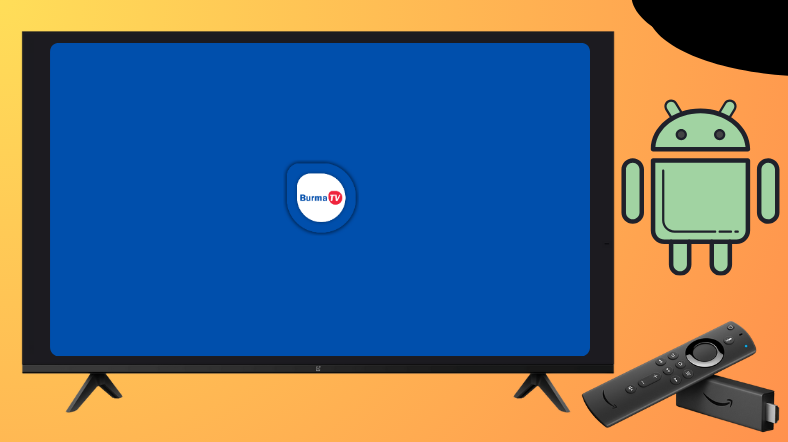Burma TV APK is one of the free and best online sports streaming platforms to engage with. This app covers the majority of sports with live and highlight games. Unluckily, the Burma TV is unavailable on the Google and Amazon app store. But it doesn’t mean that you can’t access the app on big screens. You can sideload the app using the Downloader for TV.
From this session, you will learn how to install and operate the Burma TV APK application on your Android TV, Firestick, Google TV, and Smart TVs that run fireOS.
| Burma TV APK Download Link | https://urlsrt.io/burmatv |
| Play Store Availability | No |
| Amazon App Store Availability | No |
| Pricing | Free |
| Website | Not Available |
Noteworthy Features of Burma TV
We have listed some of the best features of the app for your reference. Have a look at them.
- The app allows you to stream main sports events like cricket, soccer, football, basketball, funny videos, vlogs, entertainment videos, and more for free.
- Within the app, you can browse a growing selection of titles and new sports events that are added regularly.
- You can rate your favorite media content and add it to your favorite list for easy access.
- The app’s interface is simple and easy to use.
- The Burma TV APK supports both dark mode and light mode.
- The app content supports both portrait & landscape video modes.
Is Burma TV APK Legal to Install and Use?
No. The Burma TV app is illegal to use. It carries content from illegal and uncertified third-party sites and cannot be found on both the Google Play Store and Amazon App Store. To handle this app without any issues and to get rid of legal surveillance, use a VPN. Finally, the legality of the app is purely based on how you use it.
How to Sideload Burma TV APK on Android TV / Firestick Using Downloader for TV
1. Open the Downloader for TV tool on your respective device. If you haven’t installed the app yet, then install it from the app store.

Note – Currently, the “Downloader for TV” app is not yet available on the Amazon App Store of Firestick devices. So download its apk file on your Android smartphone or tablet by tapping on the above download button and share the file to your Firestick using the Send File to TV app. Upon receiving the file, launch a File Manager on Firestick and run the received apk file to install the Downloader for TV app.
After the installation, enable the Install Unknown Apps or Unknown Sources toggle for the app using the table below.
| Android TV | Go to Settings → Device Preferences → Security & Restrictions → Unknown Sources → Enable Downloader for TV toggle. |
| Google TV | Go to Profile → Settings → System → Click Android TV OS build 7 times. Then, navigate back to Settings → Apps → Security & Restrictions → Unknown Sources → Enable Downloader for TV toggle. |
| Firestick | Go to Settings → My Fire TV → Developer Options → Install Unknown Apps → Enable Downloader for TV toggle. |
2. Open the app and you need to allow permission for the app to access the internal storage of your device. So, hit the Allow option on the remote.
3. Tap the Home option at the left pane of the app and get into it. Then, click the Search Bar.
4. Now, you can see the two options to enter the APK file URL.
- Choose the urlsrt.io checkbox and type burmatv.
- Otherwise, tap the search icon and enter the URL https://urlsrt.io/burmatv.
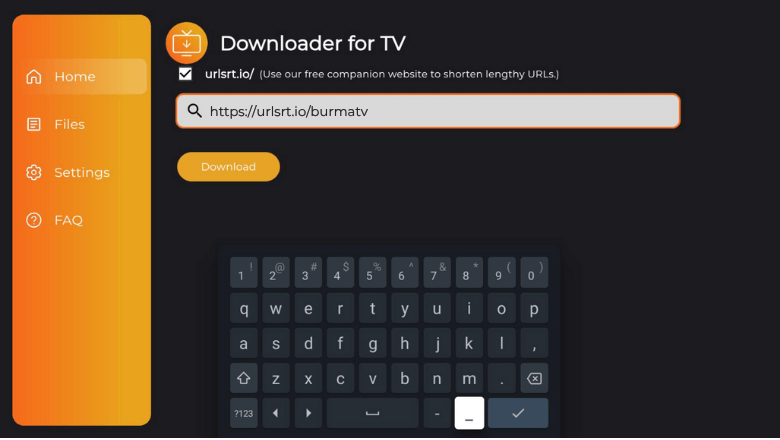
5. Now, hit the Download button to initiate the download process.
6. After that, tap on Install button twice to get the app.
7. Once done, Open the sideloaded app and start streaming your favorite content.
How to Access Burma TV App
1. Launch the Burma TV app on your respective TV or streaming device.
2. If you open the app for the first time, you may be prompted to sign in with your account credentials.
3. On the next page, you will get the app’s home screen. Scroll down through the list of content and pick anyone that you wish to stream.
4. If you tap the Hamburger icon at the top-left, you can get options like Home, Latest, Category, Featured, Favorites, Settings, and Login.
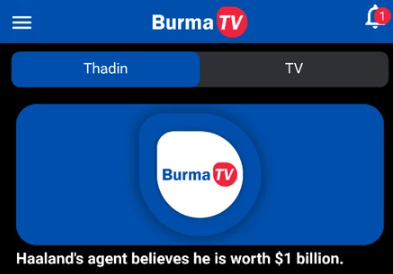
5. To change the app’s settings, choose the Settings option from the list and get into the settings section.
6. If you want to exit the app on your device, press the Back button on the remote.
7. That’s it. Now you can watch sports shows and events.
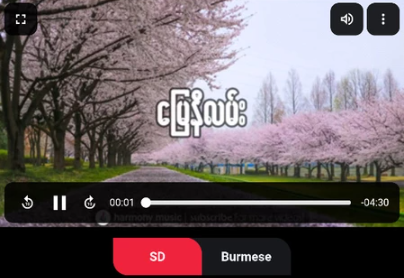
FAQ
Yes, the APK will work on Android TVs. But you have to sideload it using apps like Downloader for TV.
Install CBS Sports on Fire TV, which is also the finest sports network and moreover legal to use.