Apple Music is one of the most popular and wonderful streaming services that offers tons of premium quality songs and podcasts. If you wonder if it is possible to listen to Apple Music on your Android/Firestick device, then this article answers with the possible ways. Despite the unavailability of the app, you can sideload it using the Downloader for TV tool.
This guide will teach you the correct procedure of how to download and use the Apple Music app on your Firestick, Android TV, Google TV, and other Smart TVs that run on fireOS. Let’s get into the session without any delay.
| Apple Music APK Download Link | https://urlsrt.io/applemusicapk |
| Play Store Availability | No |
| Amazon App Store Availability | No |
| Pricing | Paid |
| Website | https://www.apple.com/ |
Standalone Features of Apple Music
Some of the incredible features of the app are listed below.
- The app has a huge platform of about 100 million songs and 30,000 playlists ad-freely.
- The app allows you to stream your favorite artist’s music & album in Dolby Atmos sound quality.
- Within the Music app, you can get personalized mixes and recommendations based on your search and streaming performance.
- In this app, you can explore the world’s largest classical music catalog.
- It offers a variety of subscription plans and a free trial.
Is Apple Music Legal to Install and Use?
It is legal to use this application with a valid subscription. It is one of the best music players, with plenty of albums, podcasts, and music. This application is not available officially on Android TV and Firestick, but you can use the below options to install and listen to music on your TV.
How to Sideload Apple Music on Android TV / Firestick Using Downloader for TV
1. Open the Downloader for TV tool on your device. If you have not installed the app yet, get it from the app store of your device.

Note – Currently, the “Downloader for TV” app is not yet available on the Amazon App Store of Firestick devices. So download its apk file on your Android smartphone or tablet by tapping on the above download button and share the file to your Firestick using the Send File to TV app. Upon receiving the file, launch a File Manager on Firestick and run the received apk file to install the Downloader for TV app.
After the installation, enable the Install Unknown Apps or Unknown Sources toggle for the app using the table below.
| Android TV | Go to Settings → Device Preferences → Security & Restrictions → Unknown Sources → Enable Downloader for TV toggle. |
| Google TV | Go to Profile → Settings → System → Click Android TV OS build 7 times. Then, navigate back to Settings → Apps → Security & Restrictions → Unknown Sources → Enable Downloader for TV toggle. |
| Firestick | Go to Settings → My Fire TV → Developer Options → Install Unknown Apps → Enable Downloader for TV toggle. |
2. When you open the app, the app will ask permission to access the internal files of your respective device. So, tap the Allow option using the remote.
3. Look for the Home option at the left and tap on it. Then, hit the Search Bar.
4. Now, you can see two options to type the APK file URL.
- Highlight the urlsrt.io checkbox and enter applemusicapk.
- Or, enter the URL https://urlsrt.io/applemusicapk in the search box.
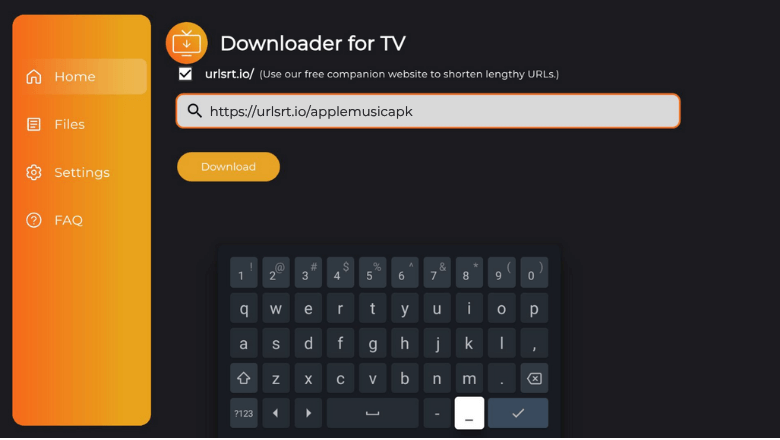
5. After entering the URL, tap the Download button and wait for a minute to end the download process.
6. Then, click the Install option at the bottom and further tap on Install to confirm your selection.
7. After installing the app, hit the Open button to launch the app.
That’s it. You can start listening to your favorite music on the app.
How to Use Apple Music App to Watch Media Content
1. Launch the sideloaded app on your Android TV/Firestick.
2. On the next screen, you will get Apple Music’s software license agreement. Tap the Allow option at the bottom of the app’s screen.
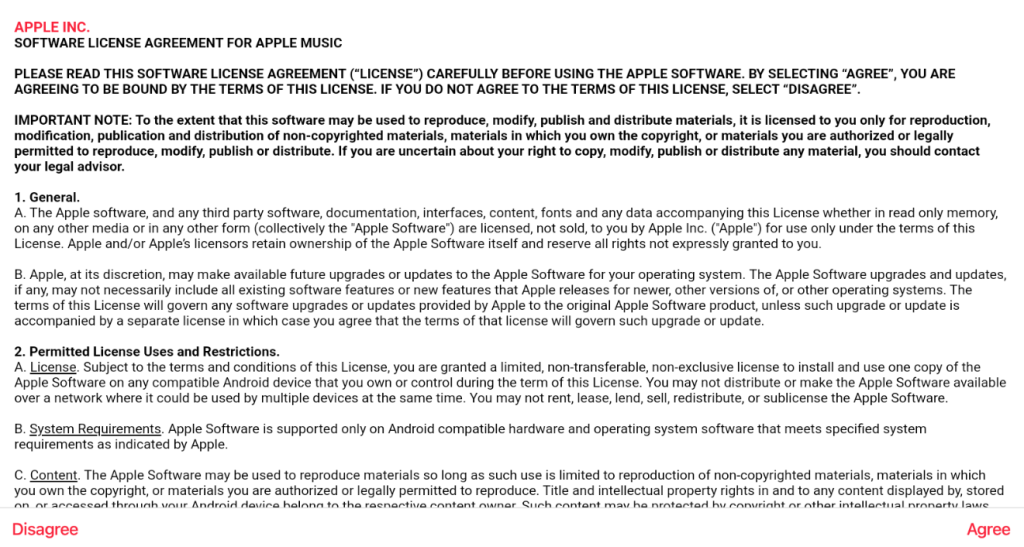
3. Now, you will get the app’s home screen. By default, you will be in the Browse section.
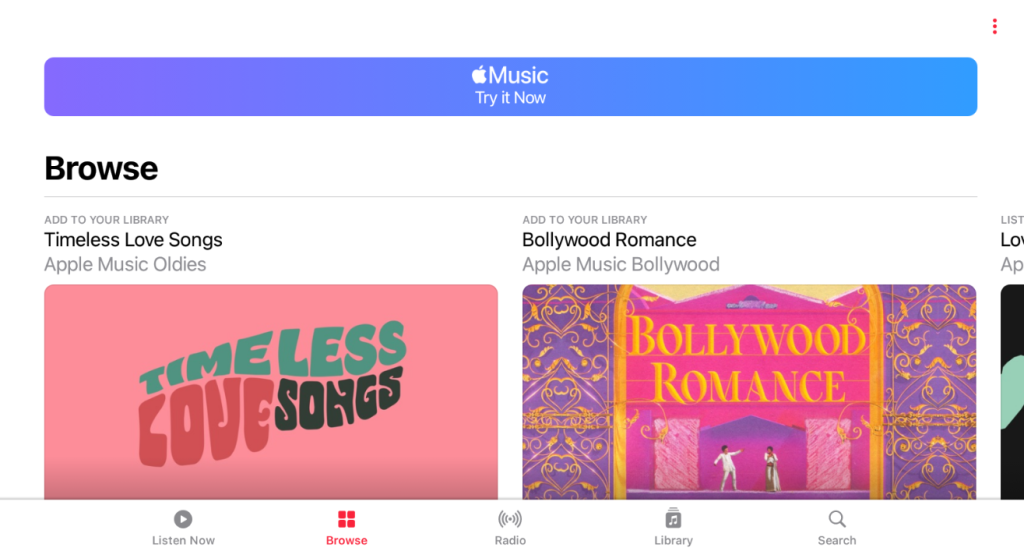
4. When you click the Search option, you will be displayed with the available songs in the category. From here, you can choose your preferred category and play any song of your choice.
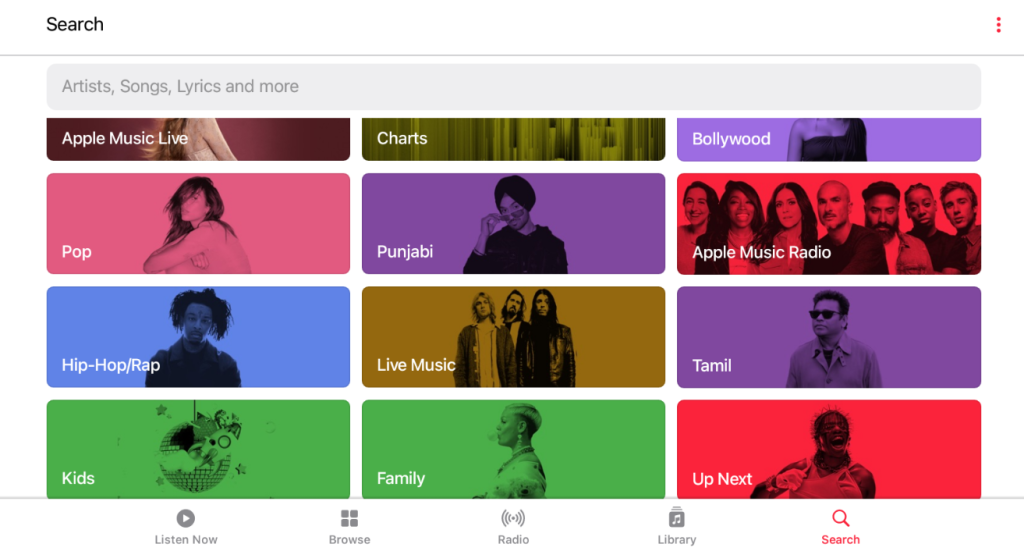
5. To change the display options and to know more about the app, tap the three-dot icon at the top-right and choose the Settings option.
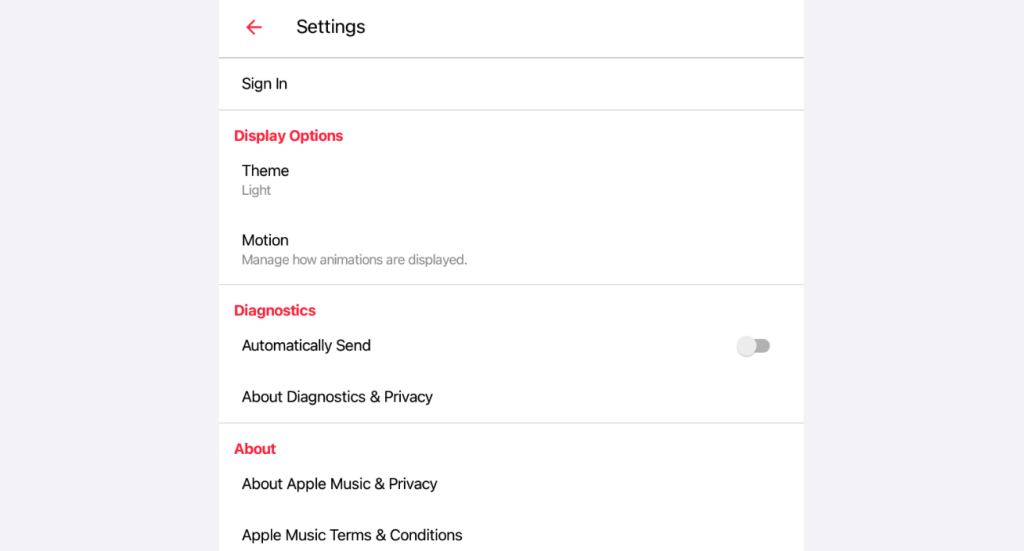
FAQ
Yes, it offers a free trial for 30 days for its new users.
Yes. You can cancel the subscription via the iTunes account on your Apple device.
There are plenty of reasons why the app is not working. To fix this issue, check the internet connection, verify whether you have used the correct Apple ID & password, clear the app caches, and uninstall & reinstall the app after some time.
Here are a few alternatives: YouTube Music, Amazon Music, and Spotify.


