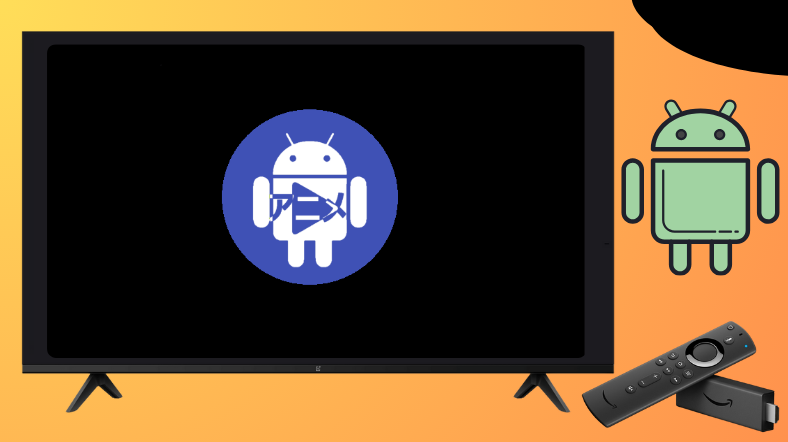If you have a craze for watching Anime shows, then you have come to the right place. AnimeDLR is one of the streaming platforms that lets you watch tons of anime content for free. Although the AnimeDLR is unavailable on Android and Firestick stores, you can sideload the AnimeDLR APK with the help of Downloader for TV.
This tutorial depicts the procedure of installing and using the AnimeDLR APK on Android TV, Google TV, Firestick, and Smart TVs equipped with Fire OS.
| AnimeDLR APK Download Link | https://urlsrt.io/animedlr |
| Play Store Availability | No |
| Amazon App Store Availability | No |
| Pricing | Free |
| Website | https://github.com/cylonu87/AnimeDLR |
Notable Features of AnimeDLR APK
The important features of this app are as follows,
- Using its optimized search options, you can search for both new and classic Anime.
- You can download the app’s content and watch it offline.
- AnimeDLR provides both subbed and dubbed content to the users.
- Also, this app has no ads and is completely free to use.
- You can also save your favorites to your lists.
Is AnimeDLR APK Legal to Install Use?
No, it is not legal to install and use AnimeDLR as it is not available in both the Amazon App Store and Play Store. You are advised to use this app under a public network or use a VPN-connected device to stream the content of the app. Also, double-check for viruses before installing the app on your device.
How to Sideload AnimeDLR APK on Android TV / Firestick Using Downloader for TV
1. Launch the Downloader for TV app on your Android TV or Firestick. If you don’t have the app on your device, then you can get it from the corresponding stores.

Note – Currently, the “Downloader for TV” app is not yet available on the Amazon App Store of Firestick devices. So download its apk file on your Android smartphone or tablet by tapping on the above download button and share the file to your Firestick using the Send File to TV app. Upon receiving the file, launch a File Manager on Firestick and run the received apk file to install the Downloader for TV app.
After the installation, enable the Install Unknown Apps or Unknown Sources toggle for the app using the table below.
| Android TV | Go to Settings → Device Preferences → Security & Restrictions → Unknown Sources → Enable Downloader for TV toggle. |
| Google TV | Go to Profile → Settings → System → Click Android TV OS build 7 times. Then, navigate back to Settings → Apps → Security & Restrictions → Unknown Sources → Enable Downloader for TV toggle. |
| Firestick | Go to Settings → My Fire TV → Developer Options → Install Unknown Apps → Enable Downloader for TV toggle. |
2. Click the Allow button. If the app asks for authorization to access your storage file. This happens only the first time you use the app.
3. Navigate to the home section and click the Search bar.
4. You can enter the APK URL into methods.
- Either you can select the urlsrt.io checkbox and enter animedlr.
- Or else, you can just type the URL directly https://urlsrt.io/animedlr.
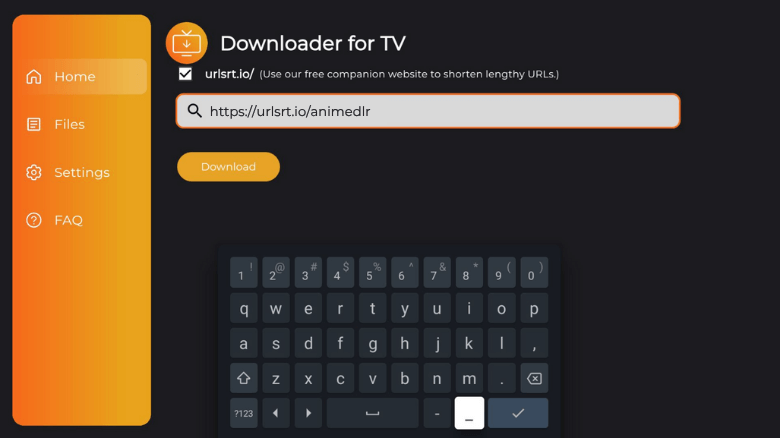
5. Now, you can download the APK by clicking the Download button.
6. Once the APK is downloaded, click the Install button.
7. To confirm your selection, hit the Install button again.
8. After installing the app, tap Open to launch the app.
9. Thus, you can watch the app’s content on your Android TV/Firestick.
How to Use AnimeDLR to Watch Media Content
1. For the first time, the app will ask you permission to access your storage files. Click the Allow button.
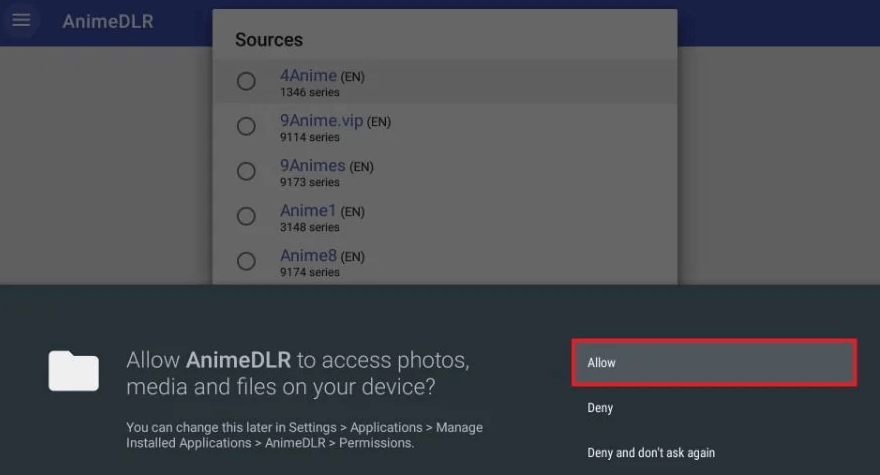
2. Then, click on the Sources and select the source you wish to watch.
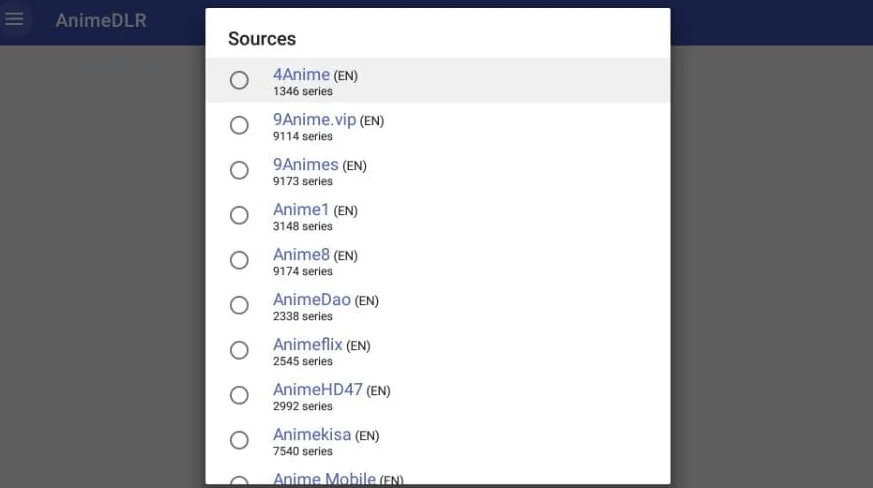
3. You will be navigated to the Home page.
4. You can search for a specific title by clicking the Search icon.
5. The menu button will list the options like lists, downloads, and settings.
6. Now, you can use AnimeDLR to watch media content.
FAQ
AnimeDLR is compatible with devices including Android devices, tablets, Smart TVs, Firestick, and Fire TV. It is not compatible with iOS devices.
Yes, AnimeDLR supports external players like VLC and MX player to stream its content.