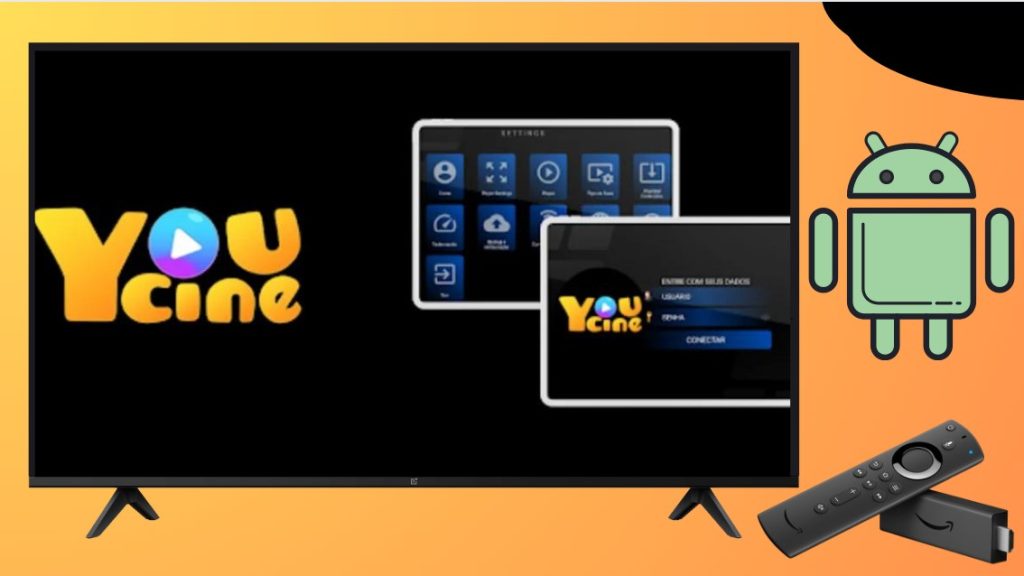The YouCine app is another free streaming platform that features popular movies and TV series. Like AstonCine APK, YouCine APK should also be sideloaded on Firestick, Google, and Fire TVs since it is not available on these devices except the Android TV on which it can be downloaded from the Google Play Store. This guide elaborates on the steps you must follow to install the YouCine app in different methods and access its premium content & features free of cost.
| YouCine APK Download Link | https://urlsrt.io/youcine-app-apk |
| Play Store Availability | Yes [Link] |
| Amazon App Store Availability | No |
| Pricing | Free |
| Website | https://www.youcine.tv/ |
YouCine Features
- The YouCine app is free and comprises over 850 movies and TV series.
- It covers channels in over 65 countries and regions.
- The YouCine app is commercial-free, ensuring a worry-free streaming.
- Personalized recommendations are listed in this YouCine app based on your preferences.
- Frequently updates about the latest movies and series.
- Subtitles are available for any content you watch within this app.
- You can stream the latest videos and TV programs in HD, FHD, and 4K quality.
- Content from renowned premium platforms like Disney+, Netflix, Hulu, HBO, Prime Video, and Hulu are also included in the app.
To Sideload YouCine APK on the Firestick or the Android TV
1. Hit and open the Downloader for TV app on your Firestick or Android TV. If the app is not available on your devices, then you can try installing the Downloader for TV app with the help of the links mentioned below.

Note – Currently, the “Downloader for TV” app is not yet available on the Amazon App Store of Firestick devices. So download its apk file on your Android smartphone or tablet by tapping on the above download button and share the file to your Firestick using the Send File to TV app. Upon receiving the file, launch a File Manager on Firestick and run the received apk file to install the Downloader for TV app.
After the installation, enable the Install Unknown Apps or Unknown Sources toggle for the app using the table below.
| Android TV | Go to Settings → Device Preferences → Security & Restrictions → Unknown Sources → Enable Downloader for TV toggle. |
| Google TV | Go to Profile → Settings → System → Click Android TV OS build 7 times. Then, navigate back to Settings → Apps → Security & Restrictions → Unknown Sources → Enable Downloader for TV toggle. |
| Firestick | Go to Settings → My Fire TV → Developer Options → Install Unknown Apps → Enable Downloader for TV toggle. |
2. Tap on the Allow option to grant permission to access the storage files of your device during the initiation process.
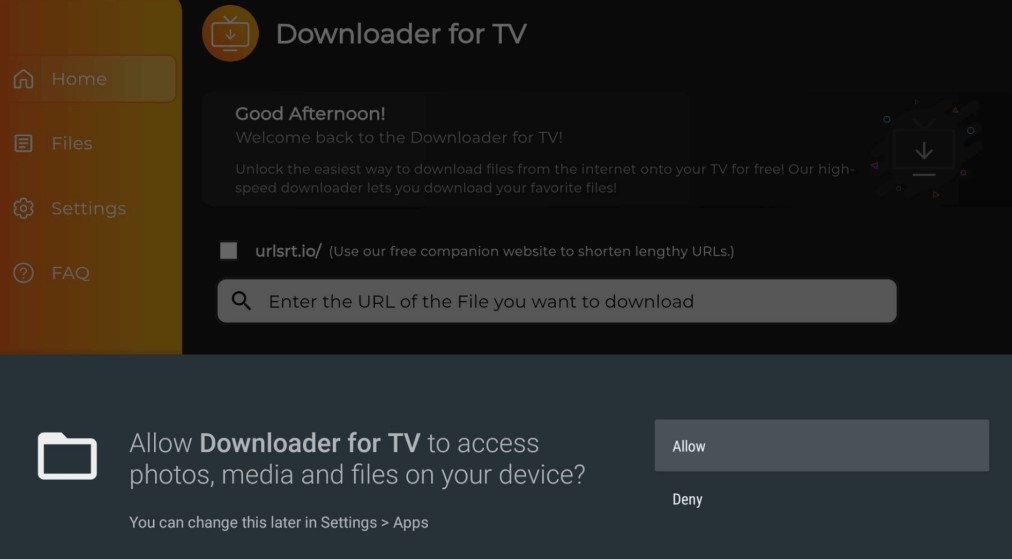
3. And then navigate to the home screen and tap on the Search bar.
4. You can enter the APK URL of the YouCine app in two different ways.
- Select the urlsrt.io checkbox and type the YouCine app into the search bar.
- Enter the APK URL (https://urlsrt.io/youcine-app-apk) of the YouCine app directly on the field given.
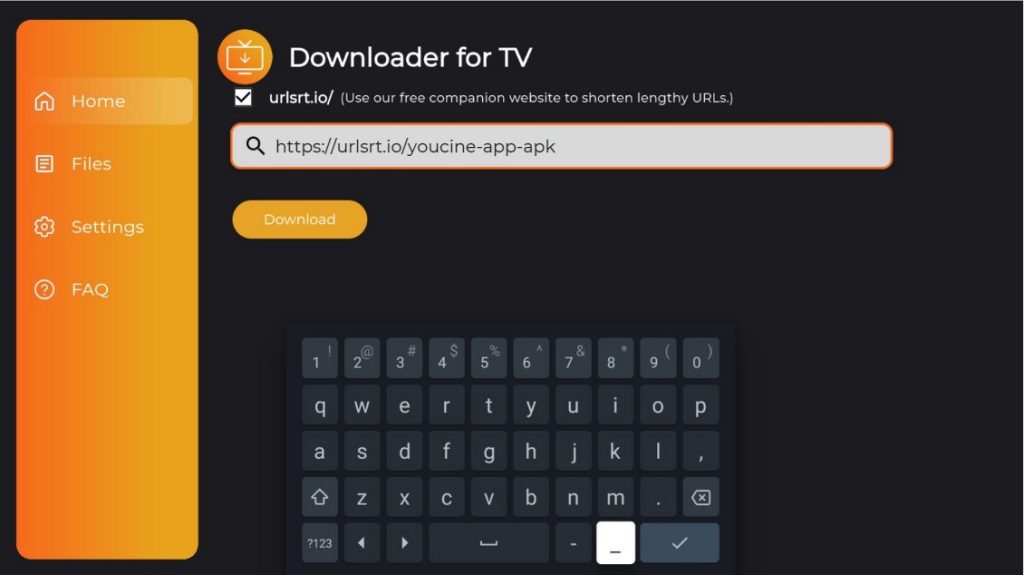
- Then, hit on the Download button to download the APK URL.
5. After downloading the APK file, click on the Install option to get the app on your device.
6. Then, hit on the Install option to confirm the process.
7. Tap Open to launch the YouCine APK on your Firestick/Android TV
To Install YouCine App on Android TV From the Google Play Store
The method of installation is very simple in Android TVs running with version 5.0 or later. Follow the procedure below to get the YouCine app on your device.
1. Go to the home page of the Android TV and navigate to the Apps section on the screen.
2. Then, click on the Open Google Play Store option and select the Play Store.
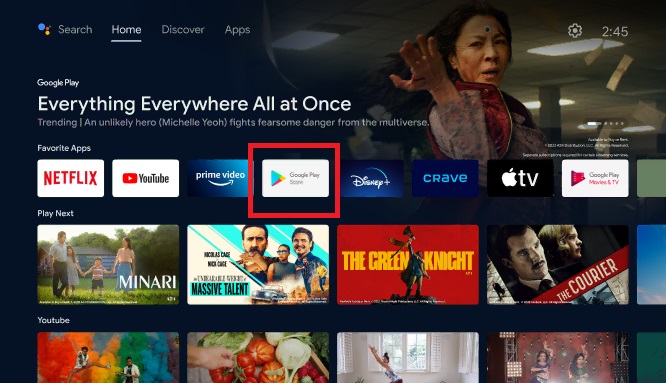
3. Click the Search bar to enter the YouCine on the given field. Recently launched Android TVs have built-in Google Assistant support, where you can voice command your TV to search the app.
4. Pick the YouCine app from the search results.
5. Hit the Install option to initiate the app’s downloading process on your TV.
To Use YouCine APK on Firestick or the Android TV
1. Open the YouCine APK on the Firestick or the Android TV.
2. Click the Allow option to access the device storage of the Firestick or the Android TV.

3. Select the Accept option after reading through the terms and conditions of the YouCine app.
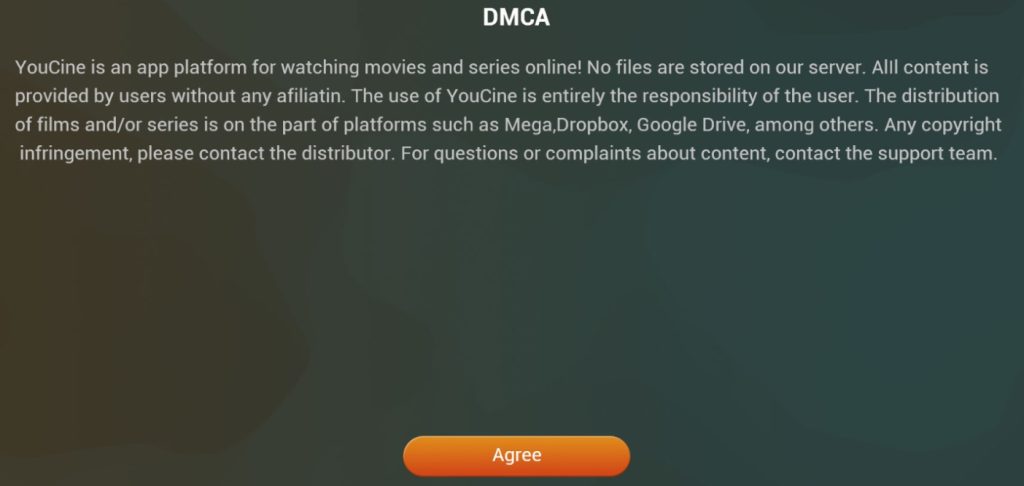
4. Then, follow the on-screen instructions by clicking the OK and the Yes buttons.
5. The official Login page of the YouCine app pops up in which you will have to fill in the details like username and password.
6. Finally, it directs you to the home page of the YouCine app, consisting of many different options on the menu tab.
7. In the Menu tab, you can choose either one from the list of Movies, Kids, Anime, etc.
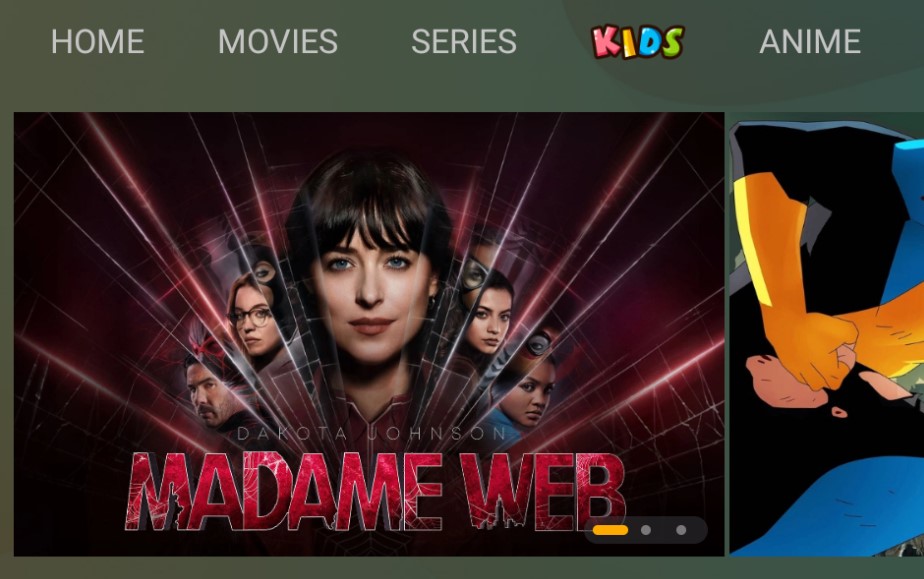
8. Next, start playing your favorite videos or the TV shows you wish to stream on the big screen. Enjoy watching the YouCine app on the device.
Frequently Asked Questions
Yes. The YouCine app is completely free to use on the Firestick or the Android TV.
The best alternatives for the YouCine APK are ITVX, NOW TV, etc.
You can fix the YouCine app crashing by connecting your device to a stable internet connection, updating the firmware of the device, etc.