If you are looking for a legal video-streaming platform to experience live and on-demand entertainment on your smart TV and streaming devices, then you should consider Xumo TV. Its irreplaceable features and availability in official app stores are its greatest perks. This tutorial teaches you how to download and use the Xumo TV app on your Firestick, Android TV, Google TV, and other Smart TVs based on fireOS.
| Xumo TV APK Download Link | https://urlsrt.io/Xumo-TV |
| Play Store Availability | Yes [Link] |
| Amazon App Store Availability | Yes [Link] |
| Pricing | Free |
| Website | https://www.xumo.com/ |
Why Choose Xumo TV?
- This app offers its content for free in Full HD.
- This app offers over 160 channels, including NBC News, ABC News, TODAY, History Channel, Newsy, etc.
- It has an extensive library to stream the content right from Action, Mystery, Suspense, Classics, Horror, Documentary, etc.
- You can explore a wide range of content from classic to currently released.
- With this app, you can stream ad-free content.
How to Sideload Xumo TV on Android TV / Firestick Using Downloader for TV
Sometimes, if the installation of Xumo TV continuously fails, sideloading will help you get the app instantly on your device. If you are about to do it, you must enable the Downloader for TV tool’s unknown sources option. Only if you enable this option can you install the apps on your devices.
1. If you have the Downloader for TV app open it. Or else, install it from the respective store of your Android TV/Firestick using the following steps.

Note – Currently, the “Downloader for TV” app is not yet available on the Amazon App Store of Firestick devices. So download its apk file on your Android smartphone or tablet by tapping on the above download button and share the file to your Firestick using the Send File to TV app. Upon receiving the file, launch a File Manager on Firestick and run the received apk file to install the Downloader for TV app.
After the installation, enable the Install Unknown Apps or Unknown Sources toggle for the app using the table below.
| Android TV | Go to Settings → Device Preferences → Security & Restrictions → Unknown Sources → Enable Downloader for TV toggle. |
| Google TV | Go to Profile → Settings → System → Click Android TV OS build 7 times. Then, navigate back to Settings → Apps → Security & Restrictions → Unknown Sources → Enable Downloader for TV toggle. |
| Firestick | Go to Settings → My Fire TV → Developer Options → Install Unknown Apps → Enable Downloader for TV toggle. |
2. When you open the app for the first time, you will be asked permission to allow access for the app to use the device internal files. So, hit the Allow button.
3. Click the Home option at the left pane of the app and then tap the Search Bar.
4. Now, you can input the APK file URL in two ways.
- Choose the urlsrt.io checkbox and enter Xumo-TV.
- If you have not chosen the box, type the URL https://urlsrt.io/Xumo-TV.
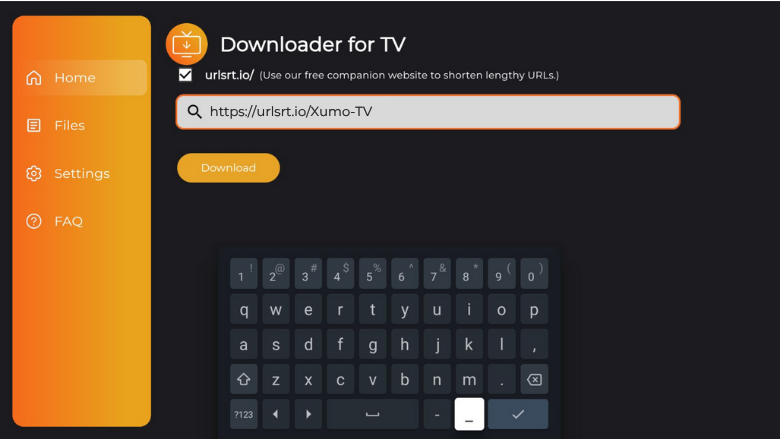
5. Then, hit the Download button to begin the download process of the APK file.
6. After that, click the Install button to start the process and further tap the Install button again on the confirmation pop-up.
7. Wait for a few minutes to end the download process. Finally, tap on Open to launch the sideloaded app on your device.
How to Download Xumo TV on Android TV From Play Store
If your Android TV runs Android OS 5.0 and above, you can install the app directly from the Google Play Store. Let’s learn the app installation steps.
1. Launch the home screen of your Android TV and tap on the Apps option.
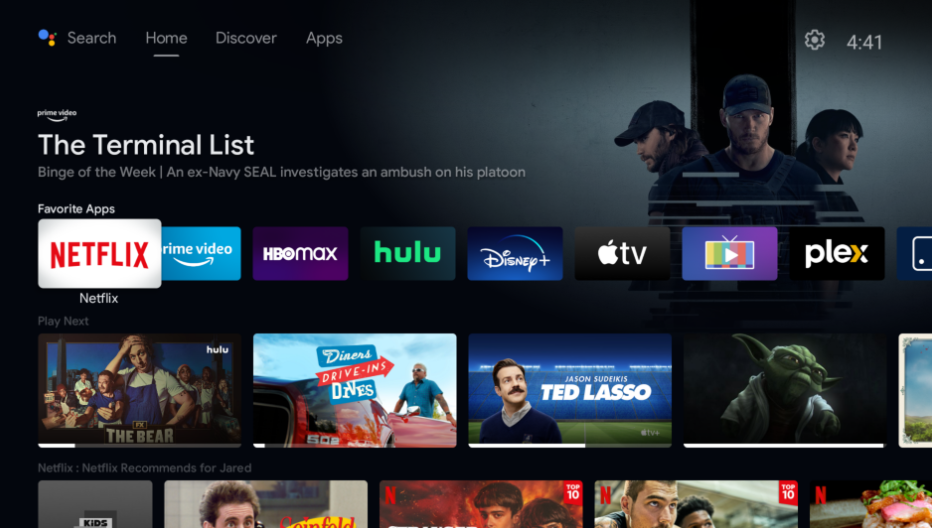
2. Highlight the Open Google Play Store option and tap on it to get the Play Store.
3. Click the Search bar and get the on-screen keyboard.
4. Type the Xumo TV name in the search box and pick the right app from the search results.
- You can also use the Voice Command feature if it is supported by your TV.
5. Next, visit the app info page and hit the Install button to begin the download process.
6. After completing the installation process, click Open to launch the app, and then start streaming the app content on your Smart TV.
How to Install Xumo TV on Firestick From Amazon App Store
1. After turning on your Fire TV, you will get the home screen.
2. Use the remote and click the Find icon on the Fire TV or Firestick home screen.
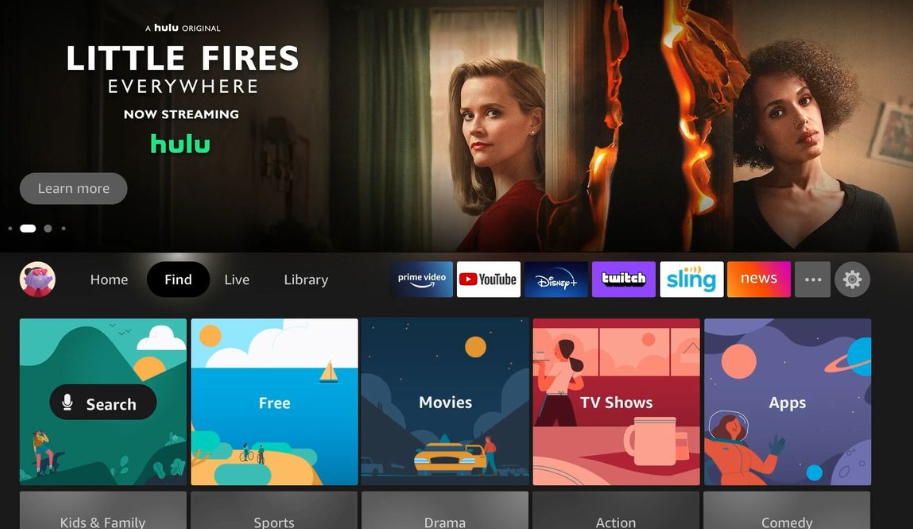
3. Then, tap the Search bar below and enter the Xumo TV app name.
4. Search and pick the right app. Further, hit the Get or Download button to install the app on the respective device.
5. Finally, you can open the app and use it on your Firestick device.
How to Use Xumo TV to Watch Media Content
1. Open the app on your device and launch the home page.
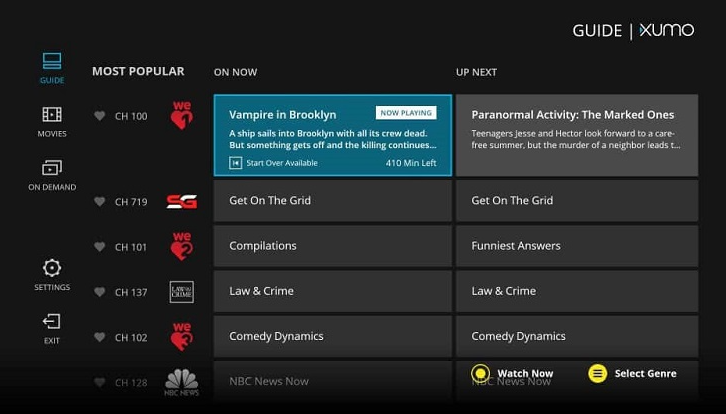
2. On the home screen, look the list of options such as, Guide, Movies, On Demand, Settings, Exit, etc.
3. If you want to explore all the channels and schedules of the app, then click the Guide option at the top.
4. You can also add the content to your favorite list by pressing the Heart icon.
5. To exit the app from your device, tap the Exit option at the bottom of the left pane.
FAQ
Yes. You can download and use the Xumo TV app for free on your Android TV or Firestick.
Yes. The app is completely safe to use on your device. But make sure to use a reliable VPN service to unblock geo-restricted content and protect your privacy.
The app may not work properly for many reasons. Some possible fixes are checking the internet connection, restarting the device, uninstalling and reinstalling the app, or factory resetting your device.


