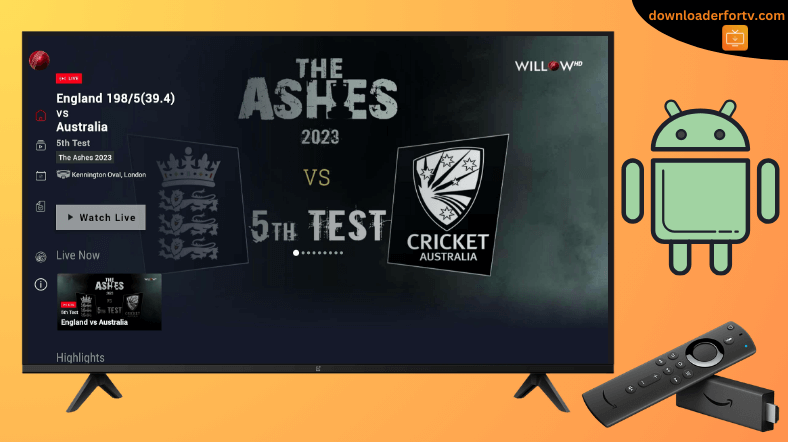Willow TV is a leading pay television network in the US and Canada that broadcasts international live cricket events. The Willow app is compatible with Firestick and Android TV, and you can install it by visiting the respective app stores. Alternatively, you can sideload the Willow TV APK on your Android TV and Firestick using the Downloader for TV app.
The Willow app requires a TV provider subscription. Upon installation, you must activate the Willow app on your device with your TV provider credentials to stream live matches, highlights, trending videos, etc. This article explains how to install and use the Willow app on a Firestick, Android TV, Google TV, and Smart TVs powered by fireOS.
| Willow APK Download Link | https://urlsrt.io/willow-tv-apk |
| Play Store Availability | Yes [Link] |
| Amazon App Store Availability | Yes [Link] |
| Pricing | Paid |
| Website | https://www.willow.tv/tvchannel |
Willow Features
- Watch 24/7 live scorecard, live commentary, replays, highlights, and more.
- It supports TV providers such as Dish, Spectrum, Optimum, Sling, Xfinity, Fios TV, and more.
- Stream T20 Big Bash League, Pakistan Super League, Women’s Premier League, etc.
How to Sideload Willow on Android TV / Firestick Using Downloader for TV
1. Get the Downloader for TV app from the respective app store on your Android TV or Firestick. Then, launch the Downloader for TV app.

Note – Currently, the “Downloader for TV” app is not yet available on the Amazon App Store of Firestick devices. So download its apk file on your Android smartphone or tablet by tapping on the above download button and share the file to your Firestick using the Send File to TV app. Upon receiving the file, launch a File Manager on Firestick and run the received apk file to install the Downloader for TV app.
After the installation, enable the Install Unknown Apps or Unknown Sources toggle for the app using the table below.
| Android TV | Go to Settings → Device Preferences → Security & Restrictions → Unknown Sources → Enable Downloader for TV toggle. |
| Google TV | Go to Profile → Settings → System → Click Android TV OS build 7 times. Then, navigate back to Settings → Apps → Security & Restrictions → Unknown Sources → Enable Downloader for TV toggle. |
| Firestick | Go to Settings → My Fire TV → Developer Options → Install Unknown Apps → Enable Downloader for TV toggle. |
2. After installing the app, open it and click Allow, to allow the app to access the storage of your respective device.
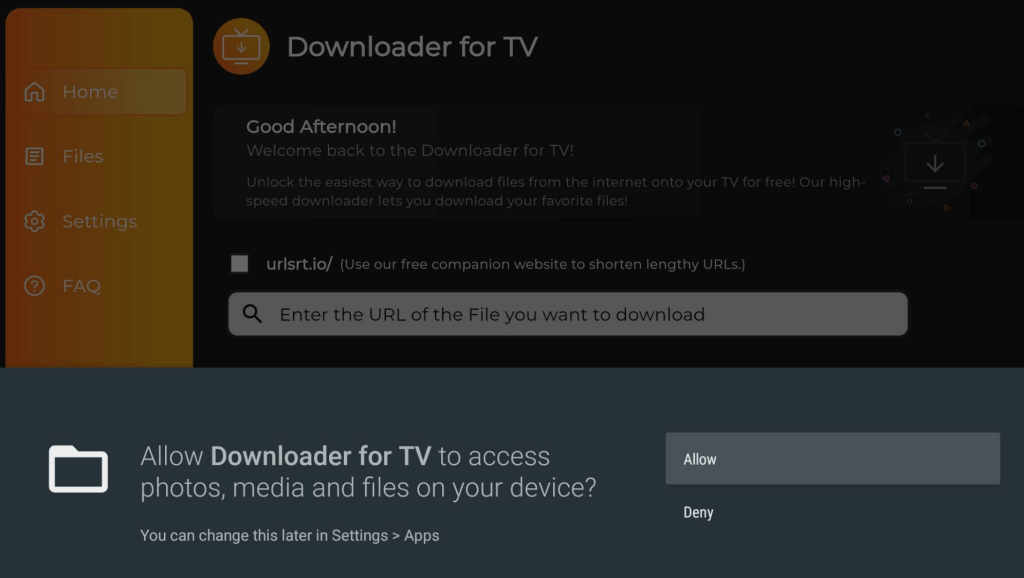
3. Now, hit the Home option at the left pane of the app and click the Search Bar.
4. You will be displayed with two options to enter the APK file URL.
- Highlight the urlsrt.io checkbox and enter willow tv apk.
- Otherwise, you can type the URL https://urlsrt.io/willow-tv-apk in the below search bar.
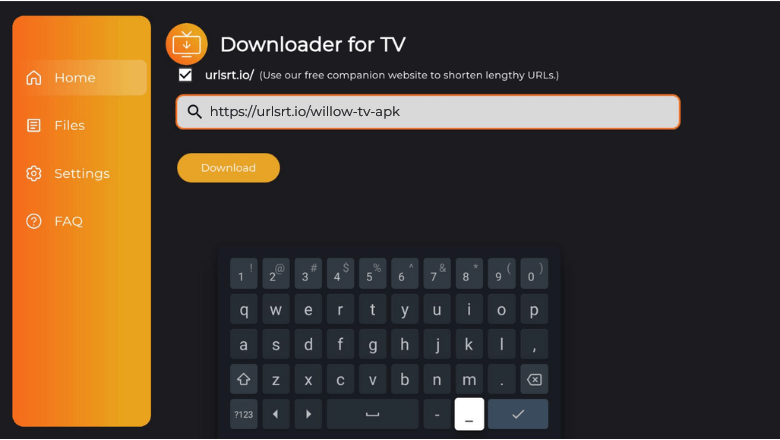
5. Then, tap the Download button and get the Willow APK file app on your device.
6. Once the APK is downloaded, open the file and hit the Install button.
7. On the confirmation pop-up, click Install to proceed with the process.
8. Finally, open the app by pressing the Open button at the bottom right.
How to Install Willow on Android TV From Play Store
The Willow app is available in the Play Store for Android TVs running Android OS 5.0 and above.
1. Turn on your Android TV to get the home screen.
2. Look for the Apps option and tap on it using the remote controller.
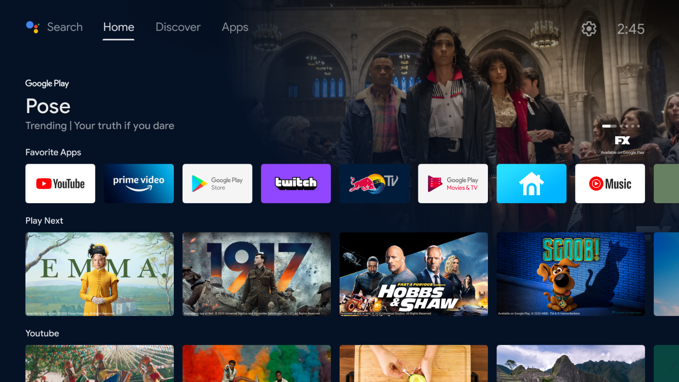
3. Now, tap the Open Google Play Store button and get into the Play Store section.
4. Go to the Search field and type Willow using the on-screen keyboard. If your Android TV supports Google Assistant, you can use voice commands to search for the app.
5. Select the official Willow app to view the app description.
6. On the next screen, click the Install button to get the app.
7. After completing the installation process, tap the Open button to launch the app.
How to Download Willow on Firestick From Amazon App Store
1. Press the Home key on the Fire TV remote to bring the home screen.
2. Tap the Find icon.
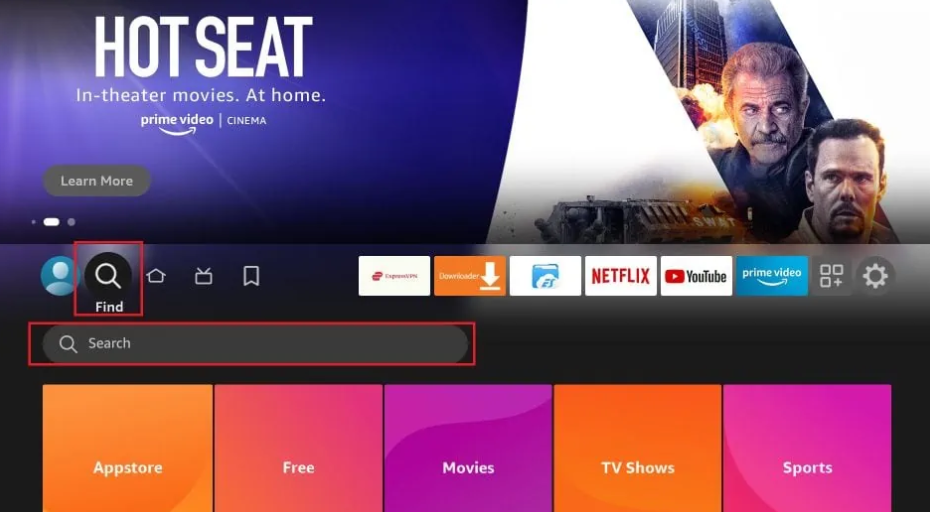
3. Click the Search option to get the on-screen keyboard.
4. Then, type Willow in the required field and search for the app.
5. Pick the correct app from the search results and click the Get or Download button to install the app.
6. After completing the download process, install the add-ons and stream the video content on Fire TV.
How to Use the Willow App to Watch Media Content
1. Run the Willow app on your device and go to Profile.
2. Tap the Login button. Next, hit Login or Signup on the next screen.
3. Tap TV PROVIDER SIGN IN and it will display an activation code.
Note: Alternatively, input your registered email address and password and click SIGN IN.
4. Visit willow.tv/activate_mvpd from a mobile or PC browser.
5. Input the activation code, verify you are not a robot, tap the UPDATE button.
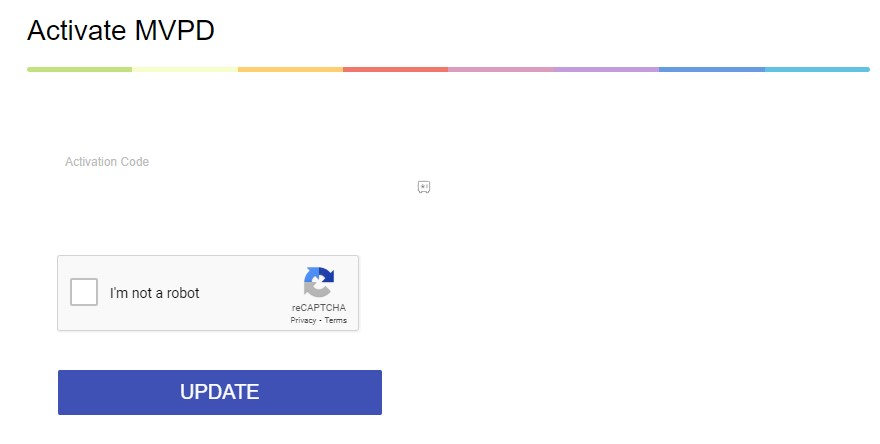
6. Select the TV provider, log in with necessary credentials and click the Sign In button.
7. After logging in, the home screen will appear with the Live section by default.
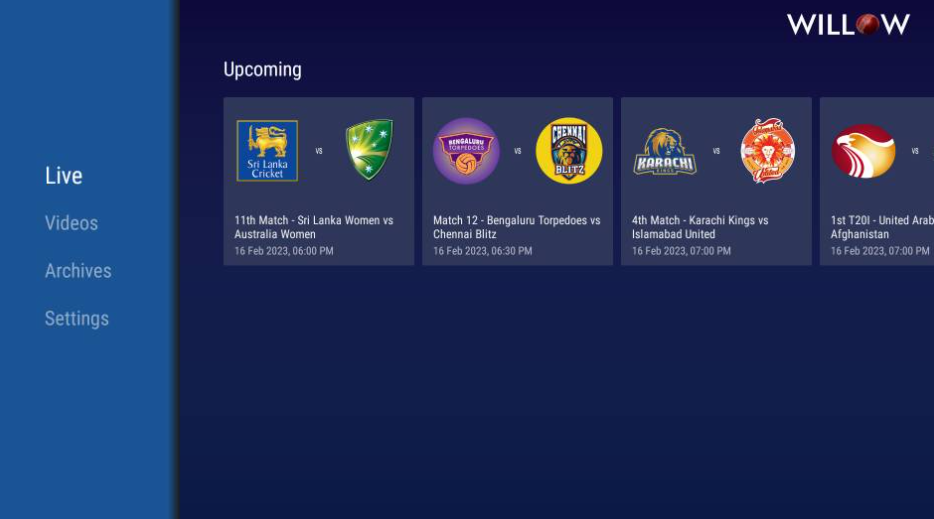
8. Scroll down through the available sports along with its date and time.
9. In the same way, you can scroll down into the Video and Archives section to get the necessary sports video.
10. Hit the Settings option to access Login, About Us, Contact Us, Privacy Policy, and Terms of Services.
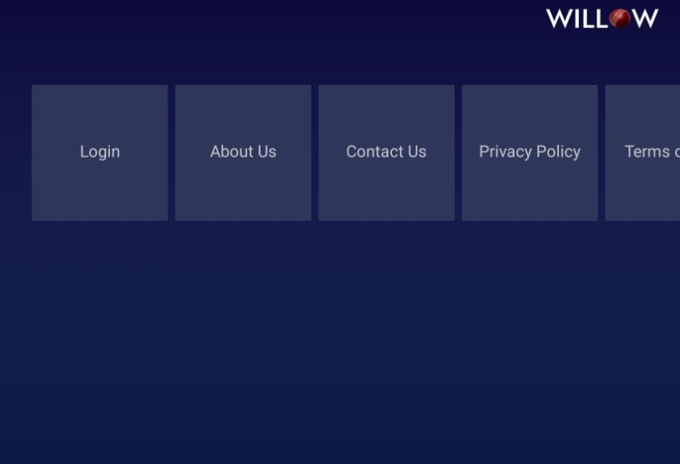
FAQ
You can download the Willow app for free. But you should have a TV provider subscription account to stream its content.
Yes. You can cancel the app’s subscription anytime. Visit the Profile page in the app and hit the Cancel My Subscription option.
No. The app doesn’t offer any free trail for its users.
The Willow app may not work due to many reasons. To fix that, restart your Firestick, connect your device to a strong WiFi network, verify the subscription status, and update the app and Firestick.