Vudu is a pay-per-video streaming service that is available on both Google Play Store and Amazon App Store. So, Android TV and Fire TV/stick can directly grab the app from their respective app stores. Besides installing it directly, you can also sideload it using the Downloader for TV tool.
This guide will teach you the possible ways to download and use the Vudu app on your Firestick, Android TV, Google TV, and Fire TV.
| Vudu APK Download Link | https://urlsrt.io/vudufile |
| Play Store Availability | Yes [Link] |
| Amazon App Store Availability | Yes [Link] |
| Pricing | Paid |
| Website | https://www.vudu.com/ |
Vudu – Features List
- With this app, you can stream and enjoy the purchased or rented content up to 4K Ultra-High Definition.
- It has a huge collection of movies and TV shows that can be streamed online or offline.
- Vudu has tons of ad-supported free content in various genres.
- This app offers personalized recommendations based on your streaming history.
- With Vudu’s simple interface, you can navigate through the app easily.
- The library of the app will be updated regularly with the latest movies and TV shows.
How to Sideload Vudu on Android TV/Firestick Using Downloader for TV
Whenever you face difficulties in downloading the Vudu app from the official app store of your device, this method will be helpful.
1. Open the Downloader for TV app on your Android TV/Firestick. If you have not installed the app yet, then get it from the respective store of your device.

Note – Currently, the “Downloader for TV” app is not yet available on the Amazon App Store of Firestick devices. So download its apk file on your Android smartphone or tablet by tapping on the above download button and share the file to your Firestick using the Send File to TV app. Upon receiving the file, launch a File Manager on Firestick and run the received apk file to install the Downloader for TV app.
After the installation, enable the Install Unknown Apps or Unknown Sources toggle for the app using the table below.
| Android TV | Go to Settings → Device Preferences → Security & Restrictions → Unknown Sources → Enable Downloader for TV toggle. |
| Google TV | Go to Profile → Settings → System → Click Android TV OS build 7 times. Then, navigate back to Settings → Apps → Security & Restrictions → Unknown Sources → Enable Downloader for TV toggle. |
| Firestick | Go to Settings → My Fire TV → Developer Options → Install Unknown Apps → Enable Downloader for TV toggle. |
2. Open the app and click the Allow option to permit the app to access the device storage.
3. Once done, hit the Home option and tap the Search Bar.
4. Now, you can enter the APK file URL in two ways.
- Tap the urlsrt.io checkbox and enter vudufile.
- If you have not chosen the checkbox, enter the URL https://urlsrt.io/vudufile in the below box.
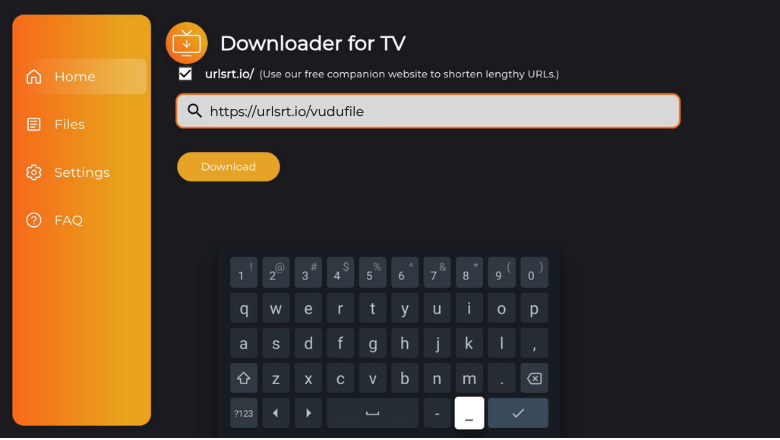
5. Once entering the URL, click the Download button to get the Vudu app APK file onto your device.
6. After downloading the APK file, tap the Install button to add the app.
7. Now, you may be prompted to click the Install button again on the confirmation page.
8. Once the app is installed, tap Open to launch the app.
That’s it. You can start streaming the sideloaded app on your desired Firestick/Android TV.
How to Download Vudu on Android TV From Play Store
If your Android TV is running OS version 5.0 and above, you can get the Vudu app directly from the Play Store. To do so,
1. Get to the home screen of your Android TV and navigate into the Apps section.
2. Click the Open Google Play Store button and get into the app.
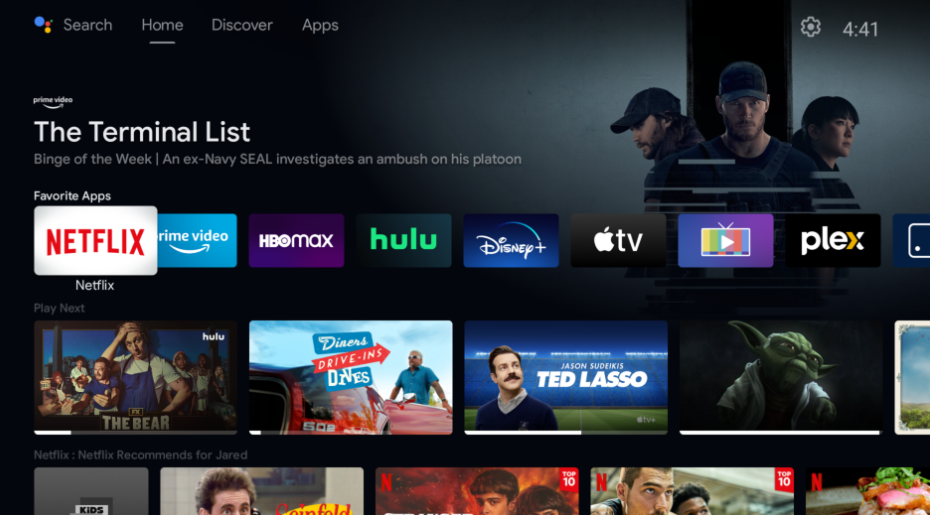
3. Use the remote and click the Search icon to get the on-screen keyboard.
4. Now, enter Vudu and search for the official app, or use your voice commands and search for the app if your TV runs with the Voice Assistant feature.
5. Get the proper app from the search results and visit the app info page.
6. Then, click the Install button and wait for a few minutes to end the download process.
7. Finally, tap on Open and start streaming the app content on your Android TV.
How to Get Vudu on Firestick From Amazon App Store
1. Switch on your Fire TV and get the home screen.
2. Get your Fire TV remote and tap the Find icon.
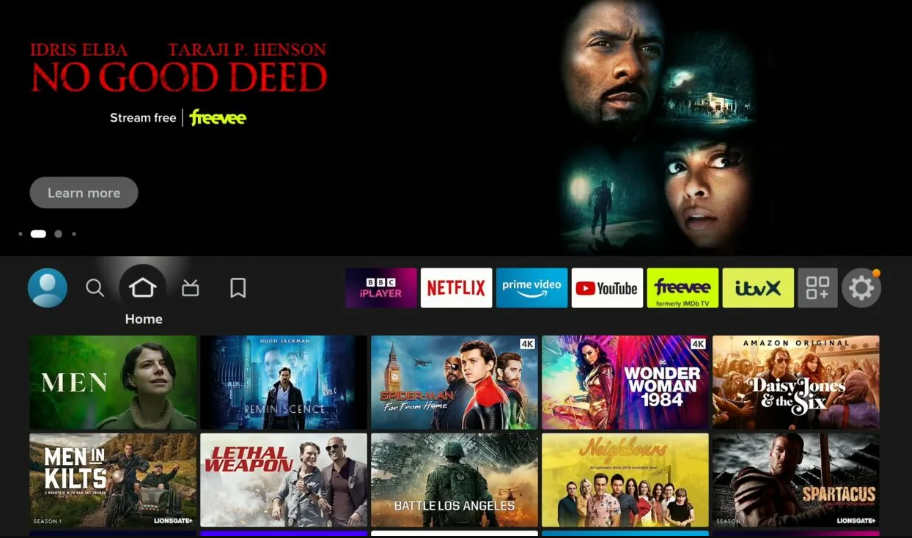
3. Then, click the Search option below and enter Vudu using the on-screen keyboard.
4. Choose the required app and hit the Get or Download button to start the installation process.
5. Now, the app will be downloaded within a few minutes. After that, click Open to launch the app on your Firestick.
How to Use Vudu App & Watch Content
1. Open the app on your device and click the Next button on the welcome screen.
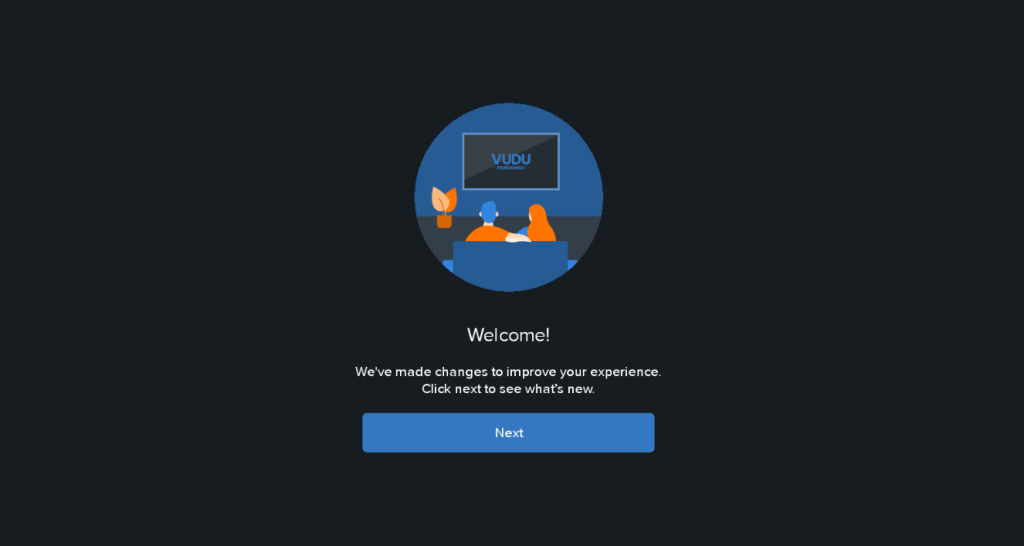
2. Next, you will be prompted to the Login page. Enter the valid details and get into the app.
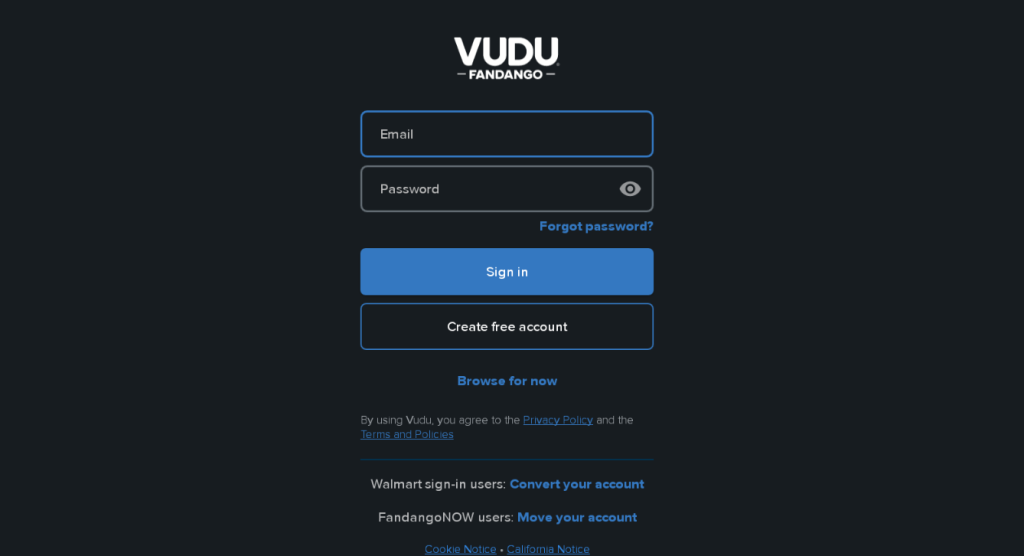
3. Now, you will get the Vudu’s home screen. Here, you can filter the content according to choice by entering into the Filter section.
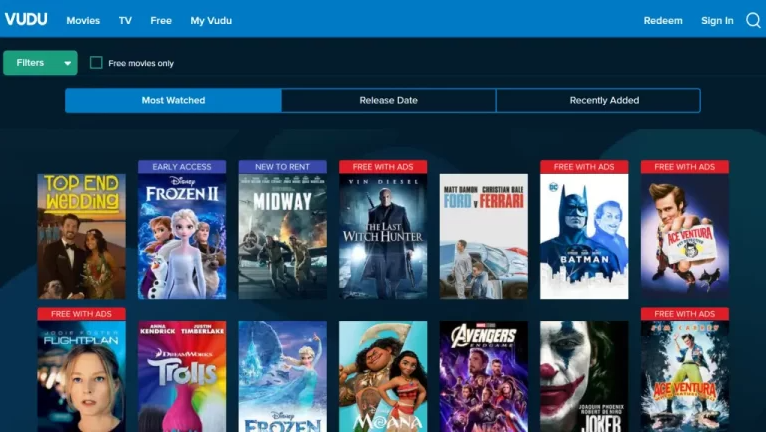
4. Pick any category and browse the needed content on the app.
5. Finally, stream the chosen content on bigger screens like Android TV/Firestick.
FAQ
No. You can download the Vudu app freely. But to stream its content, you need to rent or buy the necessary video content.
No. The app doesn’t offer any free trials for its users.
A poor internet connection will cut the flow of the app and thus will cause the app contents to buffer. So, make sure to have a stable WIFI network to stream the video.
Yes. Vudu is a legal platform and is safe to use on your device.


