Viki is a one-stop hub to watch all the Asian content from movies, TV shows, and so on. Android TV and Firestick users can directly download the app from the built-in store. Besides installing the app directly, you can also sideload the app in the APK format. This can be made possible using the Downloader for TV tool.
This tutorial will explain the essential procedure to download and use the Viki app on Android TV, Google TV, Firestick, and other Smart TVs powered by FireOS.
| Viki APK Download Link | https://urlsrt.io/vikiapk |
| Play Store Availability | Yes [Link] |
| Amazon App Store Availability | Yes[Link] |
| Pricing | Free |
| Website | https://www.viki.com/ |
Viki – Features
The main features of this app are given below
- It is an American subscription-based streaming service that streams Korean, Chinese, Singaporean, and other Asian content.
- This offers 200+ language subtitles on Viki for most of the TV shows and movies.
- The movies that you watch will be saved to the Watch Later playlist for you to access easily.
- It allows the user to participate in online debates about Asian movies by leaving comments on the blog pages.
- You can also get a Viki Pass Subscription to get access to additional content.
How to Sideload Viki on Android TV/Firestick Using the Downloader for TV
1. If you don’t have the Downloader for TV app on your TV, you can download it on your device.

Note – Currently, the “Downloader for TV” app is not yet available on the Amazon App Store of Firestick devices. So download its apk file on your Android smartphone or tablet by tapping on the above download button and share the file to your Firestick using the Send File to TV app. Upon receiving the file, launch a File Manager on Firestick and run the received apk file to install the Downloader for TV app.
After the installation, enable the Install Unknown Apps or Unknown Sources toggle for the app using the table below.
| Android TV | Go to Settings → Device Preferences → Security & Restrictions → Unknown Sources → Enable Downloader for TV toggle. |
| Google TV | Go to Profile → Settings → System → Click Android TV OS build 7 times. Then, navigate back to Settings → Apps → Security & Restrictions → Unknown Sources → Enable Downloader for TV toggle. |
| Firestick | Go to Settings → My Fire TV → Developer Options → Install Unknown Apps → Enable Downloader for TV toggle. |
2. If you are using the app for the first time, then the app will seek permission to access the sources of your device. Hit the Allow button.
3. Now, navigate to the Home section and hit the Search bar.
4. You have two options to enter the APK file URL.
- Choose the urlsrt.io checkbox and enter vikiapk.
- If you have selected the checkbox, type the URL https://urlsrt.io/vikiapk.
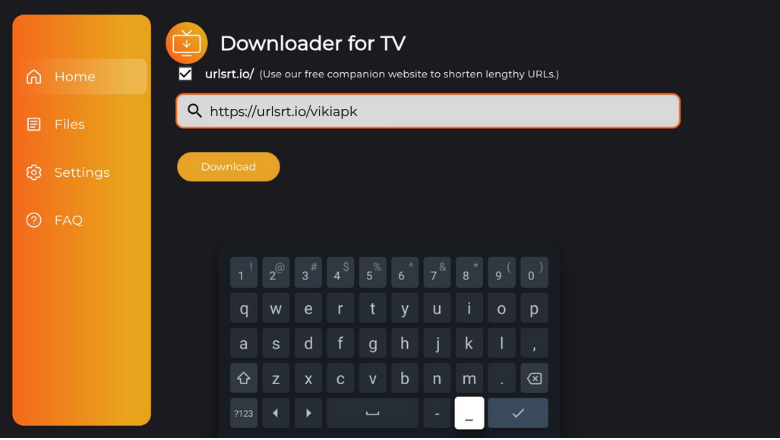
Now, hit the Download button to get the Viki APK file.
4′ Once the APK file is installed, click the Install button.
6. On the Confirmation Pop-up box, hit Install again.
7. After Installing the app, tap Open to launch the Viki app.
8. Now, you can stream the contents of the app on your device.
How to Install Viki on Android TV Using the Play Store
You can install the Viki app directly from the Google Play Store.
1. Navigate to the Apps section from the Home screen of Android TV.
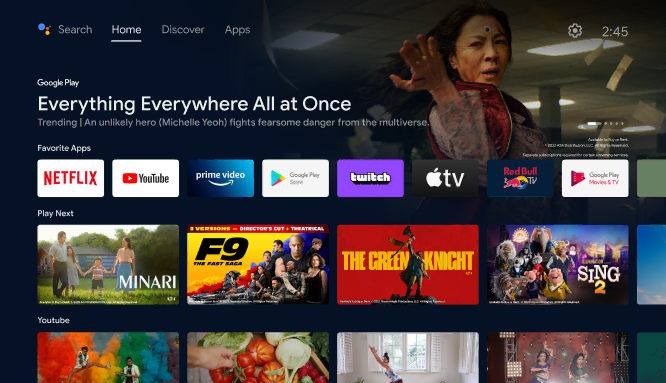
2. Then, click the Open Google Play Store button to open the Play Store.
3. Go to the Search tile on the top.
4. Using the on-screen keyboard, type Viki and search for it.
- If your TV is featured with Voice Assistant, you can use voice commands to search for the app.
5. Find the app from the list of apps recommended.
6. On the following page, hit the Install button to get the app.
7. After installing the app, tap Open to launch the app.
8. Now, you can watch the contents of the app on your Android TV.
How to Install Viki on Firestick Using the Amazon App Store
1. On the Home page of the Firestick, click the Find icon.
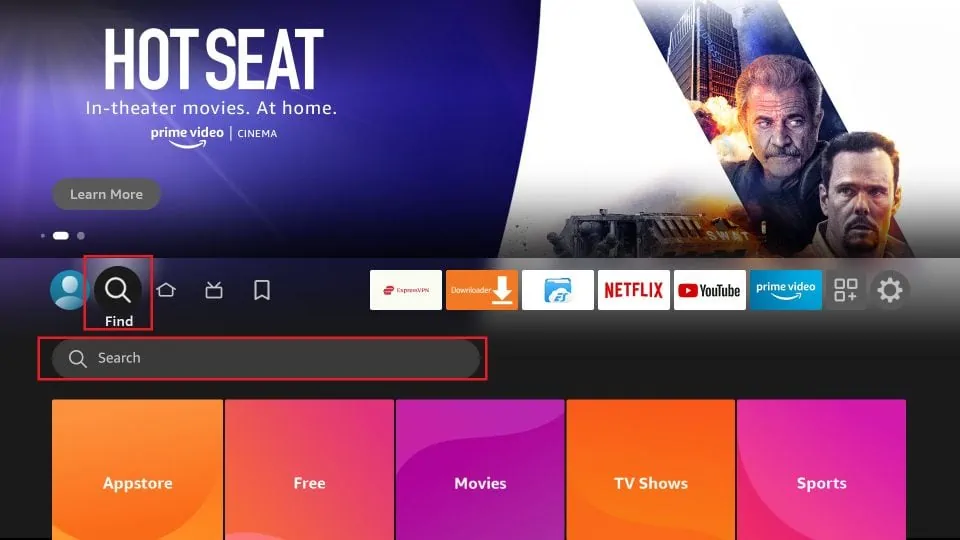
2. Hit the Search option to get the on-screen keyboard.
3. Type Viki and search for the app.
4. Select the app from the search results.
5. Tap Get or Download to install the app.
6. Once the app is installed, hit Open to launch the app.
7. Now, you can watch the contents of the app on your Firestick.
How to Use the Viki App to Watch Media Content
1. After launching the app, click the Log in to Continue button.
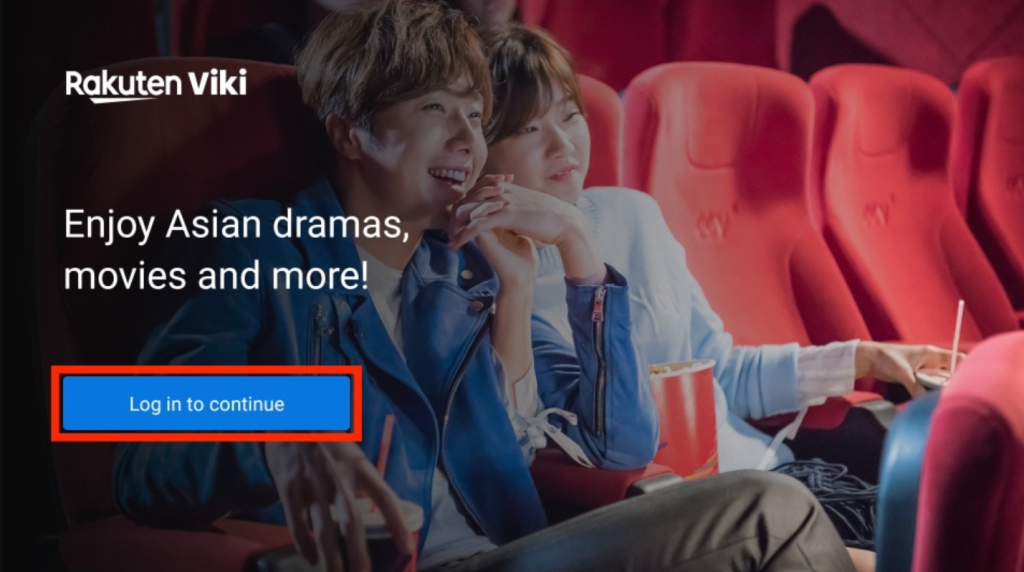
2. Enter your credentials and then hit the Continue button.
3. Tap Get Started to launch on Viki’s home page.
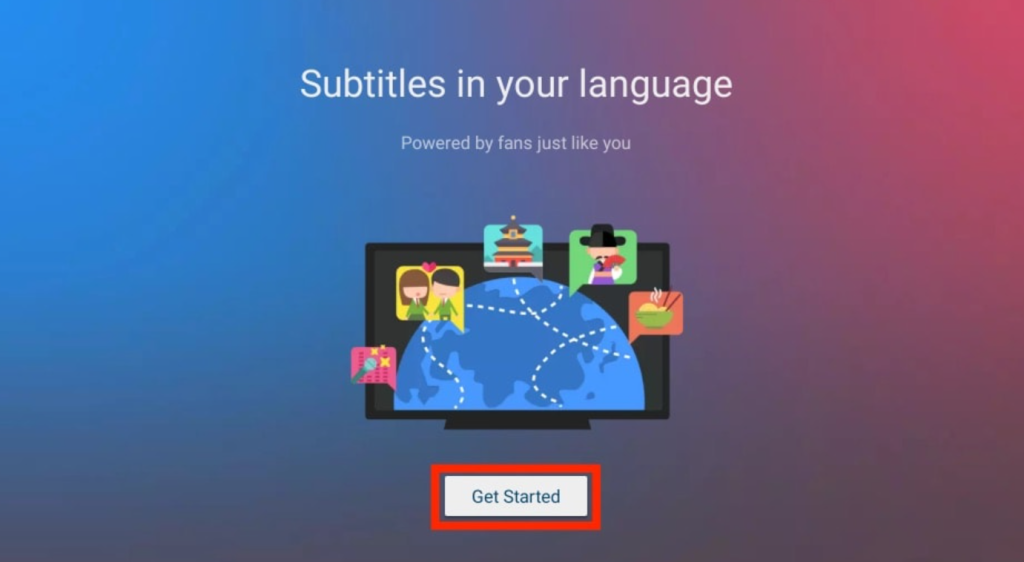
4. If you are particular about watching a single title, you can search for the title using the Search option.
5. To search for more shows on TV, you can select the TV option to see the list.
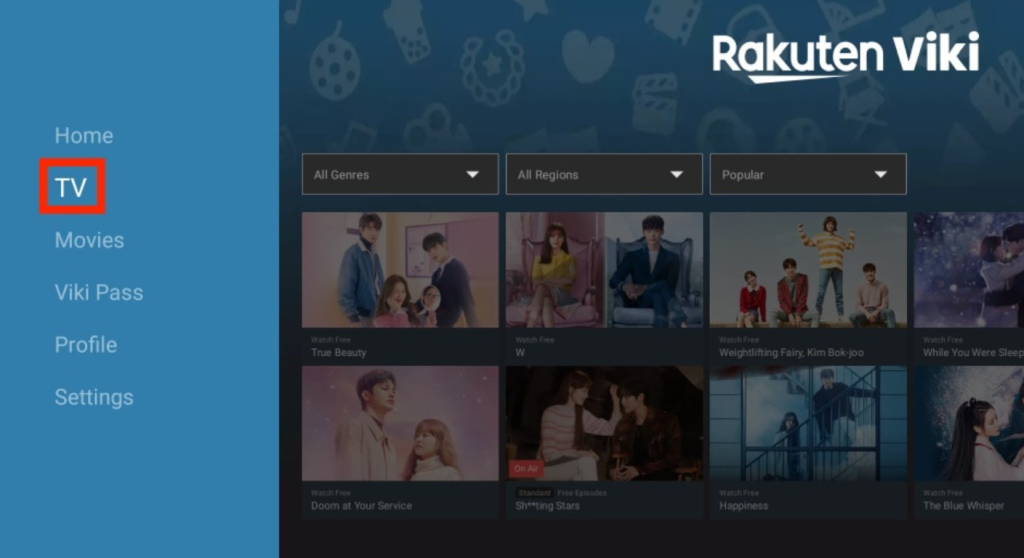
6. If you are looking for Movies, then you can explore the Movies section.
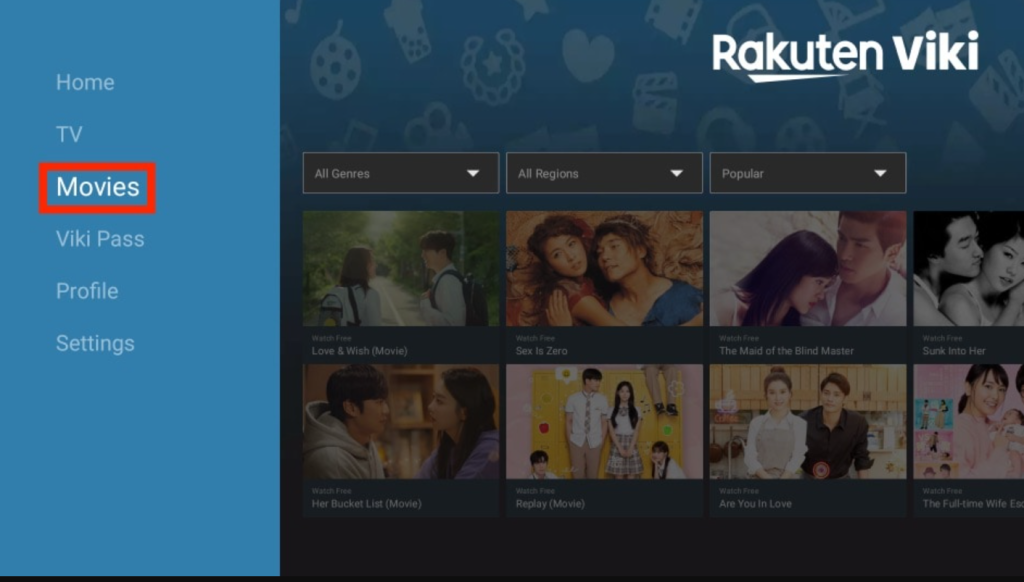
7. Click on the Profile tile to view your profile.
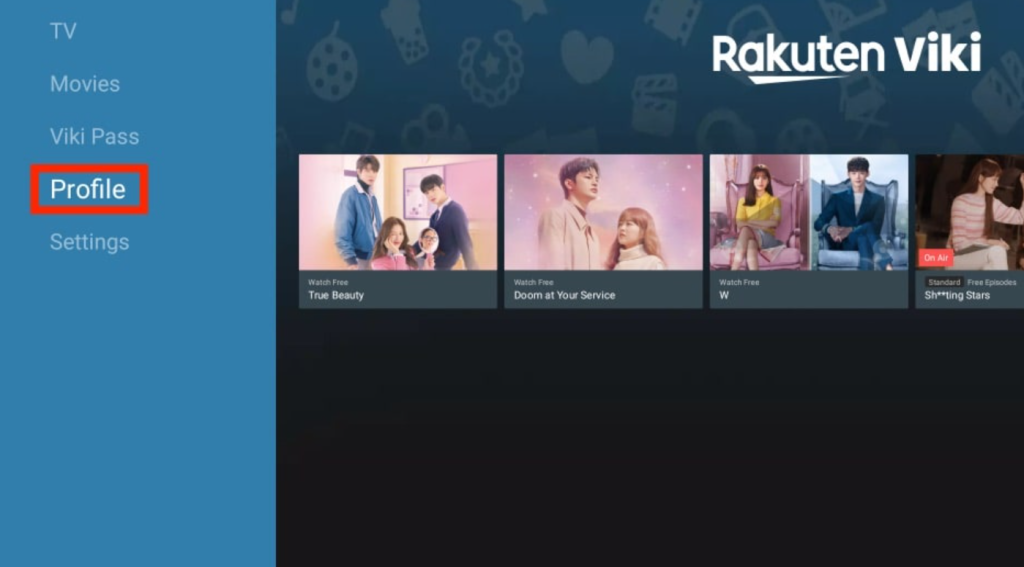
8. You can change the settings of your profile by navigating to the Settings tile.
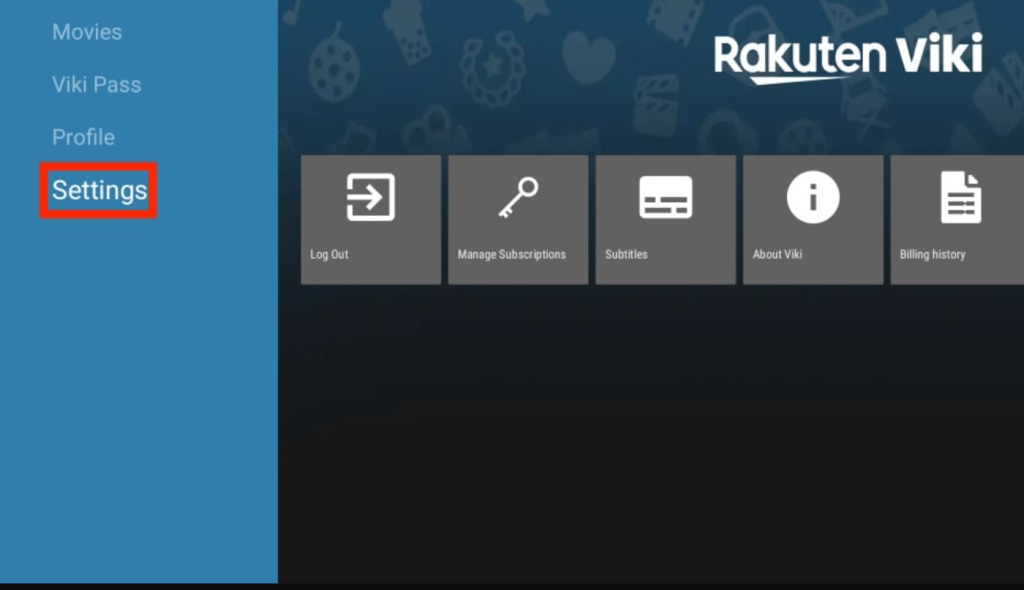
9. Now, you can use the Viki app to watch media content on your device.
FAQ
Yes, the Viki app offers completely legitimate and authorized content. It is completely safe to use. If you are still worried about your safety, you can use a VPN on your device to hide your identity.
Viki may not be unavailable in some regions. You can use a VPN or you can sideload the app using the Downloader for TV app on your device.


