If you are looking for a free streaming application to watch movies and TV shows, then Tubi is at your back. It is a free, ad-supported streaming service that provides you with fast service and offers on-demand TV series, channels, and movies. Android TV and Firestick users can easily install the app from the Play Store or Amazon App Store. In addition, the app can also be sideloaded using the Downloader for TV tool.
In this article, we have explained the steps to install and use the Tubi application on Firestick, Android TV, Google TV, and other Smart TVs powered by Fire OS.
| Tubi APK Download Link | https://urlsrt.io/tubiapk |
| Play Store Availability | Yes [Link] |
| Amazon App Store Availability | Yes[Link] |
| Pricing | Free |
| Website | https://tubitv.com/ |
Distinct Features of Tubi
The features of Tubi are listed below,
- Tubi offers you 49000+ movies and TV shows along with 200+ live TV channels.
- It offers free content with ads.
- It is one of the best alternatives for Cable TV, with 3 times fewer ads than that.
- You can continue watching from where you paused your content.
- Also, you can create a queue and receive recommendations based on your viewing experience.
How to Sideload Tubi on Android TV/ Firestick Using Downloader for TV
1. Launch the Downloader for TV app on your Android TV/ Firestick. If you haven’t installed the app yet, you can download it from the respective stores.

Note – Currently, the “Downloader for TV” app is not yet available on the Amazon App Store of Firestick devices. So download its apk file on your Android smartphone or tablet by tapping on the above download button and share the file to your Firestick using the Send File to TV app. Upon receiving the file, launch a File Manager on Firestick and run the received apk file to install the Downloader for TV app.
After the installation, enable the Install Unknown Apps or Unknown Sources toggle for the app using the table below.
| Android TV | Go to Settings → Device Preferences → Security & Restrictions → Unknown Sources → Enable Downloader for TV toggle. |
| Google TV | Go to Profile → Settings → System → Click Android TV OS build 7 times. Then, navigate back to Settings → Apps → Security & Restrictions → Unknown Sources → Enable Downloader for TV toggle. |
| Firestick | Go to Settings → My Fire TV → Developer Options → Install Unknown Apps → Enable Downloader for TV toggle. |
2. If you are launching the app for the first time, the app will ask you permission to access your files and media on your device. Press Allow to grant permission.
3. Head back to the Home section and hit the Search Bar.
4. You can enter the APK file URL in two ways.
- Either you can click the urlsrt.io check box and type tubiapk.
- You can also directly enter the URL https://urlsrt.io/tubiapk in the search box.
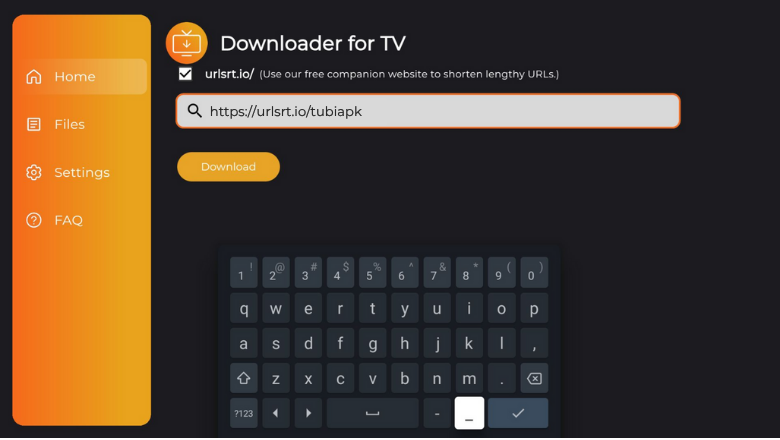
Hit the Download button to get the APK file.
5. Once the APK file is downloaded, click the Install button.
6. Again, tap the Install button in the confirmation pop-up.
7. After installing the app, hit Open to launch the app on your device.
How to Install Tubi on Android TV from Play Store.
If you have an Android TV with Android OS 5.0 and above, you can install the Tubi app directly from the Google Play Store.
1. From the home screen of Android TV, head to the Apps section.
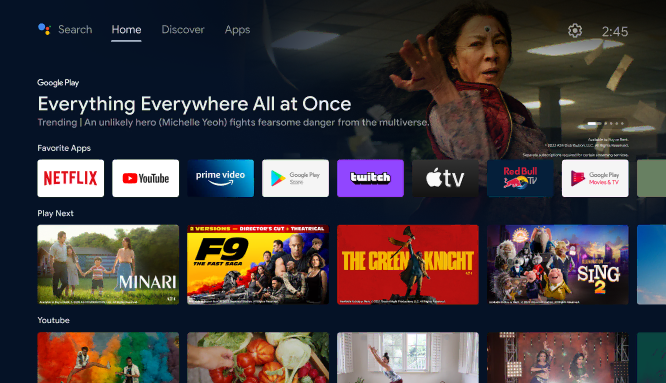
2. To launch the Play Store, click the Open Google Play Store button.
3. Visit the Search option on the Top.
4. Using the Virtual Keyboard, type Tubi and search for it.
- If your TV is enabled with Voice Assistant, you can give voice commands to search for the app.
5. Select the app from the list of apps recommended.
6. On the following screen, hit the Install button to download the app.
7. After the installation is completed, click the Open button to launch the app.
8. Now, you can watch the app content on your Android TV.
How to Install Tubi on Firestick from the Amazon App Store
1. On the Firestick home page, click the Find icon.
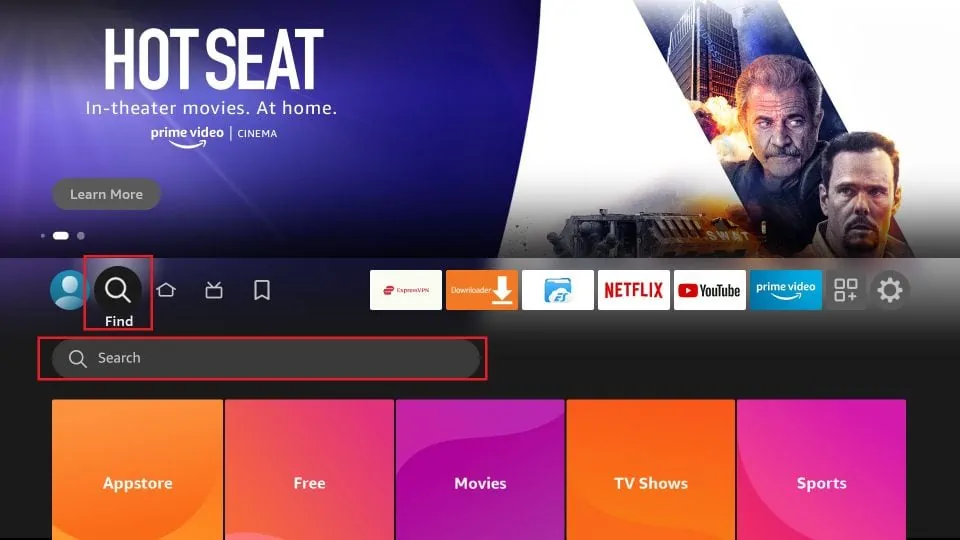
2. Click the Search option to get the on-screen keyboard.
3. Enter and search for the Tubi app.
4. Select the app from the search results.
5. Hit the Get or Download button to install the app on Firestick.
6. once the app is installed, tap Open to launch the app.
7. Now, you can stream the contents of the app on Firestick.
How to Use Tubi to Watch Media Content.
1. Once the Tubi app is launched, click the Next button to start watching.
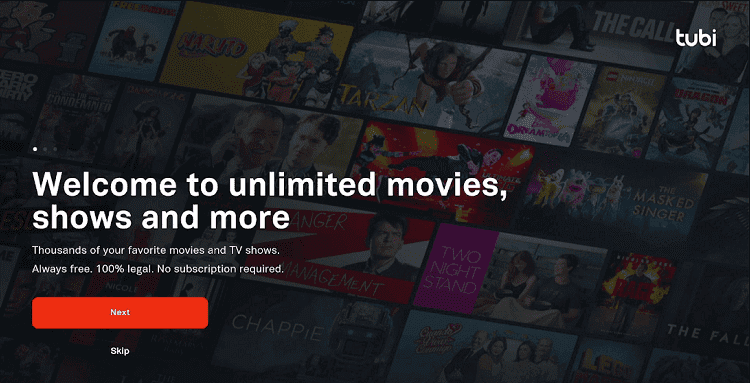
2. Hit the Get Started button on the welcome page.
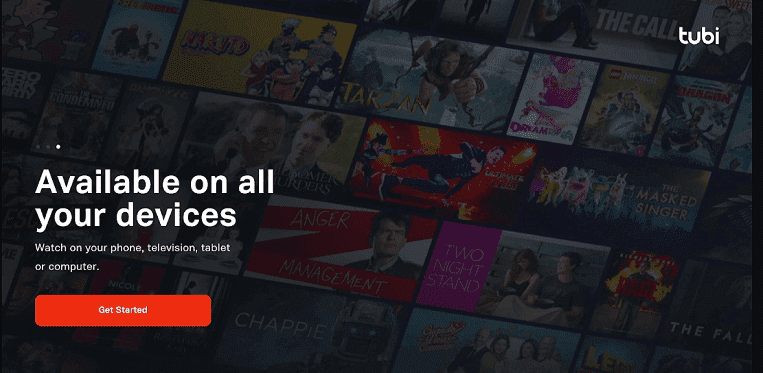
3. You will see two options: Continue with Google and Continue as Guest.
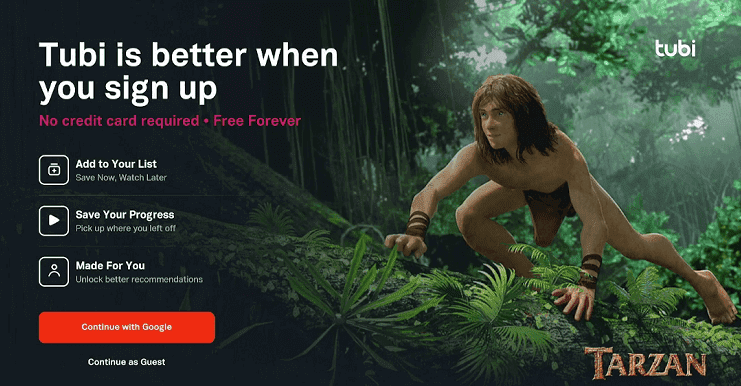
4. Click on any one of the options, and you will be launched on the home page.
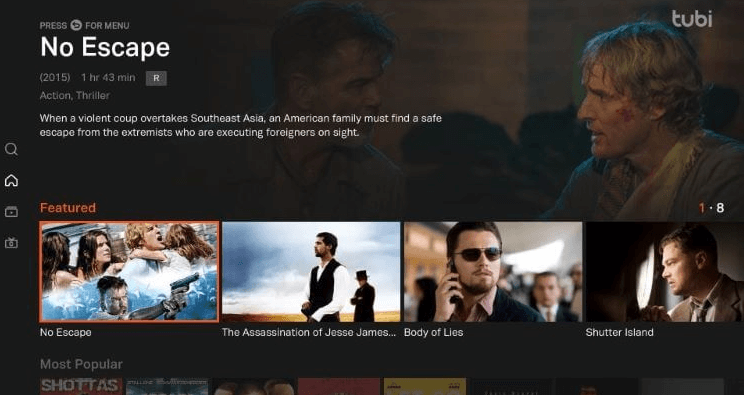
5. You can just search for the title you want to watch by clicking the Search option.
6. You can also explore options. For example, if you hit Categories, you will see the movies and TV shows curated into categories.
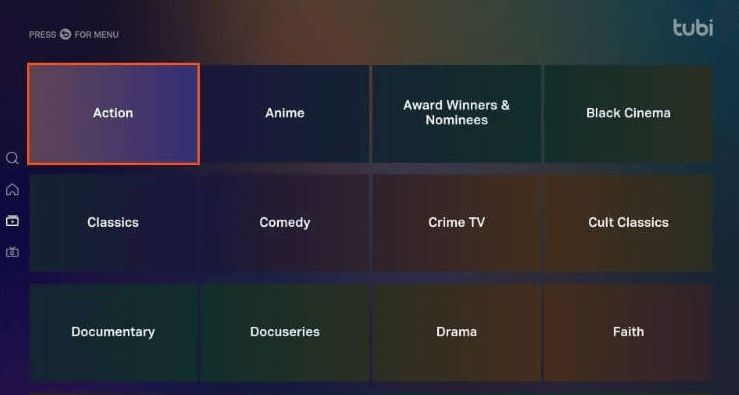
7. Click the back button and move to Channels to get the list of Free channels available on Tubi.
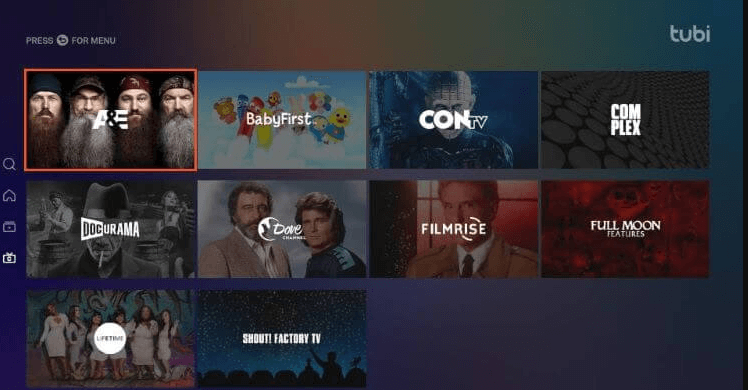
8. You can select your favorite movie and play.
9. To change the Settings, you can visit the Settings tile on Tubi.
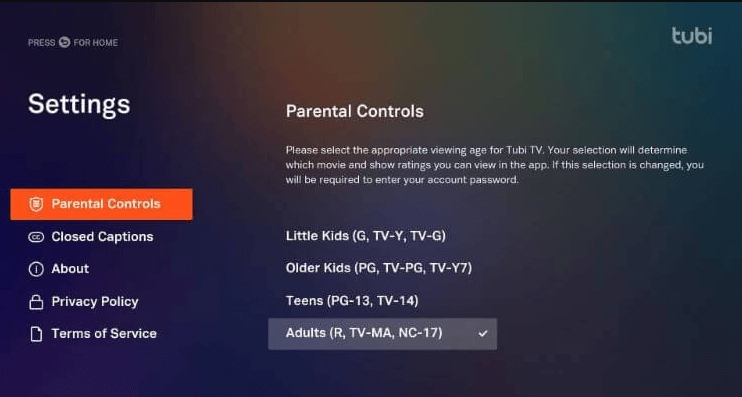
10. Now, you can use Tubi to watch media content on your device.
FAQ
Yes, Tubi is completely legal and safe to use. If you are still concerned about your safety, you can use a VPN to ensure additional safety by hiding your IP.
You can fix the Tubi not working issue by connecting your device to a strong internet connection. You can also try restarting your device to eliminate minor bugs and glitches on your device.
Tubi is one of the most reliable streaming services that is completely free and does not even require any sensitive permissions, or even an account which makes it even more reliable.
The best alternative is Pluto TV, as it offers free content as well. Other alternatives are Netflix, Disney Plus, and Hulu.


