TiviMate is a popular IPTV player that pairs with any IPTV service for a better streaming experience. Android TV users can get the Tivimate app directly from the Play Store. Firesick users have to sideload it since the app is unavailable on the Amazon App Store. This can be done using the Downloader for TV tool.
This tutorial will clearly explain the necessary procedure to install and use the TiviMate app on Android TV, Google TV, Firestick, and Smart TVs powered by Fire OS.
| TiviMate APK Download Link | https://urlsrt.io/tivimateapk |
| Play Store Availability | Yes [Link] |
| Amazon App Store Availability | No |
| Pricing | Freemium |
| Website | https://www.tivimate.org/en/ |
Best Features of TiviMate
The Main features of this app are listed below,
- It has a user-friendly design and organized categories for easy access.
- Premium users of this app can view multiple channels simultaneously.
- It is compatible with various IPTV sources like Stalker portal, Xtream Codes, and M3U.
- It ensures to provide a smooth viewing experience by providing continuous bug fixes.
- The robust search feature in the app paves the way for you to find your desired channels easily.
Is TiviMate Legal to Install and Use?
Yes, Tivimate is legal to install and use as it is available on the Google Play Store. However, Firestick and Fire TV users might not find the app in the Amazon App Store and need to sideload it from third-party sources. If you are installing the app from third-party sources. ensure to scan for any malware before installing the app on your device. Also, you can use a trusted VPN on your device to protect your safety from online hackers and trackers.
How to Sideload TiviMate on Android TV/ Firestick Using Downloader for TV
1. Open the Downloader for TV app on your Android TV/ Firestick. If you haven’t installed the app yet, get the app from the corresponding stores of your device.

Note – Currently, the “Downloader for TV” app is not yet available on the Amazon App Store of Firestick devices. So download its apk file on your Android smartphone or tablet by tapping on the above download button and share the file to your Firestick using the Send File to TV app. Upon receiving the file, launch a File Manager on Firestick and run the received apk file to install the Downloader for TV app.
After the installation, enable the Install Unknown Apps or Unknown Sources toggle for the app using the table below.
| Android TV | Go to Settings → Device Preferences → Security & Restrictions → Unknown Sources → Enable Downloader for TV toggle. |
| Google TV | Go to Profile → Settings → System → Click Android TV OS build 7 times. Then, navigate back to Settings → Apps → Security & Restrictions → Unknown Sources → Enable Downloader for TV toggle. |
| Firestick | Go to Settings → My Fire TV → Developer Options → Install Unknown Apps → Enable Downloader for TV toggle. |
2. Click the Allow button on the permission pop-up. The app will ask you for permission to access your storage files if you are using the app for the first time.
3. Head back to Home section and navigate to the Search bar.
4. You can search the app by entering the URL in two ways.
- Either you can select the urlsrt.io checkbox and type tivimateapk.
- You can also enter the URL https://urlsrt.io/tivimateapk directly.
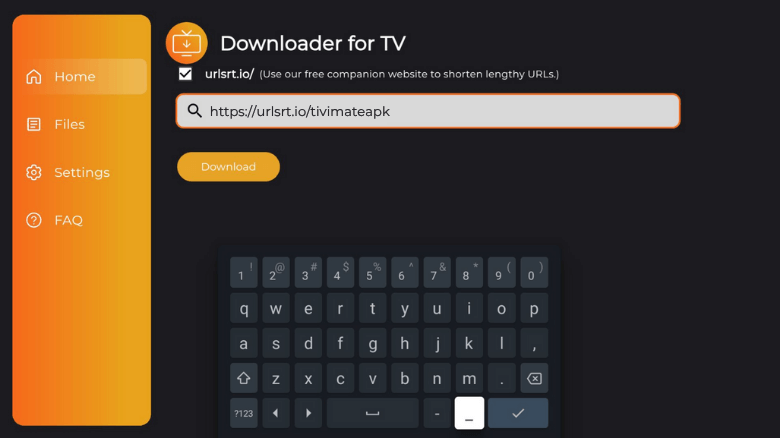
Now, press the Download button to start downloading the APK.
5. Once the APK is downloaded, click the Install button.
6. Again, tap the Install button and get the app on your device.
7. After installing the app, hit Open to launch the app.
8. Now, you can watch the app’s content on your Android TV/ Firestick.
How to Install TiviMate on Android TV Using Play Store
If you are using Android TV, you can install the app directly from the Play Store.
1. From the Android TV home screen, head to the Apps section.
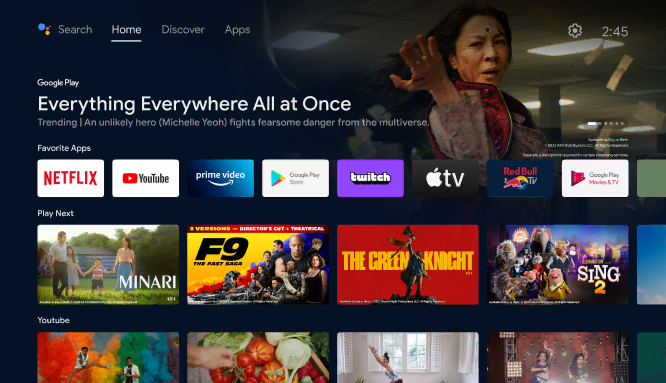
2. Open the Play Store by tapping the Open Google Play Store button.
3. Navigate to the Search option on the top.
4. Using the Virtual keyboard, type TiviMate.
- If your TV has a Voice Assistant, you can use voice commands to search the app.
5. Find the app from the search results.
6. On the next page, hit the Install button to download the app.
7. Once the app is downloaded, click Open to launch the app.
8. Now, you can stream the contents of the app on your Android TV.
How to Use TiviMate to Watch Media Content.
1. After launching the app for the First time, your interface looks like this.
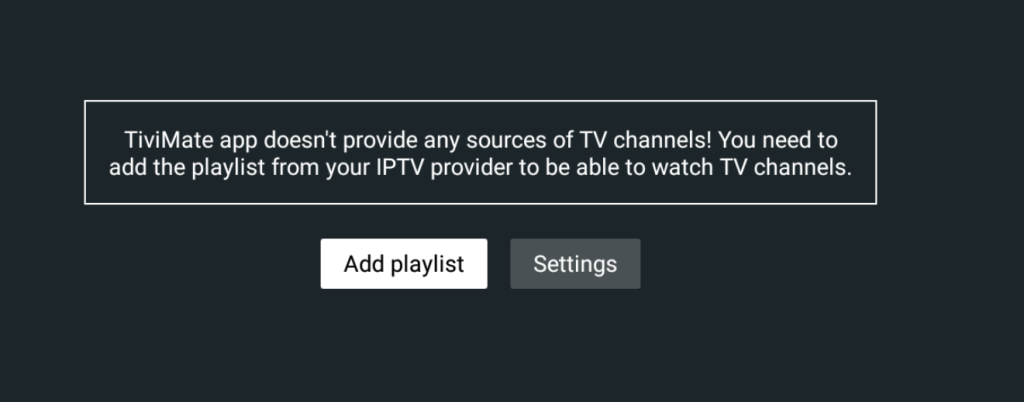
2. Click the Add Playlist button and Select the playlist type.
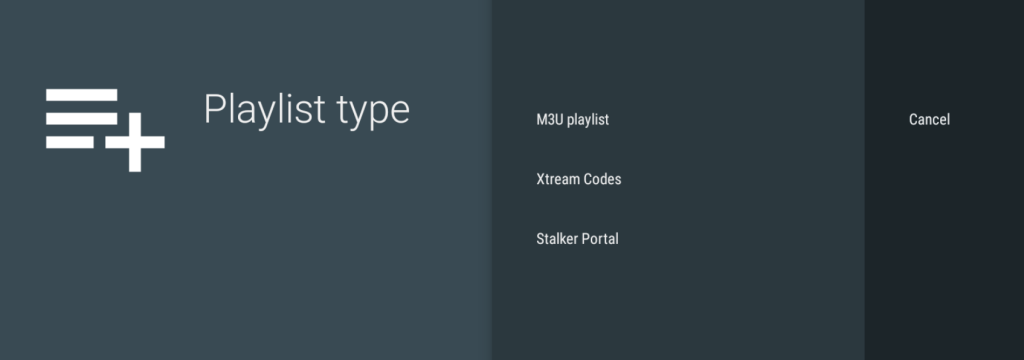
3. Now, click the Enter URL tab, type the playlist URL, and tap the Next button.
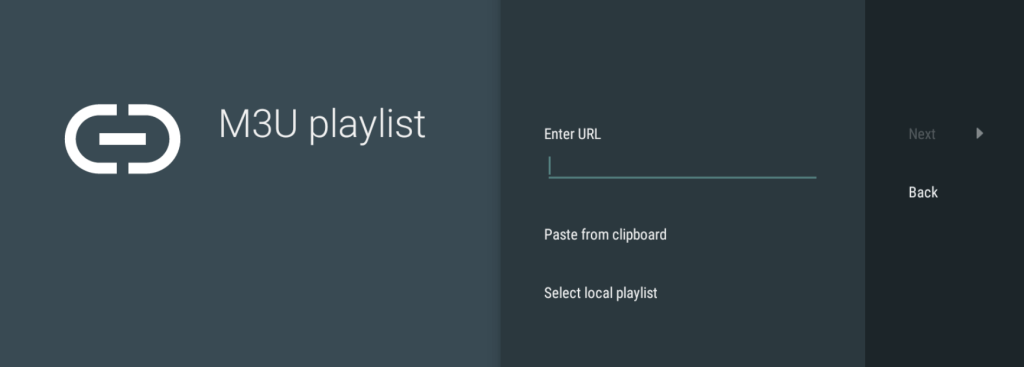
4. Once your playlist is processed, hit the Next button again.
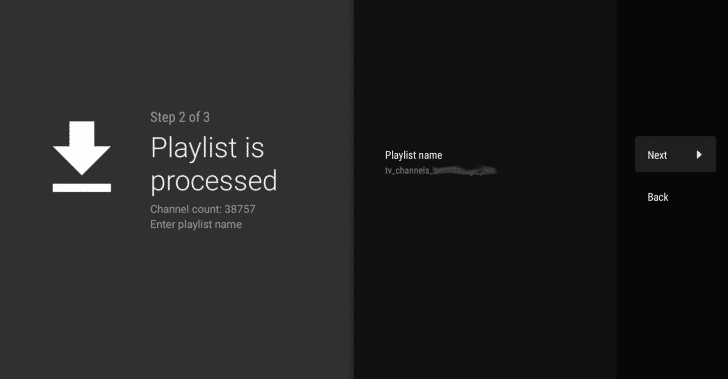
5. Then, insert the EPG URL by clicking the Enter URL button.
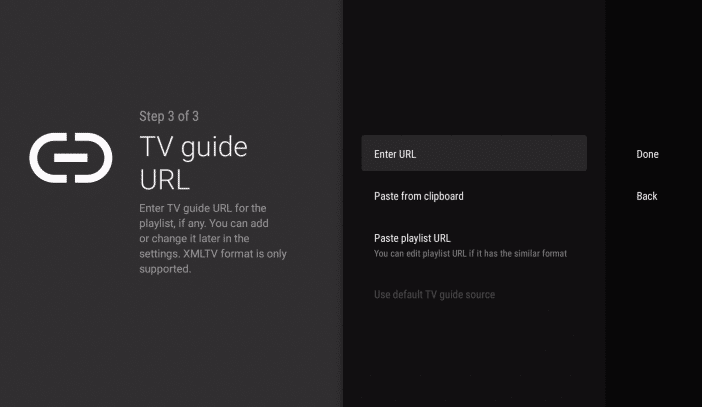
6. Tap Done to launch on the Home page of the TiviMate app.
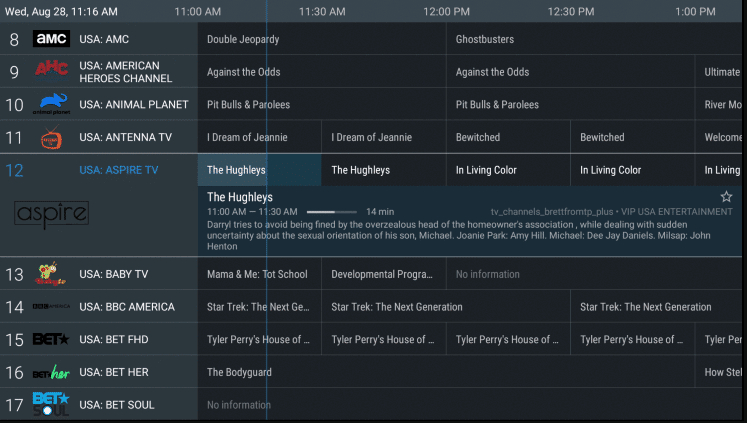
7. Now, you can watch all live TVs and movies on the app.
8. The app is ready to watch media content on your device.
FAQ
Yes, TiviMate has free versions for the users to access easily. But some features aren’t included in the free version. You need to upgrade to the premium version to experience those features.
The basic TiviMate premium plan starts at $4.99/month.
There may be a lot of reasons for the Tivimate app to not work on your device. Some of them may be due to a distorted internet connection, issues with IPTV service, or problems with the app itself.
Yes, this app will allow you to stream the program from where you left off.


