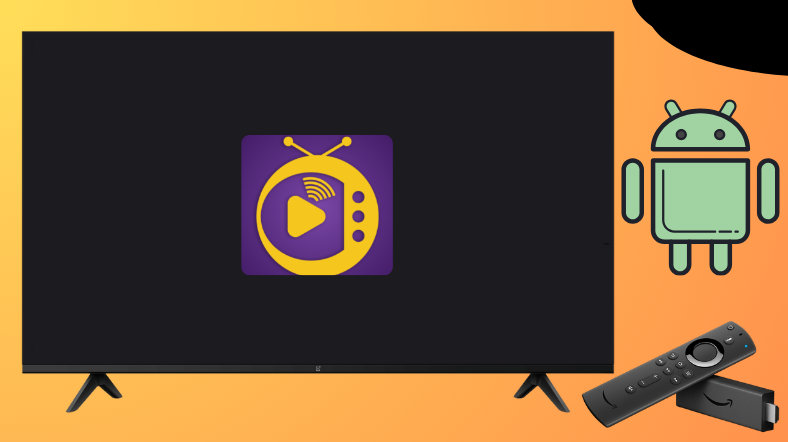Swift Streamz is another free and popular live TV application with hundreds of live TV channels and VOD content in SD quality. Woefully, this app isn’t available on the Google Play Store or Amazon App Store. It doesn’t mean that you cannot get the app on your Android TV and Firestick. Alternatively, you can sideload the app using the Downloader for TV tool.
From this guide, you can learn the procedure to install and use the Swift Streamz app on your Firestick, Android TV, Google TV, and Smart TVs that run on fireOS.
| Swift Streamz APK Download Link | https://urlsrt.io/swiftstreamz |
| Play Store Availability | No |
| Amazon App Store Availability | No |
| Pricing | Free |
| Website | Not Available |
Is Swift Streamz Legal to Install and Use?
No. This app is illegal to stream and use. The Swift Streamz app is not available on the Google Play Store and Amazon App Store. However, this app has many illegal content that doesn’t have a proper license. So, to stream unlicensed content flawlessly without any issues, you need to use a VPN service.
How to Sideload Swift Streamz on Android TV and Firestick Using Downloader for TV
1. If you have the Downloader for TV app, open it. Or else, get it from the app stores of your TV.

Note – Currently, the “Downloader for TV” app is not yet available on the Amazon App Store of Firestick devices. So download its apk file on your Android smartphone or tablet by tapping on the above download button and share the file to your Firestick using the Send File to TV app. Upon receiving the file, launch a File Manager on Firestick and run the received apk file to install the Downloader for TV app.
After the installation, enable the Install Unknown Apps or Unknown Sources toggle for the app using the table below.
| Android TV | Go to Settings → Device Preferences → Security & Restrictions → Unknown Sources → Enable Downloader for TV toggle. |
| Google TV | Go to Profile → Settings → System → Click Android TV OS build 7 times. Then, navigate back to Settings → Apps → Security & Restrictions → Unknown Sources → Enable Downloader for TV toggle. |
| Firestick | Go to Settings → My Fire TV → Developer Options → Install Unknown Apps → Enable Downloader for TV toggle. |
2. When you open the app, you need to click Allow to allow the app to access the storage of your device.
3. Once done, visit the Home section of the app and hit the Search Bar.
4. You can see two options to enter the APK file URL.
- Tap the urlsrt.io checkbox and type swiftstreamz.
- Otherwise, enter the URL https://urlsrt.io/swiftstreamz in the search box.
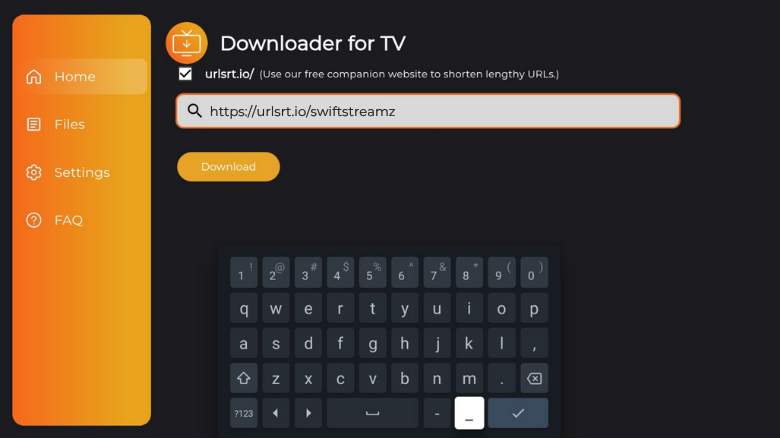
5. Once done, click the Download button and get the APK file downloaded.
6. After that, tap the Install button and further hit the Install option on the next screen.
7. Now, click Open to launch the app and then start using the sideloaded Swift Streamz app on your device.
How to Use Swift Streamz App to Watch Media Content
1. Open the sideloaded Swift Streamz app on your TV.
2. If you open the app for the first time, it will ask permission to access your device’s internal storage. So, tap on Allow using the remote.
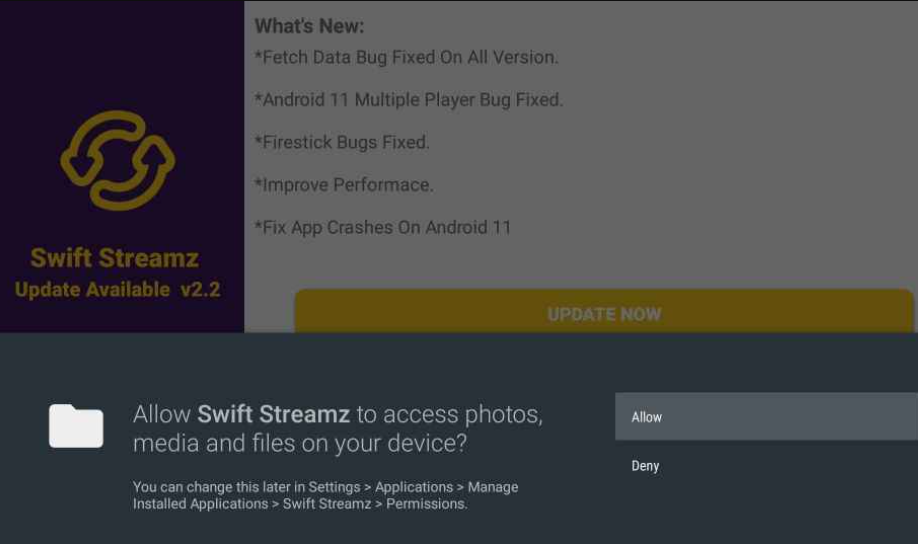
3. Then, get the app’s home screen. Now, you can choose any content from the Live TV section or Favorite Channels section.
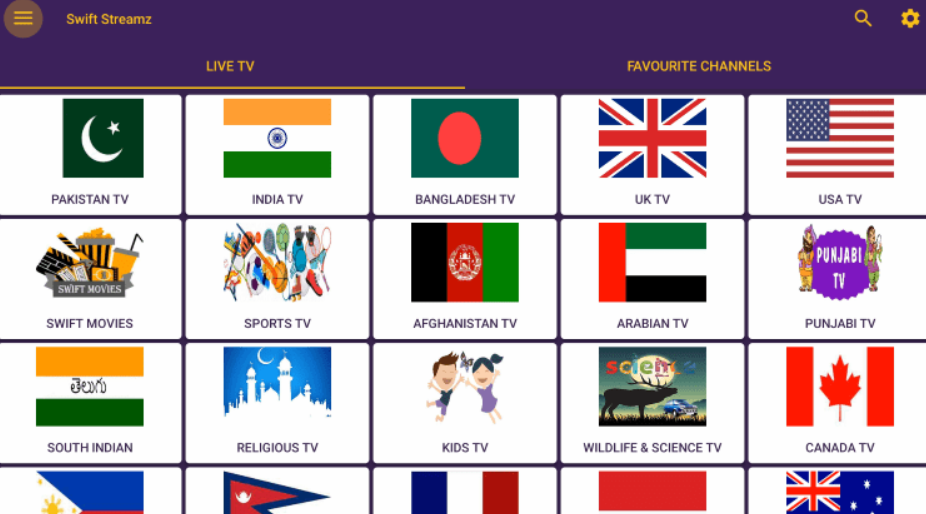
4. You can also use the Search icon to search for the video content.
5. To get the settings menu options, tap the Settings wheel at the top-right corner of the app’s interface.
6. You can also click the Hamburger icon at the top-left to get more menu options.
FAQ
Some of the best alternatives for the app are Mobdro and Solid Streamz.
An unstable internet connection will make Swift Streamz’s app work slowly. So, make sure to have a strong WIFI network and keep the device to its updated version.
Yes. Updating the app to its latest software version can solve many issues, including app-related issues like buffering, freezing, and content not loading.