Stremio is a free, open-source video-streaming app that lets you watch movies, sports, TV shows, podcasts, etc. It is one of the top-rated apps for movie streaming in the Google Play Store and is a solid replacement for paid streaming apps. The reason is that it fetches you content from various sources through add-ons that’ll help you avail of on-demand content from various platforms at one stop.
In this tutorial, you will gain knowledge about the Stremio app and its installation procedure on Firestick, Android TV, Google TV, and Smart TVs that run on fireOS.
| Stremio APK Download Link | https://urlsrt.io/Stremio-APK |
| Play Store Availability | Yes [Link] |
| Amazon App Store Availability | No |
| Pricing | Free |
| Website | https://www.stremio.com/ |
Features of Stremio
- With the Stremio app, you can customize your library playlist for easy access.
- This app has a dedicated, dynamic language-switching feature and subtitles in multiple languages.
- You can install extra add-ons of your choice within the Stremio app.
- The app maintains a comprehensive history of the content you are watching.
- In this app, the interface is straightforward and ensures easy navigation.
How to Sideload Stremio on Android TV / Firestick Using Downloader for TV
The app is unavailable on Firestick & Fire TV’s app store. So, sideloading is the only way to get the app, which can be done using Downloader for TV. If you wish, you can also use this app to install Stremio on Android & Google TVs.
Before jumping into the downloading process, make sure to enable the unknown source settings for the Downloader for TV. Only if you enable this option, you can install the necessary apps from third-party sources on your Android TV/Firestick.
1. Open the respective app stores on your Android TV or Firestick and install the Downloader for TV app. If you already have the app, just open it.

Note – Currently, the “Downloader for TV” app is not yet available on the Amazon App Store of Firestick devices. So download its apk file on your Android smartphone or tablet by tapping on the above download button and share the file to your Firestick using the Send File to TV app. Upon receiving the file, launch a File Manager on Firestick and run the received apk file to install the Downloader for TV app.
After the installation, enable the Install Unknown Apps or Unknown Sources toggle for the app using the table below.
| Android TV | Go to Settings → Device Preferences → Security & Restrictions → Unknown Sources → Enable Downloader for TV toggle. |
| Google TV | Go to Profile → Settings → System → Click Android TV OS build 7 times. Then, navigate back to Settings → Apps → Security & Restrictions → Unknown Sources → Enable Downloader for TV toggle. |
| Firestick | Go to Settings → My Fire TV → Developer Options → Install Unknown Apps → Enable Downloader for TV toggle. |
2. When you open the app, it may ask for permission to access your device’s storage. Click the Allow button.
3. On the next screen, choose the Home option from the left pane and enter into the Home section of the app.
4. Click the Search Bar, and you will have two options to enter the APK file URL.
- Hit the urlsrt.io checkbox and enter Stremio-APK.
- Otherwise, type the URL https://urlsrt.io/Stremio-APK.
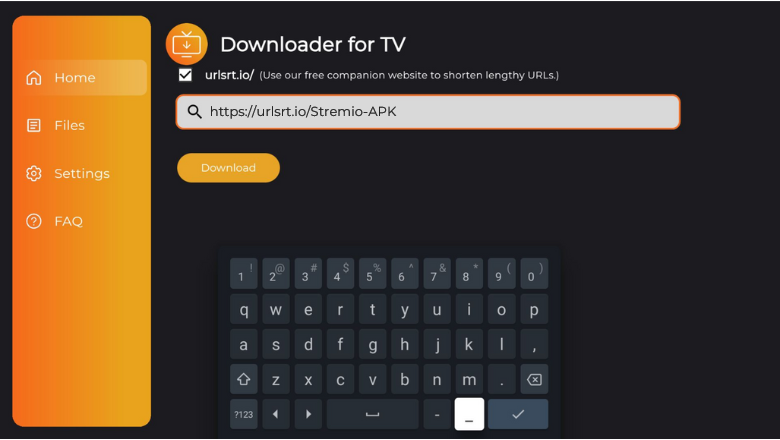
5. After entering the URL, click Download, and the Stremio APK file will begin the download process.
6. Then, hit the Install button on the next screen and click Install again on the confirmation pop-up.
7. Finally, click Open to launch the app.
8. After that, install add-ons on the sideloaded app and stream it on your device.
How to Install Stremio on Android TV From Play Store
The apps can be downloaded directly from the Google Play Store on an Android TV with Android OS 5.0 and above. If your TV is one of them, follow the steps below to download the Stremio app.
1. Once you turn on your Android TV, you will get the home screen.
2. Look for the Apps option at the top and tap on it.
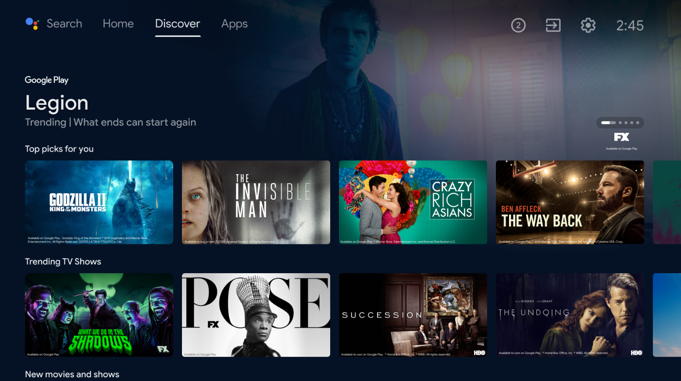
3. Then, click the Open Google Play Store button to get the Play Store.
4. Go to the Search option at the top and use the on-screen keyboard to type Stremio.
- If your Android TV is featured with the Voice Assistant, you can use your voice commands to search for the app.
5. Search and choose the right app from the search suggestions.
6. On the next screen, hit the Install button to get the app.
7. After completing the installation process, click Open to launch the app on your TV.
8. Finally, add the required add-ons on the app and stream the video content.
How to Use the Stremio App to Watch Media Content
1. Once you open the Stremio app on your device, you will get Stremio’s Privacy Policy. Hit the Allow option to get into the app.
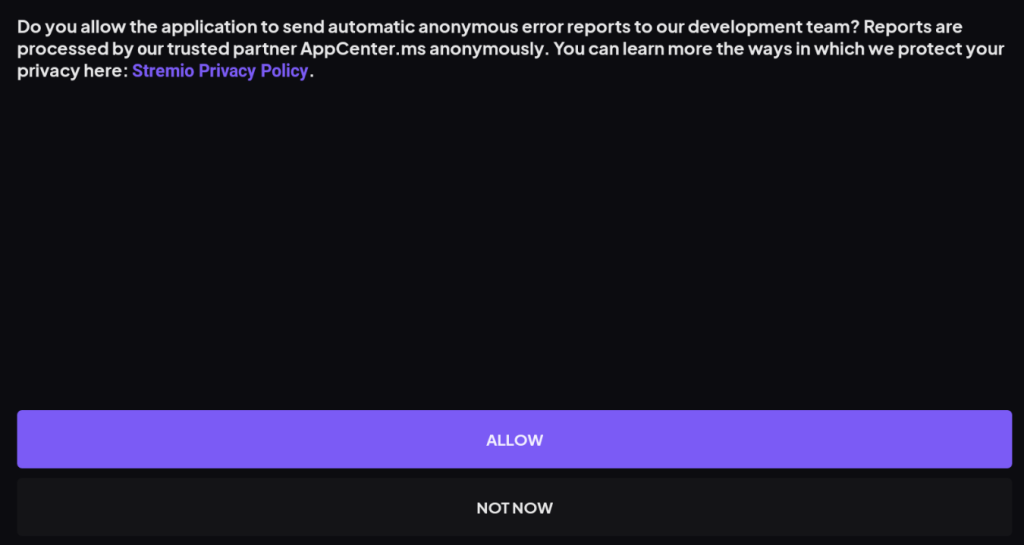
2. On the next screen, you need to Sign Up or Log in with your account credentials.
3. Now, you will get the app’s home screen. Here, you can see options like Home, Discover, Library, Add-ons, and Settings on the left pane.
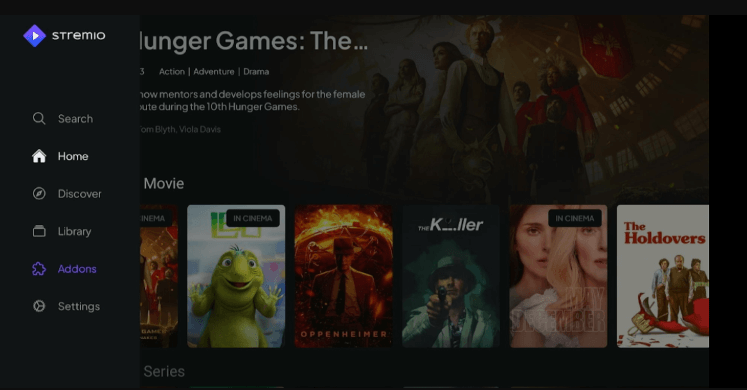
4. To make your search easier, hit the Search icon and search for the specific app. You can also filter and pick content based on category, genre, and popularity.
5. Once you select a movie, you will get information about its duration, year of release, IMDB rating, genre, casting, and plot line.
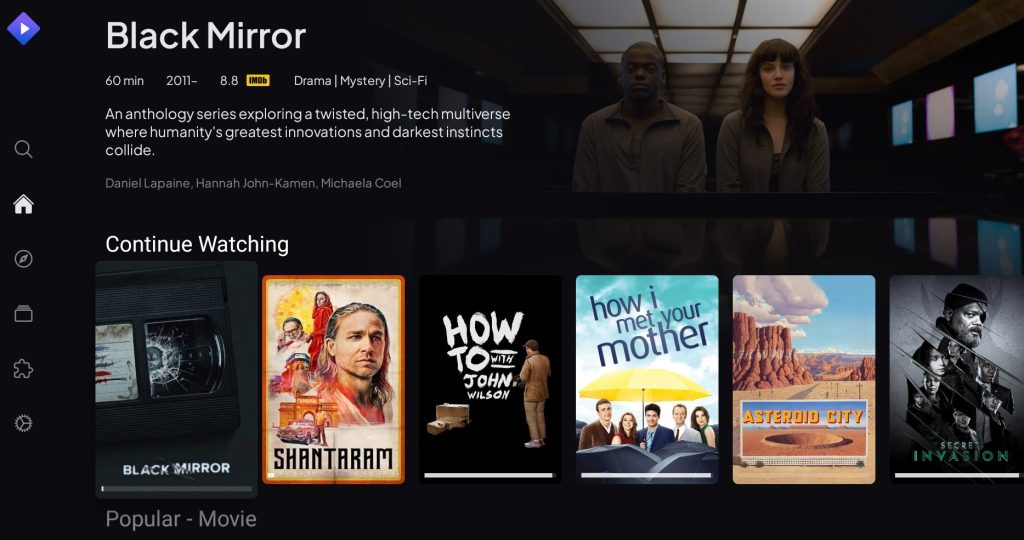
6. If it is a series, all its previous and later seasons will be additionally available.
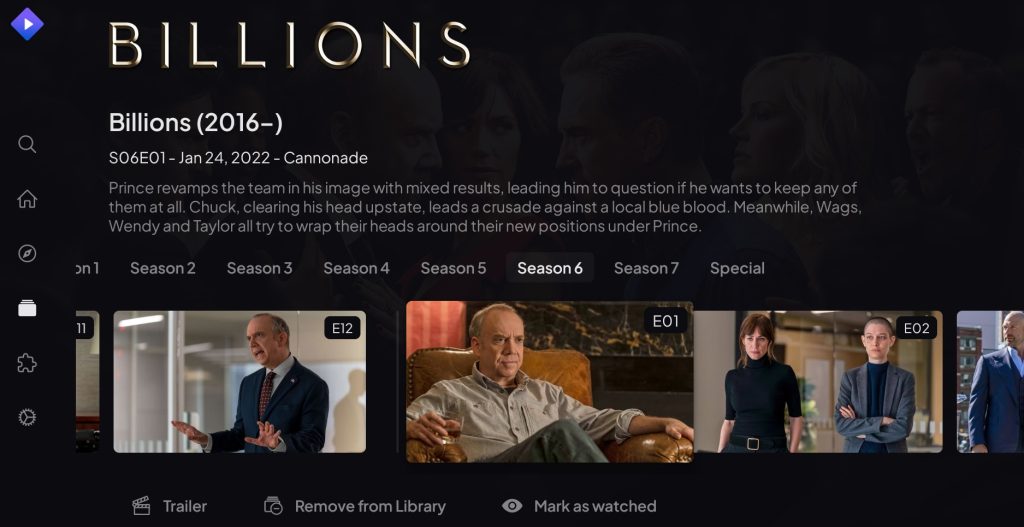
7. You can also watch the selected content’s trailer and get suggestions at the bottom.
8. If this particular content is available on multiple platforms, there are options to watch it from a desired source.
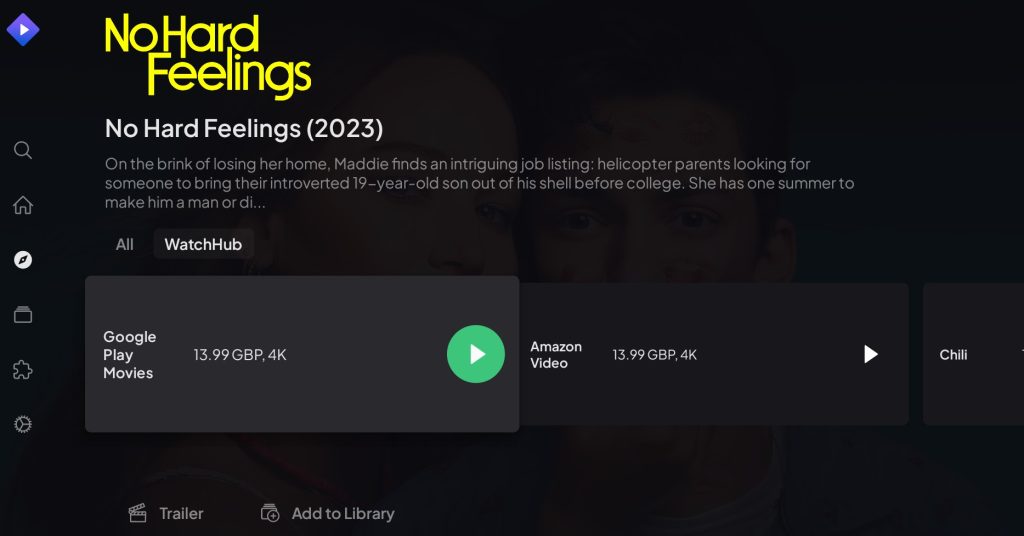
9. To close the app, click the Back button and exit it from your TV.
FAQ
Xumo TV is the best alternative streaming platform for Stremio at the moment.
Yes. The Stremio app is safe and completely legal to use, and the add-ons are also legal to install.
The Stremio app may not work if the internet connection is poor, the TV has temporary bugs, or the version is outdated. So, make sure to connect your TV to a strong WIFI network and keep the TV and app updated to the latest software version.


