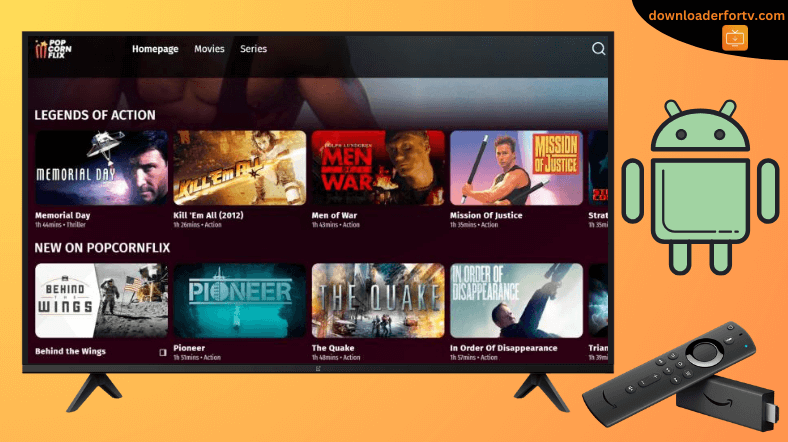Popcornflix is an official free streaming service containing over 1500 movies and TV shows. The app is available for Firestick in the Amazon App Store. But, it is not available for Android TVs in the Google Play Store. So, you need to sideload the Popcornflix APK file on your Android TV using the Downloader for TV app.
Once installed, you can watch various movies and shows for free. At the same time, the application doesn’t require any registration or sign-up process to stream. You can start streaming as soon as the application is installed on your device.
In this article, we will explain how to install and stream Popcornflix on Firestick, Android TV, Google TV, and Smart TVs running Fire OS.
| APK Download Link | https://urlsrt.io/popcornflix-tv |
| Play Store Availability | No |
| Amazon App Store Availability | Yes [Link] |
| Pricing | Free |
| Website | https://www.popcornflix.com/ |
Popcornflix Features
- You can watch all the content with subtitles in various languages.
- Most of the movies and series available on Popcornflix can be streamed in HD quality.
- It provides all types of content, including horror, comedy, drama, documentaries, etc.
- You can change the audio language to watch the content in the required language.
Is Popcornflix Legal to Install and Use?
Yes. Popcorn Flix is legal to use. The app is available on the Amazon App Store of Firestick/Fire TV and can be installed easily. All the movies available in the app are legally copyrighted. You can watch all the video content on the Popcorn Flix TV app without issues.
How to Sideload Popcornflix on Android TV / Firestick Using Downloader for TV
1. Visit the respective app store of your Android TV/Firestick and get the Downloader for TV app. If you have it already, then open the app on your device.

Note – Currently, the “Downloader for TV” app is not yet available on the Amazon App Store of Firestick devices. So download its apk file on your Android smartphone or tablet by tapping on the above download button and share the file to your Firestick using the Send File to TV app. Upon receiving the file, launch a File Manager on Firestick and run the received apk file to install the Downloader for TV app.
After the installation, enable the Install Unknown Apps or Unknown Sources toggle for the app using the table below.
| Android TV | Go to Settings → Device Preferences → Security & Restrictions → Unknown Sources → Enable Downloader for TV toggle. |
| Google TV | Go to Profile → Settings → System → Click Android TV OS build 7 times. Then, navigate back to Settings → Apps → Security & Restrictions → Unknown Sources → Enable Downloader for TV toggle. |
| Firestick | Go to Settings → My Fire TV → Developer Options → Install Unknown Apps → Enable Downloader for TV toggle. |
2. When you use the app for the first time, you will need to permit Downloader for TV to access the internal storage on your device. So, hit the Allow button to proceed further.
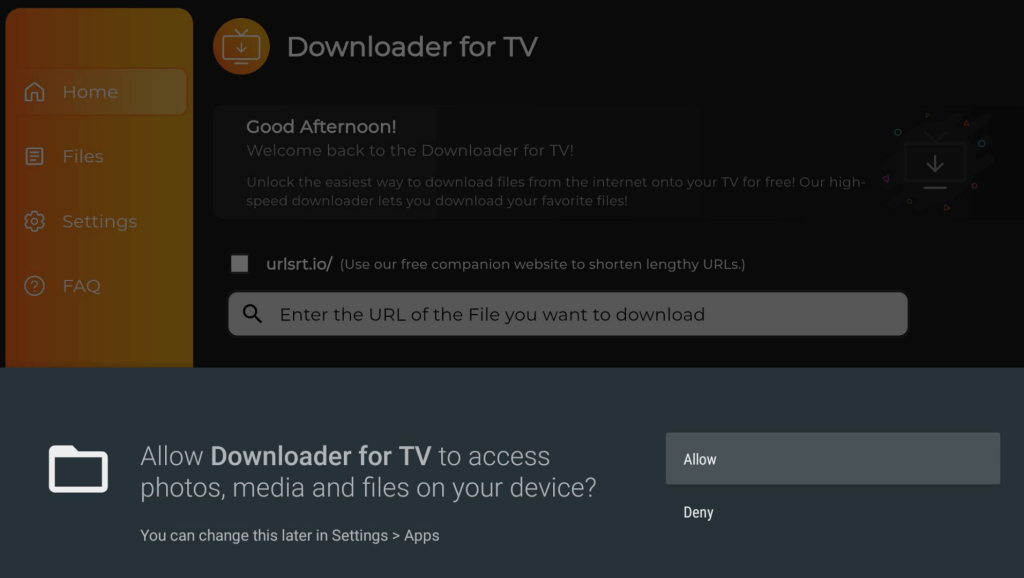
3. Now, launch the Home section on the app and hit the Search Bar using the remote.
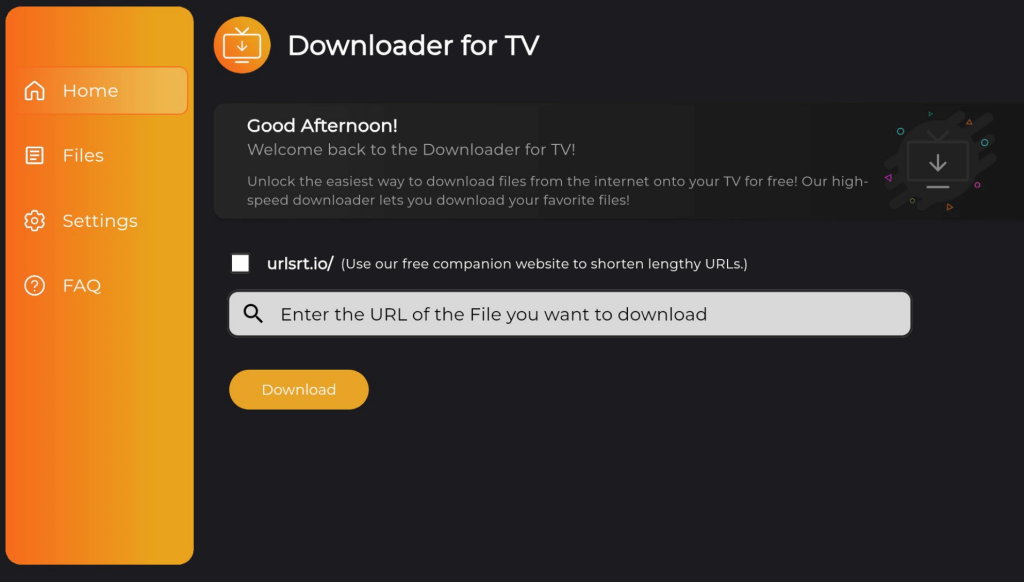
4. On the next screen, you will get two options to enter the APK file URL.
- Hit the urlsrt.io checkbox and type popcornflix-tv.
- You can also type the app’s URL https://urlsrt.io/popcornflix-tv in the box below.
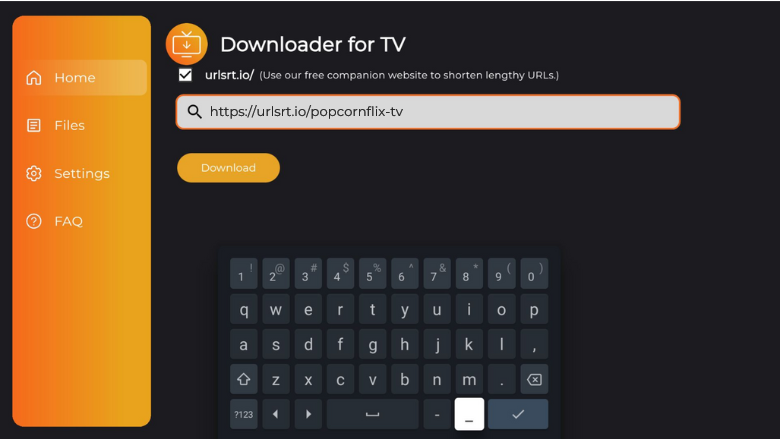
5. After entering the APK file, click the Download button to install the Popcornflix APK file into your device.
6. Tap the Install button and click Install again to re-confirm the process.
7. After completing the installation process, hit Open to launch the app.
Finally, start using the sideloaded Popcornflix app on your device.
How to Install Popcornflix on Firestick From Amazon App Store
1. Get the Fire TV home screen by turning on the device.
2. Click the Find icon on the home screen and tap the Search option to get the on-screen keyboard.
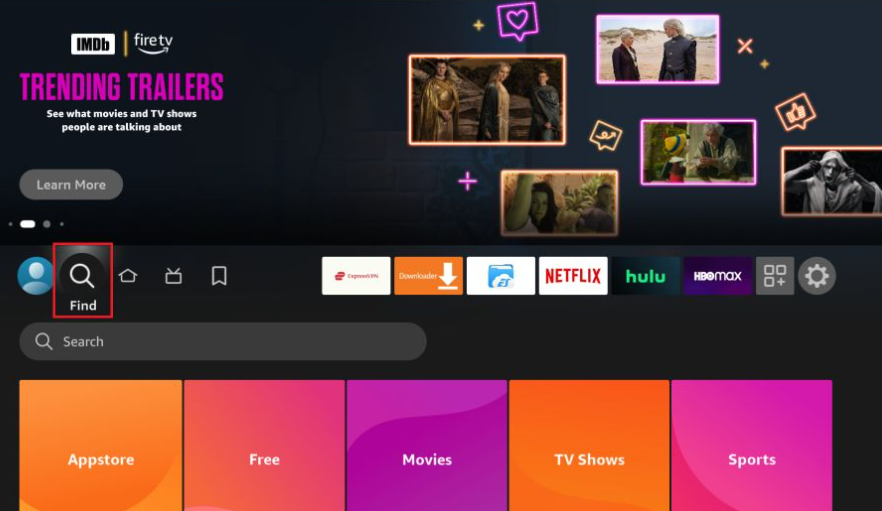
3. Now, enter the Popcornflix app name and search for the app.
4. Pick the right app from the list of app suggestions.
5. After that, hit the Get or Download button to initiate the download process.
6. Once done with the process, open the app and stream any content of your choice.
How to Use Popcornflix App to Watch Media Content
1. Launch the Popcorn app on your device and hit the Start Watching for Free Now option on the app’s welcome screen.

2. Click the Search icon on the app’s home screen and start browsing the content that you wish to stream on your Android TV/Firestick.
3. Choose any video and tap on Watch Free to play the chosen content.
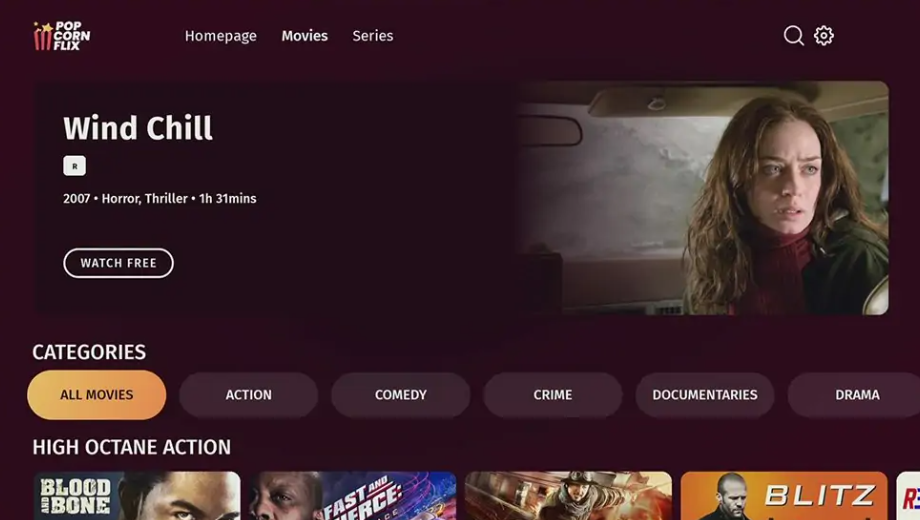
4. If prompted, you must choose the Subtitles and Audio language for the chosen content before playing it.
5. You can even return to the app’s home screen and search for other media content.
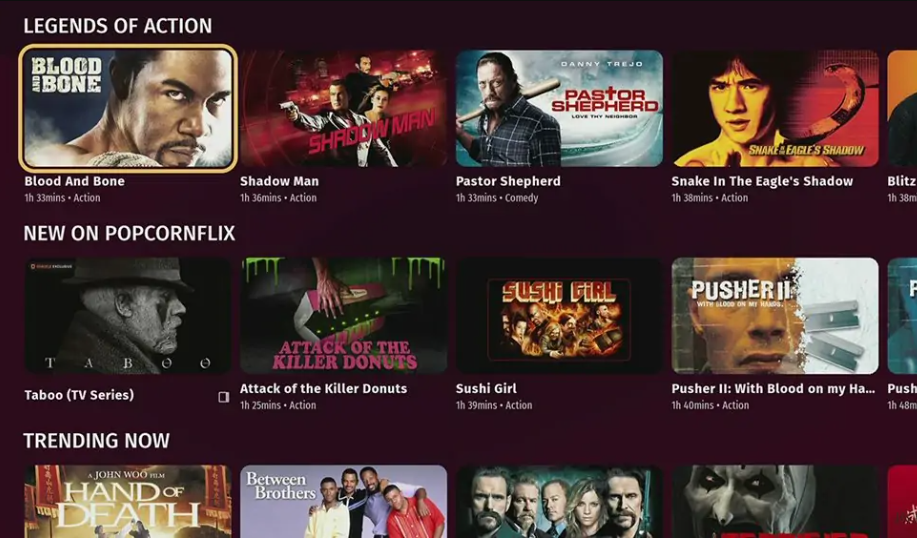
FAQ
Yes. The Popcornflix app allows you to stream free, full-length movies and TV series easily.
No. You cannot watch the Popcornflix content in all regions. To stream it, you need to use the best VPN to unlock its content.
Yes. Updating the Popcorflix app to the latest version will fix issues such as content not loading, audio or video issues, black screen issues, and more on your Android TV/Firestick.