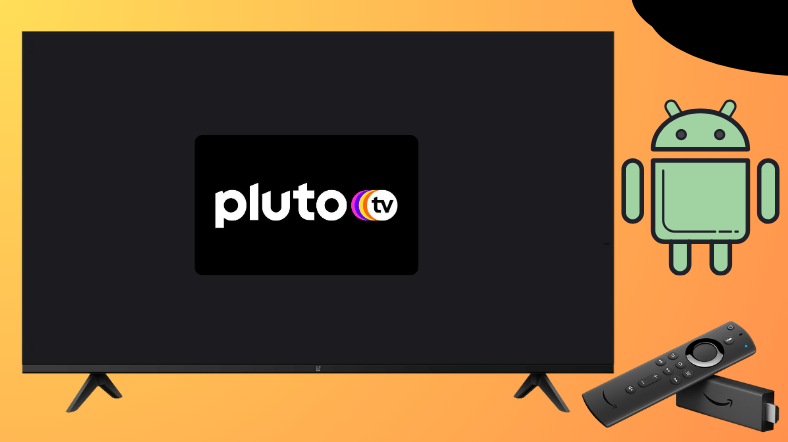The Pluto TV app is a free Live TV streaming platform that comes with tons of cable TV channels. This app is officially available on the Google Play Store and Amazon App Store. So Android TV and Firestick users can directly install the app from the respective stores. If you are not able to install it, you can also sideload this app on Android TV and Firestick devices.
This guide will teach you the download process and how to use the Pluto TV app on devices like Firestick, Android TV, Google TV, and other Smart TVs.
| Pluto TV APK Download Link | https://urlsrt.io/plutotvapk |
| Play Store Availability | Yes [Link] |
| Amazon App Store Availability | Yes [Link] |
| Pricing | Free |
| Website | https://pluto.tv/ |
Features of Pluto TV
We have listed some of the notable features of Pluto TV’s app for your reference.
- Within this app, you can stream over 100+ channels and 1000s of movies and TV shows.
- This app doesn’t require any registration or subscription.
- Pluto TV contains popular channels such as Sky News, NBC News, CNN, NFL Channel, and CBSN.
- The interface is simple and user-friendly.
- You can access more than 85 genres within the app.
How to Sideload Pluto TV on Android TV / Firestick Using Downloader for TV
1. If you have the Downloader for TV app, open it on your TV. Otherwise, install the app from the respective app stores.

Note – Currently, the “Downloader for TV” app is not yet available on the Amazon App Store of Firestick devices. So download its apk file on your Android smartphone or tablet by tapping on the above download button and share the file to your Firestick using the Send File to TV app. Upon receiving the file, launch a File Manager on Firestick and run the received apk file to install the Downloader for TV app.
After the installation, enable the Install Unknown Apps or Unknown Sources toggle for the app using the table below.
| Android TV | Go to Settings → Device Preferences → Security & Restrictions → Unknown Sources → Enable Downloader for TV toggle. |
| Google TV | Go to Profile → Settings → System → Click Android TV OS build 7 times. Then, navigate back to Settings → Apps → Security & Restrictions → Unknown Sources → Enable Downloader for TV toggle. |
| Firestick | Go to Settings → My Fire TV → Developer Options → Install Unknown Apps → Enable Downloader for TV toggle. |
2. After downloading the app, open it and you need to allow permission for the app to access your device’s storage. So, tap on Allow.
3. Then, launch the Home section at the left pane and hit the Search Bar.
4. On the next screen, get two options to enter the APK file URL.
- Choose the urlsrt.io checkbox and type plutotvapk.
- If you have not chosen the box, paste the URL https://urlsrt.io/plutotvapk.
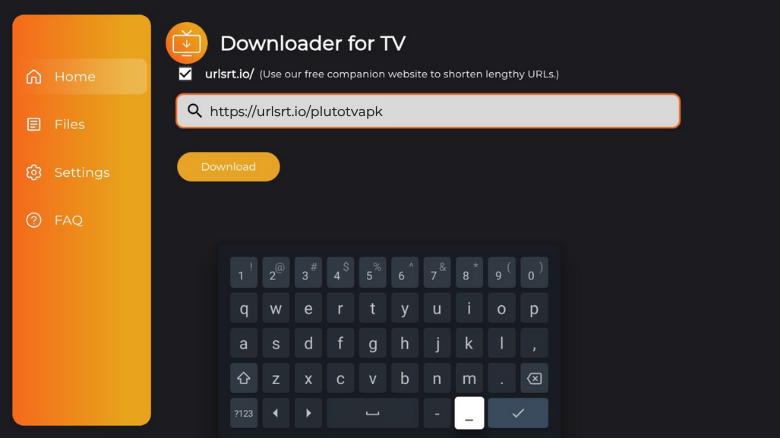
5. Then, click the Download button and get the APK file downloaded on your TV.
6. Once done, tap the Install button to get the app.
7. On the confirmation pop-up, hit Install again and confirm the process.
8. Finally, the app will be installed on your device. Then, Open the app and get the app content onto your TV.
How to Get Pluto TV on Android TV From Google Play Store
You can install the app from the Play Store within a two-step process.
1. Power on your Android TV to get the home screen and fetch the remote control.
2. Use it and navigate to the Apps section.
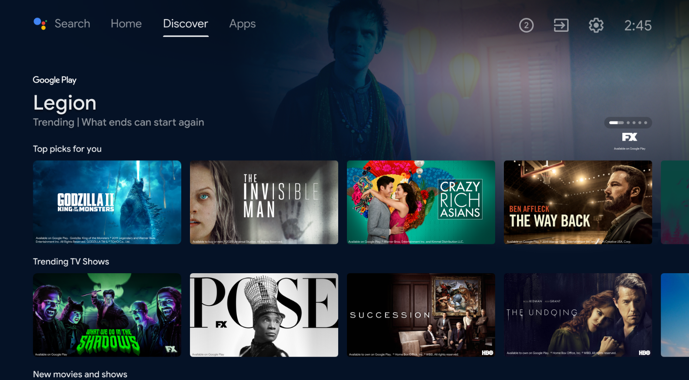
3. Click the Open Google Play Store button and get the Play Store.
4. Then, tap the Search bar on the top and enter the app name using the on-screen keyboard.
- If your Android TV features Voice Assistant support, you can use voice commands to search for the app.
5. Select the suitable Pluto TV app from the results and enter the app info page.
6. Hit the Install button and then tap on Open to launch the app on your TV.
Now, you can install the necessary add-ons to the app and stream it.
How to Install Pluto TV on Firestick From Amazon App Store
1. Click the Find icon on your Fire TV or Firestick home screen.
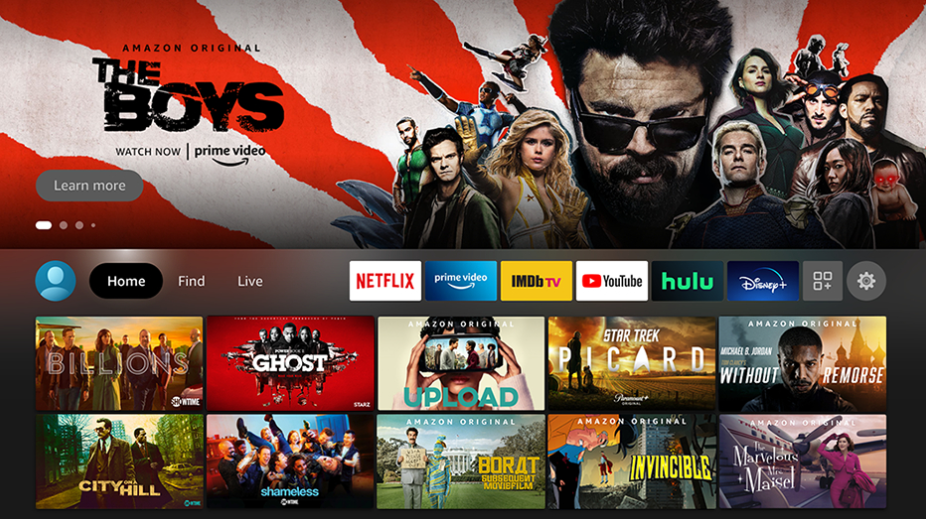
2. Then, click the Search bar below the Find icon and get the on-screen keyboard.
3. Enter the Pluto TV app in the suitable field and get the right app.
4. Now, tap the Get or Download button to add the app to your Fire TV.
5. Once downloaded, click Open to launch the app.
Finally, stream the Pluto TV’s content by installing your favorite add-ons.
How to Use the Pluto TV App to Watch Media Content
1. Open the downloaded app on your device and get the home screen.
2. You will get the Login page. From there, click the Sign Up-Free button using your remote and enter into the app.
3. On the app’s home screen, you will be listed with live airing shows.
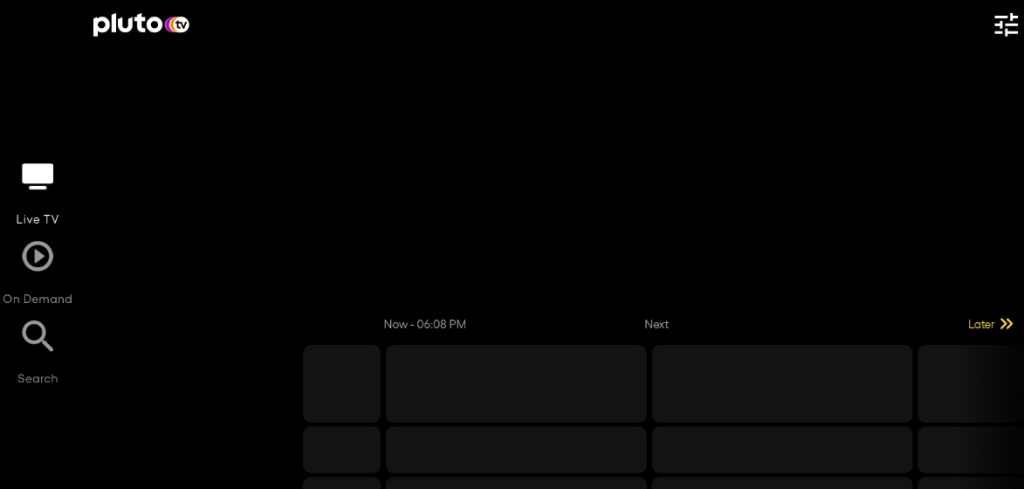
4. At the side of the app’s interface, you can see options like LiveTV, On-Deamand, and Seach.
5. To enter your profile page, click the My Pluto option and get into your account.
6. Finally, you can choose and stream any content within the app on your respective device.
FAQ
Yes. The Pluto TV app is completely safe and legal to watch with the help of a stable VPN service.
Yes. You can stream live TV on multiple channels from various genres.
Some of the best and most well-known alternatives for the app are Netflix, Plex, Disney Plus, Vudu, etc.
The Pluto TV app has no specific procedure to activate the app. Simply sign in to your account and start streaming the content.