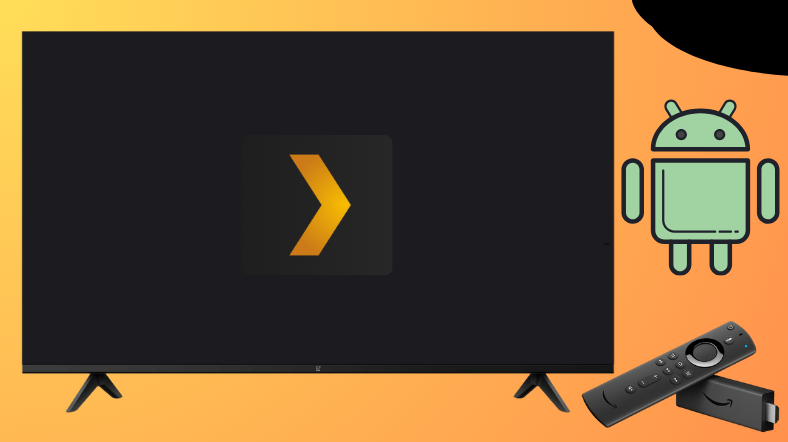Plex is one of the best free streaming services that allows you to watch all the local and international channels from the place you are. Luckily, Android TV and Firestick users can easily grab them directly from the Play Store or Amazon App Store. In addition, the app can also be sideloaded using the Downloader for TV tool.
If you are looking for ways to download the Plex app on your Android TV or Firestick, then go through the below article.
| Plex APK Download Link | https://urlsrt.io/plexfile |
| Play Store Availability | Yes [Link] |
| Amazon App Store Availability | Yes [Link] |
| Pricing | Free & Paid |
| Website | https://www.plex.tv/ |
Plex Features
The app’s best features are given below.
- With this app, you can stream a wide variety of popular movies, TV shows, web series, live TV channels, VOD content, etc.
- The app’s interface is quite elegant and user-friendly.
- If you are a Plex Pass user, then you can use the DVR storage to download your favorite content to stream them offline.
- The app comes with well-organized content and allows you to share your media library with other users.
- With the Plex server, you can access your media files from anywhere.
How to Sideload Plex on Android TV or Firestick Using Downloader for TV
1. If you have the Downloader for TV app on your device, open it. Or else, install the app from the app storesof your device.

Note – Currently, the “Downloader for TV” app is not yet available on the Amazon App Store of Firestick devices. So download its apk file on your Android smartphone or tablet by tapping on the above download button and share the file to your Firestick using the Send File to TV app. Upon receiving the file, launch a File Manager on Firestick and run the received apk file to install the Downloader for TV app.
After the installation, enable the Install Unknown Apps or Unknown Sources toggle for the app using the table below.
| Android TV | Go to Settings → Device Preferences → Security & Restrictions → Unknown Sources → Enable Downloader for TV toggle. |
| Google TV | Go to Profile → Settings → System → Click Android TV OS build 7 times. Then, navigate back to Settings → Apps → Security & Restrictions → Unknown Sources → Enable Downloader for TV toggle. |
| Firestick | Go to Settings → My Fire TV → Developer Options → Install Unknown Apps → Enable Downloader for TV toggle. |
2. Open the app and tap on Allow to allow permission for the app to access the internal files of your device.
3. Then, go to the Home section and hit the Search Bar.
4. Now, you will get options to enter the APK file URL.
- Highlight the urlsrt.io checkbox and type plexfile.
- If you have not chosen the checkbox, enter the https://urlsrt.io/plexfile.
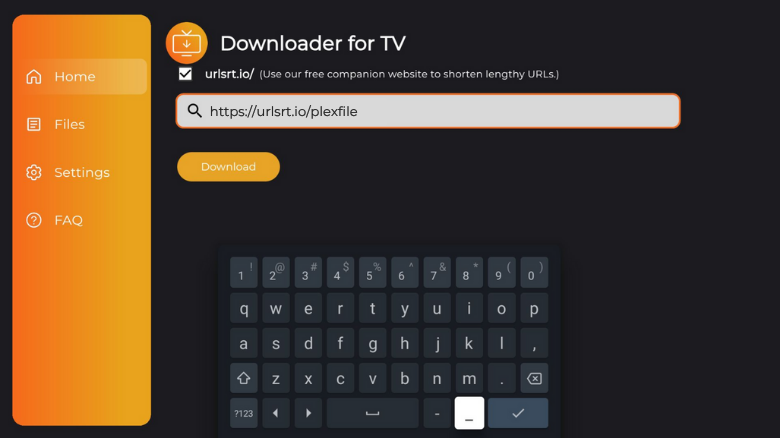
5. Tap the Download button and wait for a minute to end the download process.
6. Once the APK file is downloaded, click the Install button.
7. On the confirmation pop-up screen, hit the Install button again.
8. After that, press Open at the bottom-right corner of the TV screen and start using the sideloaded app on your device.
How to Install Plex on Android TV From Play Store
If you have an Android TV, then you can get the app onto your TV from the Play Store.
1. Go to the home screen of your Android TV.
2. Hit the Apps option at the top of the screen and click the Open Google Play Store button to get the Play Store.
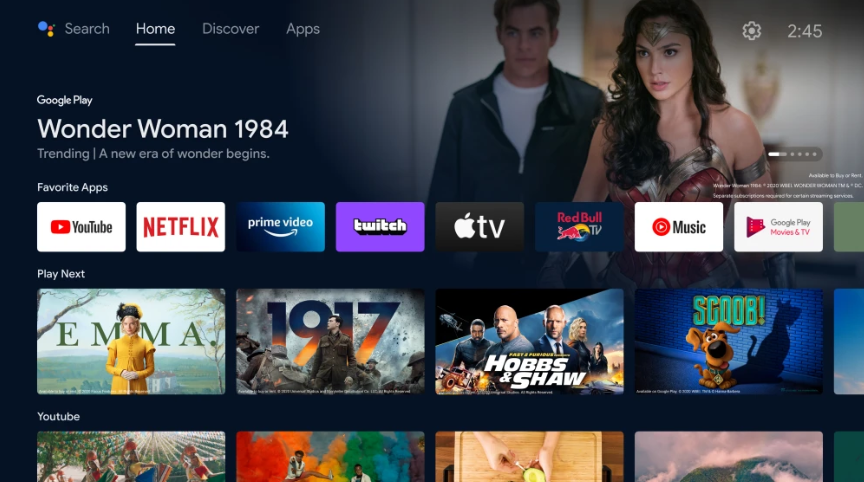
3. Now, tap the Search icon and get the on-screen keyboard.
4. Type the Plex app name in the search field and search for the app.
- You can also use your voice commands and search for the app if your TV is running with the Voice Assistant feature.
5. Select the right app from the list of apps and tap the Install button to get the app.
6. Once the installation process is completed, click the Open button and launch the app on your Android TV.
7. Now, you can start watching the video content of the Plex app.
How to Get Plex on Firestick From Amazon App Store
1. Once you launch the Fire TV or Firestick home screen, tap the Find icon.
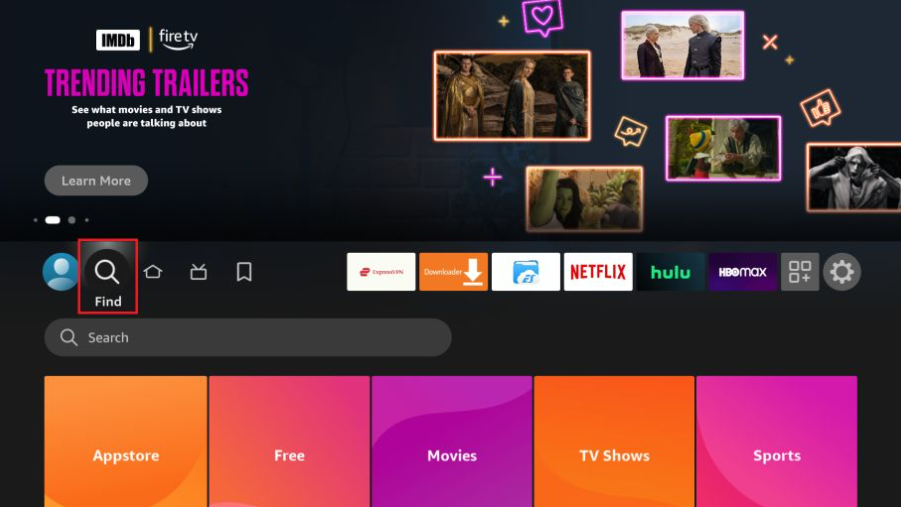
2. Click the Search option below and get the on-screen keyboard.
3. Use it and type the Plex app name in the required field.
4. Select the appropriate app and click the Get or Download button.
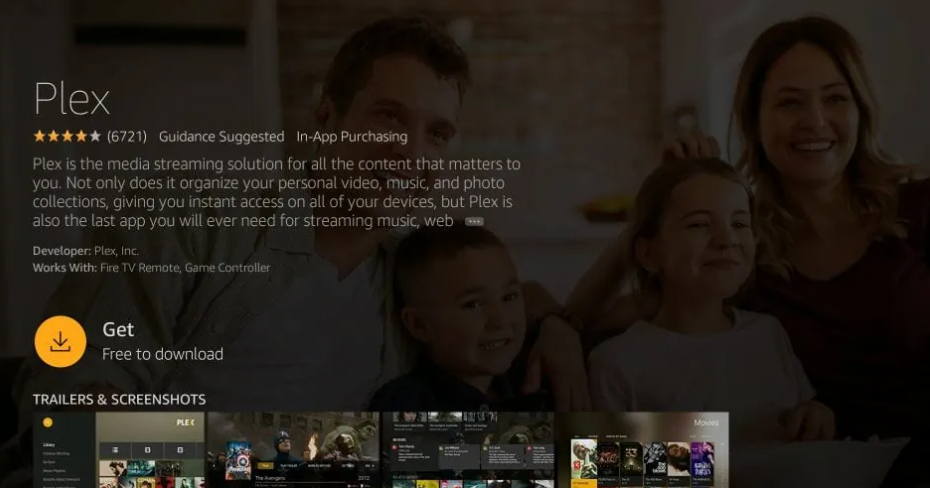
5. Now, the app will be downloaded on your Fire TV. After that, click Open to launch and stream the app on your device.
How to Use Plex App to Watch Media Content
1. Launch the installed Plex app on your device.
2. On the next screen, hit the Sign Up Free or Sign In option and enter into the app.
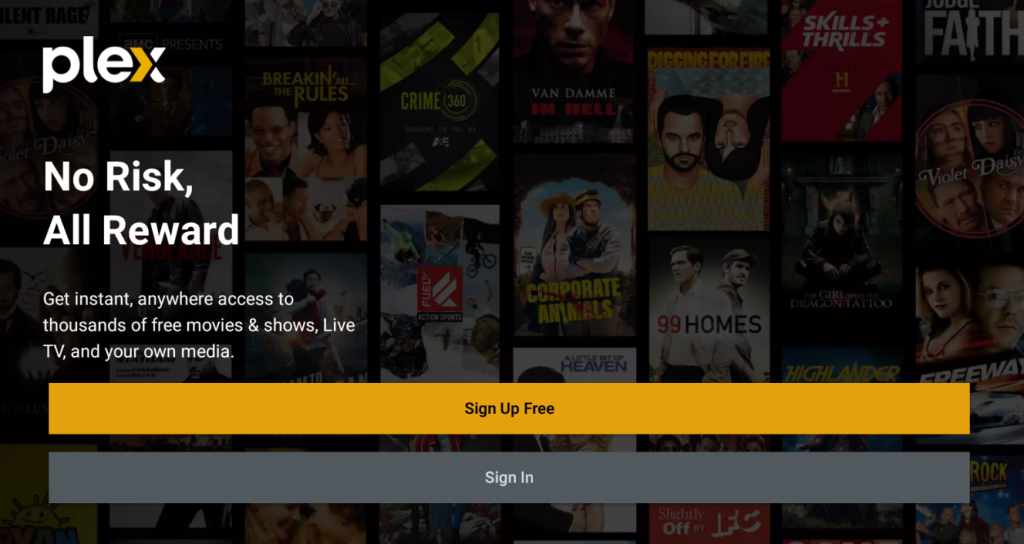
3. If needed, choose any streaming services on the next screen and get the app’s home screen.
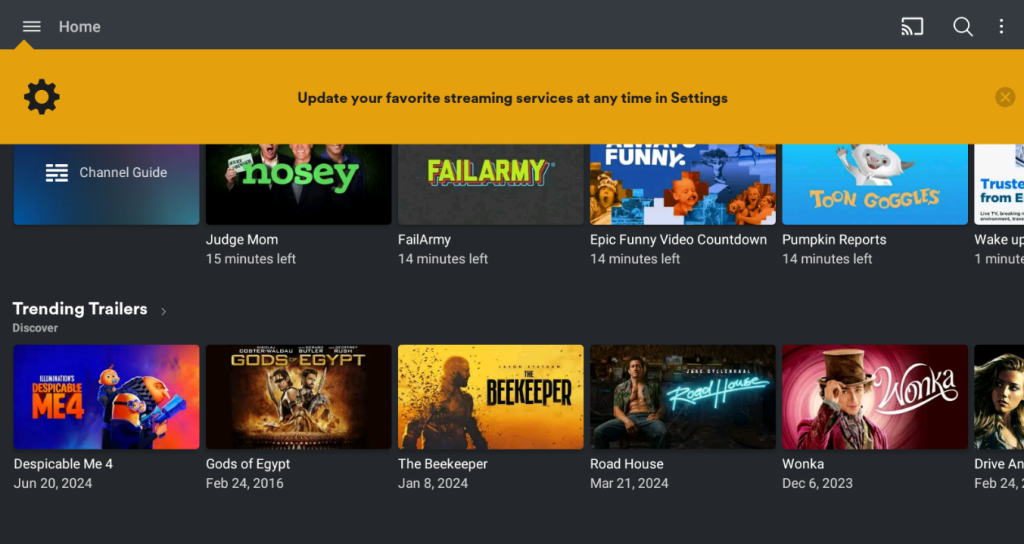
4. Now, click the Hamburger icon at the top-left and get options like Home, Watchlist, Live TV, Discover, Music, Camera Roll, Downloads, and Open Video File. From these categories, you can choose your preferred content to stream on the TV.
5. Hit the Search icon at the top-right corner and make your search easier on the app.
6. To activate the app, hit the three dots at the right top and choose the Activate Plex option.
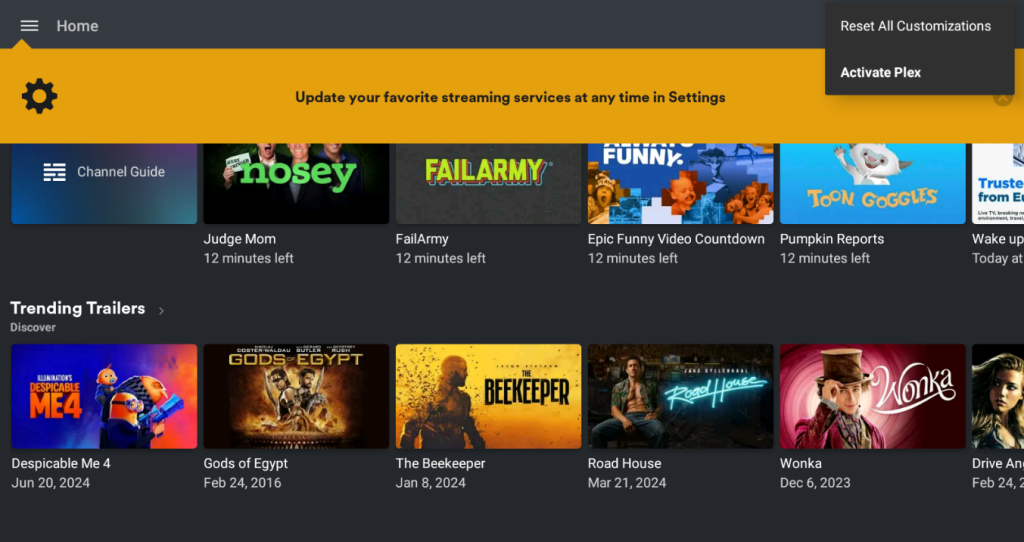
FAQs
Yes. You can stream your favorite content for free on your devices. You can also get a premium account to get access to additional features.
Yes. The legality issues of the app are clear and it is safe to use the Plex app on your Firestick or Android TV.
Sign in to your Plex account and visit the Plex activation website. Then, enter the code and activate the app to get cross-platform support.