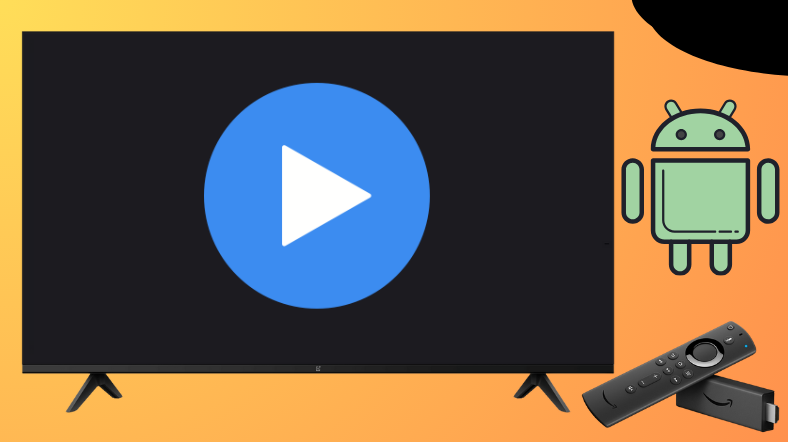MX Player is a media player cum OTT platform that helps to stream different formats of videos. Being the best platform, it finds a slot on the Google Play Store and Amazon App Store. So, Android TV and Firestick device users can get the app hassle-free. On the other hand, it is also possible to sideload the app using the Downloader for TV tool.
This tutorial will elaborate on the methodologies for installing and accessing the MX Player app on Firestick, Android TV, Google TV, and Fire TV.
| MX Player APK Download Link | https://urlsrt.io/mxplayer |
| Play Store Availability | Yes [Link] |
| Amazon App Store Availability | Yes[Link] |
| Pricing | Freemium |
| Website | https://www.mxplayer.in/ |
Noteworthy Features
- This media player is compatible with almost all devices and streams video in HD and 4K quality.
- It is a feasible app that smoothly runs any video on your TV with no buffering.
- It has plenty of options to change the screen size, color, and theme.
- With its subtitle option, you can watch your favorite content in any language.
- It supports Advanced Hardware Accelerated decoding with an HW+ decoder.
How to Sideload MX Player on Android TV/ Firestick Using Downloader for TV
If you are facing any trouble in downloading this from your TV/TV Stick’s official app stores, this method will help in hand.
1. If you don’t have the Downloader for TV app on your device, get it from the respective store. Then, launch the app on your Android TV/ Firestick.

Note – Currently, the “Downloader for TV” app is not yet available on the Amazon App Store of Firestick devices. So download its apk file on your Android smartphone or tablet by tapping on the above download button and share the file to your Firestick using the Send File to TV app. Upon receiving the file, launch a File Manager on Firestick and run the received apk file to install the Downloader for TV app.
After the installation, enable the Install Unknown Apps or Unknown Sources toggle for the app using the table below.
| Android TV | Go to Settings → Device Preferences → Security & Restrictions → Unknown Sources → Enable Downloader for TV toggle. |
| Google TV | Go to Profile → Settings → System → Click Android TV OS build 7 times. Then, navigate back to Settings → Apps → Security & Restrictions → Unknown Sources → Enable Downloader for TV toggle. |
| Firestick | Go to Settings → My Fire TV → Developer Options → Install Unknown Apps → Enable Downloader for TV toggle. |
2. The app will seek permission to access the media storage of your device. Hit the Allow button to grant permission.
3. Then, head to the Home section and click the Search Bar.
4. You have two options to enter the APK file.
- Choose the urlsrt.io checkbox and enter mxplayer.
- If you haven’t selected the checkbox, enter the URL https://urlsrt.io/mxplayer.
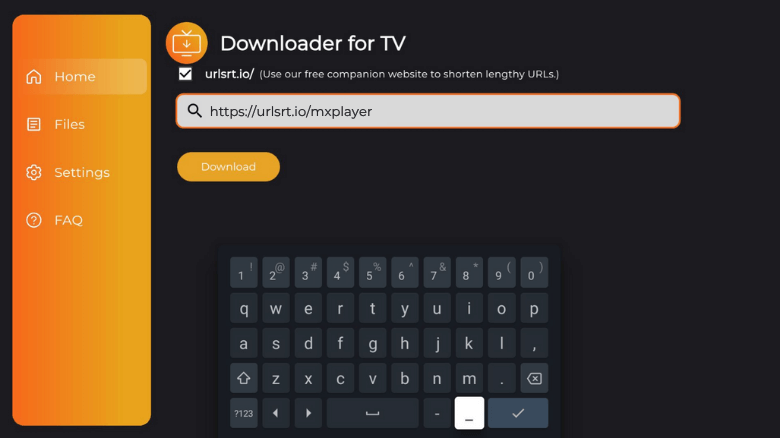
- Now, hit the Download button and get the APK file downloaded.
5. Hit the Install button after the APK Is downloaded.
6. Again, click the Install button to download the app on your device.
7. Once the app is downloaded, tap Open to launch it. Now, you can use MX Player on your Fire TV/Stick or Android TV.
How to Install Mx Player on Android TV From the Play Store
If you have an Android TV with Android OS 5.0 and above, you can install MX Player directly from the Play Store. To make it work,
1. Go to the Apps Section from the Android TV home screen.
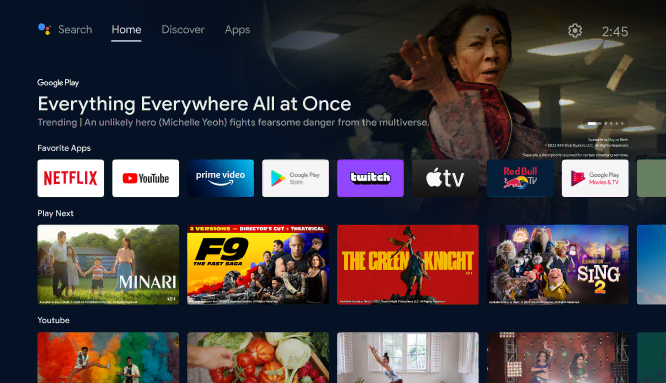
2. Navigate to the Google Play Store button and select the Search option on the top.
3. Type MX Player using the virtual keyboard and search for it. If your TV is featured with Voice Assistant, you can give voice commands to search for the app.
4. Choose the app from the list of apps recommended. On the following screen, click Install to download the app.
5. After the installation is completed, tap the Open button to launch the app.
Now, you can use the app to access the media on your device.
How to Download MX Player on Firestick From the Amazon App Store
1. Tap the Find icon on the home screen on Firestick.
2. Click the Search option to get the on-screen keyboard.
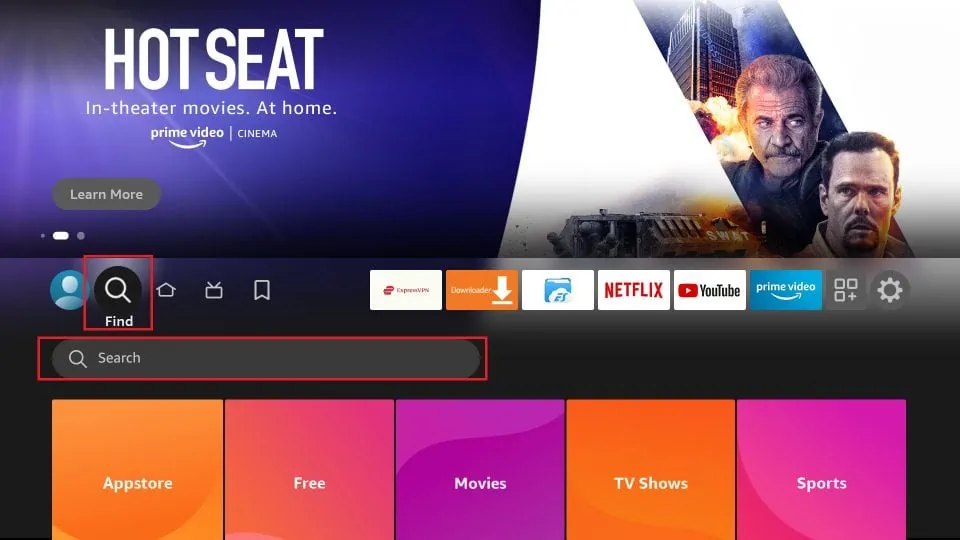
3. Type MX Player on the Search bar and search for it.
4. Find the app from the list of apps that resulted. Hit Get or Download to install the app on your Firestick.
5. Once the app gets installed, click Open to launch the app.
Now, you can use the app to access the media files on your device.
How to Access MX Player
1. After launching the app on your device, click Allow to access all your local files.
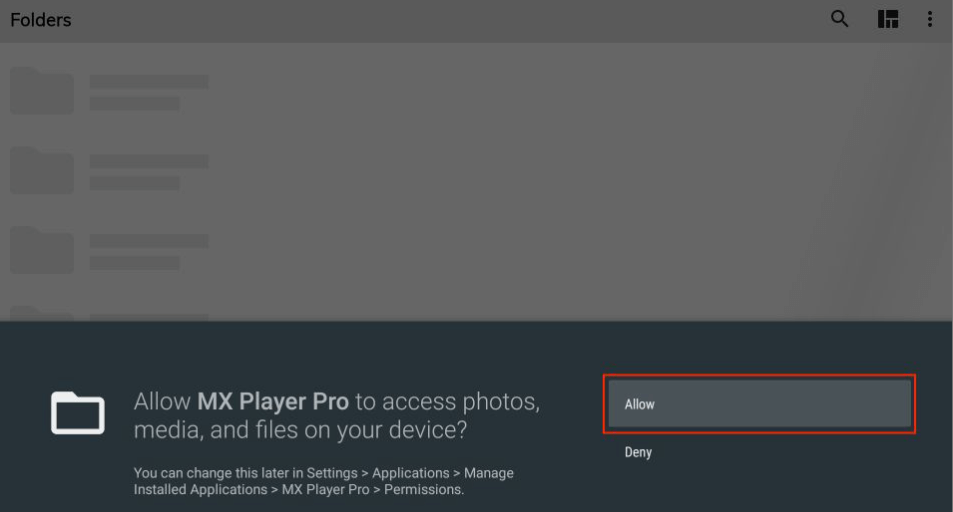
2. All your local files will appear on the home page. Here, you can see four options: Local, Video, MXTube, and MX Gold.
3. You can select the Video tab to watch shows, movies, etc. Select MXTube to access videos from wide genres.
4. By selecting the Menu button on the Home page, you can see multiple options.
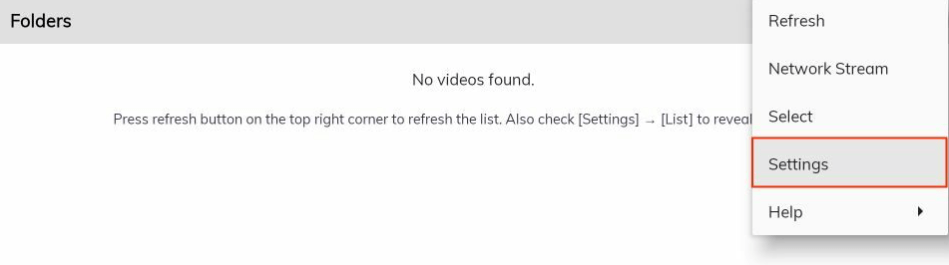
5. Click on Settings to change Audio, add Subtitle, and other options can also be viewed. Thus, you can use MX Player to watch media content on your device.
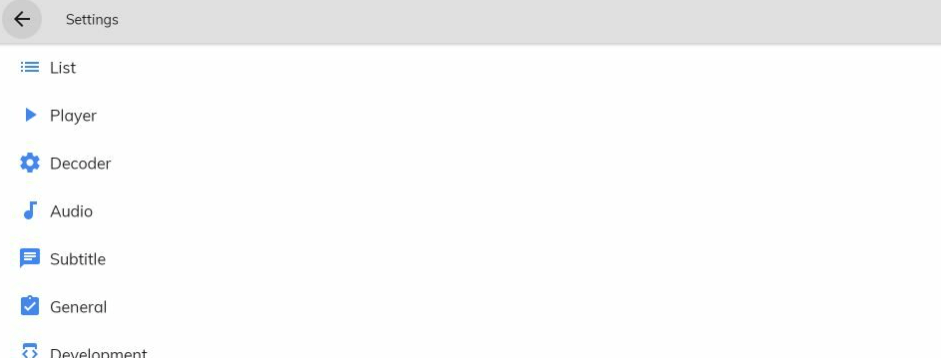
FAQ
Yes, the app is basically free to install and use but you need to bear with the annoying ads. You can get MX Gold for premium access and ad-free streaming.
Yes, the app is a completely safe and legal app to use on your device. You need not worry about the privacy. But if you are still so concerned, you can use a trusted VPN on your device.