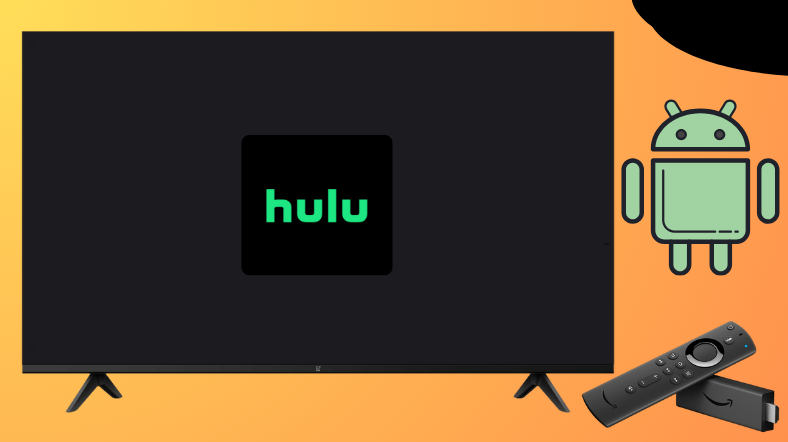Willing to fill out the empty entertainment spot on your TV? Then Hulu is at your back. It is one of the most popular streaming services that provides 90+ top channels along with on-demand content. Android TV and Firetick can directly get the app from the built-in store. In addition, it is also possible to sideload the app on Android TV and Firestick devices.
This article will explain the steps to install and use the Hulu application on Firestick, Android TV, Google TV, and Smart TVs powered by Fire OS.
| Hulu APK Download Link | https://urlsrt.io/huluapkfile |
| Play Store Availability | Yes [Link] |
| Amazon App Store Availability | Yes[Link] |
| Pricing | $9.99/Month |
| Website | https://www.hulu.com/ |
What’s on Hulu?
The salient Features of this app are listed below,
- You can stream different channels on two screens at a time.
- Enabling the Autoplay option when you want to binge-watch.
- You can keep track of your favorite shows and movies with the My Stuff option.
- Hulu streams videos up to 1080p with 2.0 stereo and 5.1 surround sound.
- Hulu’s cloud DVR feature allows you to record up to 50 hours of your favorite shows.
How to Sideload Hulu on Android TV/ Firestick Using Downloader for TV
1. Launch the Downloader for TV app on your Android TV/ Firestick. If you haven’t downloaded the app yet, install it from the respective store of your device.

Note – Currently, the “Downloader for TV” app is not yet available on the Amazon App Store of Firestick devices. So download its apk file on your Android smartphone or tablet by tapping on the above download button and share the file to your Firestick using the Send File to TV app. Upon receiving the file, launch a File Manager on Firestick and run the received apk file to install the Downloader for TV app.
After the installation, enable the Install Unknown Apps or Unknown Sources toggle for the app using the table below.
| Android TV | Go to Settings → Device Preferences → Security & Restrictions → Unknown Sources → Enable Downloader for TV toggle. |
| Google TV | Go to Profile → Settings → System → Click Android TV OS build 7 times. Then, navigate back to Settings → Apps → Security & Restrictions → Unknown Sources → Enable Downloader for TV toggle. |
| Firestick | Go to Settings → My Fire TV → Developer Options → Install Unknown Apps → Enable Downloader for TV toggle. |
2. If you are using the app for the first time, then the app will seek permission to access the storage of your device. Click the Allow button on the prompt.
3. Then, visit the Home section and tap the Search bar.
4. You have two options to enter the APK file URL.
- Select the urlsrt.io checkbox and enter huluapkfile.
- If you haven’t selected the checkbox, type the URL https://urlsrt.io/huluapkfile.
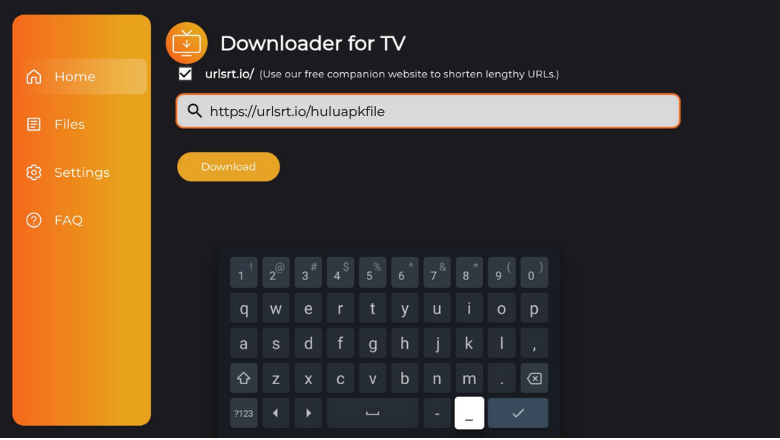
- Hit the Download button, and the APK will start to download.
5. Once the APK file is downloaded, tap Install.
6. Again, click the Install button on the confirmation pop-up.
7. After installing the app, press Open to launch and access it on your device.
How to Install Hulu On Android TV from the Play Store
You can download the app directly from the Play Store if you have an Android TV with Android OS 5.0 and above. To do so,
1. On the Android TV Home screen, go to the Apps section.
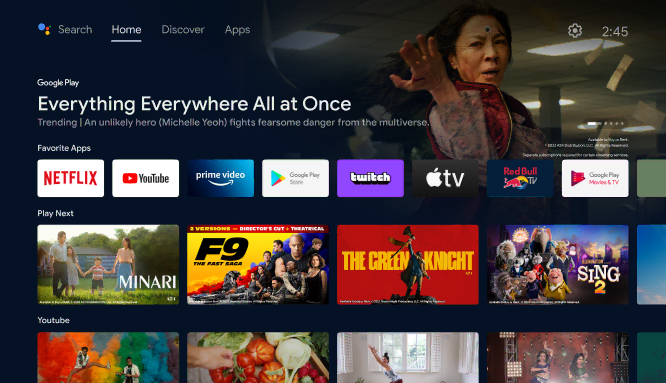
2. Click the Google Play Store button to launch the Play Store.
3. Navigate to the Search option on the top.
4. Using the on-screen keyboard, enter Hulu and search for it.
5. Choose the app from the list of recommended apps.
6. On the following screen, click Install to get the app.
7. Once the app is downloaded, tap Open to enter into it. Now, you can use the Hulu app on your Android TV.
How to Install Hulu on Firestick Using the Amazon App Store
1. Click the Find icon on the Firestick or Fire TV home screen.
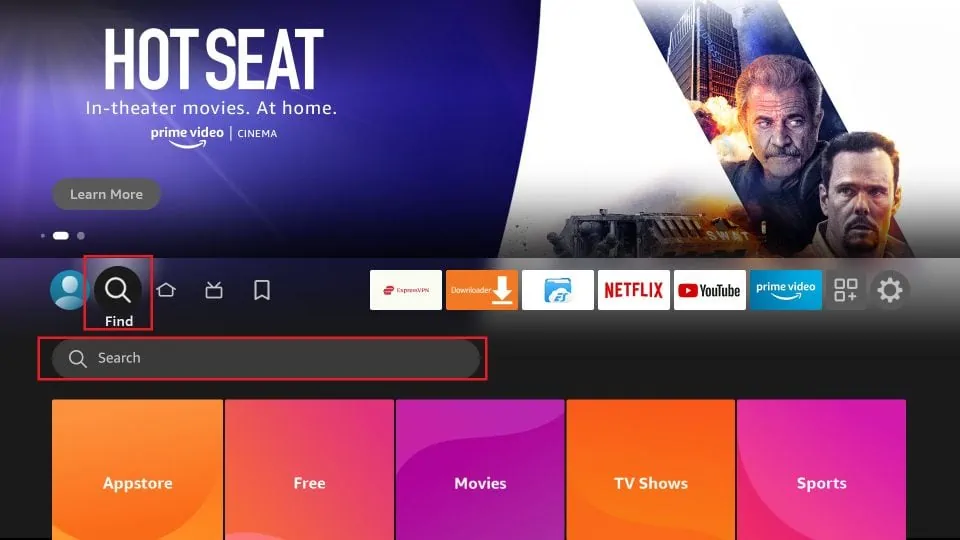
2. Tap the Search option to get the on-screen keyboard.
3. Enter Hulu and search for the app.
4. Select the app from the search results.
5. Then, click the Get or Download button to install the app,
6. Now, you can use the Hulu app on your Firestick.
How to Use the Hulu App to Watch Media Content
1. Launch the Hulu app, and you will see the welcome page.
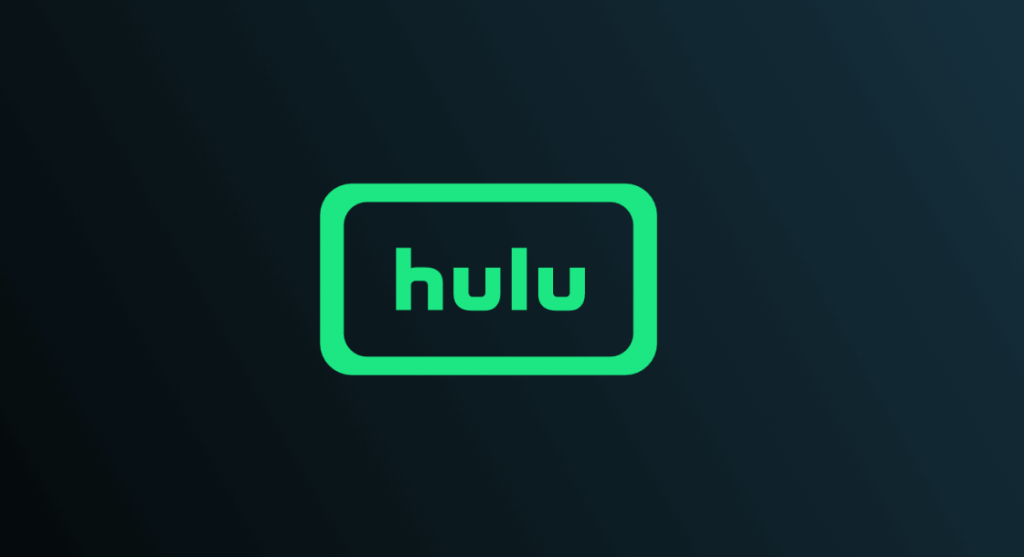
2. Now you will see two buttons, Log in and Start your Free Trial.
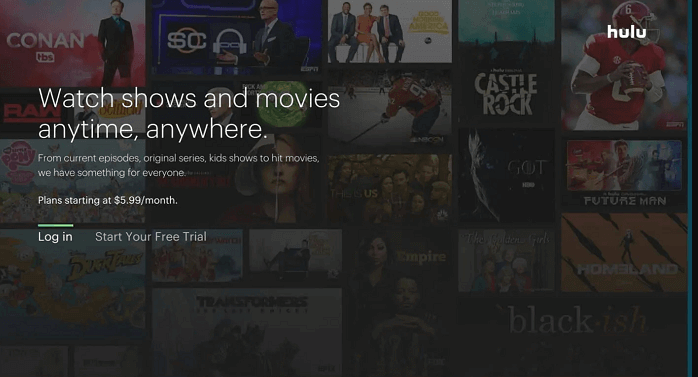
3. If you are a new user, you can click Start your Free Trial option.
4. If you are already a user of Hulu, click on the Login button.
5. Enter your credentials and login to your account.
6. Choose your favorite content and start watching.
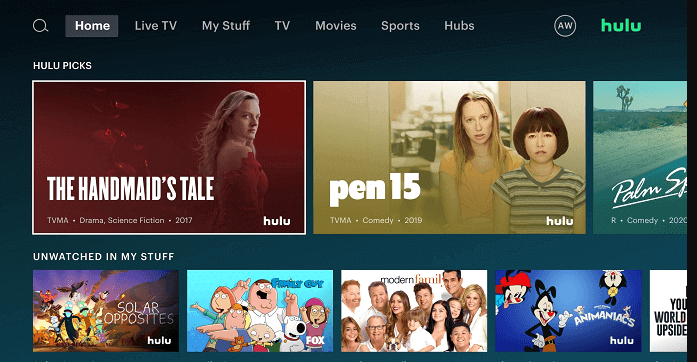
7. Now, you can use the Hulu app to watch media content.
FAQ
The app may not work if you have a poor internet connection, server issues, excessive app cache, and outdated software may also cause this issue.
Yes, Hulu is supported with a cast option and you can cast the content of this app to your TV.