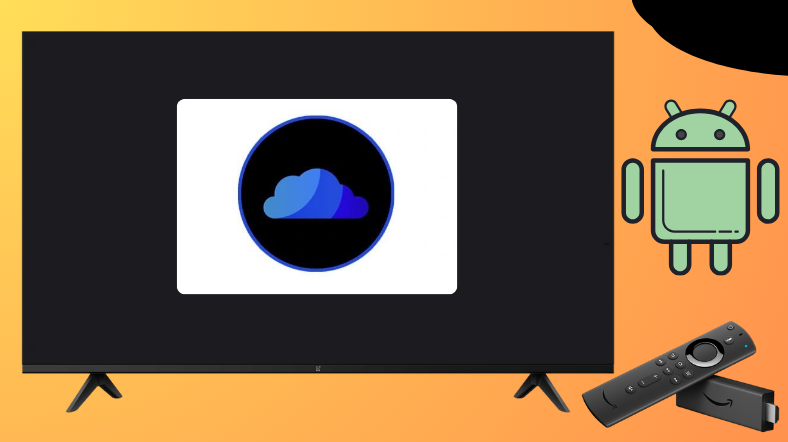CloudStream APK is an on-demand streaming service that lets you watch Movies, Shows, and Anime. Unfortunately, the CloudStream app does not get placed on the Google Play Store or Amazon App Store. As an alternative, you can sideload the app on your Android TV or Firestick. This can be done with the help of the Downloader for TV tool.
In this guide, we have explained the necessary instructions to install and use the CloudStream APK on Firestick, Android TV, Google TV, and other Smart TVs powered by Fire OS.
| ClouStream APK Download Link | https://urlsrt.io/cloudstream |
| Play Store Availability | No |
| Amazon App Store Availability | No |
| Pricing | Free |
| Website | https://cloudstream.ws/ |
What is Special About CloudStream APK
The main features of this app are as follows,
- It is a completely free service app that streams content in HD.
- Unlike other apps, it does not require an account to access the content of the app.
- Since it is a free app, you might think that this app is ads-supported. But it is not and is totally free of Ads.
- There are thousands of movies and TV shows in this app. You can download and watch your favorite content offline.
- It offers subtitles in more than 130 languages.
Is CloudStream APK Legal to Install and Use?
No, CloudStream APK is not legal to install and use as it is a third-party app because it is not available on the Google Play Store and Amazon App Store. You can scan for any viruses or malware on the app for yourself before installing the app. For safety concerns, you can use a VPN on your device as it hides your IP and prevents malware and hackers from accessing your data. If you are not using a VPN, then we would suggest you access the app from the public domain to avoid unavoidable circumstances.
How to Sideload CloudStream APK on Android TV and Firestick Using Downloader for TV
1. Launch the Downloader for TV app on your Firestick/ Android TV. If you haven’t downloaded the app yet, install it from the corresponding stores of your device.
2. If you are using the app for the first time, then the app will ask you permission to access the storage of your device. Hit the Allow button.
3. Navigate to the Home section and click the Search Bar.
4. You have two options to enter the APK URL of the file
- Choose the urlsrt.io checkbox and enter cloudstream.
- Type the URL https://urlsrt.io/cloudstream if you haven’t selected the checkbox.
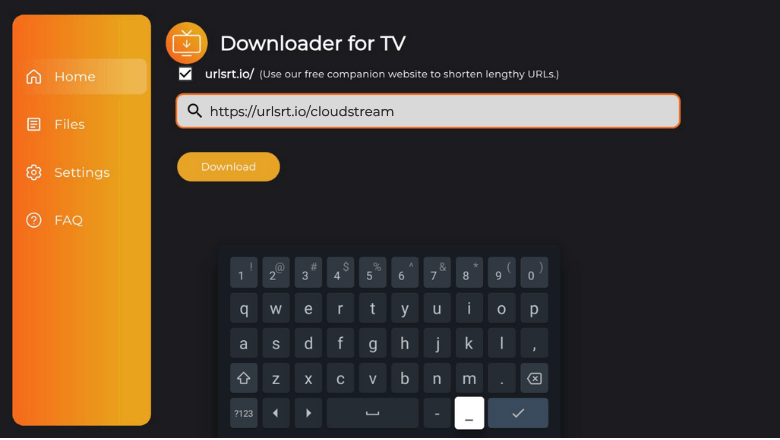
Hit the Download button, and wait for the APK to download.
5. After the APK file is downloaded, click the Install button.
6. On the confirmation pop-up, hit the Install button again.
7. Then, tap the Open button to launch the app.
8. Now, you can stream the contents of the app on your Android TV/ Firestick.
How to Use CloudStream APK to Watch Media Content
1. If you are launching the app for the first time, then the app will ask permission to access files on your device. Click Allow.
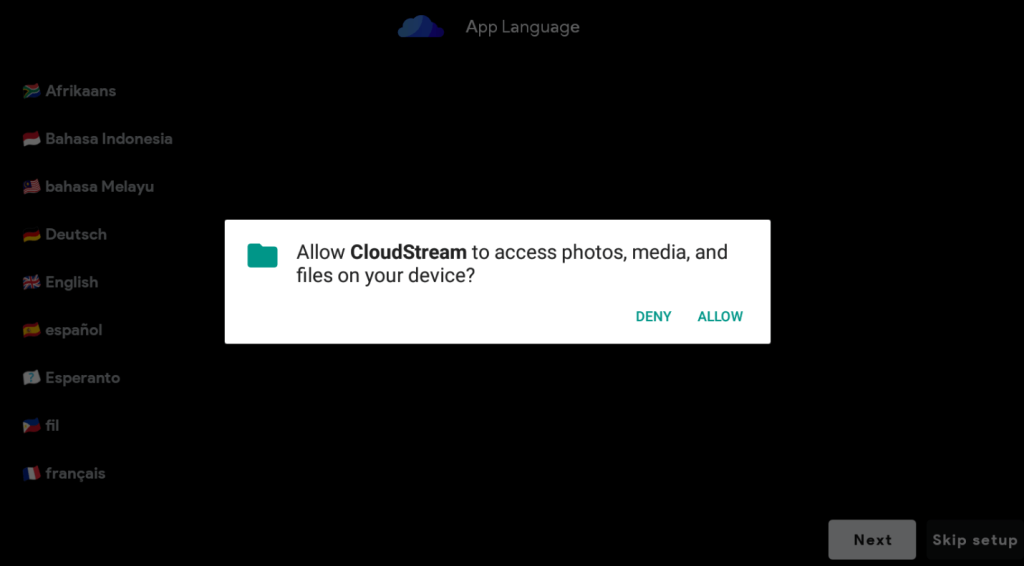
2. Then, select the language in which you want to view the content of the app and click Next.
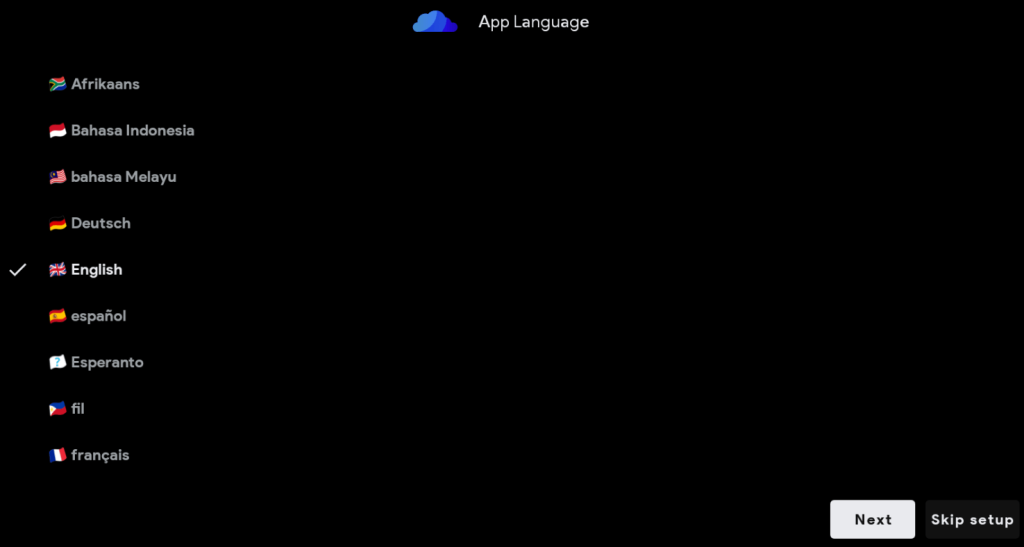
3. Click on the preferred media that you want to stream on the app and hit the Next button.
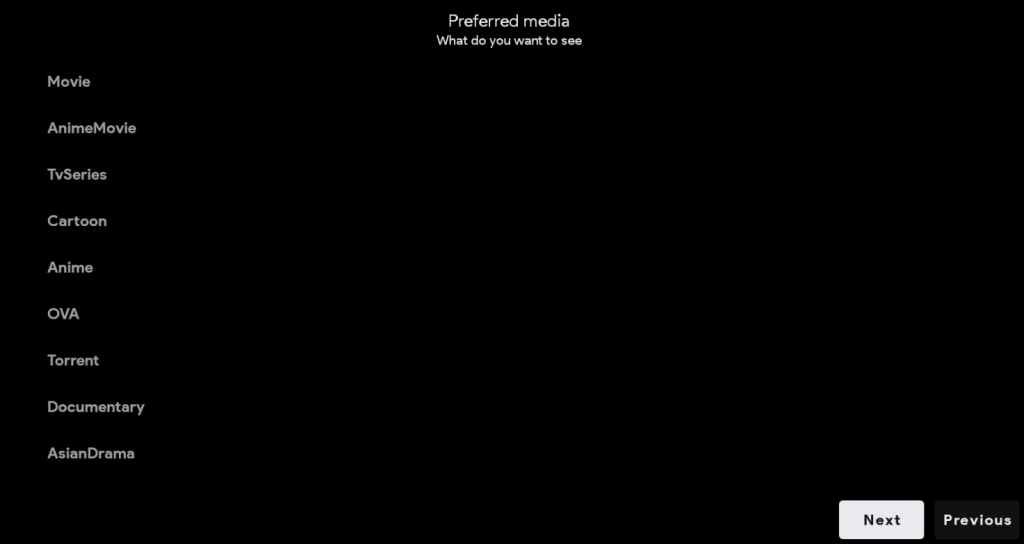
4. Hit the Done button after selecting the app layout according to your device.
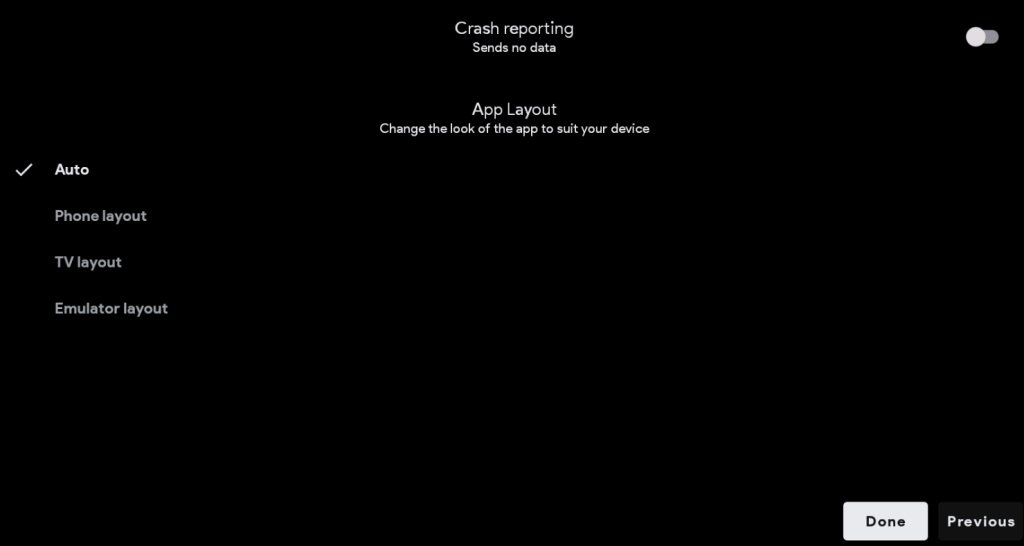
5. Now, you will be launched on the Home page of the app.
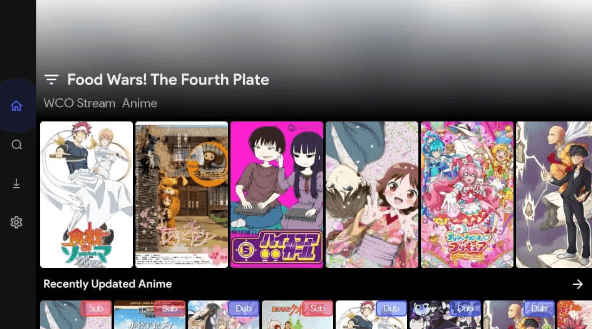
6. Surf through the page and watch the contents of the app.
7. You can search for the specific title using the Search tile.
8. You can see the downloaded movies and shows under the Downloads section.
9. The settings of the app can be modified using the Settings menu.
10. Thus, you can use the app to watch media content on your device.
FAQ
The CloudStream app supports more than 130 languages.
CloudStream APK will not work if you are using a poor internet connection or outdated software. Or if you have an excessive app cache or the downfall of the servers may also be the reason for this issue.