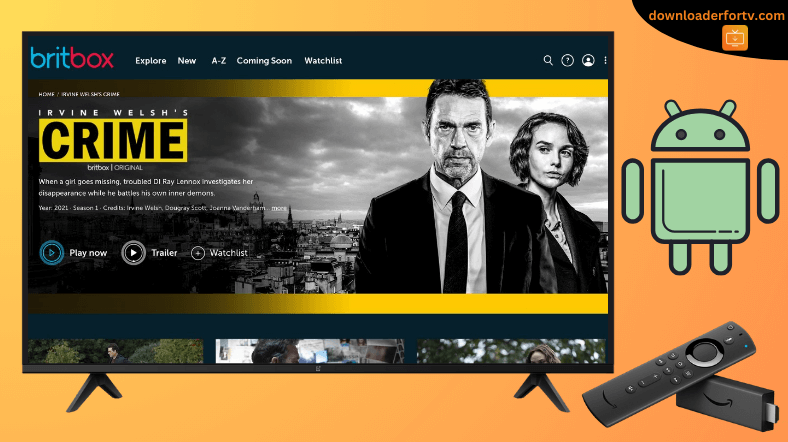Britbox is a VOD service that allows you to watch British TV shows and films. Visit the respective app store to install the Britbox app on Firestick and Android TV. Once installed, run the app and link your Britbox account to activate and stream the content. This article explains how to install or sideload the Britbox APK on Firestick, Android TV, Google TV, and Smart TVs running Fire OS.
| Britbox APK Download Link | https://urlsrt.io/Britbox-App |
| Play Store Availability | Yes [Link] |
| Amazon App Store Availability | Yes [Link] |
| Pricing | Paid |
| Website | https://www.britbox.com/ |
Britbox Features
- Ad-free streaming of your favorite British on-demand library.
- With a single subscription, you can stream Britbox on four devices.
- The app offers a 7-day free trial for its new users.
- Watch British content on dramas, comedy, documentaries, lifestyle, etc.
- It supports parental control and streaming up to 4K quality on TV.
- Adds new originals and premieres weekly to increase the viewer’s experience.
How to Sideload Britbox on Android TV / Firestick Using Downloader for TV
1. Open the Downloader for TV app on your Android TV/Firestick. If the app is unavailable, get it from the respective app store on your device.

Note – Currently, the “Downloader for TV” app is not yet available on the Amazon App Store of Firestick devices. So download its apk file on your Android smartphone or tablet by tapping on the above download button and share the file to your Firestick using the Send File to TV app. Upon receiving the file, launch a File Manager on Firestick and run the received apk file to install the Downloader for TV app.
After the installation, enable the Install Unknown Apps or Unknown Sources toggle for the app using the table below.
| Android TV | Go to Settings → Device Preferences → Security & Restrictions → Unknown Sources → Enable Downloader for TV toggle. |
| Google TV | Go to Profile → Settings → System → Click Android TV OS build 7 times. Then, navigate back to Settings → Apps → Security & Restrictions → Unknown Sources → Enable Downloader for TV toggle. |
| Firestick | Go to Settings → My Fire TV → Developer Options → Install Unknown Apps → Enable Downloader for TV toggle. |
2. Open the app and tap on Allow to allow the app to access your device storage.
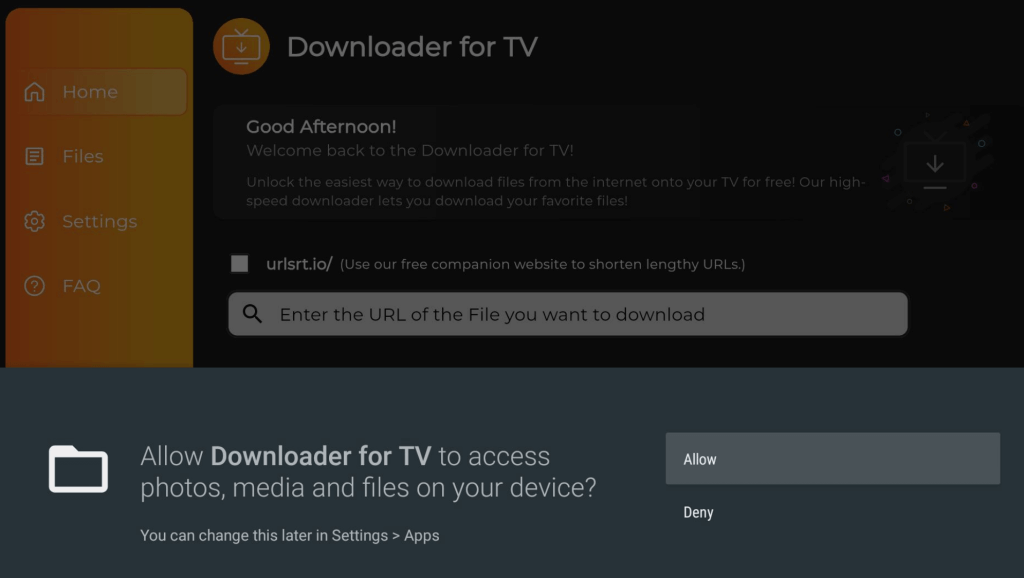
3. Then, look for the Home option at the left and tap on it. After that, click the Search Bar.
4. You can see two options to enter the APK file URL.
- Tap the urlsrt.io checkbox and type Britbox App.
- Otherwise, enter the URL https://urlsrt.io/Britbox-App.
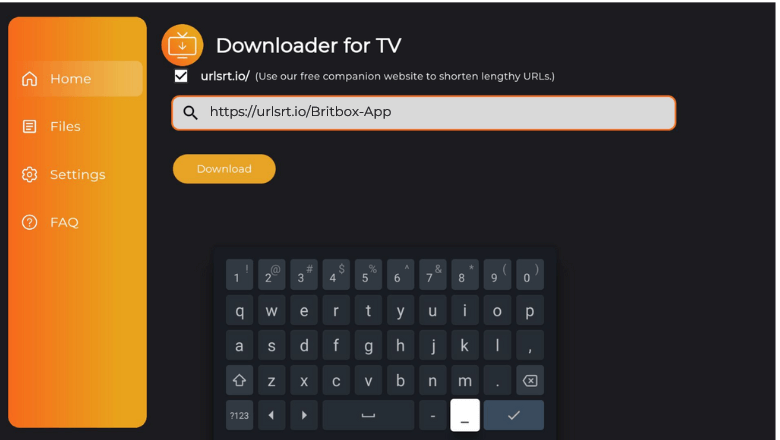
5. Once entered, click the Download button and get the app downloaded on your device.
6. After downloading the apk file, open it and hit the Install button to get the app.
7. Again, click Install on the pop-up to begin the installation.
8. Finally, tap the Open option to launch the app and start using it on your Android TV/Firestick.
How to Install Britbox on Android TV From Play Store
If you own an Android TV with Android OS 5.0 and above, you can download the app directly on your TV from Google Play Store. Here’s how to do it.
1. Get the home screen of your Android TV and hit the Apps section at the top.
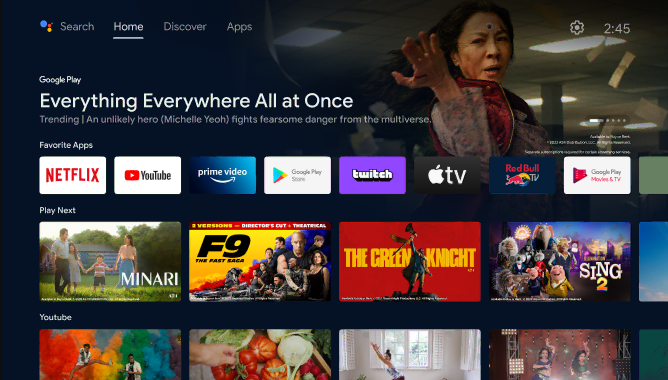
2. Tap the Open Google Play Store button and get the Play Store.
3. Now, click the Search bar and type Britbox using the on-screen keyboard. If you have an Android TV with Google Assistant support, use voice commands to search the app.
4. Hit the Britbox app from the search results to go to the app info page.
5. Then, tap the Install button to start the process. Once done, click Open to launch the app on your Android TV.
How to Download Britbox on Firestick From Amazon App Store
1. Go to the home screen on your Fire TV or Firestick.
2. Hit the Find icon using the remote and click the Search icon.

3. Search for Britbox and pick the app. Click the Get or Download button to install the app.
4. Once installed, click the Open button to launch the app on your Firestick.
How to Activate and Use Britbox App to Watch Media Content
1. Open the Britbox app on your Android TV/Firestick.
2. Tap Sign In, and you will get a 6-digit activation code.
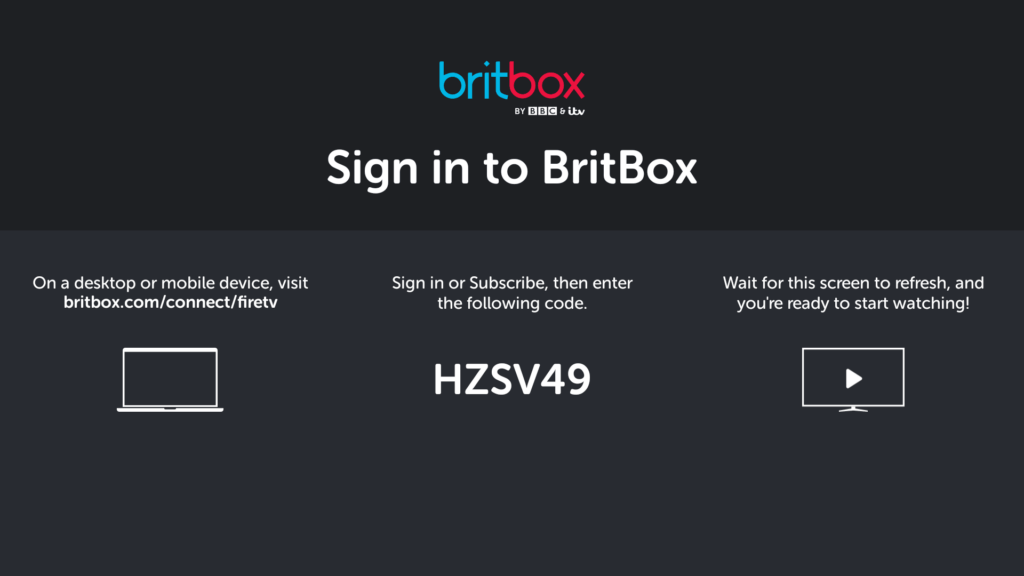
3. Visit britbox.com/connect/firetv from a mobile or PC browser.
4. Input your registered email address and click Continue.
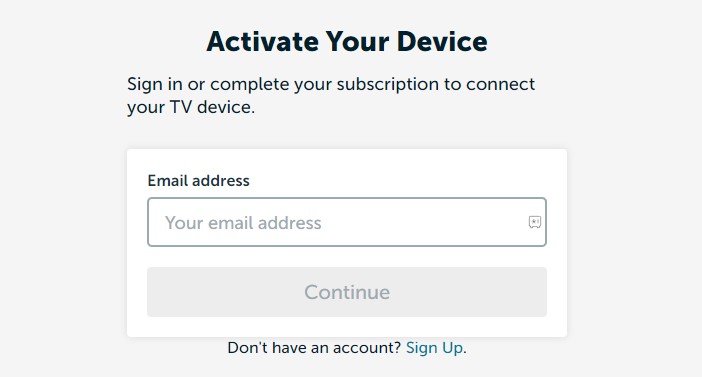
5. Once logged in, input the activation code and tap Connect.
6. If the activation is successful, the TV screen will refresh.
7. The home screen will appear with options like Home, Browse Actors, and Recently Added.
8. Scroll down through the content list and choose the preferred one, or hit the Search icon at the top-right and search for the needed content.
9. Finally, stream the content on your Android TV or Firestick without issues.
FAQ
Yes. The Britbox app offers a 7-day free trial for its new users.
Yes. You can watch the Britbox content on Amazon Prime with a 7-day free trial.
Check the internet connection, restart your device, and update the app & device to the latest version to fix the Britbox app not working on your Firestick.