The Bflix app is an online streaming platform that provides a huge library of TV shows and movie content. Since it streams pirated shows, you cannot find the app on the Google Play Store or Amazon App Store. But it doesn’t mean that you cannot install the app. You can possibly use the Downloader for the TV tool and sideload the Bflix app.
In this article, you will get a clear note on the installation and use of the Bflix app on devices like Android TV, Firestick, Google TV, and Smart TVs that run on fireOS.
| Bflix APK Download Link | https://urlsrt.io/bflixapk |
| Play Store Availability | No |
| Amazon App Store Availability | No |
| Pricing | Free |
| Website | https://bflix-official.site/ |
What is Unique About Bflix?
Before using the app, learn about some of its best features in the session below.
- The app has numerous movies, web series, TV shows, and other content in its library.
- You can stream your favorite content from genres like drama, news, action, family, kids, reality, crime, music, romance, history, animation, thriller, etc.
- The app allows you to stream all its content without spending a single penny.
- It has a user-friendly interface and can be accessed easily.
- The app prioritizes smooth performance and thus delivers the content with a high-quality playback.
- Within this app, you can also download your favorite media content to stream them offline.
Is Bflix Legal to Install and Use?
No. The Bflix app is illegal to stream on your device. The official app is not available in popular stores like the Google Play Store and Amazon App Store. This app has certain unlicensed content without any properly certified notes, and thus, it is recommended to use a strong VPN to stream the content without any issues.
How to Sideload Bflix on Android TV and Firestick Using Downloader for TV
1. If you have the Downloader for TV tool, open it. Otherwise, get the official app from the respective stores of your devices.

Note – Currently, the “Downloader for TV” app is not yet available on the Amazon App Store of Firestick devices. So download its apk file on your Android smartphone or tablet by tapping on the above download button and share the file to your Firestick using the Send File to TV app. Upon receiving the file, launch a File Manager on Firestick and run the received apk file to install the Downloader for TV app.
After the installation, enable the Install Unknown Apps or Unknown Sources toggle for the app using the table below.
| Android TV | Go to Settings → Device Preferences → Security & Restrictions → Unknown Sources → Enable Downloader for TV toggle. |
| Google TV | Go to Profile → Settings → System → Click Android TV OS build 7 times. Then, navigate back to Settings → Apps → Security & Restrictions → Unknown Sources → Enable Downloader for TV toggle. |
| Firestick | Go to Settings → My Fire TV → Developer Options → Install Unknown Apps → Enable Downloader for TV toggle. |
2. When you open the app for the first time, the app may ask permission to access the device storage. Click the Allow option.
3. Once done, navigate into the Home section and tap the Search Bar.
4. You will get two options to enter the APK file URL.
- Tap the urlsrt.io checkbox and type bflixapk.
- If you have selected the checkbox, enter the URL https://urlsrt.io/bflixapk.
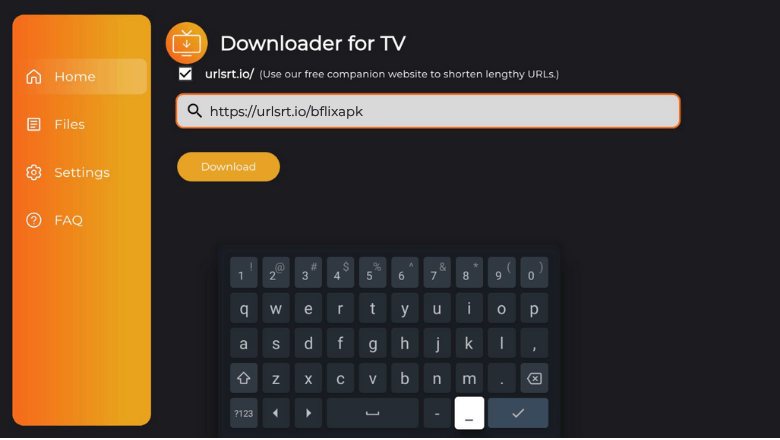
5. On the next screen, choose the Download option to get the APK file downloaded on your device.
6. Once downloaded, tap the Install button to get the app.
7. On the confirmation pop-up, click Install and wait for a minute.
8. Then, tap on Open to launch the app on your device.
How to Use Bflix App to Watch Media Content
1. Open the sideloaded Bflix app on your Android TV and Firestick.
2. Get the home screen and you can see the menu options like Movies and TV shows. Hit the Movies tab to watch latest films.
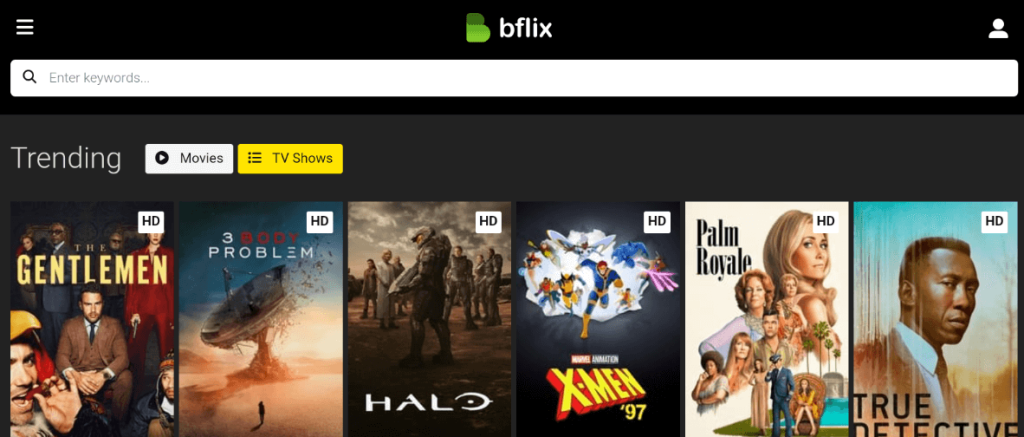
3. Open the TV Shows option to watch popular television shows.
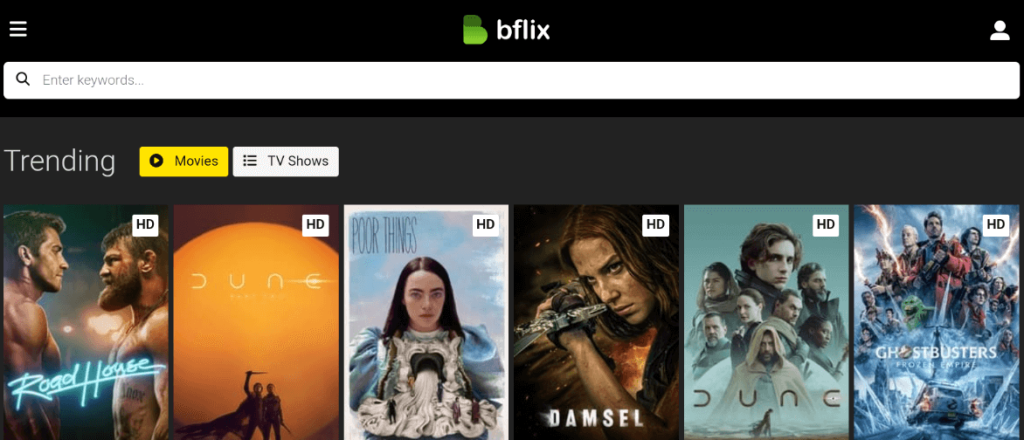
4. Click the Hamburger icon at the left and get the server options like server 1, server 2, server 3, etc.
5. After selecting a suitable server, you can start watching TV shows and movies.
FAQ
Yes. The Bflix app is free to download and stream on any device.
The best alternatives are TVTap Pro, Popcornflix, Tubi TV, etc.
If the app is not working on your Android TV/Firestick, check the internet connection, restart your device, update the device & app to the latest version, clear the cache files, etc.


