Aptoide TV is a popular third-party app store that works similarly to the Google Play Store. Unfortunately, the Aptoide TV is not listed on the Google Play Store or Amazon App Store. Instead, you can sideload the app in the APK format on your Android TV and Firestick. This can be made possible using the Downloader for TV tool.
In this guide, you can learn the step-by-step procedure of how to download and use the Aptoide TV app on your devices like Firestick, Android TV, Google TV, and Smart TVs that run on fireOS.
| Aptoide TV APK Download Link | https://urlsrt.io/aptoidetv |
| Play Store Availability | No |
| Amazon App Store Availability | No |
| Pricing | Free |
| Website | https://tv.aptoide.com/ |
What is Aptoide TV?
Before getting into the installation process of the app, you can go through the below section to know the best features of the Aptoide TV’s app.
- This app is free to install and contains over 2500 apps.
- Quick and easy-to-navigate user interface.
- The app contains a wide variety of games, streaming apps, TV apps, movie apps, and sports.
- The apps in Aptoide TV will be automatically updated to the latest version frequently.
- There is no need for a subscription or sign-up process within the app.
Is Aptoide TV Legal to Install and Use?
No. This app is illegal to download and use. Because the Aptoide TV’s app contains some illegal apps that provide geo-restricted content. Also, this app is not available on popular app stores like Google Play Store and the Amazon App Store. To get better security within the app, you need to use a reliable VPN service to stream the copyrighted unlicensed content without any issues on your reputed device.
How to Sideload Aptoide TV on Android TV / Firestick Using Downloader for TV
1. Launch the Downloader for TV app on your Android TV/Firestick device. In case, you don’t have the app on your device, install it from the respective stores.

Note – Currently, the “Downloader for TV” app is not yet available on the Amazon App Store of Firestick devices. So download its apk file on your Android smartphone or tablet by tapping on the above download button and share the file to your Firestick using the Send File to TV app. Upon receiving the file, launch a File Manager on Firestick and run the received apk file to install the Downloader for TV app.
After the installation, enable the Install Unknown Apps or Unknown Sources toggle for the app using the table below.
| Android TV | Go to Settings → Device Preferences → Security & Restrictions → Unknown Sources → Enable Downloader for TV toggle. |
| Google TV | Go to Profile → Settings → System → Click Android TV OS build 7 times. Then, navigate back to Settings → Apps → Security & Restrictions → Unknown Sources → Enable Downloader for TV toggle. |
| Firestick | Go to Settings → My Fire TV → Developer Options → Install Unknown Apps → Enable Downloader for TV toggle. |
2. When you open the app on your device, the app may ask permission to access your device’s storage. So, click the Allow option.
3. Look for the Home option at the left pane of the Downloader for TV app and tap on it.
4. Then, click the Search Bar and you will see two options to enter the APK file URL.
- Tap the urlsrt.io checkbox and type aptoidetv.
- Otherwise, enter the URL https://urlsrt.io/aptoidetv in the below search field.
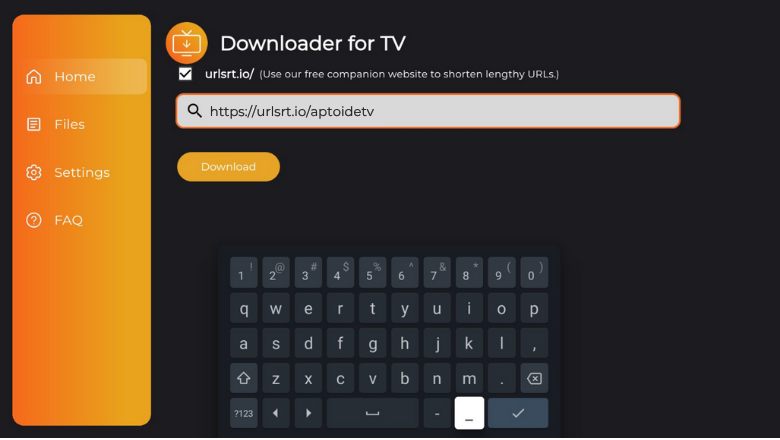
5. Once entered the URL, click the Download button and get the APK file downloaded on your device.
6. Next, you need to tap the Install button to get the app.
7. On the confirmation screen, click Install and wait for the process to end.
8. Finally, Open the app and start using the sideloaded app on your Firestick/Android TV.
How to Use Aptoide TV App to Watch Media Content
1. Open the sideloaded Aptoide TV’s app on your respective device. If you are using the latest version, you will be prompted with the features of the new version. So, tap on OK to proceed with the app.
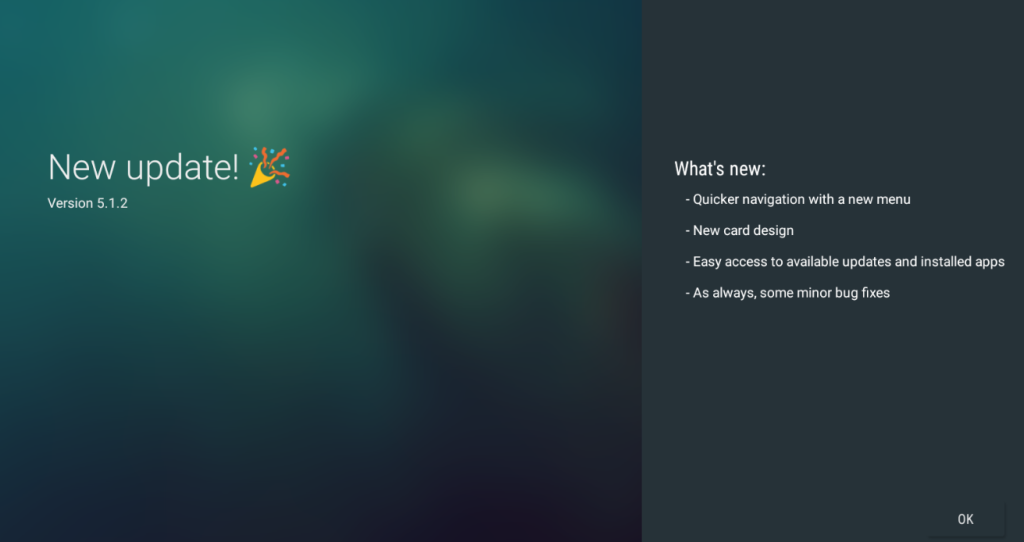
2. Then, the app will ask permission to access your device’s internal storage. So, hit the Allow option using the remote.
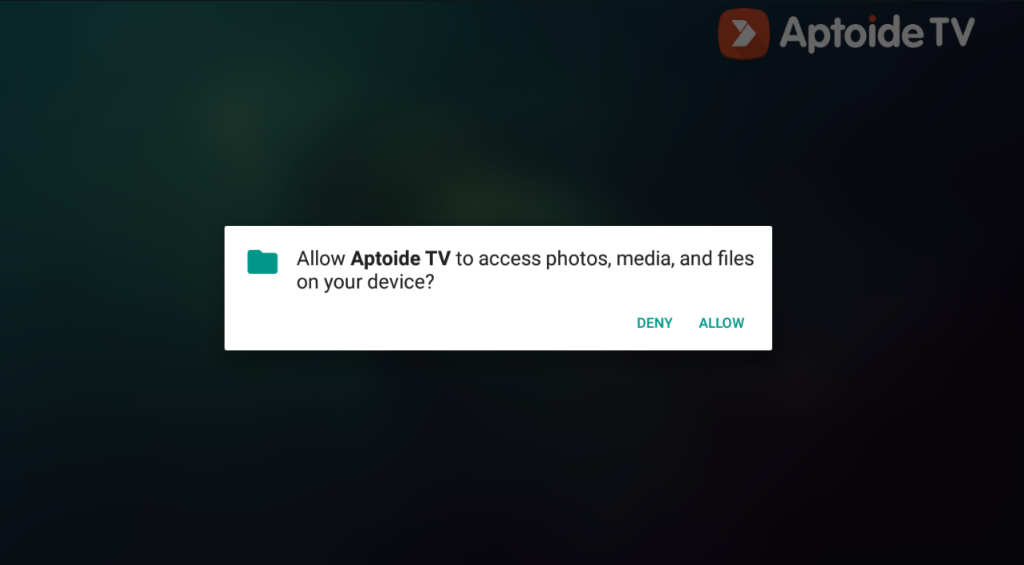
3. Once done, you will get the app’s home screen on the next screen.
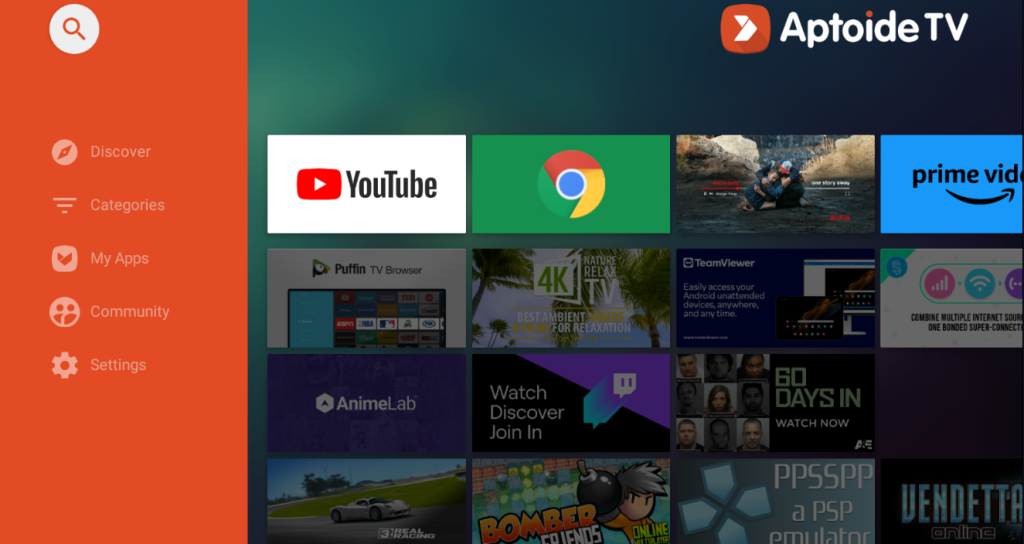
4. Scroll down through the list of categories and choose any content that you want to stream on your device.
5. To get into the settings section, scroll down till the end and click the Settings tab. From here, you can get more details about the Aptoide TV’s app.
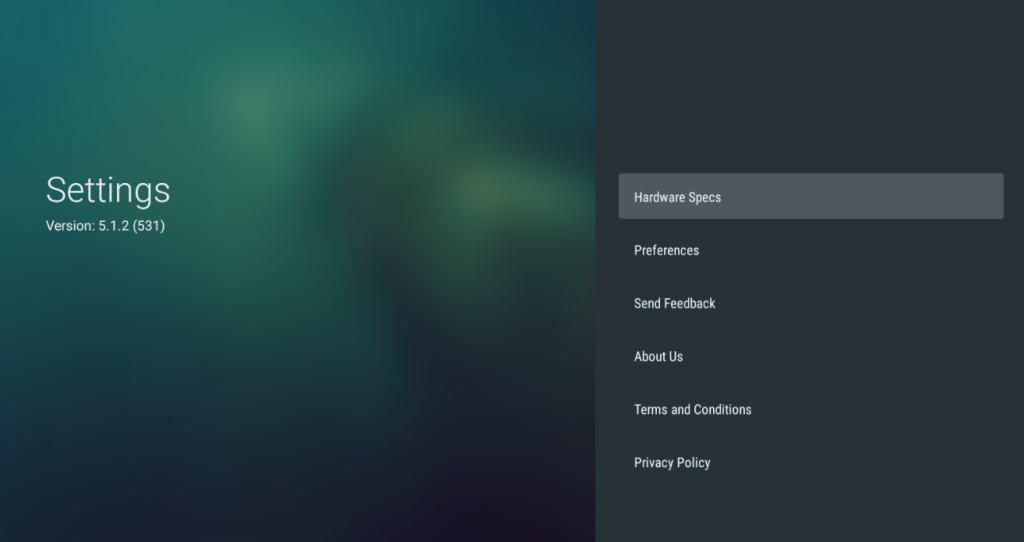
FAQ
Yes. The Aptoide TV app is free to download and use.
The app may not work on your device if the internet connection is poor, there is an outdated app and device, there is an accumulation of unwanted cache files, etc.


