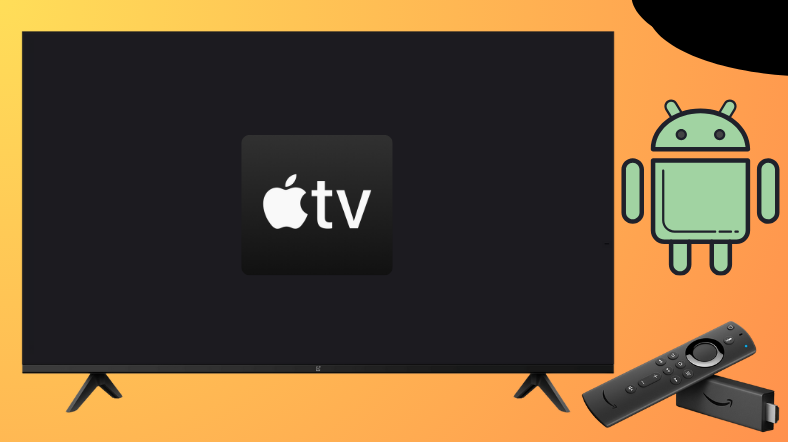Apple TV is a subscription-based streaming service where you can also find Apple TV’s Originals with the best streaming quality. Android TV and Firestick users can directly grab the app from the built-in store. Apart from direct installation, it is also possible to sideload the app using the Downloader for TV tool.
From this guide, you will learn how to download and use the Apple TV app on your Firestick, Android TV, Google TV, and Fire TV.
| Apple TV APK Download Link | https://urlsrt.io/appletvapk |
| Play Store Availability | Yes [Link] |
| Amazon App Store Availability | Yes [Link] |
| Pricing | Paid |
| Website | https://tv.apple.com/in/ |
Salient Features of Apple TV
We have listed some of the app’s main features in the session below.
- With the Apple TV app, you can access popular cable TV channels like HBO, CBS, Cinemax, ShowTime, etc.
- The app has huge content under all categories, right from movies, shows, and songs to documentaries.
- The app’s interface is easy to use and gives you an amazing experience with its intuitive look.
- Within this app, you can get access to the exclusive Apple Originals every month.
- You can buy or rent your favorite movies from its vast library (Not directly on your TV devices).
How to Sideload Apple TV on Android TV / Firestick Using Downloader for TV
You can go for this method if you have any trouble downloading the Apple TV app on your respective TV or streaming stick.
.1. If you have the Downloader for TV app on your device, open it. Or else, get it from the app store of your Android TV/Firestick.

Note – Currently, the “Downloader for TV” app is not yet available on the Amazon App Store of Firestick devices. So download its apk file on your Android smartphone or tablet by tapping on the above download button and share the file to your Firestick using the Send File to TV app. Upon receiving the file, launch a File Manager on Firestick and run the received apk file to install the Downloader for TV app.
After the installation, enable the Install Unknown Apps or Unknown Sources toggle for the app using the table below.
| Android TV | Go to Settings → Device Preferences → Security & Restrictions → Unknown Sources → Enable Downloader for TV toggle. |
| Google TV | Go to Profile → Settings → System → Click Android TV OS build 7 times. Then, navigate back to Settings → Apps → Security & Restrictions → Unknown Sources → Enable Downloader for TV toggle. |
| Firestick | Go to Settings → My Fire TV → Developer Options → Install Unknown Apps → Enable Downloader for TV toggle. |
2. After downloading the app, open it and tap on Allow to allow permission for the app to access the internal storage of your device.
3. Then, open the Home section and hit the Search Bar using the remote.
4. Now, you will get two options to enter the APK file URL.
- Tap the urlsrt.io checkbox and enter appletvapk.
- Otherwise, type the URL https://urlsrt.io/appletvapk in the below box.
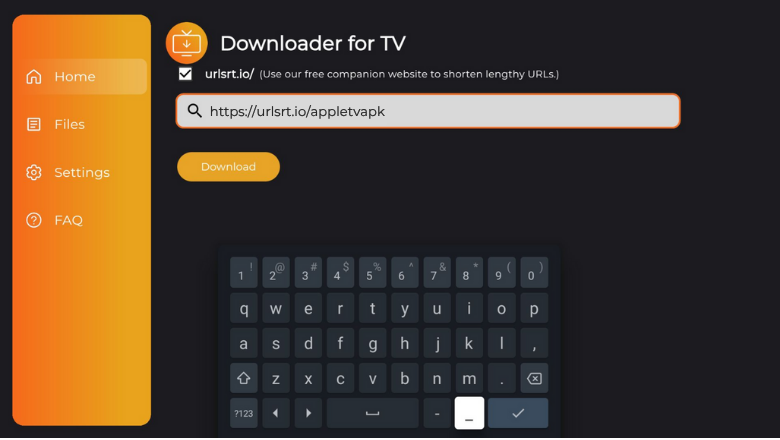
5. Once entering the URL, click the Download button and the app will be downloaded on your TV.
6. After that, tap on Install to begin the installation process.
7. On the confirmation pop-up, click Install again to re-confirm the installation process.
8. Finally, click Open to launch the app on your respective device.
Then, you can stream your favorite content on the sideloaded app.
How to Install Apple TV on Android TV From Google Play Store
Any Android TVs with Android OS 5.0 and above versions have the option to download apps directly from the Google Play Store. So, if your TV is one among them, then you can follow the below steps to get the app on your TV.
1. Turn on your Android TV and launch the home screen.
2. Click the Apps tab at the top of the home screen.
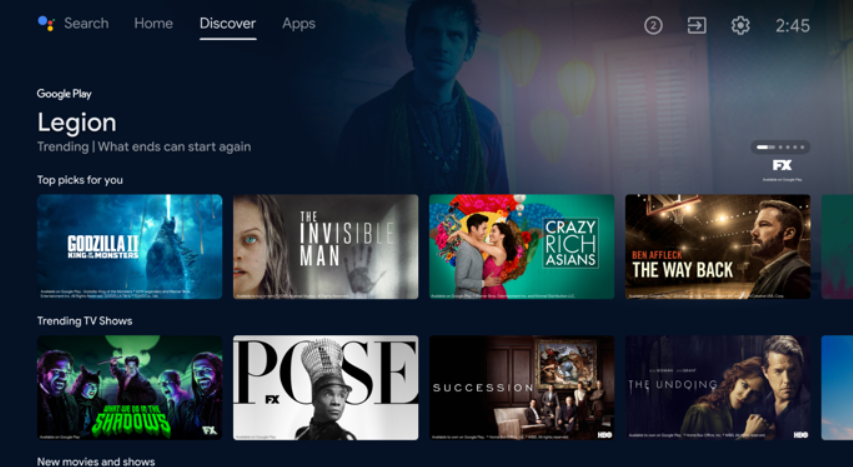
3. Then, tap the Open Google Play Store button to launch the Play Store.
4. Now, click the Search bar and get the on-screen keyboard.
5. Then, type Apple TV and search for the app.
- If your Android TV supports Voice Assistant, you can use your voice commands & search for the app.
6. Select the reliable app and click the Install button on the app info page.
7. Now, the app will begin the installation process. After that, tap on Open to launch the app on your Android TV.
How to Download Apple TV on Firestick From Amazon App Store
1. Launch the home screen of your Fire TV or Firestick.
2. Hit the Find icon on the home screen using the remote and then click the Search icon.

3. Now, enter the Apple TV name in the search field and search for the app.
4. Select the official app and click the Get or Download button to download it on your device.
5. Once downloaded, tap on Open to launch the app and start streaming your favorite content on it.
How to Access the Apple TV App
1. Open the downloaded app on your Android TV/Firestick.

2. Click the Start Watching button on the welcome page to proceed with the app.
3. On the next screen, you will get the app’s home screen. There, you can see menu options like WatchNow, Movies, TVShows, and Library.
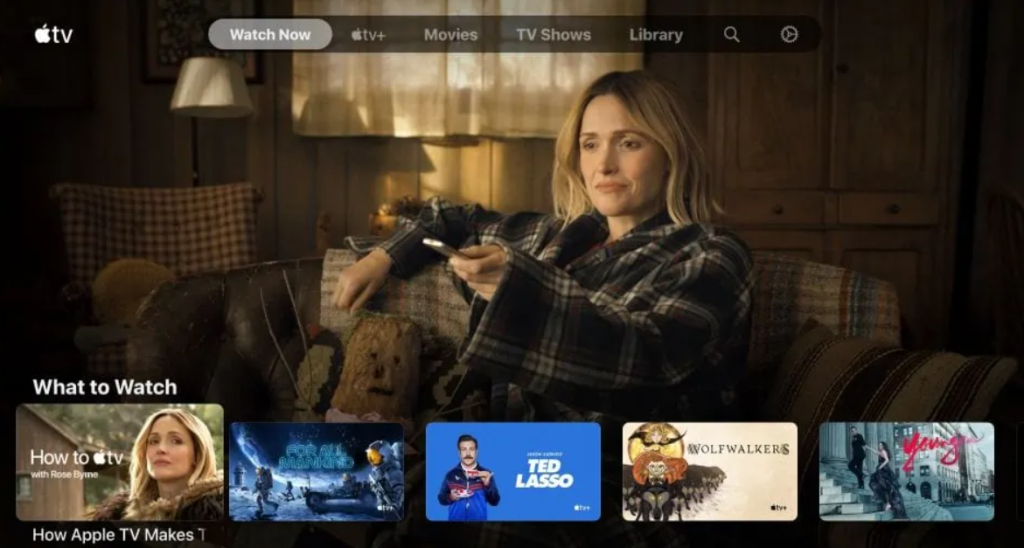
4. You can scroll down through the list of content or hit the Search bar at the top and make your search easier.
5. To get into the settings section, click the Settings wheel at the top-right of the app.
FAQ
Yes. The app offers a 7-day free trial for its new users.
Check your device’s internet connection, restart and update Firestick, and ensure you have used the correct Apple ID & password to tackle the issues in streaming Apple TV.
Some of the best alternatives to the Apple TV app are Netflix, Disney Plus, Pluto TV, Hulu, etc.
Yes. You can cancel Apple TV’s subscription at any time by choosing the Cancel Subscription option in the app’s Settings section.