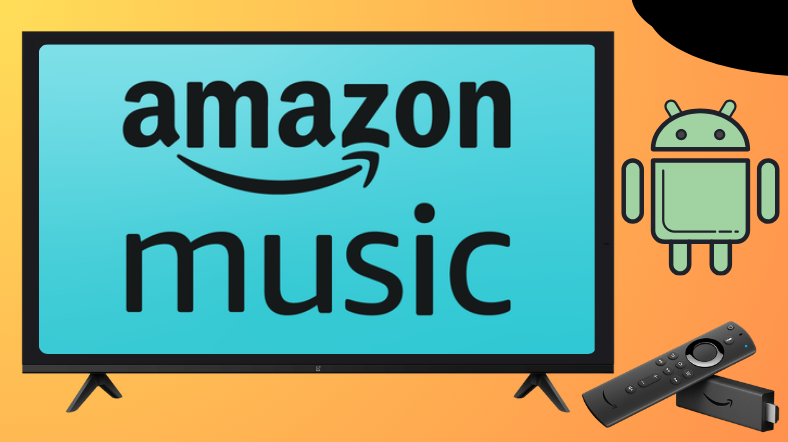If you want to transform your Android/Fire TV into a music hub, then Amazon Music is at your back. It is a premium music app that offers over 100 million songs and more. Android and Firestick users can easily grab Amazon Music from their respective app stores. All you need is an Amazon Music or Prime subscription plan.
Unravel this article to learn how to install and use the Amazon Music app on devices like Android TV, Firestick, Google TV, and Smart TVs that run on fireOS.
| Amazon Music APK Download Link | https://urlsrt.io/amazonmusic |
| Play Store Availability | Yes [Link] |
| Amazon App Store Availability | Yes [Link] |
| Pricing | Paid |
| Website | https://music.amazon.in/ |
Noteworthy Features of Amazon Music
Amazon Music is one of the most famous and top-rated freemium music streaming platforms, with millions of active users all around the world. Some of the extraordinary features of the app are given below.
- The app allows you to access more than 100 million songs ad-free.
- The app contains various categories, including melody, classic, podcasts, hard rock, goth music, etc.
- The library of Amazon Music will be updated regularly with new releases.
- This app contains the largest catalog of ad-free podcasts that can be played offline with unlimited skips.
- The interface is clear and easy to use.
- Within this app, you can shuffle-play any album, artist, and playlist.
- Amazon Music has Alexa support to play songs without accessing the device directly.
How to Sideload Amazon Music on Android TV / Firestick Using Downloader for TV
1. Launch the Downloader for TV tool on your respective Android TV/Firestick. If it is missing on your device, get it from the app store of your device.

Note – Currently, the “Downloader for TV” app is not yet available on the Amazon App Store of Firestick devices. So download its apk file on your Android smartphone or tablet by tapping on the above download button and share the file to your Firestick using the Send File to TV app. Upon receiving the file, launch a File Manager on Firestick and run the received apk file to install the Downloader for TV app.
After the installation, enable the Install Unknown Apps or Unknown Sources toggle for the app using the table below.
| Android TV | Go to Settings → Device Preferences → Security & Restrictions → Unknown Sources → Enable Downloader for TV toggle. |
| Google TV | Go to Profile → Settings → System → Click Android TV OS build 7 times. Then, navigate back to Settings → Apps → Security & Restrictions → Unknown Sources → Enable Downloader for TV toggle. |
| Firestick | Go to Settings → My Fire TV → Developer Options → Install Unknown Apps → Enable Downloader for TV toggle. |
2. When you open the app for the first time, the app may ask permission to access the internal storage of your device. So, click the Allow option.
3. Once done, tap the Home option on the left pane and go to the Search Bar.
4. Now, you can see two options to enter the APK file URL.
- Click the urlsrt.io checkbox and enter amazonmusic.
- If you have not chosen it, type the URL https://urlsrt.io/amazonmusic in the search box.
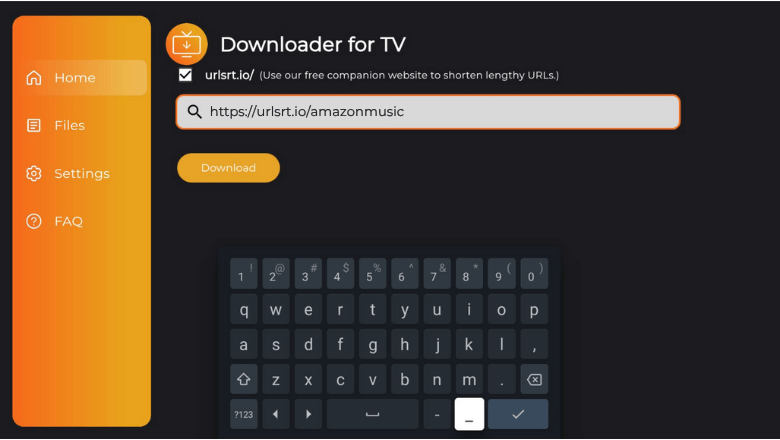
5. After entering the URL, tap the Download button to get the app.
6. Once downloaded, hit the Install button at the bottom to initiate the installation process.
7. Now, tap the Install option again and wait for a minute to end the process.
8. Then, hit the Open button to launch the music app on your Android TV/Firestick.
How to Download Amazon Music on Android TV From the Google Play Store
An Android TV with Android OS 5.0 and above version is capable of downloading apps directly from the Play Store. So, if your TV comes under this model, you can follow the below steps to get the Amazon Music app onto your TV.
1. Turn on your Android TV and launch the home screen.
2. Fetch the remote and click the Apps section at the top.
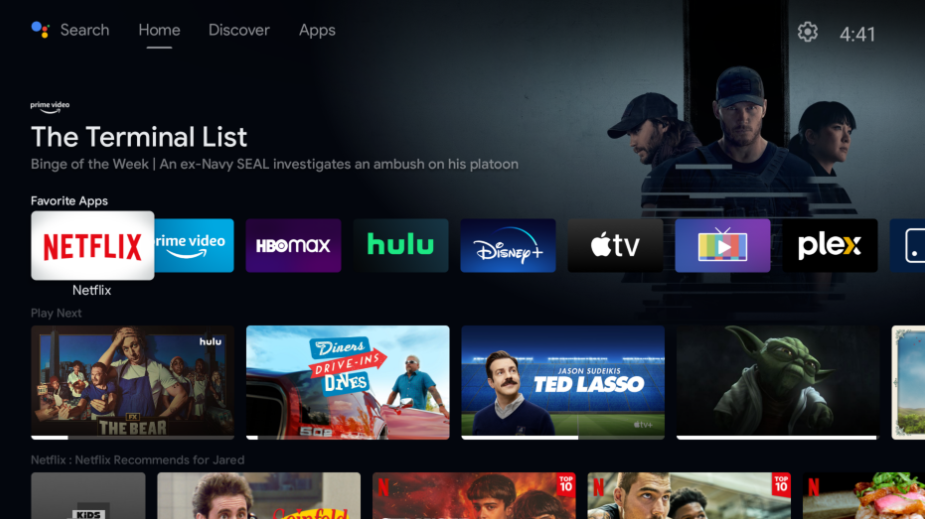
3. Next, tap the Open Google Play Store option and get into the Play Store.
4. Select the Search icon to get the on-screen keyboard and search for the Amazon Music app.
- If your Android TV supports Voice Assistant, you can use your voice commands to search for the exact app.
5. Choose the right app from the suggestions and then click the Install button on the app info page.
6. Now, the app will be downloaded within a few minutes. Then, hit Open to launch the app and start using it on your TV.
How to Get Amazon Music on Firestick From Amazon App Store
1. Click the Find icon on the Firestick or Fire TV home screen.
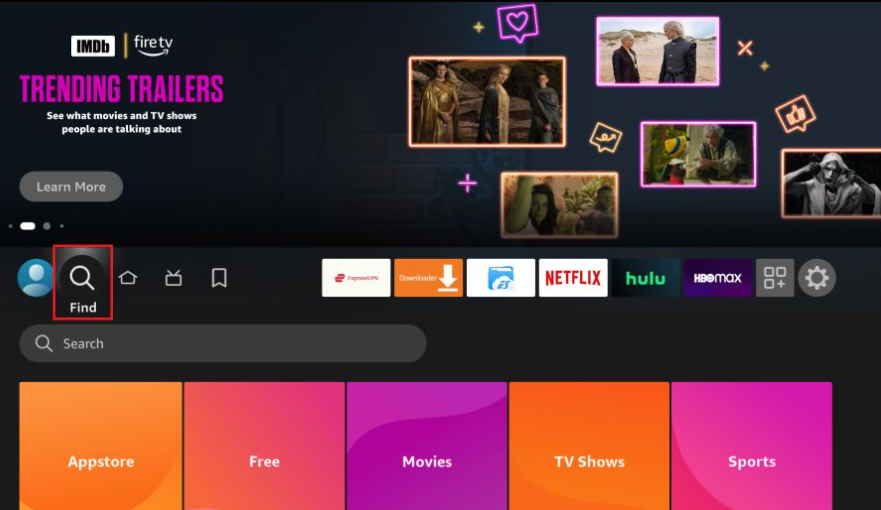
2. Then, tap the Search bar below the Find icon.
3. Now, type the Amazon Music app name and search for the official app.
4. Pick the needed app and select the Get or Download icon to begin the download process.
5. After downloading the app, finally click Open to launch the app on your Firestick.
Then, start streaming your favorite music track on the app.
How to Use Amazon Music to Watch Media Content
1. Launch the downloaded Amazon Music app on your device.
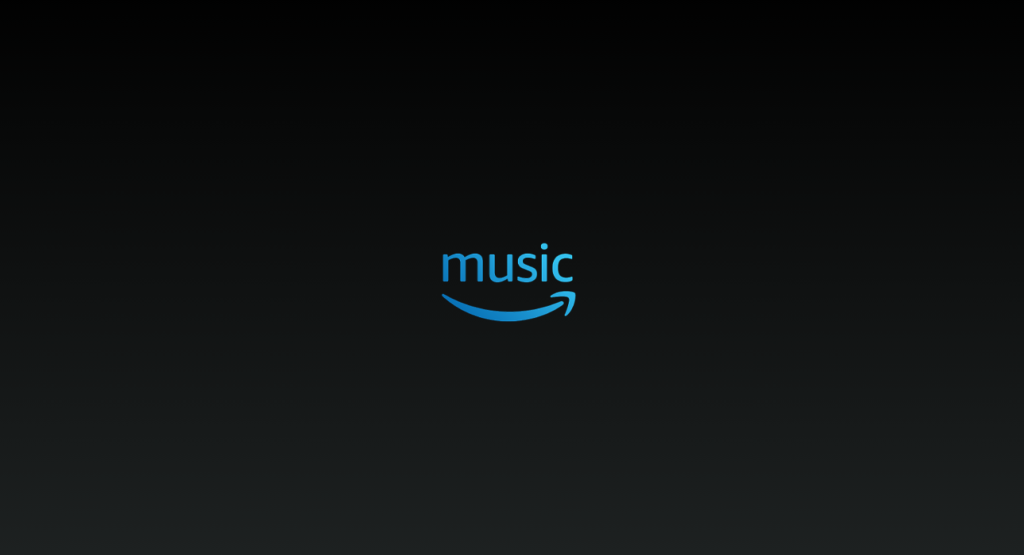
2. If you open the app for the first time, you may be prompted to enter the account credentials. So, enter it and get into your account.
3. On the next screen, hit the Accept option to agree to the terms and conditions of the app.
4. Next, choose your music preference on the next screen and then the app’s home screen.
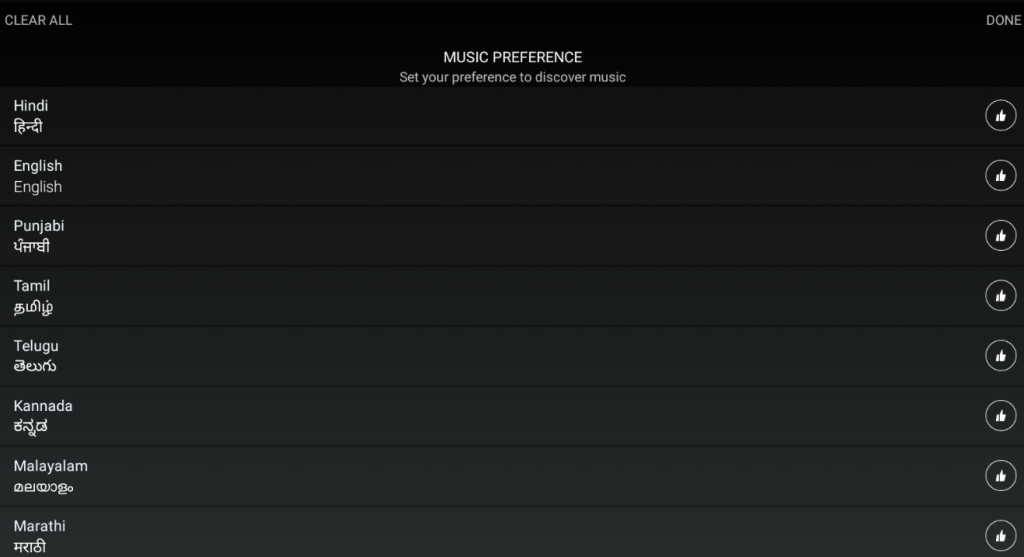
5. On the home screen, you can see menu options like Home, Find, Library, and Alexa at the bottom of the screen. To listen to Podcasts, hit the PODCASTS tab and MUSIC TAB for songs.
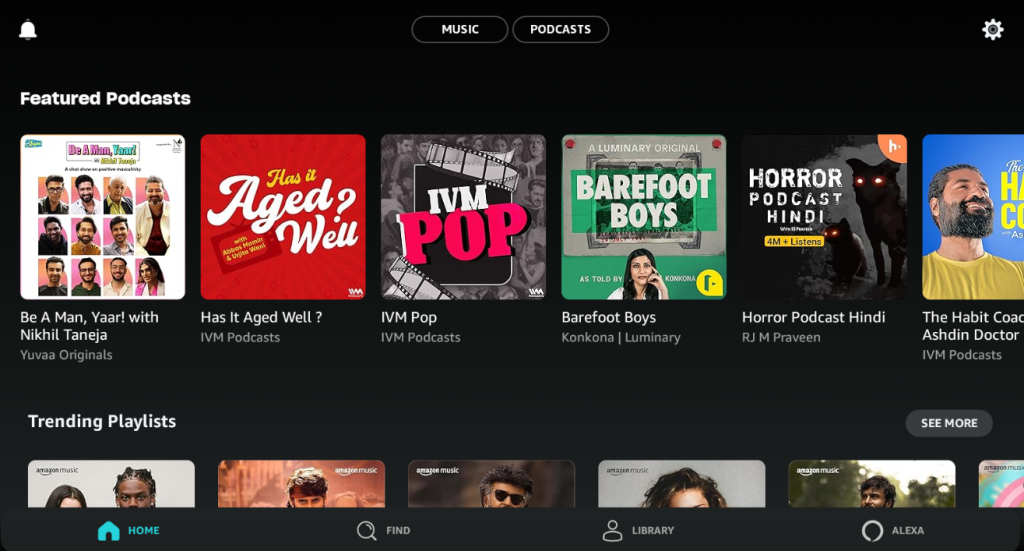
6. Scroll down and select any music track that you want to play. Or, use the search icon and search for the needed track.
7. To get more options, tap the Settings wheel at the top-right and get more options.
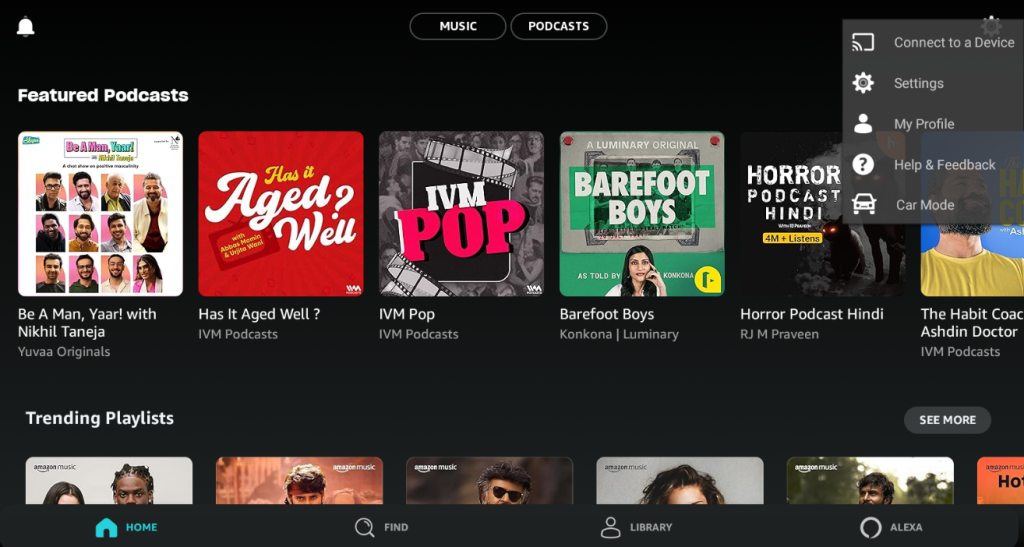
FAQ
Yes. The app offers a 30-day free trial. So, you can sign up and enjoy the music of your choice.
Spotify, Apple Music, and YouTube Music are the best alternatives for the Amazon Music app.
Yes. You can cancel the app’s subscription at any time.