If you are looking for a better IPTV player to handle the M3U playlist then try this Royal IPTV on your Android TV and Firestick. You can directly install the Royal IPTV app on your Android TV and Google TV due to its native availability on the Google Play Store. But for the Firestick and Smart TVs with Fire OS, you need to sideload the APK of the Royal IPTV using the Downloader for TV app.
This article will guide you through the steps to install and access loyal IPTV on Android TV and Firestick.
| ViewBox APK Download Link | https://urlsrt.io/Royal-IPTV-APK |
| Play Store Availability | Yes[Link] |
| Amazon App Store Availability | No |
| Pricing | Free |
| Website | https://www.royaliptvapp.com/ |
Royal IPTV Features
- This app is 4K supported.
- It also has a password lock feature for categories.
- You can add channels series and movies to your Favorites for easy access.
- This app has separate sections for live TV, series, and movies.
- You can easily pick the content you are looking for using the Search and Filter options.
- It also has EPG support.
How to Sideload Royal IPTV APK on Android TV/Firestick
1. Visit the app store of your device and install the Downloader for TV app. If you already have the app on your device, then you can directly launch it.

Note – Currently, the “Downloader for TV” app is not yet available on the Amazon App Store of Firestick devices. So download its apk file on your Android smartphone or tablet by tapping on the above download button and share the file to your Firestick using the Send File to TV app. Upon receiving the file, launch a File Manager on Firestick and run the received apk file to install the Downloader for TV app.
After the installation, enable the Install Unknown Apps or Unknown Sources toggle for the app using the table below.
| Android TV | Go to Settings → Device Preferences → Security & Restrictions → Unknown Sources → Enable Downloader for TV toggle. |
| Google TV | Go to Profile → Settings → System → Click Android TV OS build 7 times. Then, navigate back to Settings → Apps → Security & Restrictions → Unknown Sources → Enable Downloader for TV toggle. |
| Firestick | Go to Settings → My Fire TV → Developer Options → Install Unknown Apps → Enable Downloader for TV toggle. |
2. For the first time the app will seek your permission to access the storage files on your device. Click the Allow button to grant access.
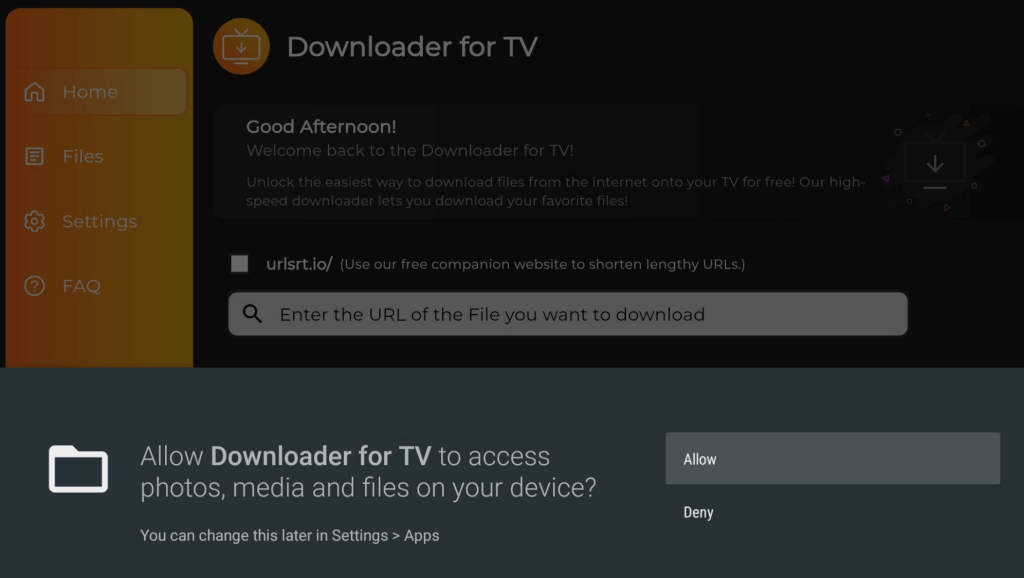
3. Navigate to the Home section of the app and tap the Search Bar.
4. You can install the APK in two different methods.
- Select the urlsrt.io and enter Royal IPTV APK.
- If you are not interested in choosing the checkbox, you can directly enter the APK URL https://urlsrt.io/Royal-IPTV-APK.
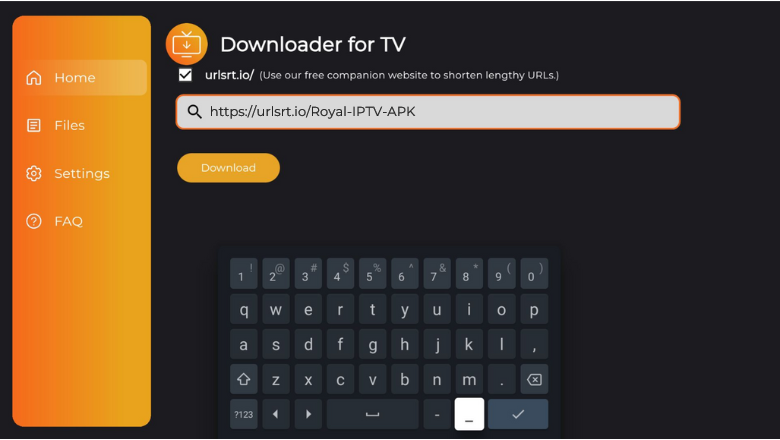
5. After entering the APK, click the Download button to get the APK file.
6. Click the Install button to start the installation process.
7. Then, click the Install button again to confirm, and now, click the Open button to launch the app.
How to Install Royal IPTV on Android TV
If you are using an Android TV with Android OS 5.0 and higher, you can directly install the app from the Google Play Store.
1. From the home page of Android TV, navigate to the Apps section.
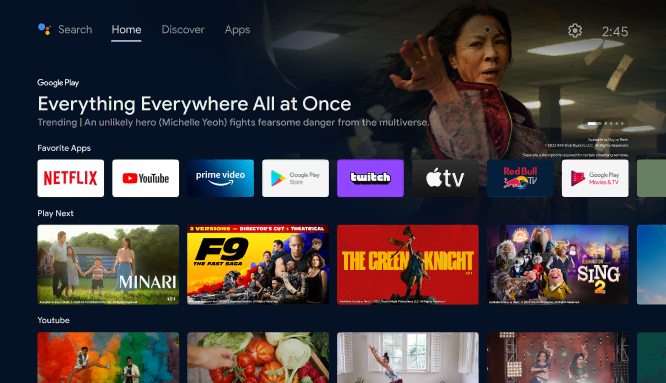
2. Click the Open Google Play Store button to launch the Play Store.
3. Hit the Search Bar and type Royal IPTV using the on-screen keyboard. You can also use voice commands to search the app if you have an Android TV with Google Assistant.
4. Find the app from the list of apps recommended.
5. Hit the Install button to install the app.
6. Now, tap the Open button to launch the app.
How to Access Royal IPTV APK On Android TV/ Firestick
1. After launching the Royal IPTV app, you need to activate your account to use it.
2. You can continue the activation processing two ways, you can either scan the code using your mobile phone. Or just visit the activation website [https://isi-appstore.de/] of Royal IPTV using your smartphone or PC.
3. Then, click on the checkbox, and enter the MAC Address and email ID.
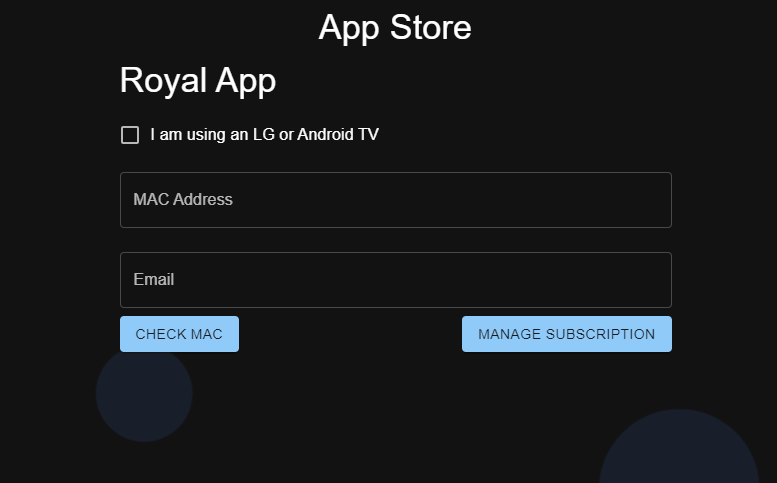
4. Now, click Check MAC to activate your account.
5. Pay the one-time payment of €9.99 and then integrate your playlist link to the website.
6. After that, relaunch the app, and select the playlist you have added. Then, you will be landed on the Home page of the app with the IPTV content loaded.
7. You can now select the category and content you need to watch.
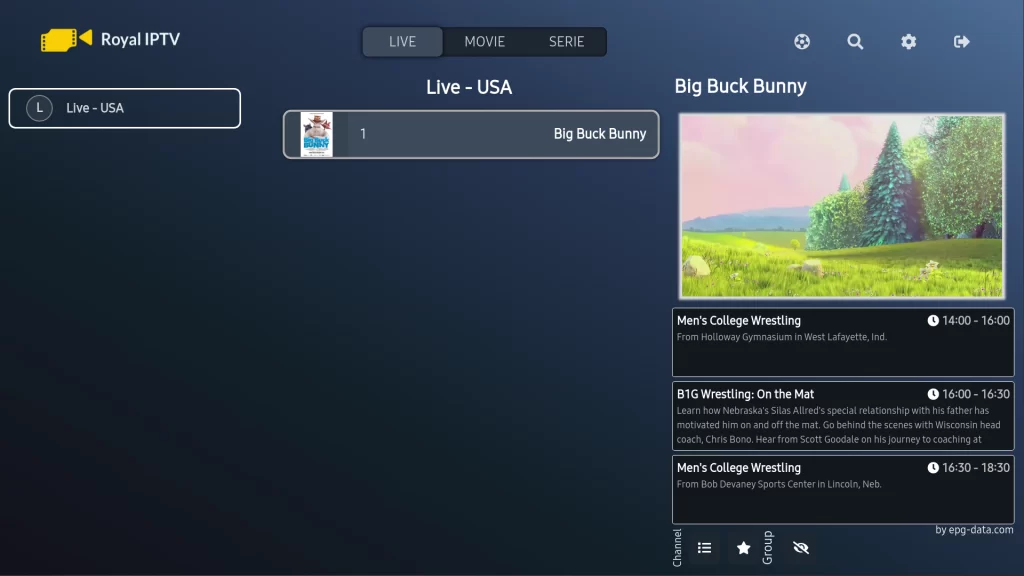
8. Thus, the desired content of Royal IPTV APK will stream on your device.
FAQ
Yes, Royal IPTV is completely safe to use as it is available on the Google Play Store. If you are worried about your privacy, you can use a VPN on your device.
XCIPTV Player APK can be installed on Firestick instead of this player.


