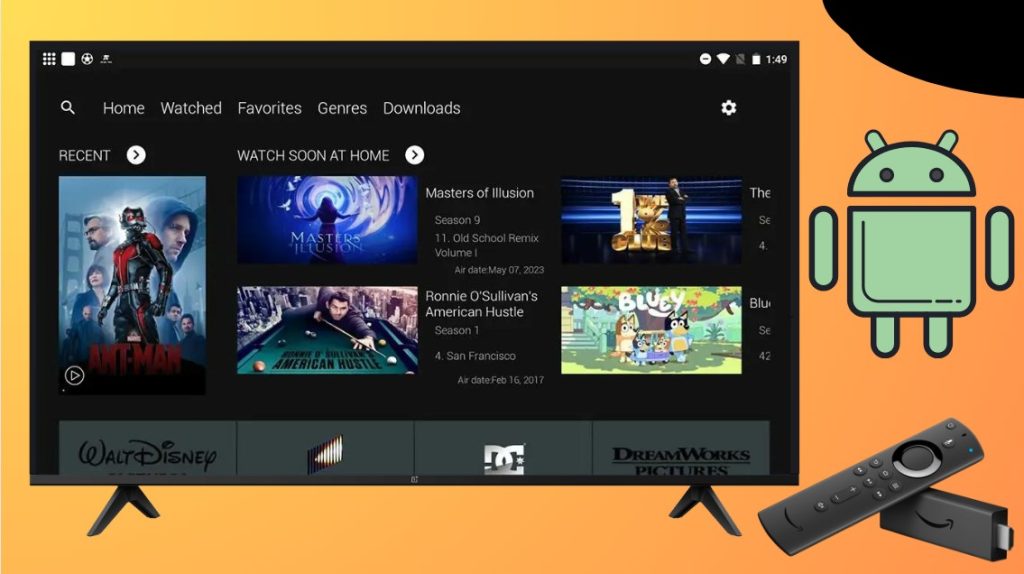The AstonCine app is a free streaming service and a replacement for the legendary Terrarium TV. It allows you to stream movies and TV shows in extremely high quality. Due to its absence in reliable app stores, you can try sideloading the APK file of the AstonCine app to install it on your big-screen devices. For this process, you can use the Downloader for TV app.
This article provides detailed instructions on sideloading the app. After learning this procedure in detail, you can enjoy using the AstonCine app on your devices with Android TV, Google TV, or Firestick after installation.
| AstonCine APK Download Link | https://urlsrt.io/astoncine-apk |
| Play Store Availability | No |
| Amazon App Store Availability | No |
| Pricing | Free |
| Website | https://astoncine.com/ |
AstonCine APK Features
- Friendly user interface with the search function as its peak feature.
- The AstonCine app offers a One-click Play option, so you can directly start playing the shows without any distraction.
- The favorites section is a separate category in which you can add all of your desired shows.
- Movies and TV shows that can be streamed are available with subtitle support.
- Excellent streaming quality is available on the AstonCine app, particularly 4K support.
- AstonCine is ready to listen to users’ concerns, a rare trait among free streaming services.
Sideload AstonCine APK on the Firestick/Android TV
1. Open the Downloader for TV app on your Firestick or Android TV. If the app is unavailable, install the AstonCine APK using the links mentioned below.

Note – Currently, the “Downloader for TV” app is not yet available on the Amazon App Store of Firestick devices. So download its apk file on your Android smartphone or tablet by tapping on the above download button and share the file to your Firestick using the Send File to TV app. Upon receiving the file, launch a File Manager on Firestick and run the received apk file to install the Downloader for TV app.
After the installation, enable the Install Unknown Apps or Unknown Sources toggle for the app using the table below.
| Android TV | Go to Settings → Device Preferences → Security & Restrictions → Unknown Sources → Enable Downloader for TV toggle. |
| Google TV | Go to Profile → Settings → System → Click Android TV OS build 7 times. Then, navigate back to Settings → Apps → Security & Restrictions → Unknown Sources → Enable Downloader for TV toggle. |
| Firestick | Go to Settings → My Fire TV → Developer Options → Install Unknown Apps → Enable Downloader for TV toggle. |
2. Click the Allow button to grant permission to access the storage files of the device. This dialog box appears only during the initiation process.
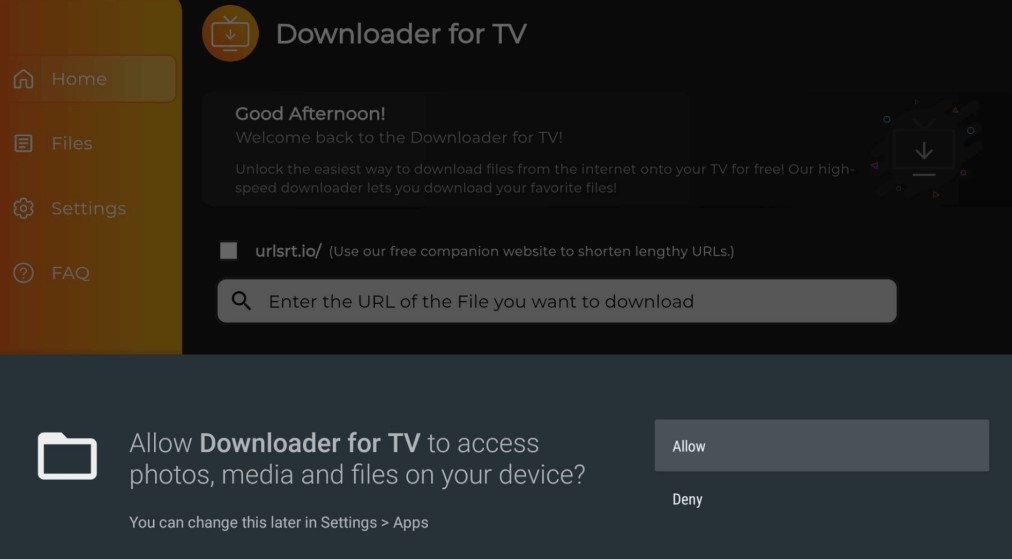
3. After this, go to the home screen of your device and tap on the Search Bar.
4. You can enter the APK URL in two different ways.
- Tap on the urlsrt.io checkbox and enter the AstonCine app.
- Enter the APK URL https://urlsrt.io/astoncine-apk of the AstonCine app on the search box directly.
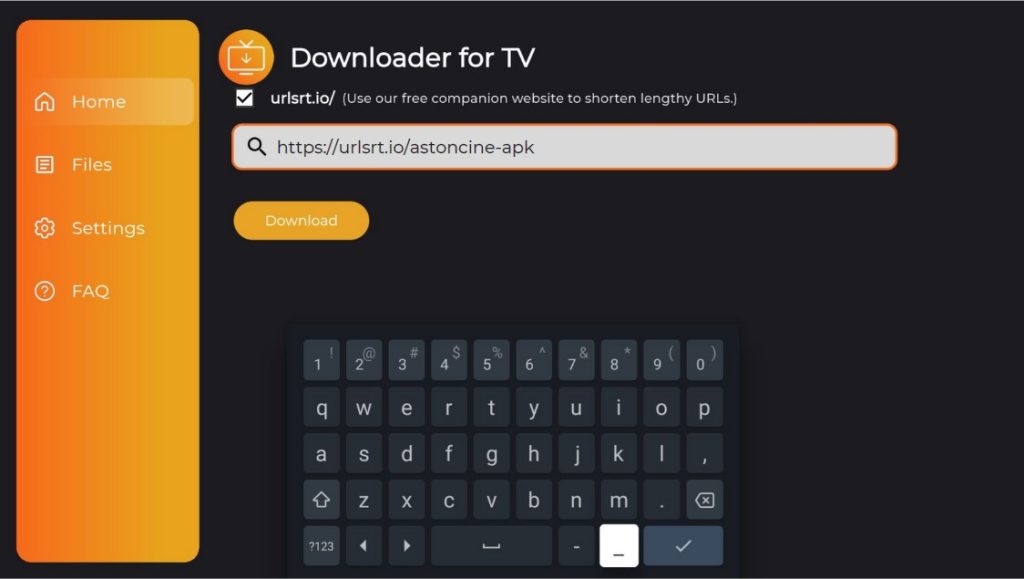
- Hit the Download option to start downloading the APK file.
5. After downloading the APK file, click the Install option to get the app on your device.
6. Press the Install option again to confirm the installation process.
7. Hit the Open option to launch the AstonCine app on your Firestick/Android TV.
Use AstonCine APK to Watch the Media Content on the Firestick/Android TV
1. Launch the AstonCine app on the Firestick/Android TV.
2. If prompted, click the Allow button on the pop-up dialog box that appears on the screen to access the device storage.
3. After this, sign in to your account with the required credentials like username & password.
4. Then, you will be directed to the official homepage of the AstonCine app on your device. You can select any one of the available and begin streaming.
5. Tap the Search icon and enter the show you want to watch on the big screen if the required movie doesn’t appear in the suggestions.
6. The tab also has other options, like Watched and Favorites, which display the recently watched videos and the content that you have marked as favorite. The Genres section is where movies are arranged based on their category.
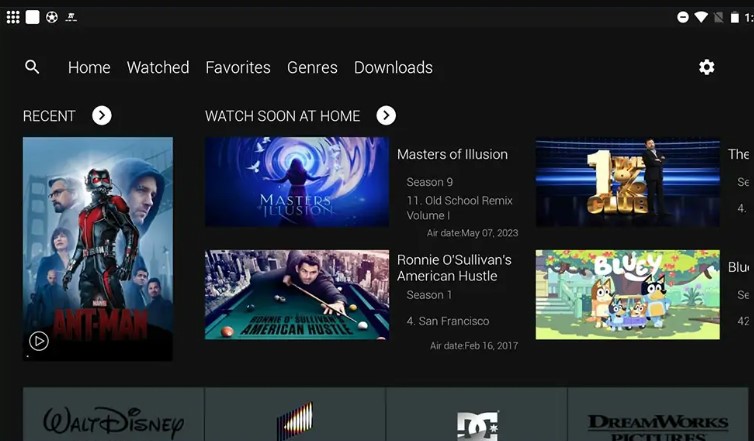
7. You can select anything and watch it hassle-free.
8. Pressing the Download option will add the particulars to the Downloads section, which can be watched offline.
Frequently Asked Questions
Yes. The AstonCine app is completely free to use on your Firestick/Android TV.
Yes. The AstonCine app is compatible with devices like Android phones, Firestick, Android TV, etc.