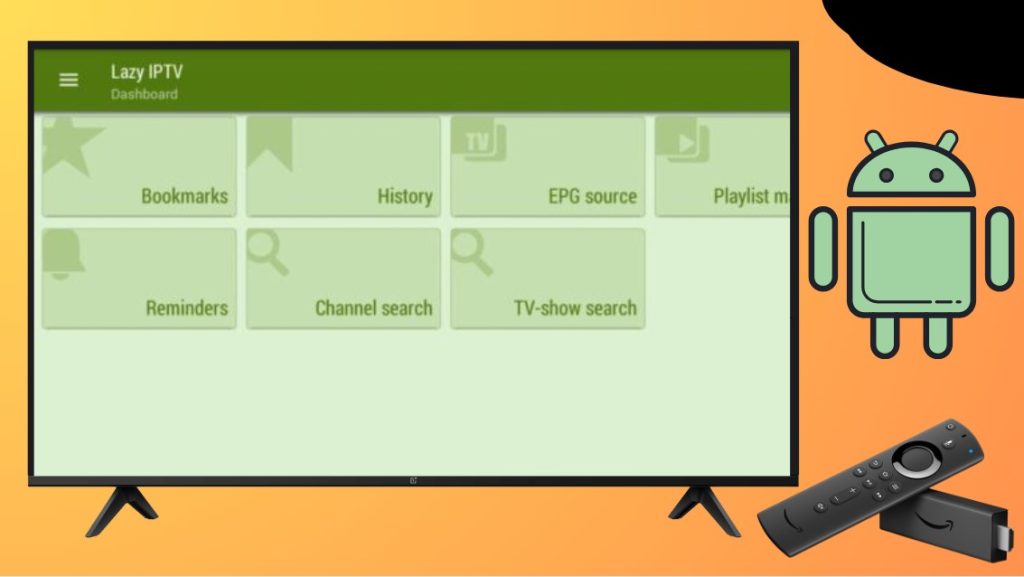Lazy IPTV allows you to watch multiple content offered by IPTV services around the world. To access the Lazy IPTV on your Firestick or Android TV, you can sideload its APK file to install and stream the app. This article will provide detailed instructions for you through the alternative method. So, you will be able to stream the playlist in M3U format without any interruption on this Lazy IPTV app. Refer to this article to learn the process in detail.
| Lazy IPTV APK Download Link | https://urlsrt.io/lazy-iptv-apk-app |
| Play Store Availability | No |
| Amazon App Store Availability | No |
| Pricing | Paid |
| Website | https://lazyiptv.com/ |
What is on Lazy IPTV?
- Lazy IPTV has a user-friendly interface and a sleek design.
- You can customize the main screen based on the tile-style view.
- It easily supports UDP-proxy, which can be selected from the playlists.
- It holds a clean history of the channels that are watched.
- It also has other special features that allow you to stream the Lazy IPTV without interruption.
How to Sideload Lazy IPTV on the Android TV/Firestick
1. Navigate and select the Downloader for TV app on your Android TV or the Firestick. If the app is unavailable, you can install it from the respective app stores.

Note – Currently, the “Downloader for TV” app is not yet available on the Amazon App Store of Firestick devices. So download its apk file on your Android smartphone or tablet by tapping on the above download button and share the file to your Firestick using the Send File to TV app. Upon receiving the file, launch a File Manager on Firestick and run the received apk file to install the Downloader for TV app.
After the installation, enable the Install Unknown Apps or Unknown Sources toggle for the app using the table below.
| Android TV | Go to Settings → Device Preferences → Security & Restrictions → Unknown Sources → Enable Downloader for TV toggle. |
| Google TV | Go to Profile → Settings → System → Click Android TV OS build 7 times. Then, navigate back to Settings → Apps → Security & Restrictions → Unknown Sources → Enable Downloader for TV toggle. |
| Firestick | Go to Settings → My Fire TV → Developer Options → Install Unknown Apps → Enable Downloader for TV toggle. |
2. During the initiation process, click the Allow option to grant permission to access the device storage files.
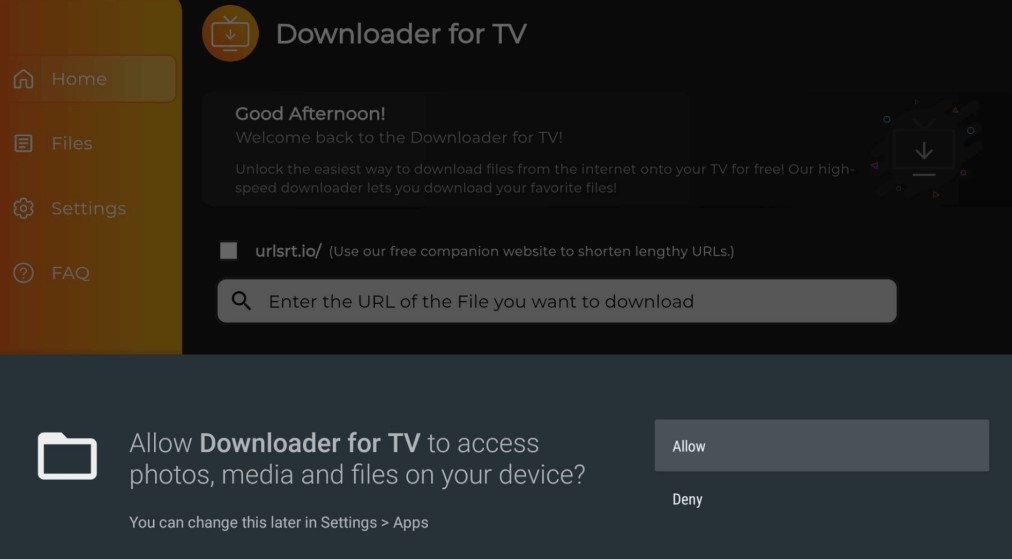
3. Then, get back to the home screen and tap on the Search bar.
4. Entering the APK URL can be done in two different ways.
- Tap on the urlsrt.io checkbox and type the Lazy IPTV app.
- If not, directly enter the APK URL in the given field.
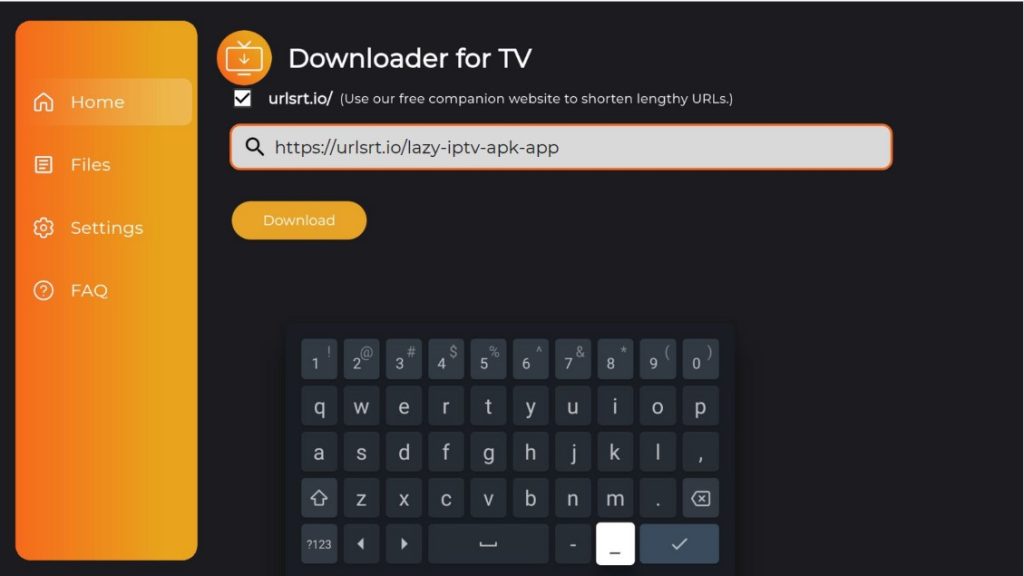
- Hit the Download button to start downloading the APK URL.
5. Once done with the process, you can click Install to get the Lazy TV app.
6. Hit on the Install option again to confirm the process.
7. After downloading the app on your device, click Open to launch the app on your Firestick/Android TV.
How to Use Lazy IPTV on the Fire TV or the Android TV
1. After installing the app, open the Lazy IPTV app on your Android or Fire TV.
2. Click the Allow button to access the device’s storage.
3. After that, it shows a list of categories on the Dashboard, like EPG source, Channel Search, TV Shows Search, Reminders, etc.
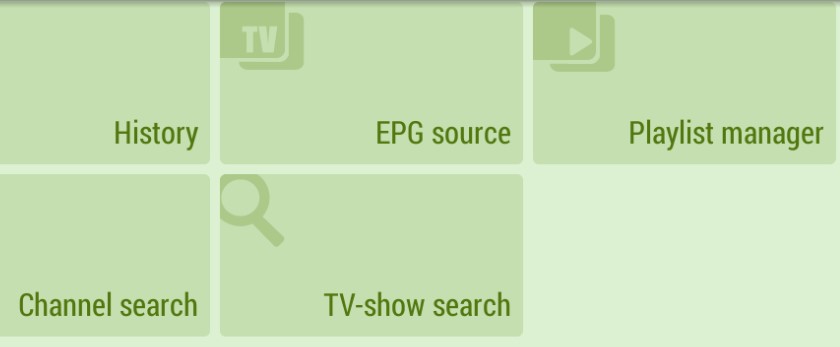
4. From that, click on the Plus icon in the top right corner and add the IPTV link.
5. You can also opt & choose the Channel Search button and enter your favorite channel in the search bar to start streaming on your Fire TV or Android.
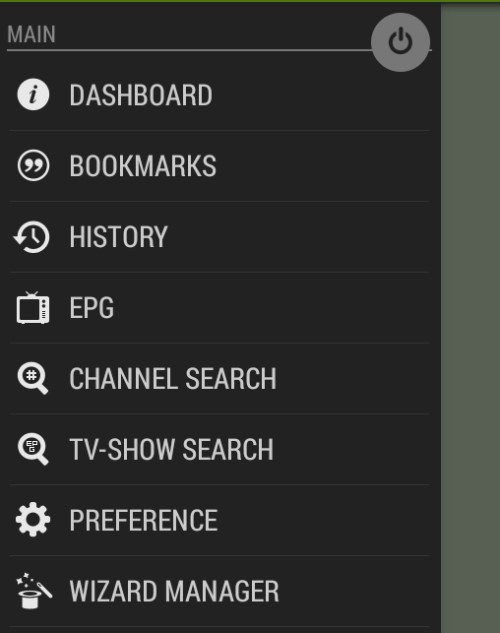
6. You can search for your favorite TV shows by clicking on the TV Shows Search option.
With this, enjoy streaming the Lazy IPTV app on your Firestick or Android TV.
FAQ
Yes. The Lazy IPTV is completely free to use on devices with the Fire TV or the Andoird TV OS.
You can fix this issue by clearing out the excessive storage files on your device. If not, you can try restarting your device to fix the issue.