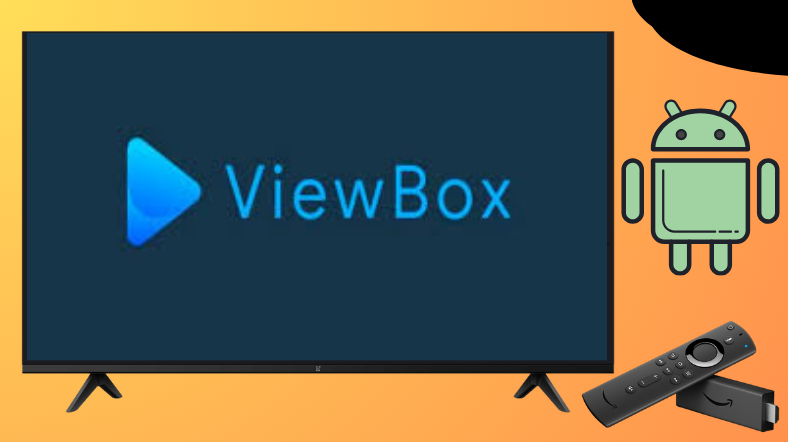ViewBox APK is another streaming platform like Extramovies that has a vast library of movies and TV series. You can access the contents of the ViewBox app for free without any cost. Since ViewBox is a third-party app it is not available on the app stores of Android TV and Firestick. But you need not worry, as there are some alternative ways to get the app on your device. You can sideload the ViewBox APK on your device using the Downloader for TV app.
In this article, you’ll get to know the steps to install and watch ViewBox APK on Android TV and Firestick.
| ViewBox APK Download Link | https://urlsrt.io/View-Box-APK |
| Play Store Availability | No |
| Amazon App Store Availability | No |
| Pricing | Free |
| Website | NA |
Features of ViewBox APK
- A large collection of movies, series, and cartoons are available.
- Built-in player through which you can change the playback quality.
- You can add the content of the app to your favorites for easy access.
- The app will also allow you to play the video from where you stopped.
- Trailers of the upcoming can also be watched within the app.
Is ViewBox APK Legal to Install and Use?
No, ViewBox is a third-party APK and is not available on the official app stores of Android TV, Firestick, and other Smart TVs. However, you can get the app through an illegal process of sideloading which might also bring you legal complications and lead to data theft and malware attacks. To avoid this you need to use a VPN on your device and protect yourself from unavoidable risks.
Sideload ViewBox APK on Android TV/Firestick Using Downloader for TV
1. Launch the Downloader for TV app on your Android TV/ Firestick. If you have not installed the app yet, then get the app from the respective app store of your device.

Note – Currently, the “Downloader for TV” app is not yet available on the Amazon App Store of Firestick devices. So download its apk file on your Android smartphone or tablet by tapping on the above download button and share the file to your Firestick using the Send File to TV app. Upon receiving the file, launch a File Manager on Firestick and run the received apk file to install the Downloader for TV app.
After the installation, enable the Install Unknown Apps or Unknown Sources toggle for the app using the table below.
| Android TV | Go to Settings → Device Preferences → Security & Restrictions → Unknown Sources → Enable Downloader for TV toggle. |
| Google TV | Go to Profile → Settings → System → Click Android TV OS build 7 times. Then, navigate back to Settings → Apps → Security & Restrictions → Unknown Sources → Enable Downloader for TV toggle. |
| Firestick | Go to Settings → My Fire TV → Developer Options → Install Unknown Apps → Enable Downloader for TV toggle. |
2. Click the Allow button, if the app asks permission to access the storage files of your device.
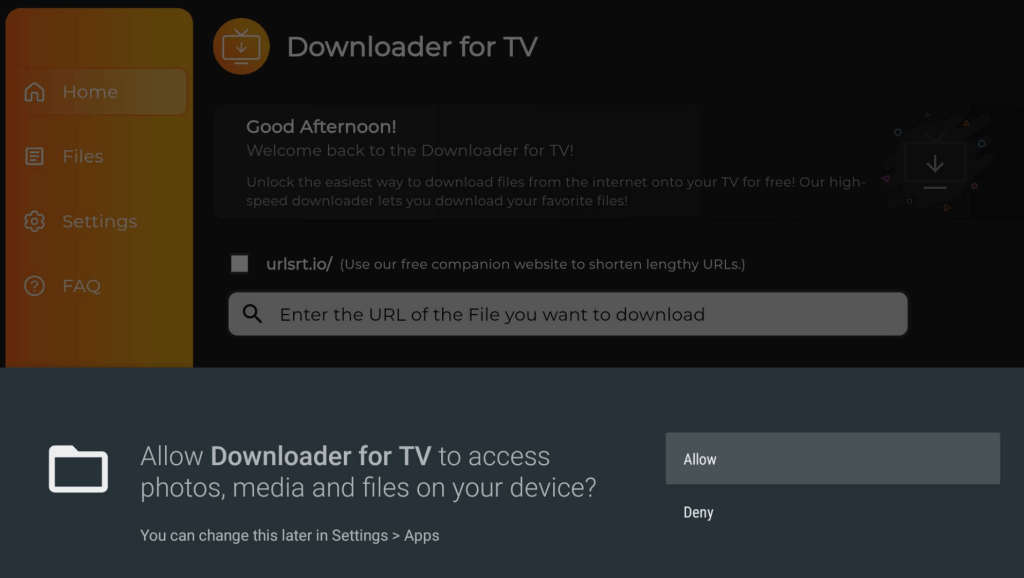
3. Then, go back to the Home option and tap the Search bar.
4. You can see two options to enter the APK URL.
- You can either tap the urlsrt.io checkbox and type ViewBox APK.
- Or, you can directly load the APK URL https://urlsrt.io/View-Box-APK in the Search box.
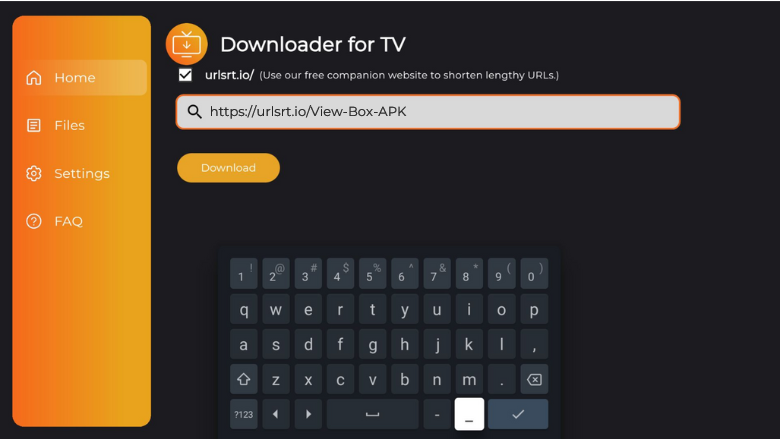
5. After entering the URL, click the Download button to download the APK.
6. Then click the Install button to begin the installation procedure.
7. Now, tap the Install button again to confirm the selection.
8. After installing, the app click Open to launch the app.
How to Use ViewBox APK to Watch Media Content
1. After launching the app, select the TV option and click OK.
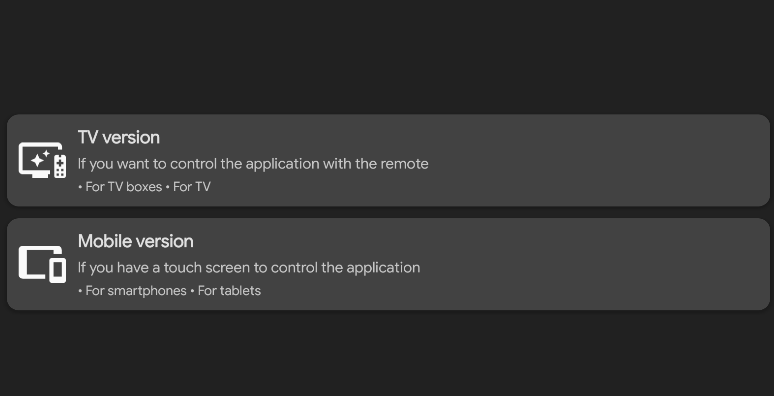
2. Then, you will be launched on the Home screen of the app.

3. Now, you can scroll down to find your favorite title, and start playing.
4. You can add your favorite titles to the Favorites section of the app.
5. Create your playlist and view them under the Watch List section.
6. Thus you can use ViewBox to watch media content on Android TV and Firestick.
FAQ
No, ViewBox does not support the Cast feature on its application.