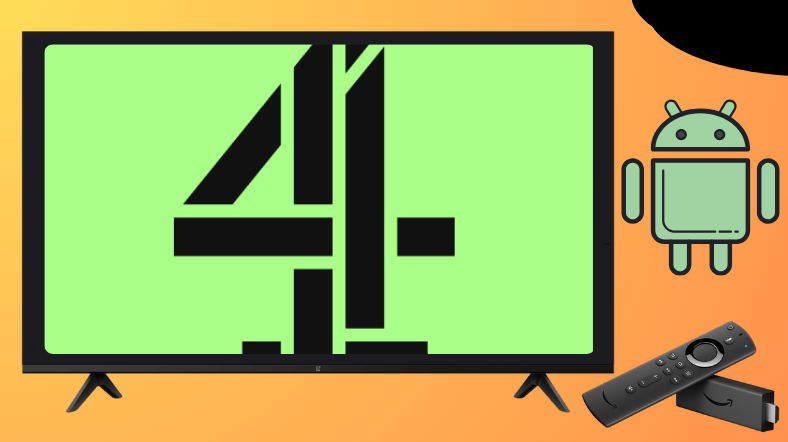Channel 4 (All 4) is one of the best free-to-air streaming services that lets you watch a wide collection of shows, movies, documentaries, etc. Fortunately, the app is officially available for TV running on Android or Fire OS in their respective stores. Besides installing it directly, you can also sideload using the Downloader for TV app.
From this article, you will learn the possible ways to download and use the Channel 4 application on Android TV, Firestick, Google TV, and Smart TVs that run on fireOS.
Note: Channel 4 is available only on UK premises. Users outside the UK can access Channel 4 by using a strong VPN.
| Channel 4 APK Download Link | https://urlsrt.io/channel4apk |
| Play Store Availability | Yes [Link] |
| Amazon App Store Availability | Yes [Link] |
| Pricing | Freemium |
| Website | https://www.channel4.com/ |
What is Special About the Channel 4?
Before using the app, learn about its interesting features in the session below.
- The app allows you to stream the content with and without a subscription.
- Within Channel 4’s app, you can use the hands-free Alexa command to give playback instructions.
- The app contains a built-in web browser that allows you to search online within the app.
- The app offers an ad-free browsing experience for its users.
- The app interface is lightweight and easy to use.
- The app offers channels like E4, Film4, More4, 4seven, and E4 Extra.
How to Sideload Channel 4 on Android TV / Firestick Using Downloader for TV
1. If you have the Downloader for TV app, open it. Otherwise, get it from the respective store of your Android TV/Firestick.

Note – Currently, the “Downloader for TV” app is not yet available on the Amazon App Store of Firestick devices. So download its apk file on your Android smartphone or tablet by tapping on the above download button and share the file to your Firestick using the Send File to TV app. Upon receiving the file, launch a File Manager on Firestick and run the received apk file to install the Downloader for TV app.
After the installation, enable the Install Unknown Apps or Unknown Sources toggle for the app using the table below.
| Android TV | Go to Settings → Device Preferences → Security & Restrictions → Unknown Sources → Enable Downloader for TV toggle. |
| Google TV | Go to Profile → Settings → System → Click Android TV OS build 7 times. Then, navigate back to Settings → Apps → Security & Restrictions → Unknown Sources → Enable Downloader for TV toggle. |
| Firestick | Go to Settings → My Fire TV → Developer Options → Install Unknown Apps → Enable Downloader for TV toggle. |
2. Open the app and tap on Allow to permit the app access to your device storage.
3. Visit the Home section of the app and click the Search Bar to get the on-screen keyboard.
4. Now, you can see two options to enter the APK file URL.
- Tap the urlsrt.io checkbox and type channel4apk.
- Otherwise, enter the URL https://urlsrt.io/channel4apk.
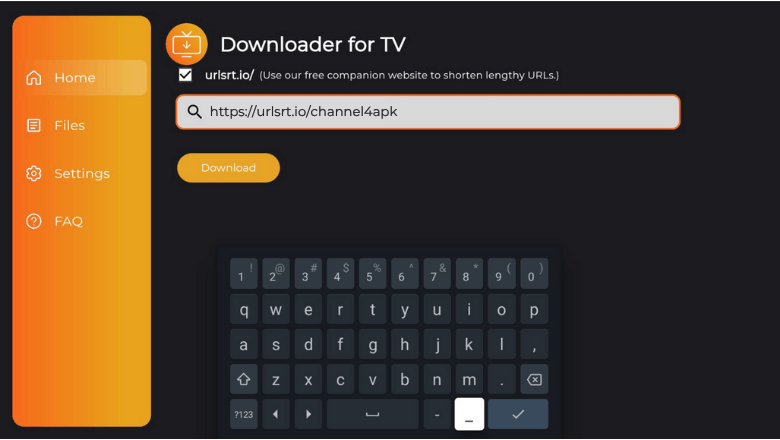
5. Once you enter the APK URL, hit the Download button and get the app downloaded.
6. Once downloaded, click the Install button to get the app.
7. Then, tap on Install again on the confirmation pop-up.
8. Finally, click Open to launch the app on your Android TV/Firestick and start using the app.
How to Install Channel 4 on Android TV From Google Play Store
In an Android TV with Android OS 5.0 and above version, you can download the app directly on your TV. Here’s how to get the app onto your TV.
1. Launch the Android TV home screen and hit the Apps option at the top.
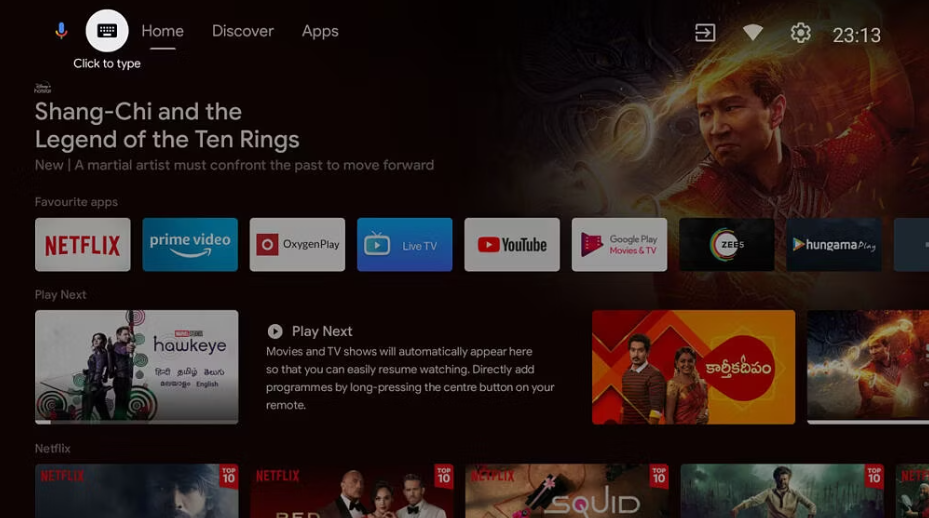
2. Click the Open Google Play Store button to get the Play Store.
3. Then, hit the Search bar and type the Channel 4 application name using the on-screen keyboard.
- Use your voice commands and search for the app if your TV supports the Voice Assistant feature.
4. Now, a list of app suggestions will be displayed. From that, choose the correct app and visit the app info page.
5. Tap the Install button and wait for a minute to end the download process.
6. Finally, click the Open button to launch the app on your Android TV.
How to Get Channel 4 on Firestick From Amazon App Store
1. Power on your Fire TV and get the home screen.
2. Tap the Find icon using the remote and hit the Search icon below.
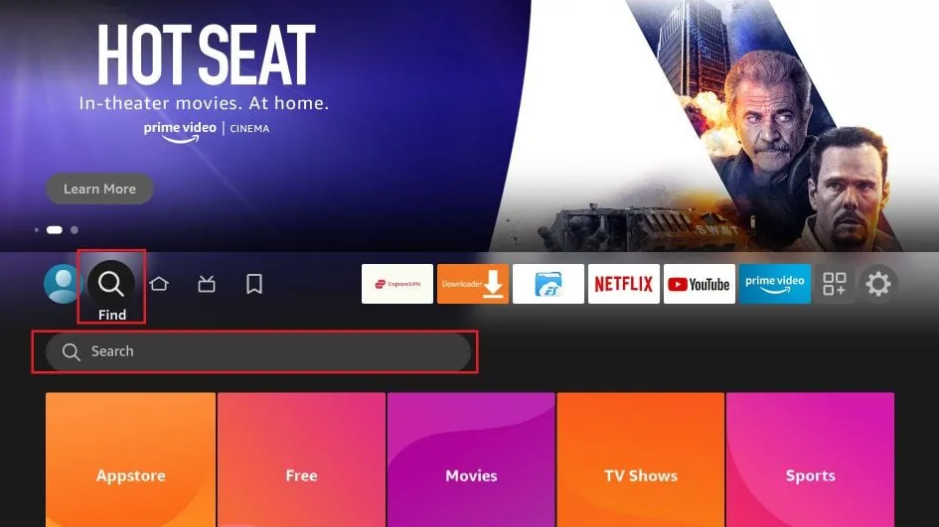
3. Now, enter the Channel 4 app name and search for the app.
4. Pick the right app from the suggestions and then tap the Get or Download button.
5. Now, the app will begin the download process, and tap on Open once the process is completed.
How to Use Channel 4 App to Watch VOD Content
1. Open the Channel 4’s app on your Android TV/Firestick.
2. If prompted, enter your account credentials and log in to your account.
3. Next you will get the app’s home screen. On the left pane, you can see options including My4, Home, Live TV, Categories, Search, Settings, and Help.
4. Scroll down through the list of displayed content and choose your favorite one, or tap the Search icon and type the necessary content.
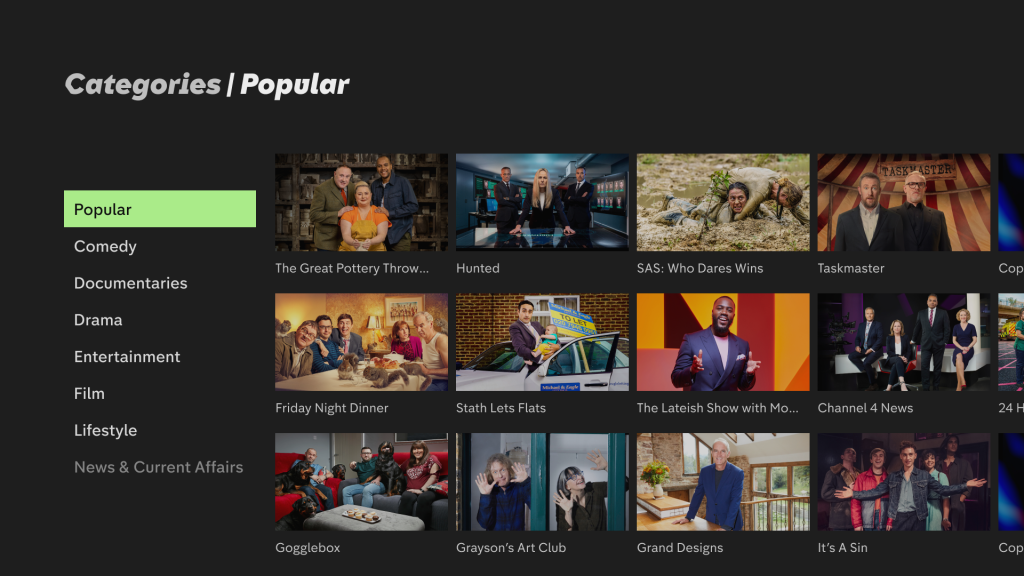
5. To change the settings menu, select the Settings option at the left pane and change the streaming quality of your choice.
6. If you want to exit the app entirely from your device, press the Back button and choose the Exit option.
FAQ
Yes. Channel 4 is safe and legal to stream the content. But, you need to use a reliable VPN service to stream its content in geo-restricted countries.
Yes. The service offers a 7-day free trial for its new users.
If the Channel 4 app is not working on your device, check the internet connection, restart your device, clear the cache files, and update the app & device to the latest software version.