Vimeo is an online service that hosts videos and lets you watch and share them. Since its app is unavailable in the official Android and Fire TV app stores, the only possible way to get the app is by sideloading it. This can be done with the help of the Downloader for TV app.
In this article, we will explain the necessary procedure to install and use the Vimeo application on Android TV, Google TV, Firestick, and other Smart TVs equipped with Fire OS.
| Vimeo APK Download Link | https://urlsrt.io/vimeoapk |
| Play Store Availability | No |
| Amazon App Store Availability | No |
| Pricing | Freemium (Premium for $20/month) |
| Website | https://vimeo.com/ |
Vimeo – Noteworthy Features
- This app is known for its high-quality video streaming.
- It also offers flexible storage options and allows you to store videos in different formats.
- It acts as a comprehensive video-sharing platform, too, where you can share videos online.
- You can also record the videos streaming online for free.
- This app acts more like YouTube.
Is Vimeo Legal To Install and Use?
No, the service is not legal to install and use as it is not listed on the Google Play Store or the Amazon App Store for Android TV/ Firestick. Before sideloading this app, it is best to scan for viruses. Also, we recommend using a VPN on your device to protect your data from being misused. By using a VPN on your device, your identity will be masked and you are safe to surf online.
How to Sideload Vimeo on Android TV / Firestick Using Downloader for TV
1. If you don’t have a Downloader for the TV app on your Android TV/Firestick, install the app from the respective stores of your device. Launch the app on your device.

Note – Currently, the “Downloader for TV” app is not yet available on the Amazon App Store of Firestick devices. So download its apk file on your Android smartphone or tablet by tapping on the above download button and share the file to your Firestick using the Send File to TV app. Upon receiving the file, launch a File Manager on Firestick and run the received apk file to install the Downloader for TV app.
After the installation, enable the Install Unknown Apps or Unknown Sources toggle for the app using the table below.
| Android TV | Go to Settings → Device Preferences → Security & Restrictions → Unknown Sources → Enable Downloader for TV toggle. |
| Google TV | Go to Profile → Settings → System → Click Android TV OS build 7 times. Then, navigate back to Settings → Apps → Security & Restrictions → Unknown Sources → Enable Downloader for TV toggle. |
| Firestick | Go to Settings → My Fire TV → Developer Options → Install Unknown Apps → Enable Downloader for TV toggle. |
2. If you are using the app for the first time, it will ask you permission to access your storage files. Click Allow to grant permission.
3. Navigate to the Home Screen and click the Search Bar.
4. You have two options to enter the APK URL.
- Choose urlsrt.io and type vimeoapk.
- Or, you can enter the URL directly https://urlsrt.io/vimeoapk.
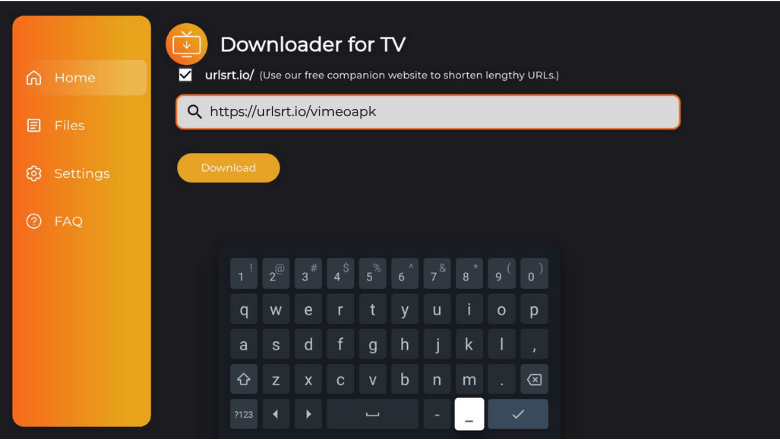
Hit the Download button to start downloading the APK.
5. After downloading the APK, click the Install button.
6. On the confirmation pop-up, tap the Install button again.
7. After installation, hit Open and launch the app.
8. Now, you can watch the app’s content on your Android TV/Firestick.
How to Access the Vimeo App
1. Once you launch the app, you will be landed on the home page.
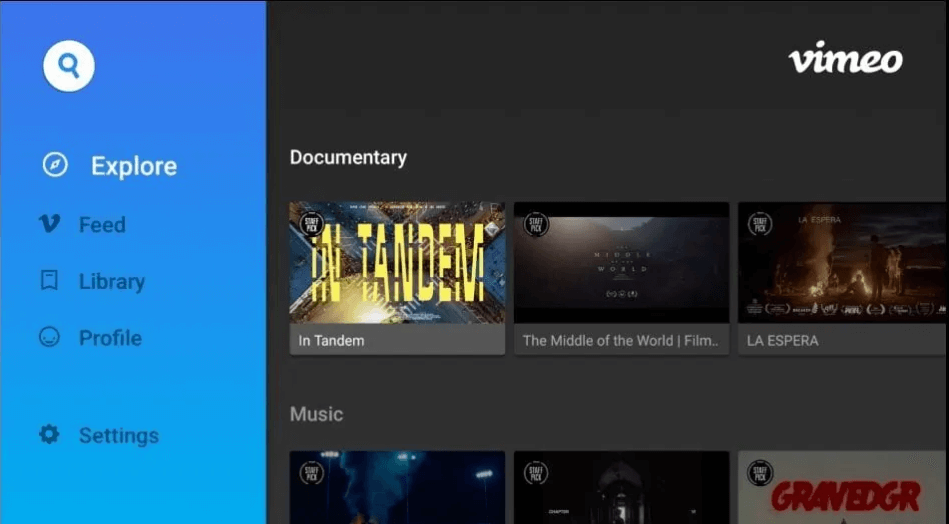
2. The Home page offers all the app’s trending content. You can choose your favorite title there. You can also use the Search and Explore options to find your desired title.
3. You can view your profile under the Profile tile. To change the settings on the app, visit the Settings menu.
4. The app maintains a history of videos in a separate section and even allows to delete it.
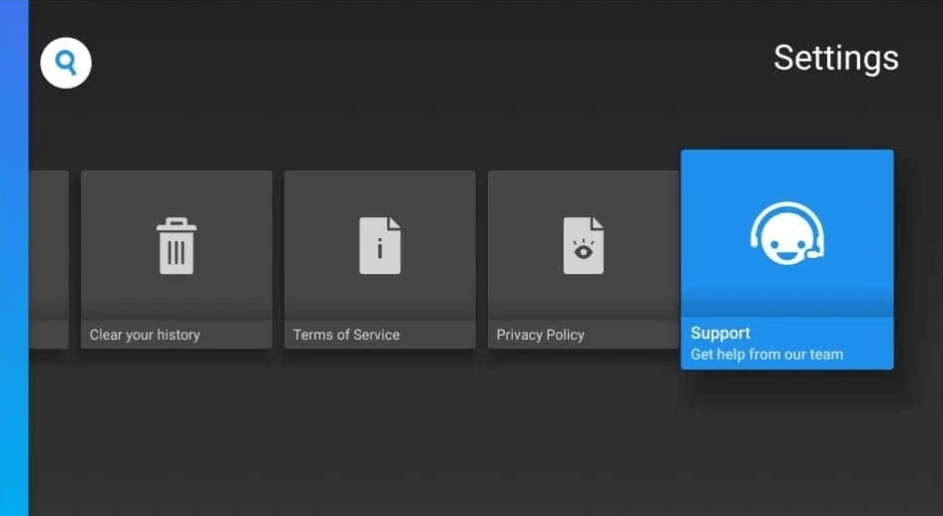
5. You can also get technical aid from the support team within the app itself.
FAQ
Vimeo may not work if you have sideloaded the APK from the untrusted device. It may not work if you have connected your device to a distorted internet connection. Get the link from trusted sources and ensure you connect your device to a stable internet to make it work.
Yes, the basic version of this app is cost-free.
Yes, you can watch videos on Vimeo without registering. But you must sign up for a free account to upload a video.
Yes, Vimeo is similar to YouTube. However, it supports only a smaller community of creators who make high-quality videos.


