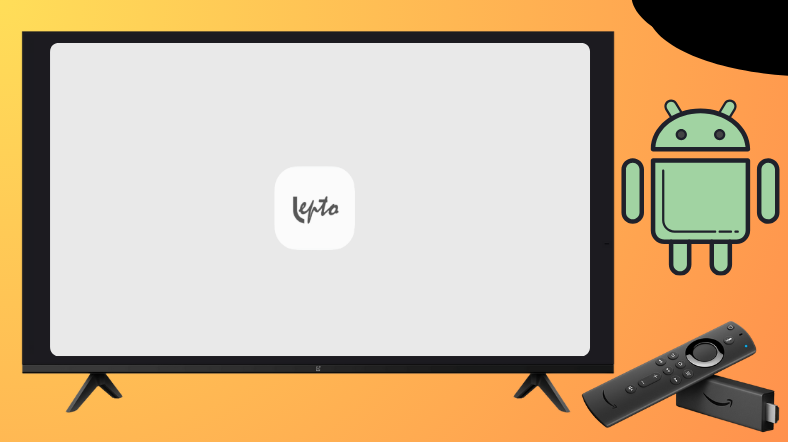Lepto Sports is a sports streaming service that provides a complete package of live sports events from all around the world. This app allows you to stream sports content without spending a single penny. Despite the unavailability of the app, you have to sideload the Lepto Sports APK using the Downloader for TV.
Here, you can learn the exact notes on the installation and use of the Lepto Sports app on your devices like Firestick, Android TV, Google TV, and Smart TVs that run on fireOS.
| Lepto Sports APK Download Link | https://urlsrt.io/leptosports |
| Play Store Availability | No |
| Amazon App Store Availability | No |
| Pricing | Free |
| Website | Not Available |
What is Lepto Sports APK?
We have listed some of the best features of the Lepto Sports app.
- The app has a huge library of 200+ channels that includes both national and international matches.
- You can stream all the live sports matches in an HD-quality streaming performance.
- The interface of the app is highly appreciable and user-friendly.
- Watch all the live cricket, football, tennis, basketball, and soccer matches with Lepto Sports.
- The Lepto Sports app delivers ad-free sports content.
Is Lepto Sports APK Legal to Install and Use?
No. The Lepto Sports APK is illegal to install and use. It may be risky to stream the app content as it has some illegal content. So, it is recommended to use a VPN service to watch the sports content with better security. To your notice, the official Lepto Sports app is not available on both Google Play Store and Amazon App Store.
How to Sideload Lepto Sports APK on Android TV / Firestick Using Downloader for TV
1. If you have the Downloader for TV tool, open it. Otherwise, download the app from the app store on your respective device.

Note – Currently, the “Downloader for TV” app is not yet available on the Amazon App Store of Firestick devices. So download its apk file on your Android smartphone or tablet by tapping on the above download button and share the file to your Firestick using the Send File to TV app. Upon receiving the file, launch a File Manager on Firestick and run the received apk file to install the Downloader for TV app.
After the installation, enable the Install Unknown Apps or Unknown Sources toggle for the app using the table below.
| Android TV | Go to Settings → Device Preferences → Security & Restrictions → Unknown Sources → Enable Downloader for TV toggle. |
| Google TV | Go to Profile → Settings → System → Click Android TV OS build 7 times. Then, navigate back to Settings → Apps → Security & Restrictions → Unknown Sources → Enable Downloader for TV toggle. |
| Firestick | Go to Settings → My Fire TV → Developer Options → Install Unknown Apps → Enable Downloader for TV toggle. |
2. When you open the app for the first time, tap on Allow to give permission to access the device storage.
3. Visit the Home section of the app and click the Search Bar.
4. You will get two options to enter the APK file URL.
- Click the urlsrt.io checkbox and type leptosportsapk.
- If you have chosen the box, enter the URL https://urlsrt.io/leptosports in the search box.
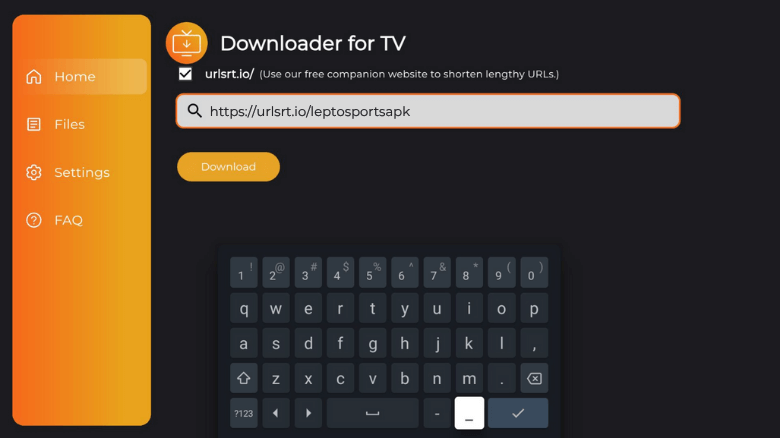
5. Upon entering the URL, tap the Download button and get the app downloaded on your TV.
6. Now, click the Install option on the next screen to get the app.
7. Further, hit Install again and wait for a minute to end the process.
8. Finally, click Open and launch the sideloaded Lepto Sports APK on your Android TV/Firestick.
How to Use Lepto Sports to Watch Media Content
1. Open the sideloaded Lepto Sports APK on your device.
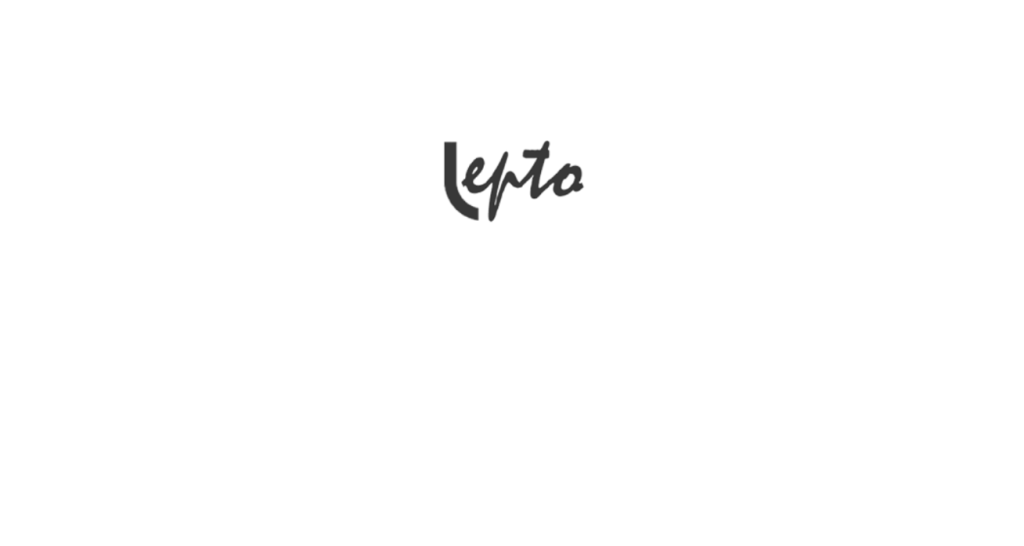
2. Now, you will get the app’s home screen. On the home screen, you can see the list of available live matches with their exact time.
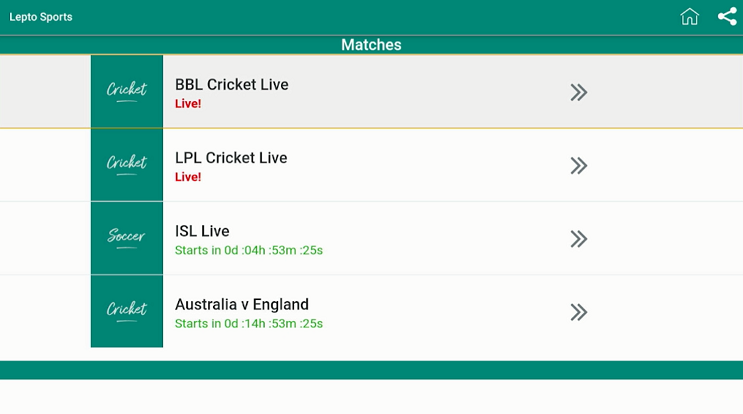
3. Choose any sports content that you wish and stream it.
4. Once you select the sports content, you need to choose the source of the game on the next screen.
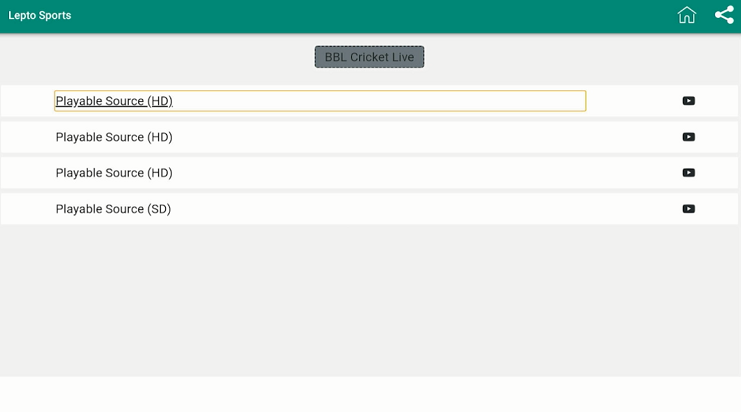
5. To get into the home section, tap the Home icon at the top-right of the app’s home screen.
FAQ
Yes. The app is free to download and stream the content without any cost.
There is no specific way to update the app. So, the only way is to uninstall the app and reinstall it to get the latest version.
If the app is not working, check the internet connection, restart the device, clear the cache files, or uninstall and reinstall the app for a better performance.